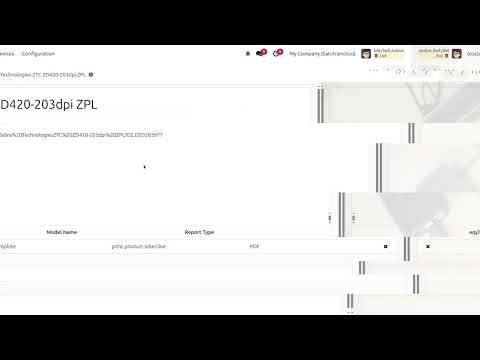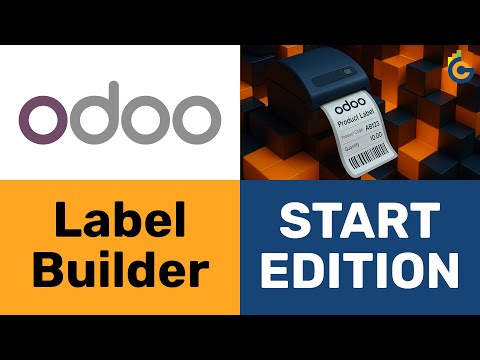Опис
Можливість друкувати етикетки товарів з замовлення на купівлю є необхідністю для певних бізнесів. Використовуйте модуль Odoo Purchase Product Labels, щоб швидко надрукувати необхідну кількість етикеток з автоматичним заповненням списку товарів, та їх кількості у замовленні.
| Встановлення |
Odoo Online
Odoo.sh
On Premise
|
|---|---|
| Сумісність |
Community
Enterprise
|
| Технічна назва | garazd_product_label_purchase |
| Версія | 19.0.1.0.1 |
| Ліцензія | OPL-1 |
| Категорія | |
| Підтримка | Допомога з встановленням та підтримка впродовж 60 днів, гарантований багфіксинг впродовж року |
Use Case
Jorem ipsum dolor sit amet, consectetur adipiscing elit. Nunc vulputate libero et velit interdum, ac aliquet odio mattis. Class aptent taciti sociosqu ad litora torquent per conubia nostra, per inceptos himenaeos.
Forem ipsum dolor sit amet, consectetur adipiscing elit. Nunc vulputate libero et velit interdum, ac aliquet odio mattis. Class aptent taciti sociosqu ad litora torquent per conubia nostra, per inceptos himenaeos.
Dorem ipsum dolor sit amet, consectetur adipiscing elit. Nunc vulputate libero et velit interdum, ac aliquet odio mattis.
It is a long established fact that a reader will be distracted by the readable content of a page
Korem ipsum dolor sit amet, consectetur adipiscing elit. Nunc vulputate libero et velit interdum, ac aliquet odio mattis. Class aptent taciti sociosqu ad litora torquent per conubia nostra, per inceptos himenaeos.
Korem ipsum dolor sit amet, consectetur adipiscing elit. Nunc vulputate libero et velit interdum, ac aliquet odio mattis.
Встановлення модуля Odoo
Завантаження модулів
Завантажте модулі з ZIP архіву на ваш сервер, де встановлена Odoo, або в GitHub репозиторій підключений до нього.
Розмістить розархівовані модулі у директорії з кастомними модулями та перезапустить системний сервіс Odoo.
Оновить список модулів
Після перезавантаження активуйте Режим розробника, та перейдіть до меню Додатки.

Натисніть на Оновити список додатків, щоб підтягнути нові модулі до списку.
Інсталяція модуля
Знайдіть модуль за його іменем та натисніть на Активувати, щоб інсталювати його.

* Якщо ви не бачите модуль, спробуйте видалити типовий фільтр Додатки у рядку пошуку.
Налаштування
Дотримуйтесь інструкцій в описі модуля, щоб завершити процес встановлення та почати користуватися застосунком.


Інструкція
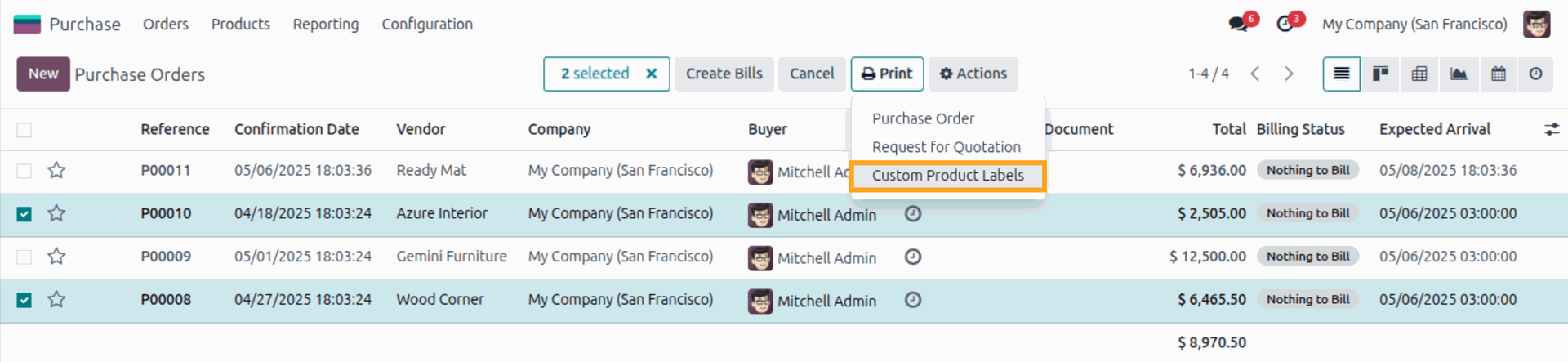
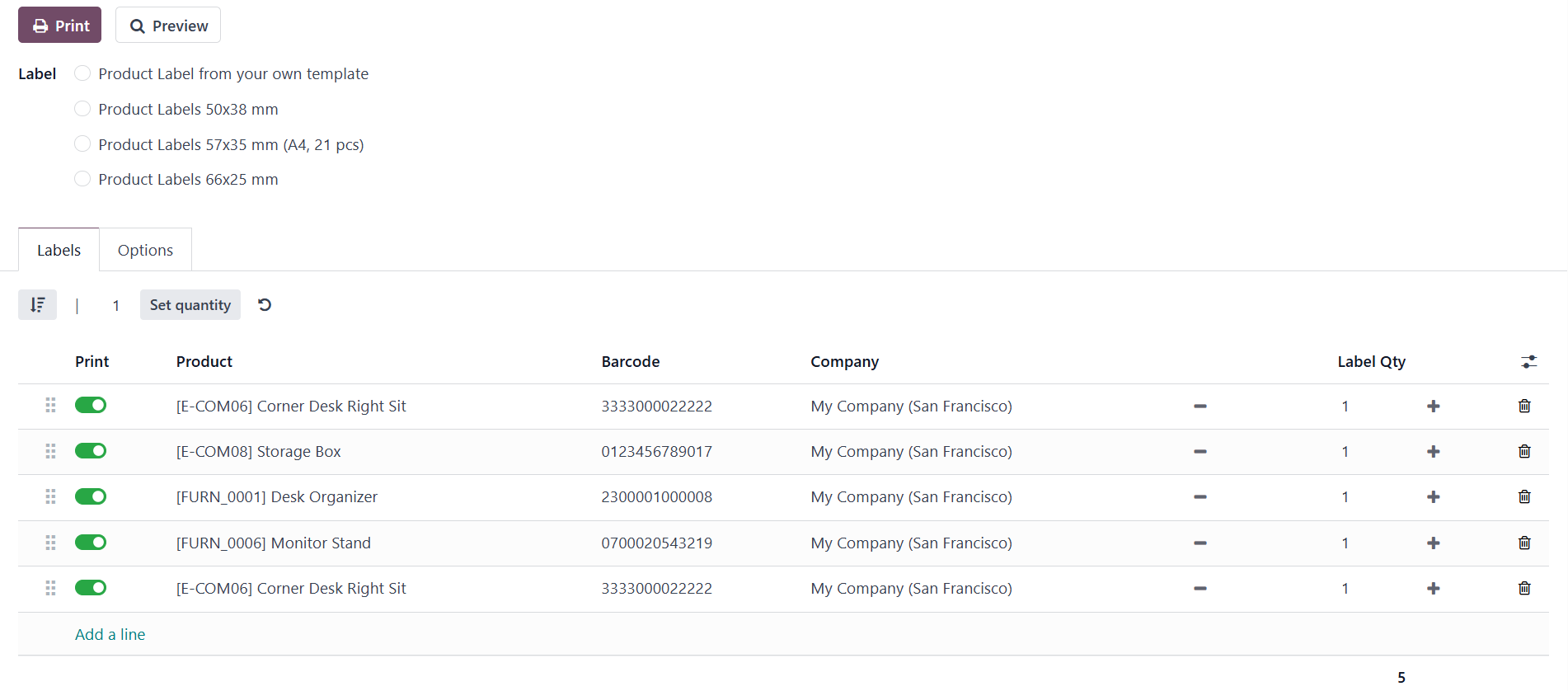
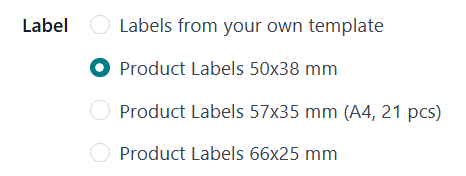
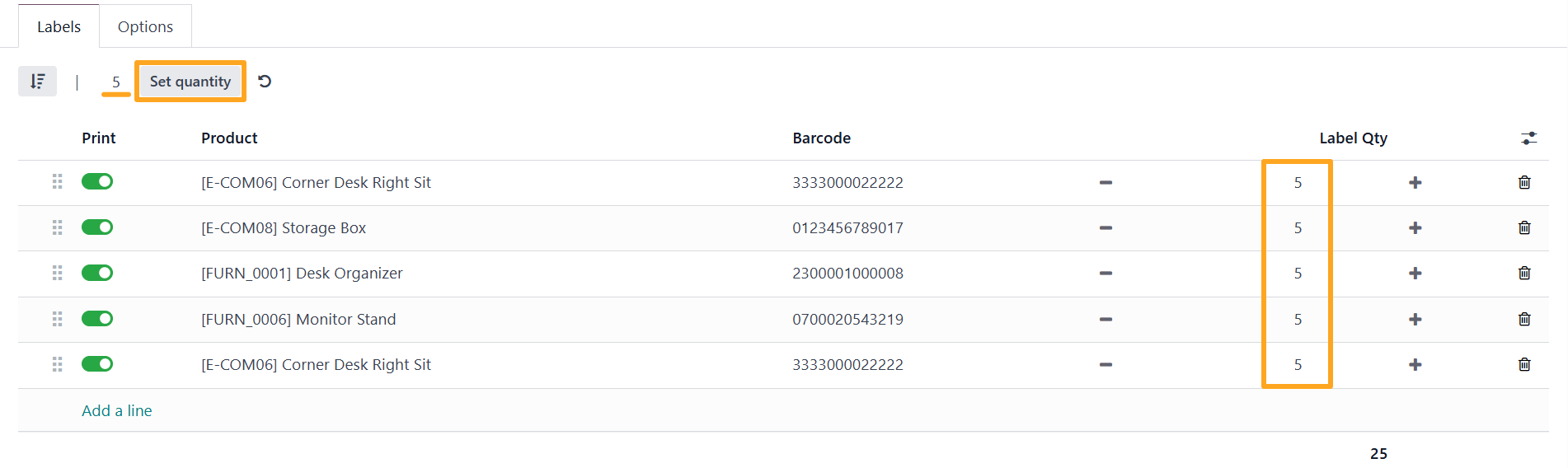
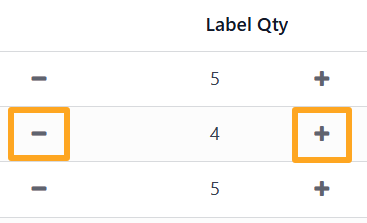
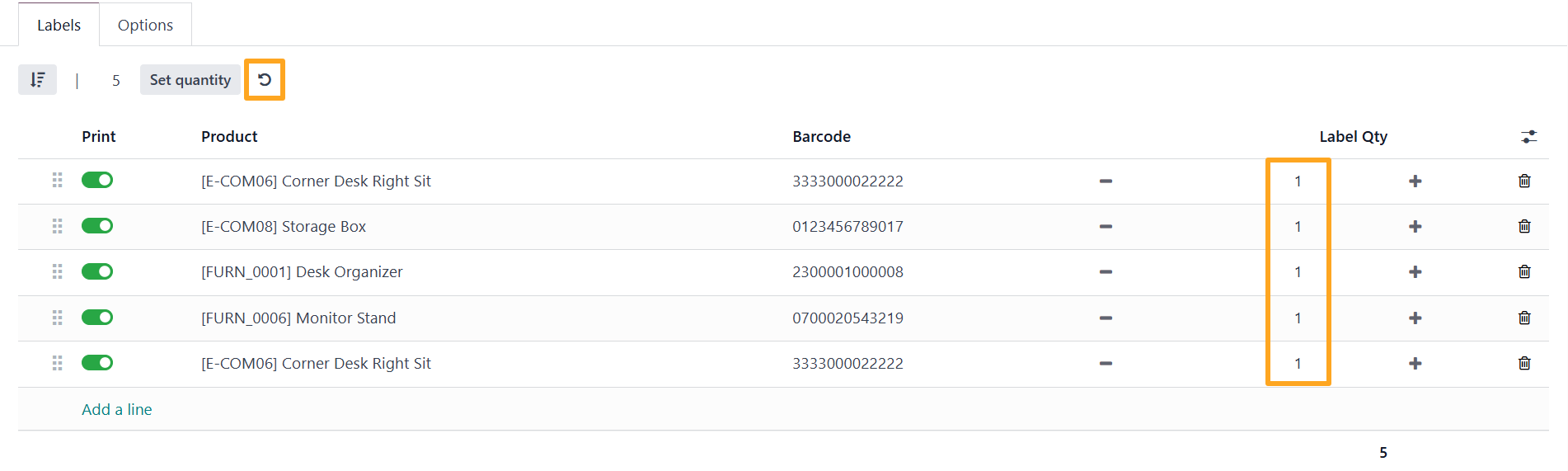
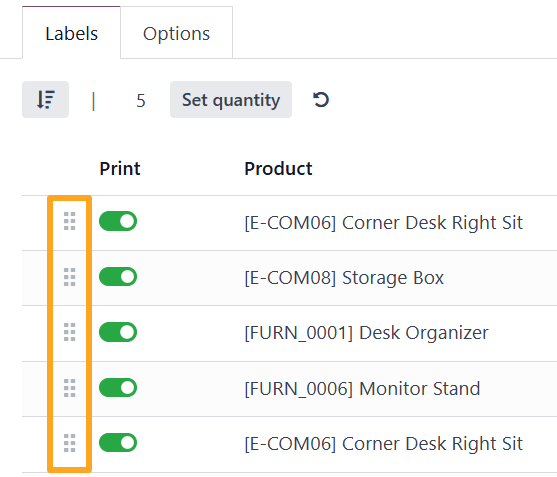
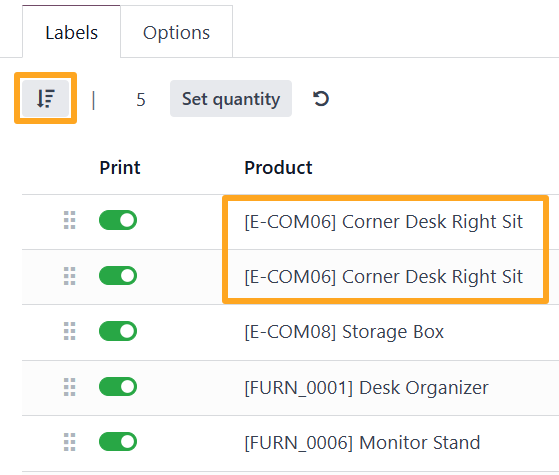
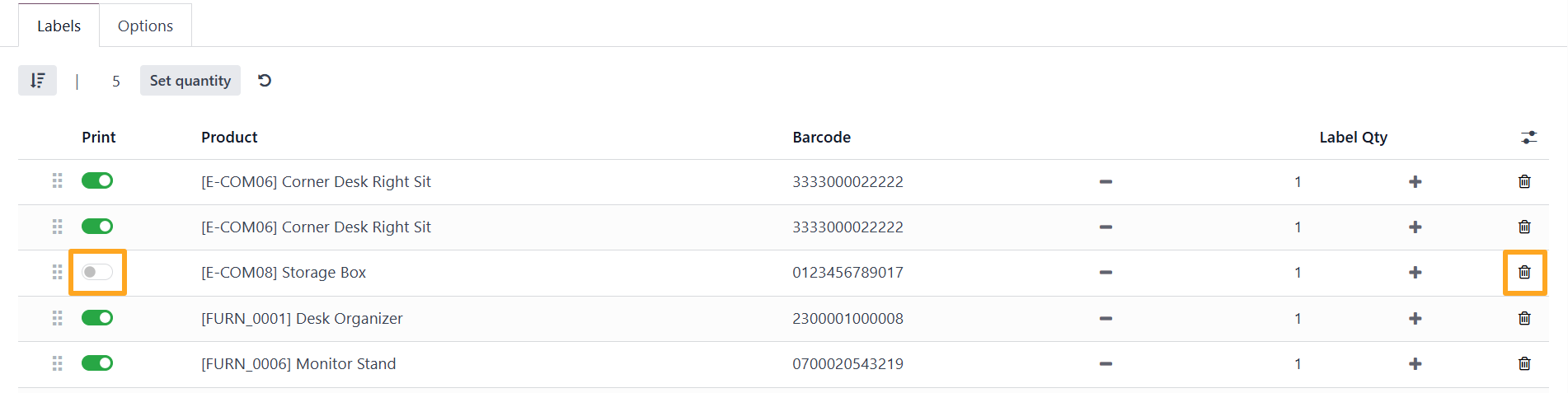
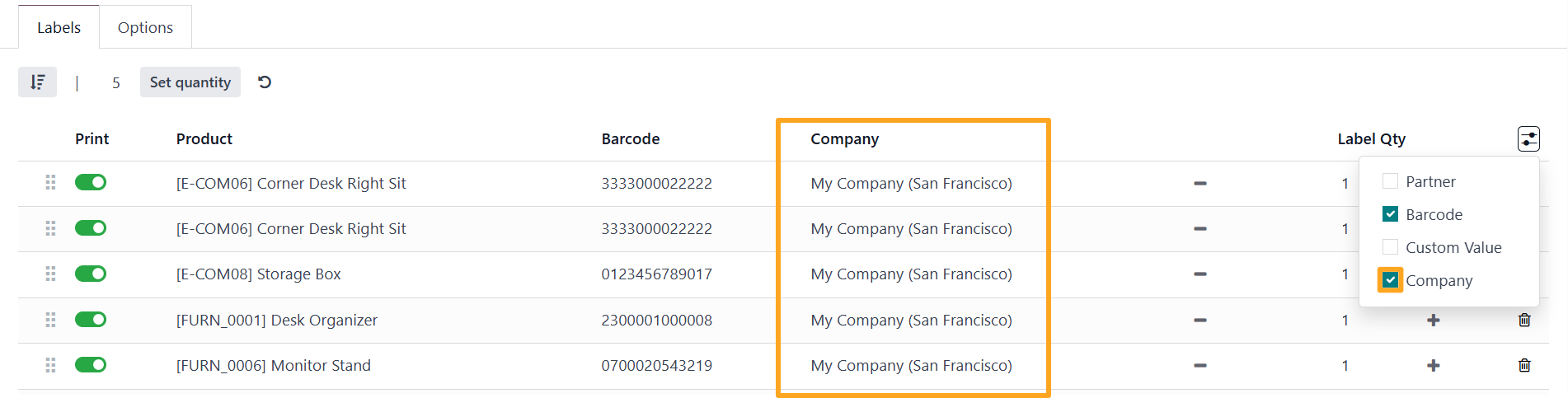
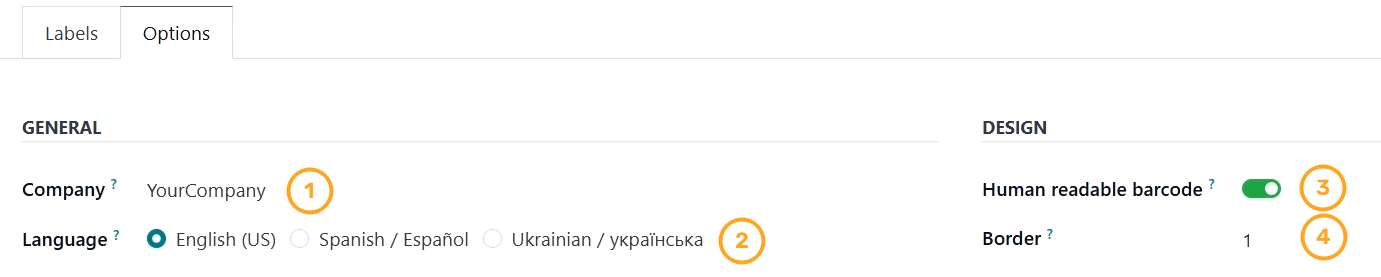
- Вибір компанії, якщо використовуєте середовище з кількома компаніями.
- Налаштування мови для перекладу текстових значень на етикетках.
- Активація опції Читабельний штрих-код, для друку цифрового коду під штрих-кодом.
- Додавання рамки для етикеток.
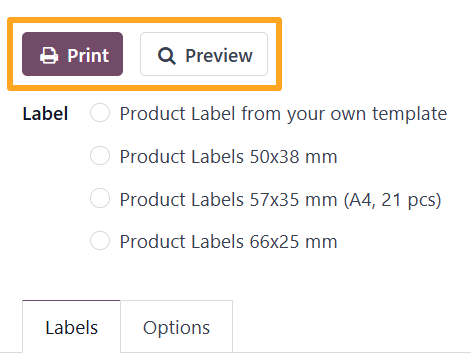
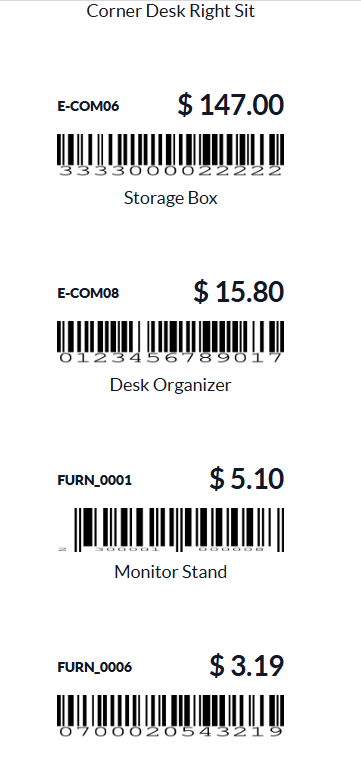
Етикетки 57x35 мм (A4, 21 шт):
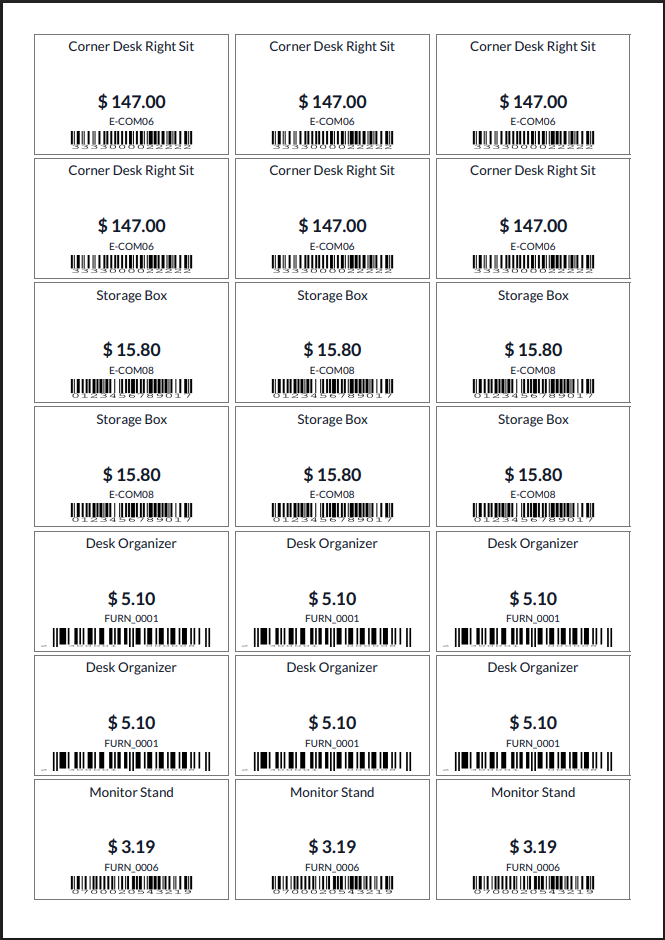
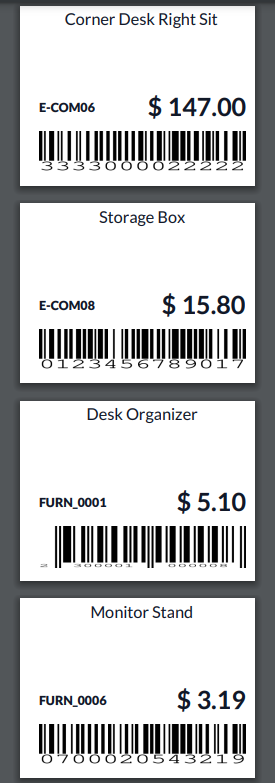
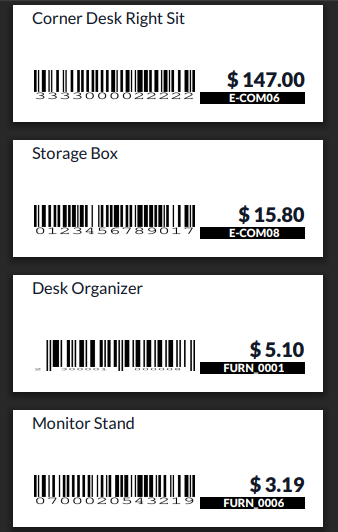
Список змін
15.0.2.0.1 2023-11-02
- Show breadcrumbs for printing wizard.
15.0.2.0.0 2023-02-17
15.0.1.0.0 2021-12-11
- Migration from 13.0
14.0.2.0.1 2024-08-17
- Add UA translations.
14.0.2.0.0 2023-04-07
- Show breadcrumbs for printing wizard.
14.0.1.0.0 2022-11-30
16.0.1.0.1 2023-11-02
- Show breadcrumbs for printing wizard.
16.0.1.0.0 2023-03-16
- Migration from 15.0.
17.0.1.1.1 2024-05-25
- Refactor default values passing.
17.0.1.1.0 2024-04-26
- Implement the getting of product packaging data (if the Packaging Labels module is also used).
17.0.1.0.0 2023-11-18
- Migration from 16.0.
18.0.1.0.0 2024-10-24
- Migration from 17.0.
19.0.1.0.1 2025-11-25
- Add the "Purchase Order" label type.
19.0.1.0.0 2025-10-23
- Міграція з версії 18.0.