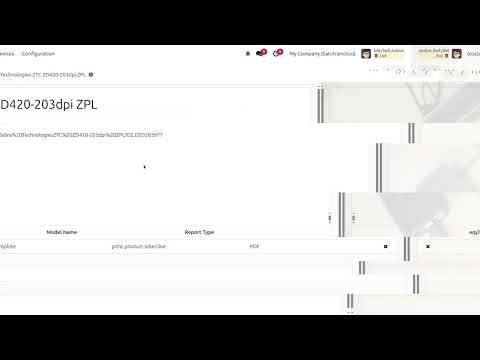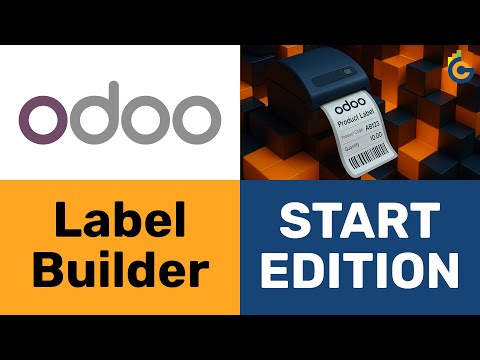Опис
Товарні етикетки дозволяють швидко маркувати продукцію під час виконання виробничих завдань, що полегшує ідентифікацію товарів на кожному етапі виробництва та подальшому зберіганні. Модуль MRP Workorder Labels додає можливість друку етикеток на етапах виконання виробничих операцій.
| Встановлення |
Odoo Online
Odoo.sh
On Premise
|
|---|---|
| Сумісність |
Community
Enterprise
|
| Технічна назва | garazd_product_label_mrp_workorder |
| Версія | 19.0.1.0.0 |
| Ліцензія | OPL-1 |
| Категорія | |
| Підтримка | Допомога з встановленням та підтримка впродовж 60 днів, гарантований багфіксинг впродовж року |
Use Case
Jorem ipsum dolor sit amet, consectetur adipiscing elit. Nunc vulputate libero et velit interdum, ac aliquet odio mattis. Class aptent taciti sociosqu ad litora torquent per conubia nostra, per inceptos himenaeos.
Forem ipsum dolor sit amet, consectetur adipiscing elit. Nunc vulputate libero et velit interdum, ac aliquet odio mattis. Class aptent taciti sociosqu ad litora torquent per conubia nostra, per inceptos himenaeos.
Dorem ipsum dolor sit amet, consectetur adipiscing elit. Nunc vulputate libero et velit interdum, ac aliquet odio mattis.
It is a long established fact that a reader will be distracted by the readable content of a page
Korem ipsum dolor sit amet, consectetur adipiscing elit. Nunc vulputate libero et velit interdum, ac aliquet odio mattis. Class aptent taciti sociosqu ad litora torquent per conubia nostra, per inceptos himenaeos.
Korem ipsum dolor sit amet, consectetur adipiscing elit. Nunc vulputate libero et velit interdum, ac aliquet odio mattis.
Встановлення модуля Odoo
Завантаження модулів
Завантажте модулі з ZIP архіву на ваш сервер, де встановлена Odoo, або в GitHub репозиторій підключений до нього.
Розмістить розархівовані модулі у директорії з кастомними модулями та перезапустить системний сервіс Odoo.
Оновить список модулів
Після перезавантаження активуйте Режим розробника, та перейдіть до меню Додатки.

Натисніть на Оновити список додатків, щоб підтягнути нові модулі до списку.
Інсталяція модуля
Знайдіть модуль за його іменем та натисніть на Активувати, щоб інсталювати його.

* Якщо ви не бачите модуль, спробуйте видалити типовий фільтр Додатки у рядку пошуку.
Налаштування
Дотримуйтесь інструкцій в описі модуля, щоб завершити процес встановлення та почати користуватися застосунком.


Інструкція
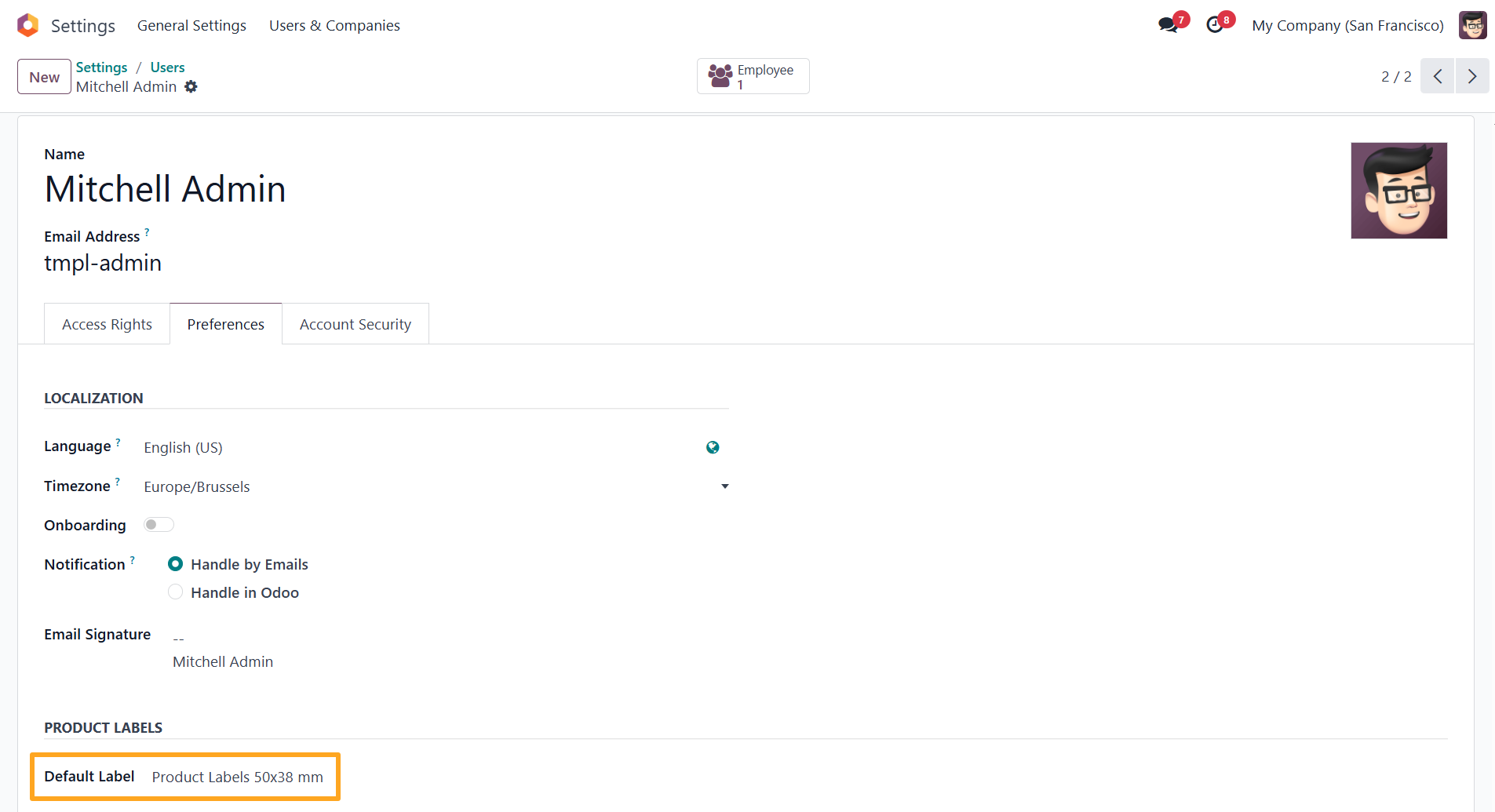
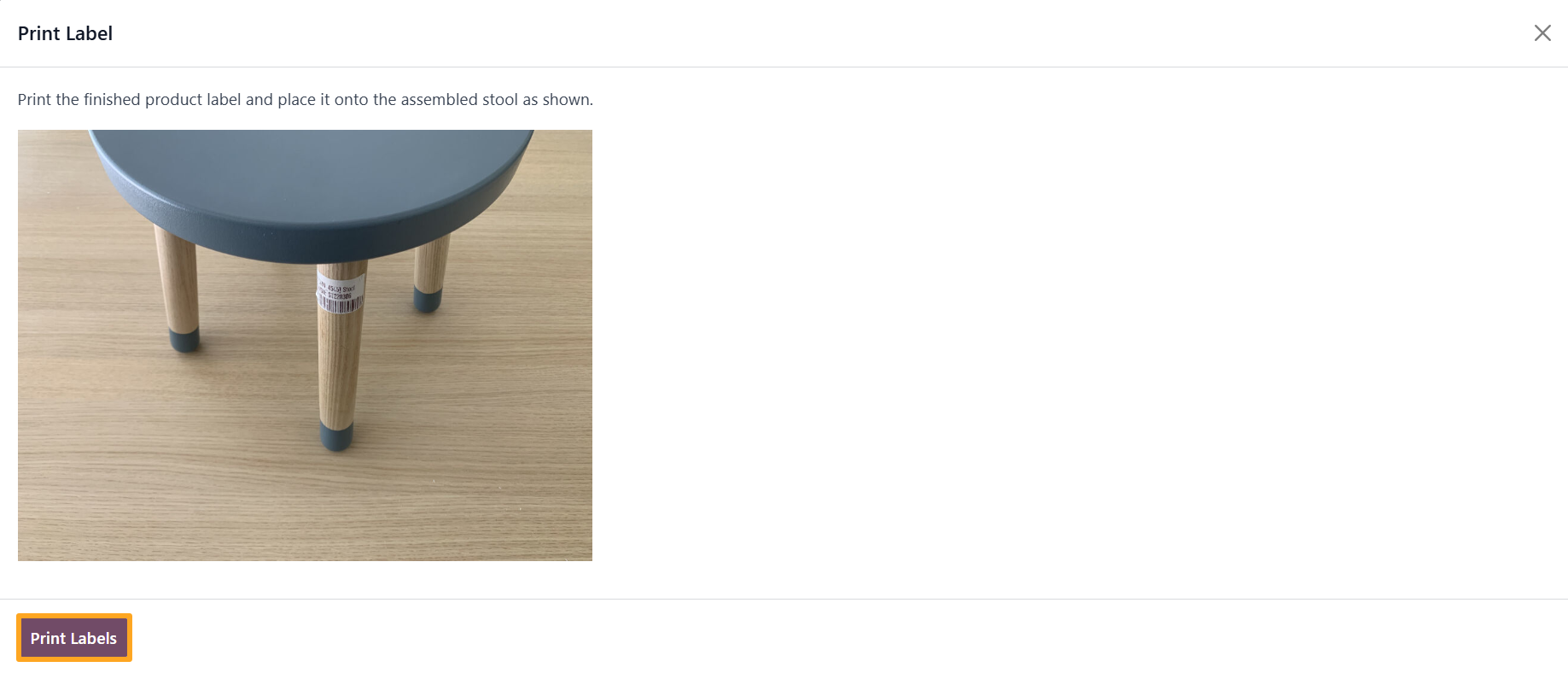
Етикетки 57x35 мм (A4, 21 шт):
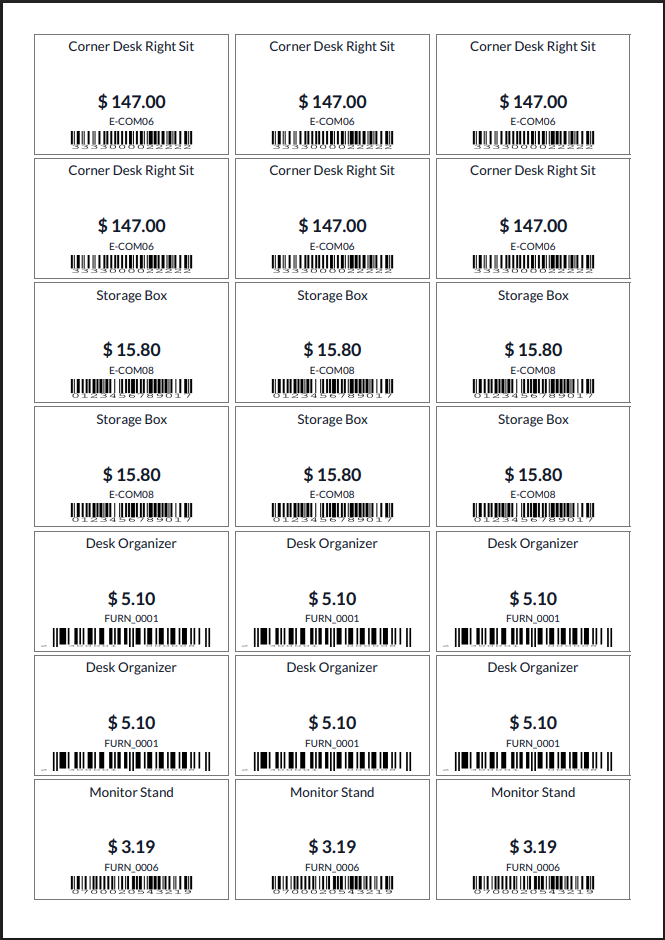
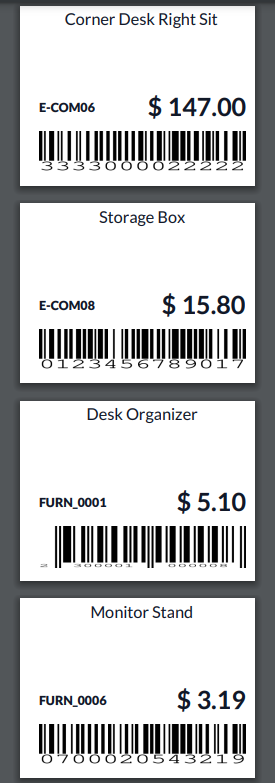
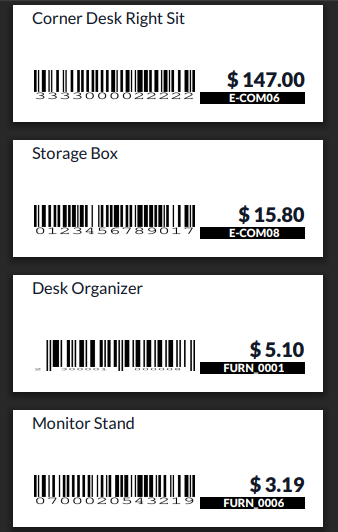
Список змін
15.0.1.0.0 2024-02-08
- Migration from 16.0.
16.0.1.0.0 2023-12-14
- Init version.
17.0.1.0.0 2024-02-09
- Migration from 16.0.
18.0.1.0.0 2024-10-24
- Migration from 17.0.
19.0.1.0.0 2025-10-24
- Міграція з версії 18.0.

?unique=d52d763)