Odoo Google Tag Manager розширене відстеження конверсій
| Ціна: Платно |
Опис
Існує кілька способів збору даних відстеження на вашому веб-сайті Odoo та надсилання їх до Google. Google Tag Manager – це спосіб надсилання даних відстеження через DataLayer, який надають перевагу маркетологам та досвідченим користувачам, які мають досвід налаштування тегів на стороні GTM.
| Встановлення |
Odoo Online
Odoo.sh
On Premise
|
|---|---|
| Сумісність |
Community
Enterprise
|
| Технічна назва | website_sale_google_tag |
| Версія | 19.0.1.0.2 |
| Ліцензія | OPL-1 |
| Категорія |
|
| Підтримка | Допомога з встановленням та підтримка впродовж 60 днів, гарантований багфіксинг впродовж року |
Use Case
Jorem ipsum dolor sit amet, consectetur adipiscing elit. Nunc vulputate libero et velit interdum, ac aliquet odio mattis. Class aptent taciti sociosqu ad litora torquent per conubia nostra, per inceptos himenaeos.
Forem ipsum dolor sit amet, consectetur adipiscing elit. Nunc vulputate libero et velit interdum, ac aliquet odio mattis. Class aptent taciti sociosqu ad litora torquent per conubia nostra, per inceptos himenaeos.
Dorem ipsum dolor sit amet, consectetur adipiscing elit. Nunc vulputate libero et velit interdum, ac aliquet odio mattis.
It is a long established fact that a reader will be distracted by the readable content of a page
Korem ipsum dolor sit amet, consectetur adipiscing elit. Nunc vulputate libero et velit interdum, ac aliquet odio mattis. Class aptent taciti sociosqu ad litora torquent per conubia nostra, per inceptos himenaeos.
Korem ipsum dolor sit amet, consectetur adipiscing elit. Nunc vulputate libero et velit interdum, ac aliquet odio mattis.
Встановлення модуля Odoo
Завантаження модулів
Завантажте модулі з ZIP архіву на ваш сервер, де встановлена Odoo, або в GitHub репозиторій підключений до нього.
Розмістить розархівовані модулі у директорії з кастомними модулями та перезапустить системний сервіс Odoo.
Оновить список модулів
Після перезавантаження активуйте Режим розробника, та перейдіть до меню Додатки.

Натисніть на Оновити список додатків, щоб підтягнути нові модулі до списку.
Інсталяція модуля
Знайдіть модуль за його іменем та натисніть на Активувати, щоб інсталювати його.

* Якщо ви не бачите модуль, спробуйте видалити типовий фільтр Додатки у рядку пошуку.
Налаштування
Дотримуйтесь інструкцій в описі модуля, щоб завершити процес встановлення та почати користуватися застосунком.


Інструкція
Існує кілька способів збору даних відстеження на вашому веб-сайті Odoo та надсилання їх до Google. Google Tag Manager – це спосіб надсилання даних відстеження через DataLayer, який надають перевагу маркетологам та досвідченим користувачам, які мають досвід налаштування тегів на стороні GTM.
Однак процес ручного створення зв'язків між селекторами CSS веб-сайту та тригерами GTM є досить складним і займає певний час. Різні готові інтеграції GTM та постачальники CMS спрощують цей процес і дозволяють швидко розпочати відстеження конверсій на вашому веб-сайті.
На веб-сайтах Odoo, якщо ви віддаєте перевагу використанню Google Tag Manager для інтеграції з аналітичними та рекламними сервісами, це рішення надає вам зручні інструменти та може заощадити час.
Ви можете використовувати події електронної комерції Odoo, такі як "view_item", "add_to_cart", "begin_checkout", "purchase" та інші, щоб налаштувати дії конверсії та надсилати дані відстеження про ваші товари та хешовані дані користувачів до Google, щоб отримувати розширені конверсії та відстежувати динамічні значення конверсії.
Модуль дозволяє налаштовувати події відстеження через інтерфейс Odoo, без додаткової розробки на вашому веб-сайті, та дозволяє мінімізувати ручне налаштування на стороні GTM.
Натисніть посилання «Керування службами відстеження» в розділі «Налаштування» або перейдіть до меню "Налаштування" - "Відстеження" - "Сервіси" та створіть новий сервіс відстеження подій для вашого веб-сайту Odoo.
- Вкажіть веб-сайт (якщо у вас середовище з кількома веб-сайтами).
- Виберіть тип сервісу "Google Tag Manager".
- Введіть ідентифікатор контейнера.
Якщо ви хочете отримати дані про відстеження подій в Odoo, активуйте опцію "Внутрішні логи". Щоб переглянути записи журналу, пов'язані з поточним сервісом, натисніть кнопку "Логи" у верхній частині форми.
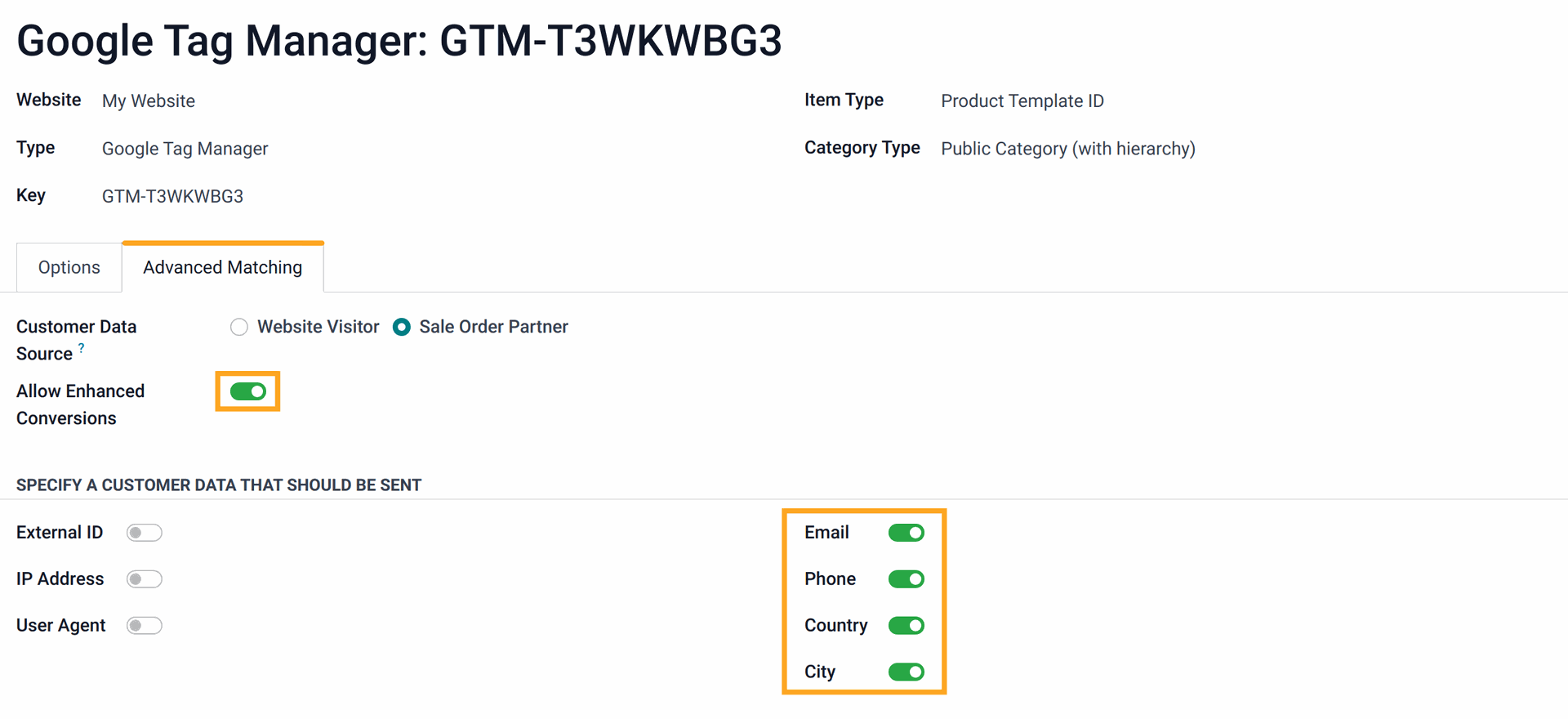
| Поле даних | Назва параметра | Опис | Приклад |
|---|---|---|---|
| Адреса електронної пошти | sha256_email_address |
Хешована електронна адреса користувача. | Необроблене значення: test@example.com | Хешоване значення: a8af8341993604f29cd4e0e5a5a4b5d48c575436c38b28abbfd7d481f345d5db |
| Номер телефону | sha256_phone_number |
Номер телефону користувача, конвертований у формат E.164, включаючи префікс зі знаком плюс (+) та код країни без дефісів, дужок або пробілів. | Необроблене значення: +380500000000 | Хешоване значення: e9d3eef677f9a3b19820f92696be53d646ac4cea500e5f8fd08b00bc6ac773b1 |
| Вулиця адреси | address.street |
Вулиця адреси користувача. | 123 Sun Street, 7 |
| Місто | address.city |
Назва міста користувача. | Kyiv |
| Регіон | address.region |
Провінція, штат, область або регіон користувача. | Kyivska |
| Поштовий індекс | address.postal_code |
Поштовий індекс користувача. | 12345 |
| Країна | address.country |
Код країни користувача з 2 літер відповідно до стандарту ISO 3166-1 alpha-2. | UA |
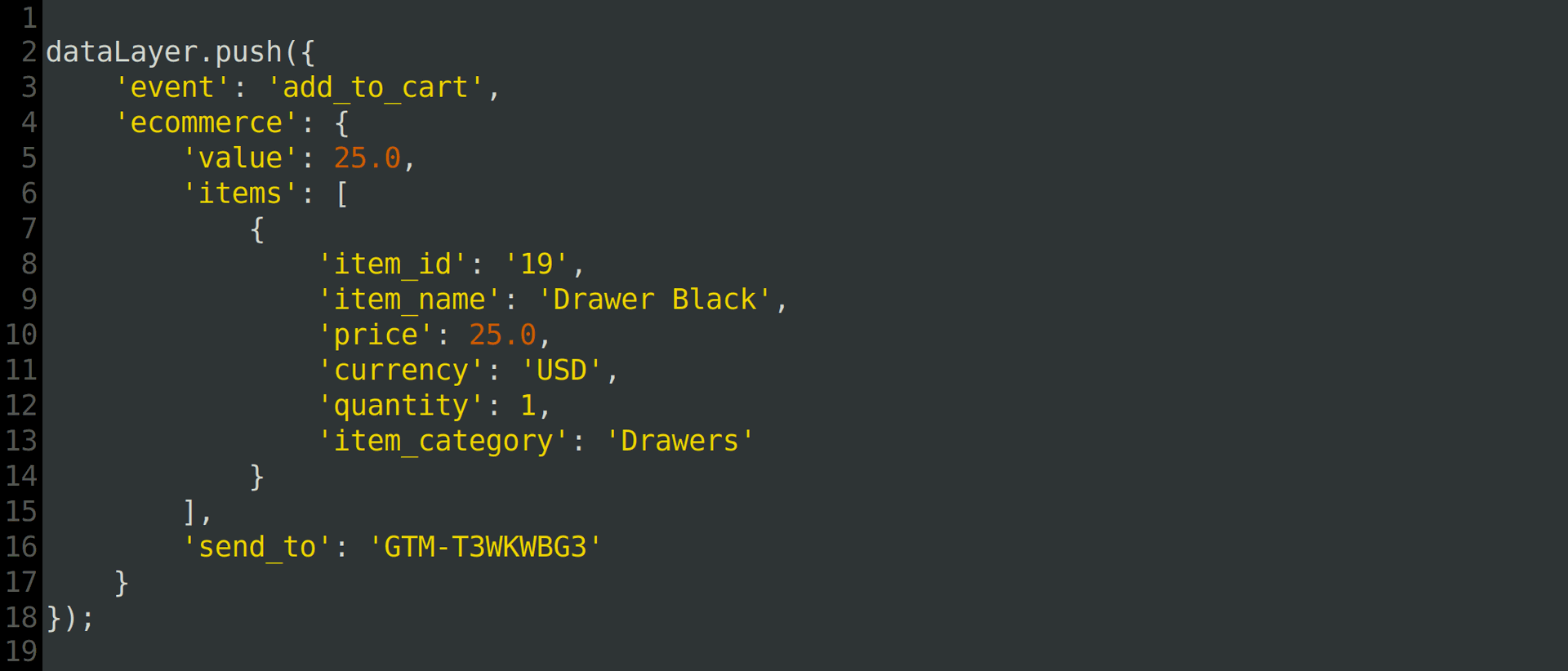
- Як налаштувати шлюз Google Tag: https://developers.google.com/tag-platform/tag-manager/gateway/setup-guide
- Налаштування шлюзу Google Tag за допомогою Cloudflare: https://support.google.com/tagmanager/answer/16061406
- Режим Google First-party — завантаження скриптів Google через тегування на стороні сервера: https://developers.google.com/tag-platform/tag-manager/server-side/dependency-serving
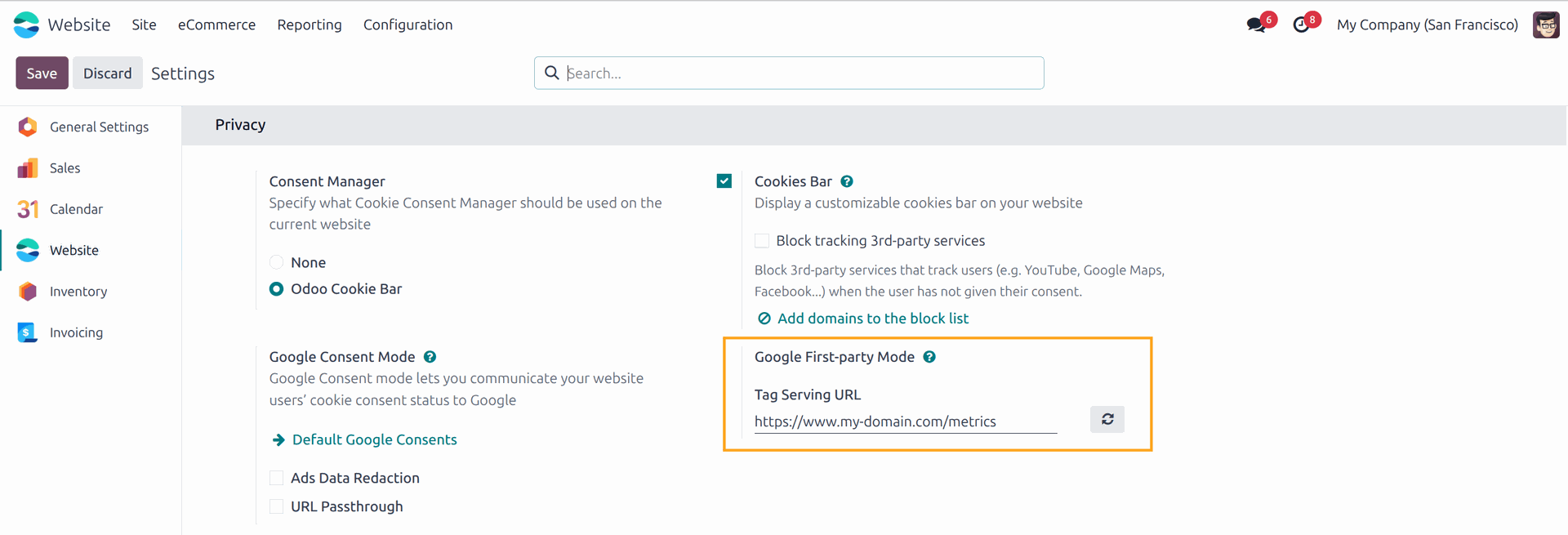
https://www.googletagmanager.com/, натисніть кнопку праворуч.

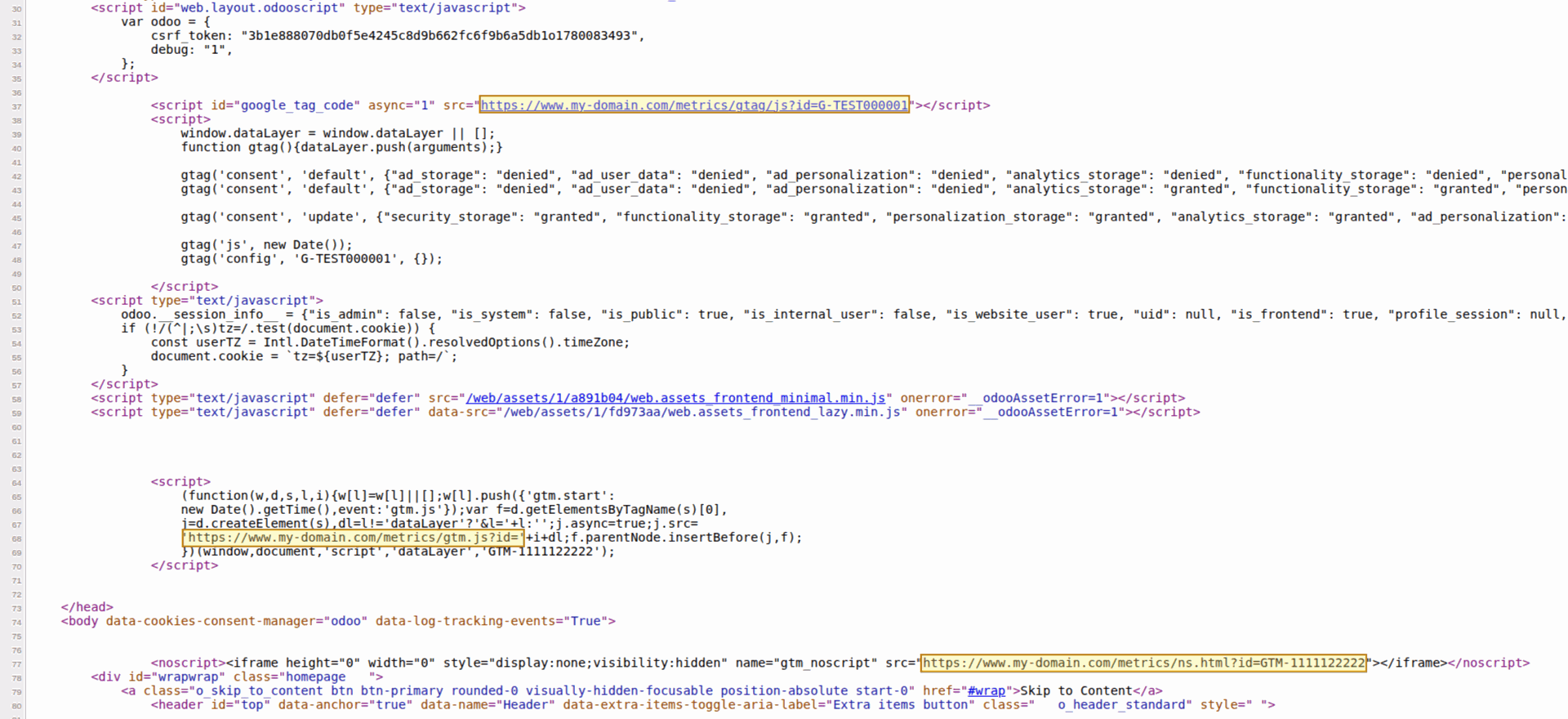
Список змін
16.0.1.0.1 2025-01-14
- Change the dataLayer calling.
16.0.1.0.0 2024-03-12
- Init version.
17.0.1.0.1 2024-09-17
- Change the dataLayer calling.
17.0.1.0.0 2024-04-13
- Migration from 16.0.
18.0.1.0.0 2024-10-11
- Migration from 17.0.
19.0.1.0.2 2025-12-29
- Improve getting of the list of allowed settings for user data.
19.0.1.0.1 2025-12-25
- Add a list of allowed user data settings.
19.0.1.0.0 2025-10-11
- Міграція з версії 18.0.

