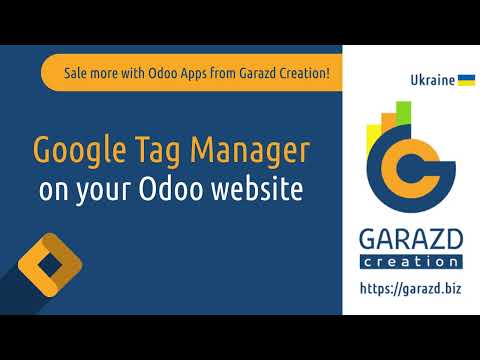Опис
Google Tag Manager, або GTM, — це інструмент Google для інтеграції різних тегів, спеціальних скриптів — невеликих фрагментів коду, у ваш веб-сайт. За допомогою цього інструменту маркетологи можуть підключити ваш веб-сайт до товарів Google, таких як Google Analytics, Google Ads, Conversion Linker та інших сторонніх аналітичних і маркетингових сервісів.
| Встановлення |
Odoo Online
Odoo.sh
On Premise
|
|---|---|
| Сумісність |
Community
Enterprise
|
| Технічна назва | website_google_tag |
| Версія | 19.0.1.0.0 |
| Ліцензія | LGPL-3 |
| Категорія | |
| Підтримка | Допомога з встановленням та підтримка впродовж 60 днів, гарантований багфіксинг впродовж року |
Use Case
Jorem ipsum dolor sit amet, consectetur adipiscing elit. Nunc vulputate libero et velit interdum, ac aliquet odio mattis. Class aptent taciti sociosqu ad litora torquent per conubia nostra, per inceptos himenaeos.
Forem ipsum dolor sit amet, consectetur adipiscing elit. Nunc vulputate libero et velit interdum, ac aliquet odio mattis. Class aptent taciti sociosqu ad litora torquent per conubia nostra, per inceptos himenaeos.
Dorem ipsum dolor sit amet, consectetur adipiscing elit. Nunc vulputate libero et velit interdum, ac aliquet odio mattis.
It is a long established fact that a reader will be distracted by the readable content of a page
Korem ipsum dolor sit amet, consectetur adipiscing elit. Nunc vulputate libero et velit interdum, ac aliquet odio mattis. Class aptent taciti sociosqu ad litora torquent per conubia nostra, per inceptos himenaeos.
Korem ipsum dolor sit amet, consectetur adipiscing elit. Nunc vulputate libero et velit interdum, ac aliquet odio mattis.
Встановлення модуля Odoo
Завантаження модулів
Завантажте модулі з ZIP архіву на ваш сервер, де встановлена Odoo, або в GitHub репозиторій підключений до нього.
Розмістить розархівовані модулі у директорії з кастомними модулями та перезапустить системний сервіс Odoo.
Оновить список модулів
Після перезавантаження активуйте Режим розробника, та перейдіть до меню Додатки.

Натисніть на Оновити список додатків, щоб підтягнути нові модулі до списку.
Інсталяція модуля
Знайдіть модуль за його іменем та натисніть на Активувати, щоб інсталювати його.

* Якщо ви не бачите модуль, спробуйте видалити типовий фільтр Додатки у рядку пошуку.
Налаштування
Дотримуйтесь інструкцій в описі модуля, щоб завершити процес встановлення та почати користуватися застосунком.


Інструкція
Що таке Google Tag Manager
Google Tag Manager, або GTM, — це інструмент Google для інтеграції різних тегів, спеціальних скриптів — невеликих фрагментів коду, у ваш веб-сайт. За допомогою цього інструменту маркетологи можуть підключити ваш веб-сайт до товарів Google, таких як Google Analytics, Google Ads, Conversion Linker та інших сторонніх аналітичних і маркетингових сервісів.
Google Tag Manager забезпечує управління такими тегами та дозволяє додавати і налаштовувати теги через веб-інтерфейс, не просячи розробників вносити зміни на ваш веб-сайт. Це швидкий і гнучкий спосіб, якщо ви працюєте з досвідченими маркетологами, які можуть налаштувати і підтримувати управління тегами. В інших випадках, якщо ви не співпрацюєте з маркетологами або не маєте достатнього досвіду роботи з Google Tag Manager, розгляньте можливість використання готових рішень, які вже забезпечують повністю налаштовану інтеграцію з такими сервісами, як Google Analytics 4 або Facebook Pixel.
Як налаштувати Google Tag Manager
Після додавання скрипту GTM на ваш веб-сайт Odoo та налаштування ідентифікатора контейнера в налаштуваннях веб-сайту, ви зможете додавати теги через інтерфейс Google Tag Manager. Спочатку створіть обліковий запис GTM, щоб додати контейнер GTM і отримати ідентифікатор контейнера. Після налаштування на стороні Odoo перейдіть до свого облікового запису Google Tag Manager і налаштуйте теги відповідно до цього посібника Google https://support.google.com/tagmanager/answer/6103696.
Переваги та недоліки Google Tag Manager
Переваги:
- гнучкий інструмент для досвідчених маркетологів;
- дозволяє підключити кілька тегів до веб-сайту Odoo;
- не вимагає роботи розробників.
Недоліки:
- вимагає знань і досвіду використання GTM;
- вимагає ручної конфігурації подій електронної комерції;
- не надає повної інформації про товари для подій електронної комерції.

Оскільки скрипт GTM не повинен запускатися для внутрішніх користувачів, є кілька порад щодо тестування:
- Ви не побачите скрипт GTM, якщо ви увійшли в Odoo і маєте права доступу внутрішнього користувача.
- Вийдіть із системи або використовуйте режим інкогніто чи інший браузер, щоб протестувати скрипт Google Tag Manager.
Список змін
16.0.1.1.0 2024-03-16
- Add compatibility with the Google Consent Mode module.
16.0.1.0.1 2023-11-09
- Fix deactivating of the Google Tag Manager option.
16.0.1.0.0 2023-10-18
- Init version.
17.0.1.1.0 2024-04-09
- Add compatibility with the Google Consent Mode module.
17.0.1.0.0 2023-11-09
- Migration from 16.0.
15.0.1.0.1 2024-04-02
- Update the settings view.
15.0.1.0.0 2024-03-16
- Migration from 16.0.
14.0.1.0.1 2024-08-14
- Update the settings view.
14.0.1.0.0 2024-03-13
- Migration from 16.0.
18.0.1.1.0 2025-05-29
- Refactor the Google Tag Manager script insertion.
18.0.1.0.0 2024-10-08
- Migration from 17.0.
19.0.1.0.0 2025-09-20
- Migration from 18.0.

?unique=2f51c88)