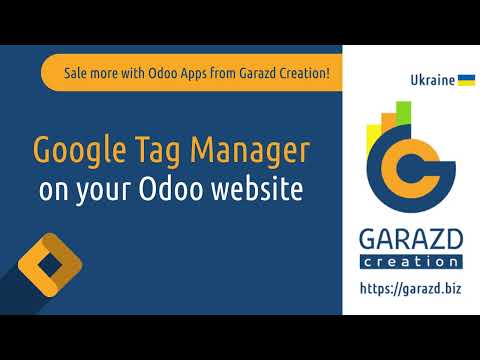Overview
Google Tag Manager, or GTM, is a Google tool for integrating various tags, special scripts - small pieces of code, into your website. With this tool, marketers can connect your website with Google products, such as Google Analytics, Google Ads, Conversion Linker, and other third-party analytical and marketing services.
| Availability |
Odoo Online
Odoo.sh
On Premise
|
|---|---|
| Compatibility |
Community
Enterprise
|
| Technical Name | website_google_tag |
| Version | 19.0.1.0.0 |
| License | LGPL-3 |
| Category | |
| Support | Free 60 days support and 360 days bug-fixing |
Use Case
Jorem ipsum dolor sit amet, consectetur adipiscing elit. Nunc vulputate libero et velit interdum, ac aliquet odio mattis. Class aptent taciti sociosqu ad litora torquent per conubia nostra, per inceptos himenaeos.
Forem ipsum dolor sit amet, consectetur adipiscing elit. Nunc vulputate libero et velit interdum, ac aliquet odio mattis. Class aptent taciti sociosqu ad litora torquent per conubia nostra, per inceptos himenaeos.
Dorem ipsum dolor sit amet, consectetur adipiscing elit. Nunc vulputate libero et velit interdum, ac aliquet odio mattis.
It is a long established fact that a reader will be distracted by the readable content of a page
Korem ipsum dolor sit amet, consectetur adipiscing elit. Nunc vulputate libero et velit interdum, ac aliquet odio mattis. Class aptent taciti sociosqu ad litora torquent per conubia nostra, per inceptos himenaeos.
Korem ipsum dolor sit amet, consectetur adipiscing elit. Nunc vulputate libero et velit interdum, ac aliquet odio mattis.
Odoo App Installation
Upload modules
Upload modules from the ZIP archive to your Odoo hosting, or a GitHub repository connected there.
Place the unzipped modules in your custom add-on directory and restart the Odoo system service.
Update App List
After restarting, activate the Developer Mode, and go to the Apps menu.

Click on Update Apps List to fetch the new modules in the list.
Activate the App
Install the new module, finding it by name and clicking on the Activate button.

* If you don't see the module, try to remove the default Apps filter from the search bar.
Configuration
Follow the instructions in the module description to complete the installation process and start using the app.


Manual
What is Google Tag Manager
Google Tag Manager, or GTM, is a Google tool for integrating various tags, special scripts - small pieces of code, into your website. With this tool, marketers can connect your website with Google products, such as Google Analytics, Google Ads, Conversion Linker, and other third-party analytical and marketing services.
Google Tag Manager provides management of these kind tags, and allows you to add and configure the tags via web interface, without asking developers to make changes on your website. This is a quick and flexible way if you work with experienced marketers who can set up and maintain tag management. In other cases, if you don't cooperate with marketers or don't have enough experience with Google Tag Manager, consider using off-the-shelf solutions that already provide fully configured integration with services such as Google Analytics 4 or Facebook Pixel.
How to set up Google Tag Manager
After adding the GTM script to your Odoo website and configuring a container identifier in the website settings, you will be able to add tags through the Google Tag Manager UI. Firstly, create a GTM account to add a GTM container and get the container ID. After configuring on the Odoo side, go to your Google Tag Manager account and set up tags according to this Google manual https://support.google.com/tagmanager/answer/6103696.
Props and cons of Google Tag Manager
Props:
- flexible tool for experienced marketers;
- allow connecting several tags to Odoo website;
- does not require developer works.
Cons:
- requires a knowledge and experience of GTM using;
- demands to configure eCommerce events manually;
- does not provide complete information about the products for eCommerce events.

As the GTM script does not have to fire for internal users, there are several testing tips:
- You will not see the GTM script if you are logged in to Odoo and you have internal user's access rights.
- Log out from the system or use the incognito mode or other browser to test Google Tag Manager script.
Changelog
16.0.1.1.0 2024-03-16
- Add compatibility with the Google Consent Mode module.
16.0.1.0.1 2023-11-09
- Fix deactivating of the Google Tag Manager option.
16.0.1.0.0 2023-10-18
- Init version.
17.0.1.1.0 2024-04-09
- Add compatibility with the Google Consent Mode module.
17.0.1.0.0 2023-11-09
- Migration from 16.0.
15.0.1.0.1 2024-04-02
- Update the settings view.
15.0.1.0.0 2024-03-16
- Migration from 16.0.
14.0.1.0.1 2024-08-14
- Update the settings view.
14.0.1.0.0 2024-03-13
- Migration from 16.0.
18.0.1.1.0 2025-05-29
- Refactor the Google Tag Manager script insertion.
18.0.1.0.0 2024-10-08
- Migration from 17.0.
19.0.1.0.0 2025-09-20
- Migration from 18.0.