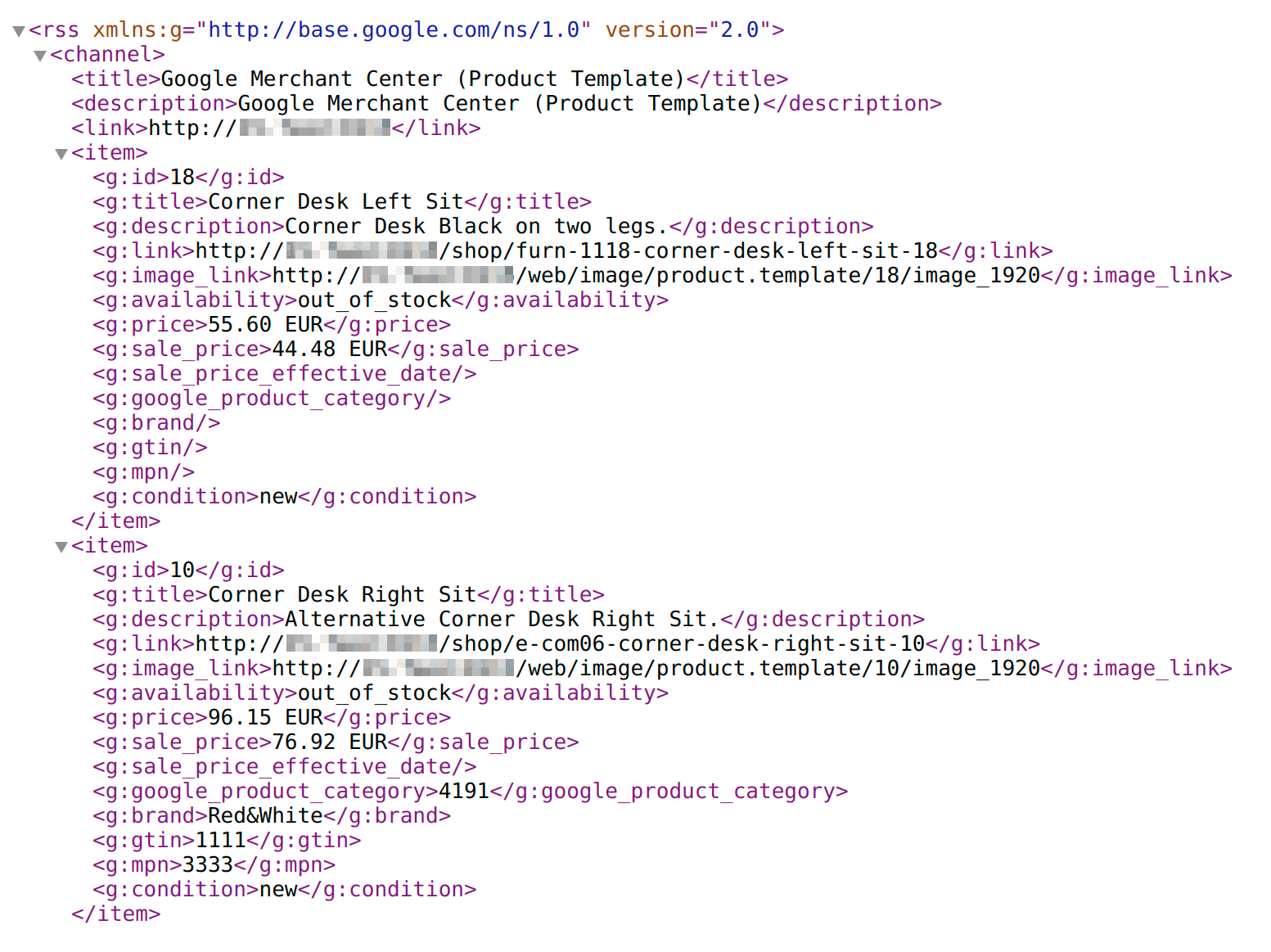Google Merchant Center is a platform that provides opportunities to promote your products on Google services.
When someone is looking for some product, and "google" it, by sending a search query to Google and receive search results on the webpage with links to websites, product images, YouTube videos, maps with stores where the product can be sold, and a feed with product items from some companies.
Intro-full-width
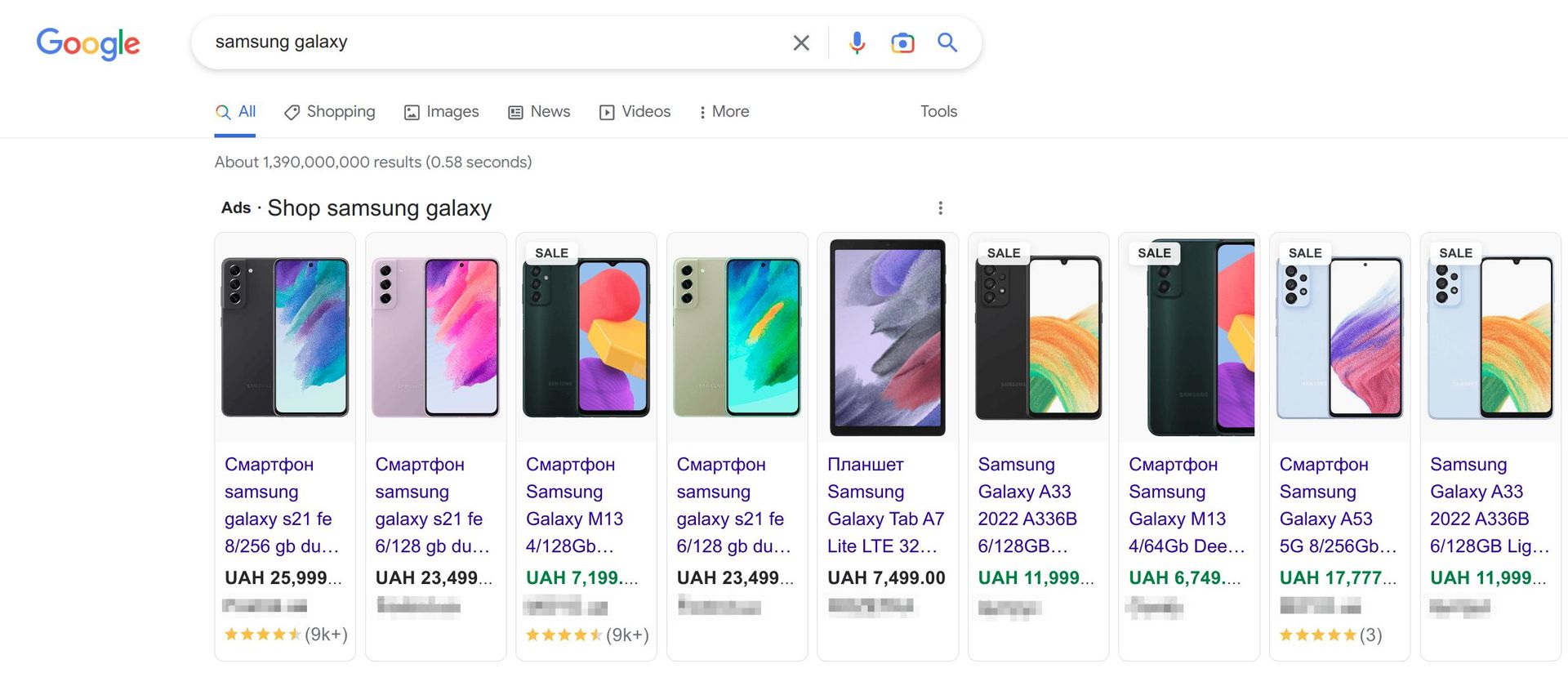
This feed is from the Google Shopping service, which is actively used by big companies, while small and medium-sized companies do not always pay enough attention to it. But it is a powerful channel for promotion, and its use can provide many benefits to your business.
Google Mercant Center services
Google Merchant Center provides free and paid advertising programs. Here is a list of some of them:
Free Product Listings is a free service for displaying your products and services in a Google Shopping product feed. The "Free listings" service is available globally.
Shopping ads allows activating an advertising campaign for more intensive promotion of products online.
Buy on Google - this service is available only in certain countries, it provides ability to buy your products directly from Google (not in your online store).
Dynamic Remarketing allows you to activate retargeting for your website visitors.
Free local product listings - for businesses that have offline stores and want to provide information about the product availability in them.
How to add products to Google Merchant Center
First, you need to create an account in Google Merchant Center. You can learn how to do this on this resource: https://support.google.com/merchants/answer/188924
At some point in this process, you will need to claim the domain of your online store. The easiest option to perform domain verification is to use our Google Domain Verification module, which is free for download.
Next, activate the ability to create product data feeds. For Odoo users, this functionality is added using third-party modules. These solutions, Odoo apps, allow you to prepare product data feeds with all the necessary attributes.
Let's consider the process of setting up a product data feed using the Google Merchant Center Data Feeds modules.
Solution for Odoo
Google Merchant Center Data Feeds is an Odoo module, which is developed by our company. It allows you to create and manage product data feeds with the necessary attributes (listed in the table below). The functionality of this module is enough to meet the needs of most companies.
| Attribute Name | Description |
|---|---|
| id | Product Identifier. |
| title | Product Name. |
| description | Product Description. |
| link | The URL to the product / landing page in your eCommerce store. |
| image_link | The URL to the main product image. |
| additional_image_link | List with URLs of additional product images. |
| availability | Availability status of a product, that is setting automatically according to the product stock. |
| availability_date | If the product availability status is "preorder" or "backorder", this date indicates when the product will be shipped. The date value is calculated from the Odoo product field "Customer Lead Time". |
| price | Product Price from a pricelist, if it is selected in the feed. Otherwise, the price from the product form is used. |
| sale_price | Special product price from the other pricelist. |
| sale_price_effective_date | The dates when special price is actual. These dates are given from the feed sale pricelist. |
| cost_of_goods_sold | Cost of a product to get additional reporting on gross profit. Value is given from the product field "Cost". |
| google_product_category | Google product category that you can specify in your products using our modules. |
| product_type | In case when you want to use own product categorization system, you can use Odoo eCommerce product category hierarchy. |
| brand | Product Brand that you can specify in your products using our modules. |
| gtin | Global Trade Item Number that you can specify in your products using our modules. |
| mpn | Manufacturer Part Number that you can specify in your products using our modules. |
| condition | Product Condition that you can specify for each product or for all your products at once. |
| item_group_id | If you select the "Product" model for your feed, this attribute will combine all product variants by product template ID. |
| product_detail | This attribute passes Odoo product attribute values to show them as structured data in Google Shopping. |
If your business requires maximum capabilities, the solution for marketing professionals Google Merchant Center Professional can meet them. This module adds the following attributes to a data feed:
| Attribute Name | Description |
|---|---|
| expiration_date | Specify a date to stop showing the product. |
| unit_pricing_measure | If you sale product bundles or packs, or products with weight and volume characters, specify a unit pricing measure. |
| unit_pricing_base_measure | Specify a base for the unit pricing measure, that is the denominator for your unit price. |
| identifier_exists | If your product has the "new" condition and does not have any from these unique identifiers: GTIN, MPN, or brand, you should use this attribute with the value "no". |
| adult | Indicates that a product is for adult customers. |
| multipack | Use this attribute when you have grouped identical products by yourself, i.e., it is not the manufacturer's packing. |
| is_bundle | This attribute indicates that this is a bundle created by your company with different products, and it is not a bundle that's created by a manufacturer. This attribute is set to the main product of the bundle, for example: "Laptop + Bag + Screen Cleaner". |
| energy_efficiency_class | Energy efficiency class that you can specify in your products using our modules. |
| min_energy_efficiency_class, max_energy_efficiency_class | Minimum and maximum values of energy efficiency class that will be shown on the Google Shopping product widget. |
| age_group | You can specify which age group your products are intended for: newborn - 0-3 months old, infant - 3-12 months old, toddler - 1-5 years old, kids - 5-13 years old, or adult - teens or older. |
| color | Describe your product's color to provide values for the product variant filter. |
| gender | Allows to specify the gender of consumers for whom these products are designed. Attribute values are used to filter products on Google Shopping. |
| material | The attribute indicates what material the product is made of. The value of the attribute will be displayed in the product widget on Google Shopping. |
| pattern | The attribute indicates which pattern or logo is present on the product. Attribute values are used to filter products on Google Shopping. |
| size | The attribute defines the size of a product. Attribute values are used to filter products on Google Shopping. |
| size_type | The size type specifies what kind of cut a product has. This attribute adds additional filters on the GMC side. |
| size_system | Indicates which country-specific size system the product uses. For example: US, UK, EU. |
| product_length, product_width, product_height, product_weight | Specify the overall measurements and weight to provide complete information about the product. |
| product_highlight | Add a description of the product's benefits to emphasize its highlights. |
| ads_redirect | Add the URL to the alternate product page "landing page". This attribute is not used for free programs on Google Shopping. |
| custom_label_0–4 | Use this attribute if you want to add custom labels for additional filtering. You can add up to 5 labels. |
| pause | If you want to pause the display of a product in Google Shopping programs for up to 14 days, you can specify ads to pause only for advertising programs or all to pause for all programs. The attribute is not applied for "Free listings". |
| external_seller_id | The attribute can be used by marketplaces to indicate the identifier of an extarnal seller. |
| excluded_destination, included_destination | Use the "excluded_destination" attribute to limit the display of your products on certain programs. And, the "included_destination" attribute - to specify where your products should be appeared. |
| shopping_ads_excluded_country | If you need to exclude certain countries from the countries specified in the GMC-side feed settings, specify the required country names in this attribute. |
| shipping | Specify shipping information to certain countries using this attribute. |
| shipping_label | You can group products by shipping label and then use this group label to specify shipping conditions and prices. |
| shipping_weight | The attribute contains product weight data in the package ready for shipment. |
| shipping_length, shipping_width, shipping_height | Overall product dimensions in the package ready for shipment. |
| ships_from_country | With this attribute, you can specify which country the product will be delivered from. |
| transit_time_label | Use this attribute to group products that have the same transit time data. Later, you can use this label in the "Shipping settings" on the GMC side. |
| min_handling_time, max_handling_time | Specify the range of the handling time required after the order to prepare products before they are shipped to a customer. |
| tax | Allows specifying tax information for a specific product in the format: country:postal_code:rate. |
| tax_category | Specify the product tax category to have ability to manage different taxes on the GMC side. |
Data Feed Settings
After installing the module, go to the menu Website - Products - Product Data Feeds.

If you are using Odoo version 16 or higher, the feed menu item will be located by the path Website - eCommerce - Products - Product Data Feeds.
The two feeds marked in green are templates that can be cloned when creating new feeds. It is recommended not to make changes to them, it is better to create new ones using them.

Choose a feed template based on the Product Template model or on the Product Variant (Product) model, depending on what product type you want to transfer to GMC.
On the feed form, go to the Action menu, and select Duplicate. A copy of the feed will be created, let's go to its settings.
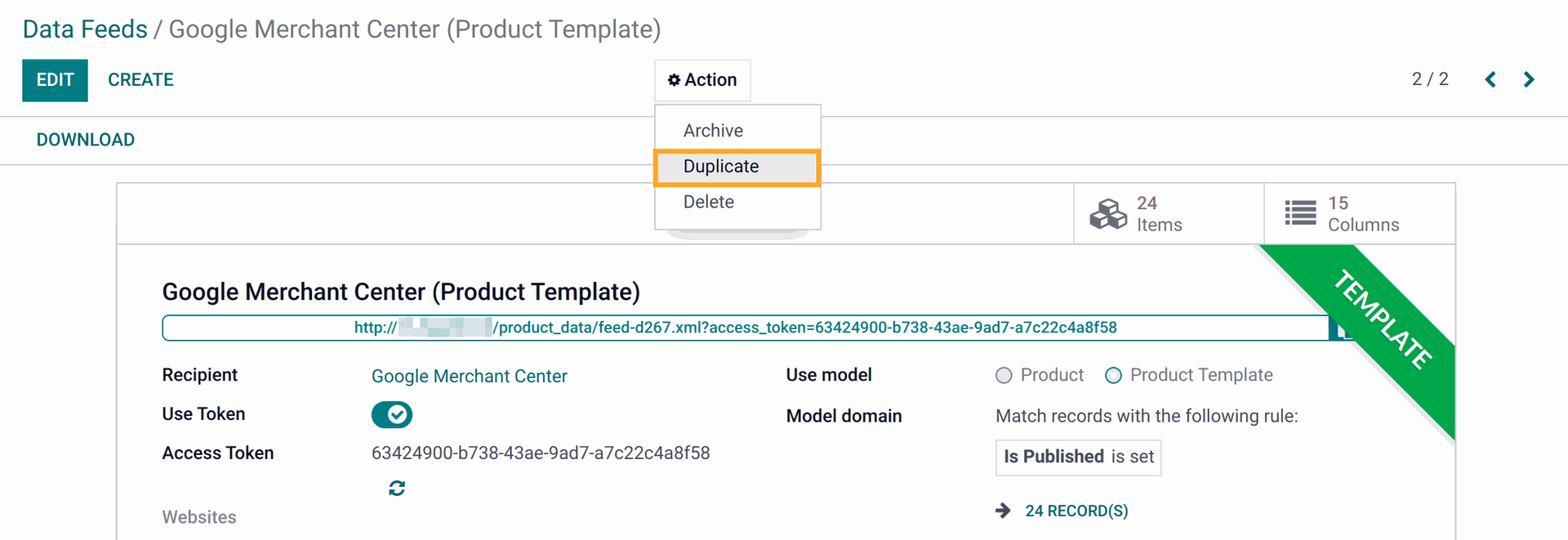
Next, we will consider what data feed settings are possible, they are divided into:
Basic Settings
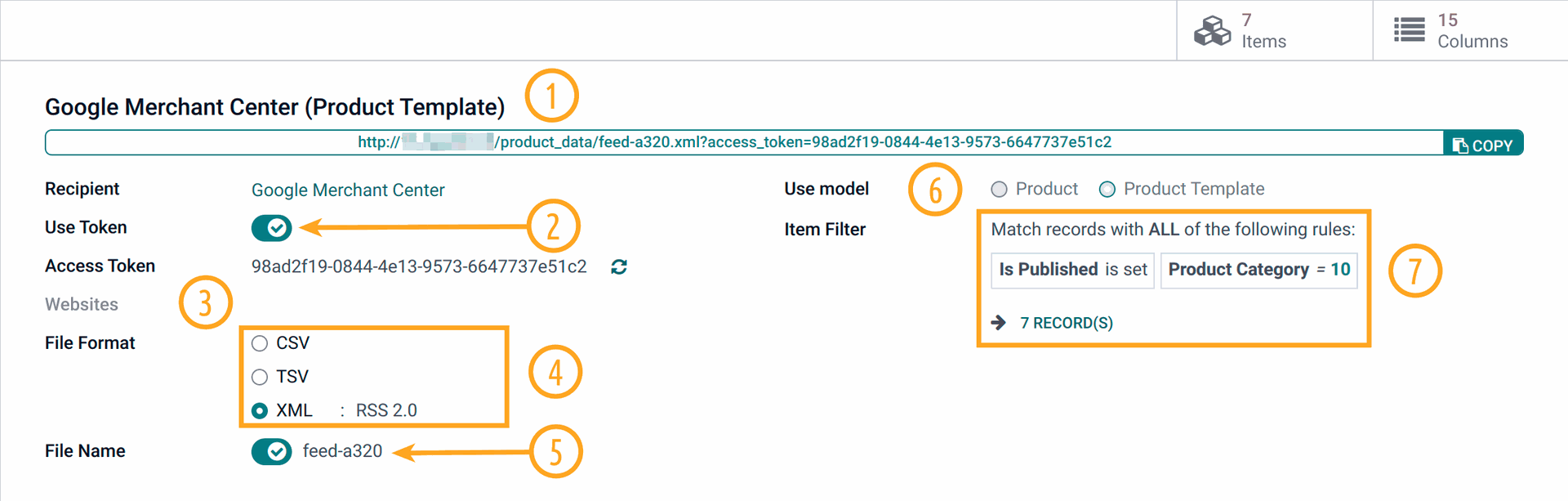
The basic settings of the data feed are made by setting values in the following fields:
In the "Name" field, enter the name of your feed, for example, "Google Shopping - Desks".
Activate the "Use Token" option - this will allow you to protect your feed URL with a 36-character randomly generated token.
If you have multi-website in your Odoo, specify in the "Websites" field those on which the feed will be available.
In the "File Format" field, select the format in which the feed will return data. For a GMC feed, you need to select the XML format with the RSS 2.0 specification.
The "File Name" field is responsible for the file name in the feed URL. The name should be unique for each Google Shopping feed.
The "Use model" field defines which Odoo model is used in the feed. After adding feed columns, this value cannot be changed.
To filter the products that will be transferred via feed, specify filters in the "Item Filter" field. The standard domain configurator is used here, with which you can combine a filter of any complexity.
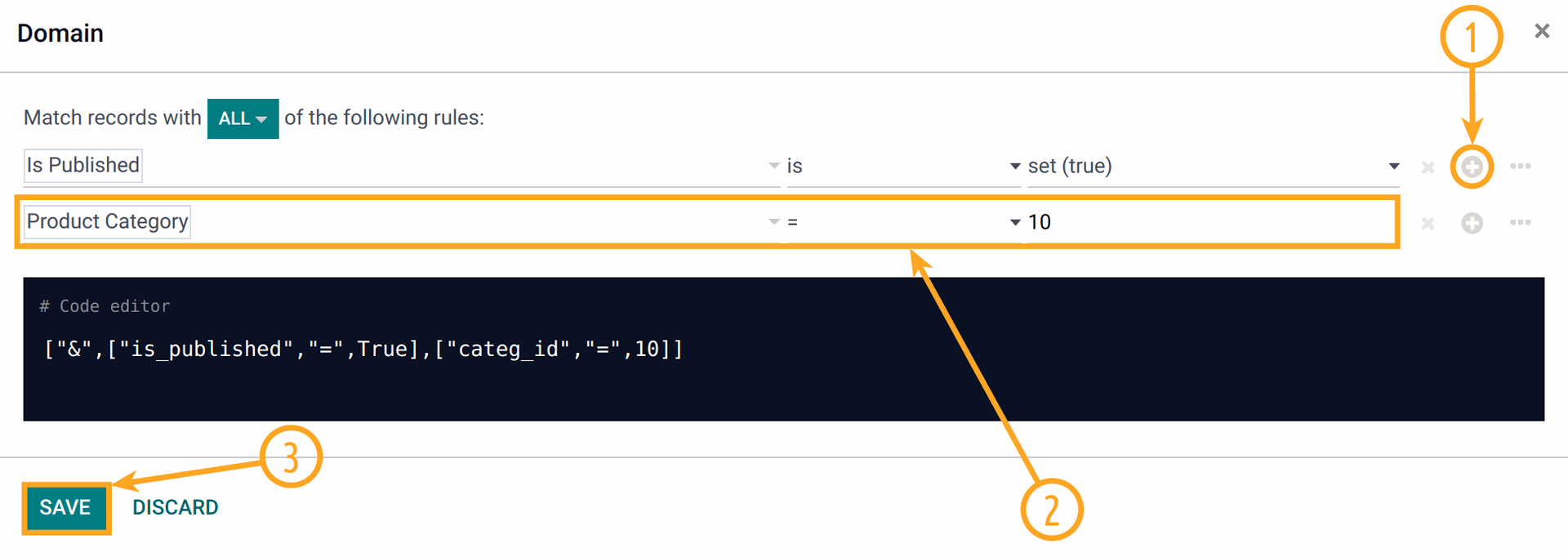
In our filter example are three steps, to the existing "Is Published" filter which prevents products that are not published on your website from being included in the feed, we'll add a filter by product category.
Click on Items to view the list of feed items.
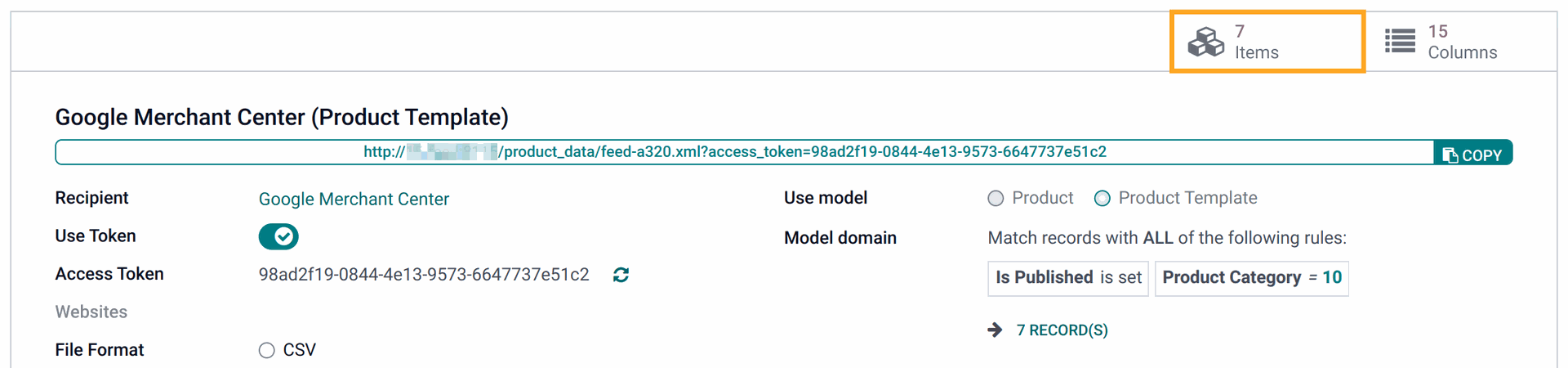
Additional Settings
In some cases, you may find it useful to customize the settings, which we will show below:
The value in field Image Resolution determines the size of the product image that should be returned by the image URL. Value Up to 1920px returns the image in maximum quality.
The field Product Root Category allows specifying a root of the own product categorization system for the GMC attribute "product_type" as recommended by Google:
https://support.google.com/merchants/answer/6324406. This will help you build a complete category path according to your classification system.Select a language in field Language to translate text values and fields when transferring via feed.
To convert the "Datetime" values to a specific time zone, select the desired one.
If you want to save the feed as a template, mark it with the Template option. Later, you will be able to create new feeds from it.
Column Settings
The feed attributes in the module are presented as columns. To go to their settings or create new ones, click on Columns.

Any column can be activated or deactivated depending on your business needs.
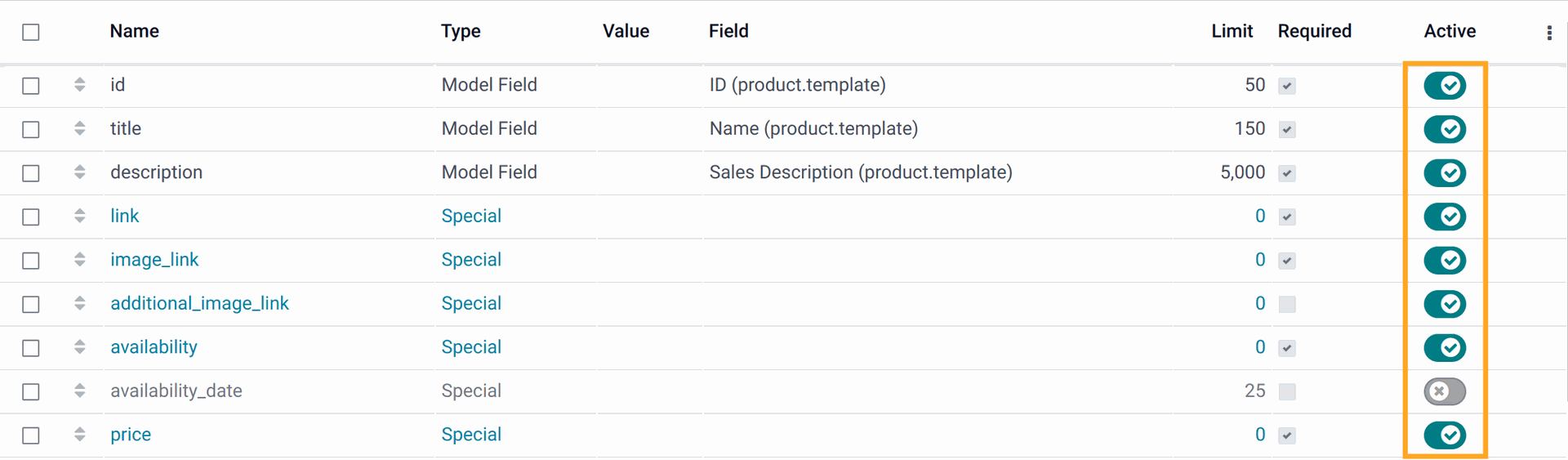
You can also create new columns or make changes to existing ones.
Let's consider columns in details. There are 4 types of columns in our solution:
Text - the text value is specified manually.
Value - the value is selected from a fixed list.
Model Field - value is obtained from one of the product fields.
Special - the value is calculated in a special way in the module logic.
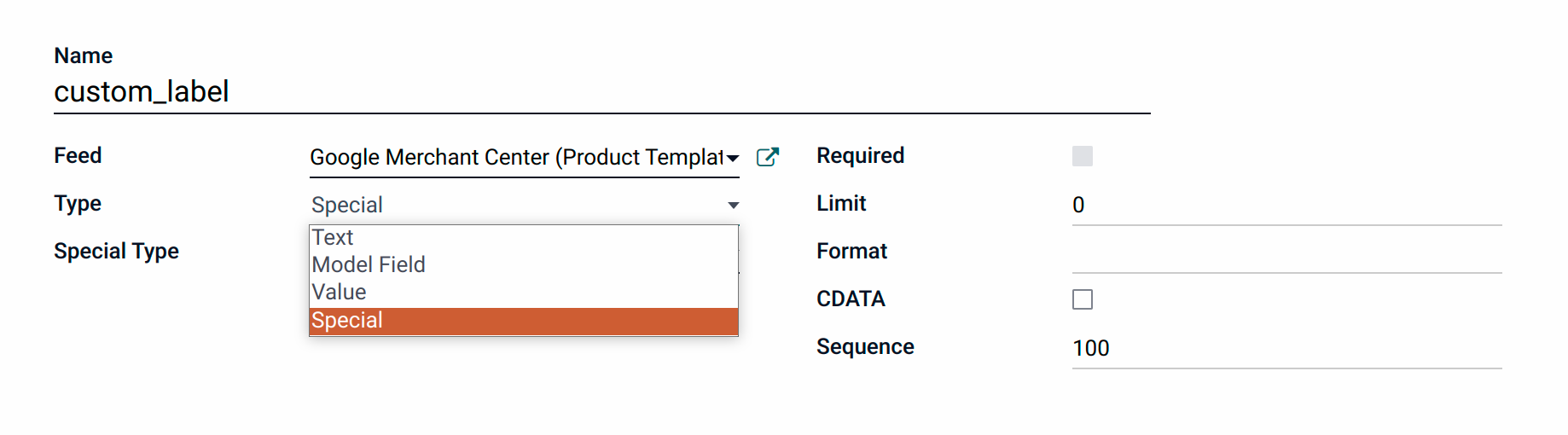
Columns with the Special type can have one of the following subtypes:
Product Price - returns the price of a product with a currency code, for example:
15.49 USD.Discounted Price, returns the special - discounted product price from a sale pricelist and appends a currency code, for example:
9.99 USD.Product Link - returns a URL to the product webpage in Odoo eCommerce.
Image Link - generates and returns a URL to the product main image.
Additional Image Link returns a list of URLs to the product extra images, if any, that have been added.
Product Availability - determines a proper product availability status according to product stocks and feed stock settings.
Product Attribute - returns a product attribute value. The attribute can be specified in the column settings. Can be used only with the "Product Variant" model.
Product Weight - returns a product weight with the weight UOM name.
Product Tax - returns a data structure that contains a country code and a product tax amount for this country. For example:
{"country": "US", "rate": 4.75}
Summary
Please note that the Google Merchant Center Data Feeds module comes with two ready-made feed templates that already have the necessary basic settings and are ready to use. Most of the additional parameters will allow you or your company's marketer to make more precise settings for the specifics of your business.
Additional fields required for GMC feed attributes are added using related modules. But, you have the opportunity to specify your own custom product fields if you already use them in your system.
You can also contact us at any time for support and advice on module configuration.