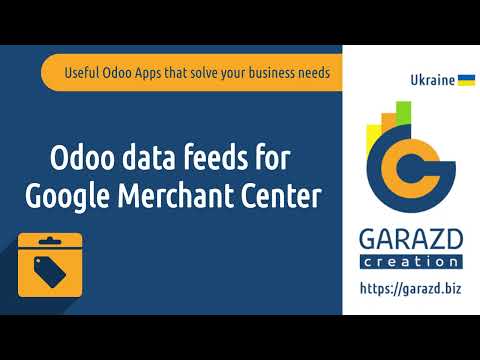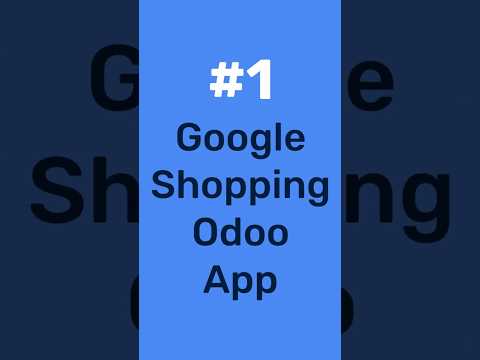Overview
Adding Google Merchant Center as an additional sales channel increases the visibility of your products and services across Google Search results and allows you to promote your products in Google Ads through the Google Shopping feed.
The Odoo Google Merchant Center Feeds app by Garazd Creation automates your product data transfer from your Odoo to Google Merchant Center.
| Availability |
Odoo Online
Odoo.sh
On Premise
|
|---|---|
| Compatibility |
Community
Enterprise
|
| Technical Name | product_data_feed_gmc |
| Version | 19.0.1.1.0 |
| License | OPL-1 |
| Category | |
| Support | Free 60 days support and 360 days bug-fixing |
Use Case
Jorem ipsum dolor sit amet, consectetur adipiscing elit. Nunc vulputate libero et velit interdum, ac aliquet odio mattis. Class aptent taciti sociosqu ad litora torquent per conubia nostra, per inceptos himenaeos.
Forem ipsum dolor sit amet, consectetur adipiscing elit. Nunc vulputate libero et velit interdum, ac aliquet odio mattis. Class aptent taciti sociosqu ad litora torquent per conubia nostra, per inceptos himenaeos.
Dorem ipsum dolor sit amet, consectetur adipiscing elit. Nunc vulputate libero et velit interdum, ac aliquet odio mattis.
It is a long established fact that a reader will be distracted by the readable content of a page
Korem ipsum dolor sit amet, consectetur adipiscing elit. Nunc vulputate libero et velit interdum, ac aliquet odio mattis. Class aptent taciti sociosqu ad litora torquent per conubia nostra, per inceptos himenaeos.
Korem ipsum dolor sit amet, consectetur adipiscing elit. Nunc vulputate libero et velit interdum, ac aliquet odio mattis.
Odoo App Installation
Upload modules
Upload modules from the ZIP archive to your Odoo hosting, or a GitHub repository connected there.
Place the unzipped modules in your custom add-on directory and restart the Odoo system service.
Update App List
After restarting, activate the Developer Mode, and go to the Apps menu.

Click on Update Apps List to fetch the new modules in the list.
Activate the App
Install the new module, finding it by name and clicking on the Activate button.

* If you don't see the module, try to remove the default Apps filter from the search bar.
Configuration
Follow the instructions in the module description to complete the installation process and start using the app.


Manual
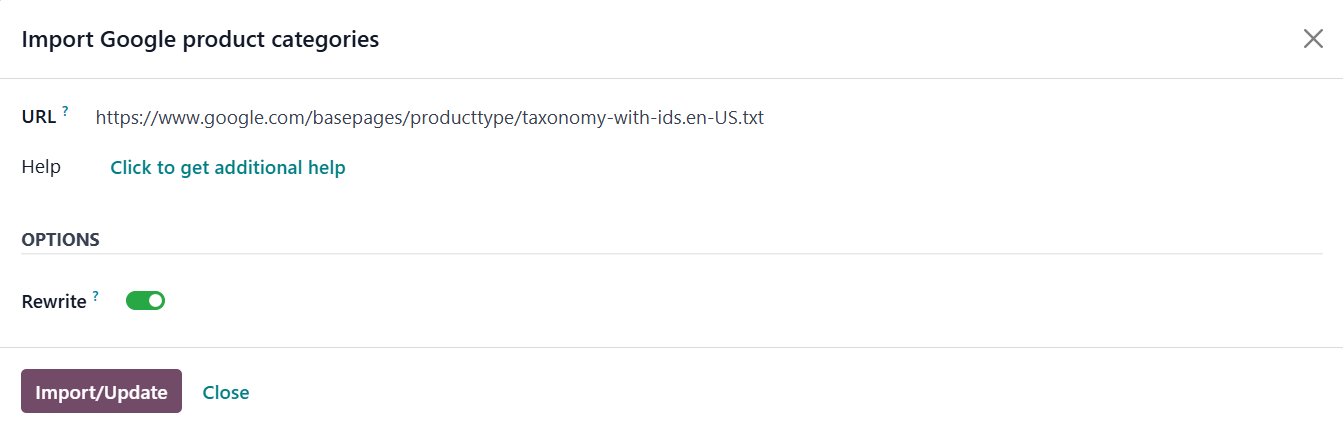
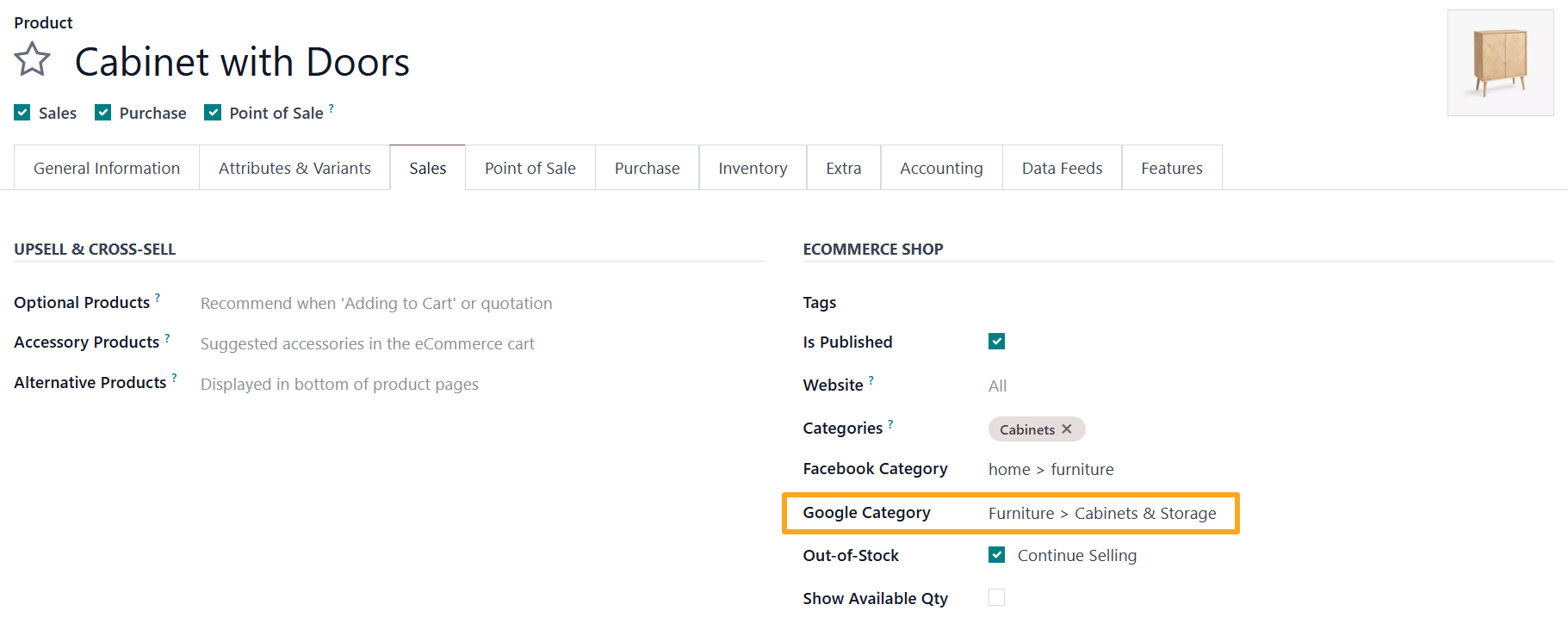
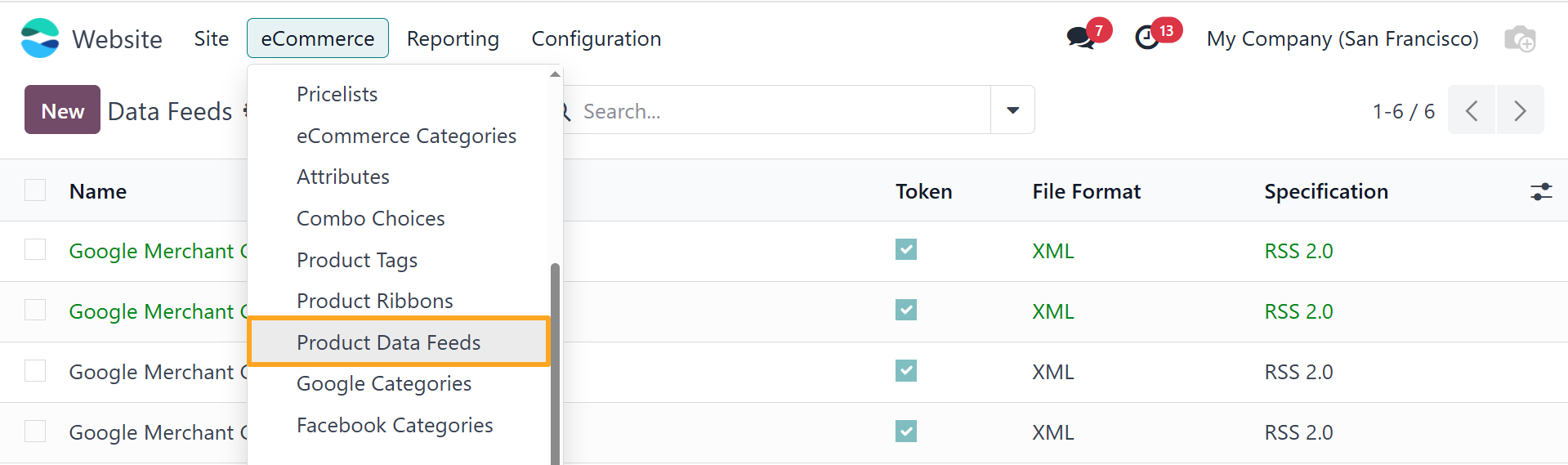
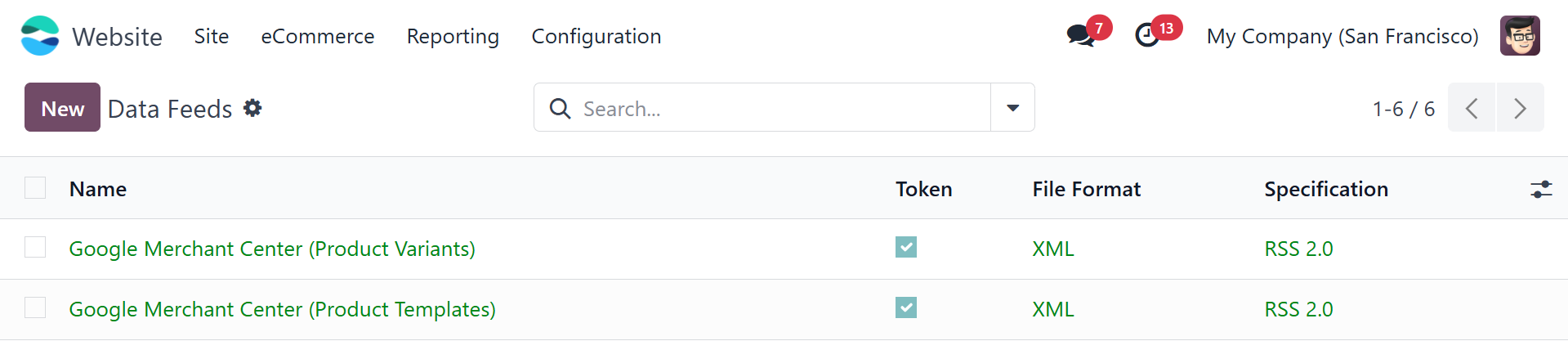
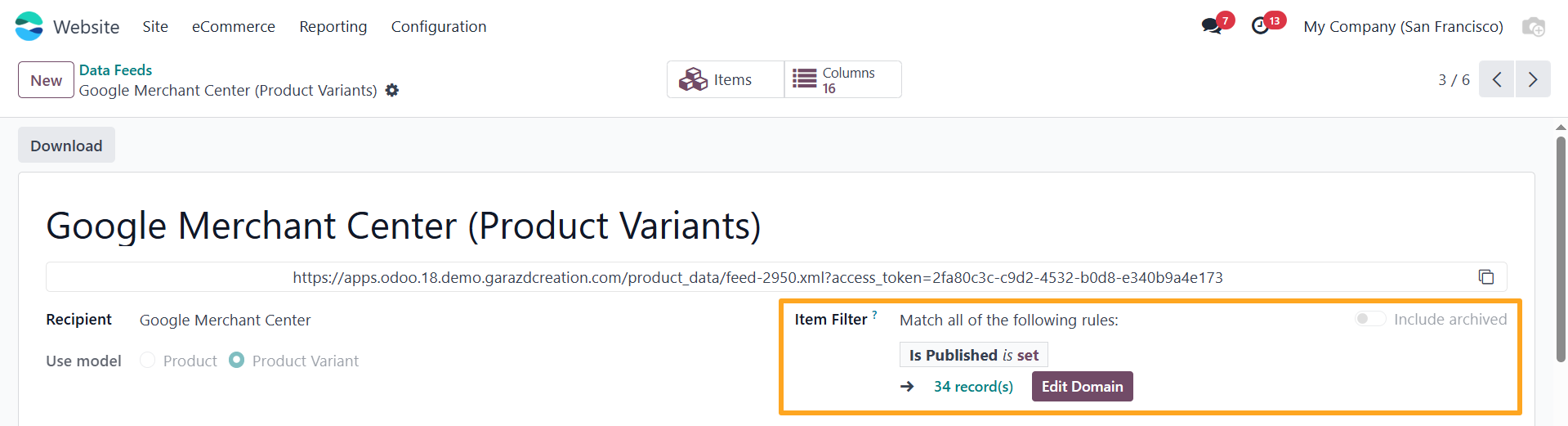
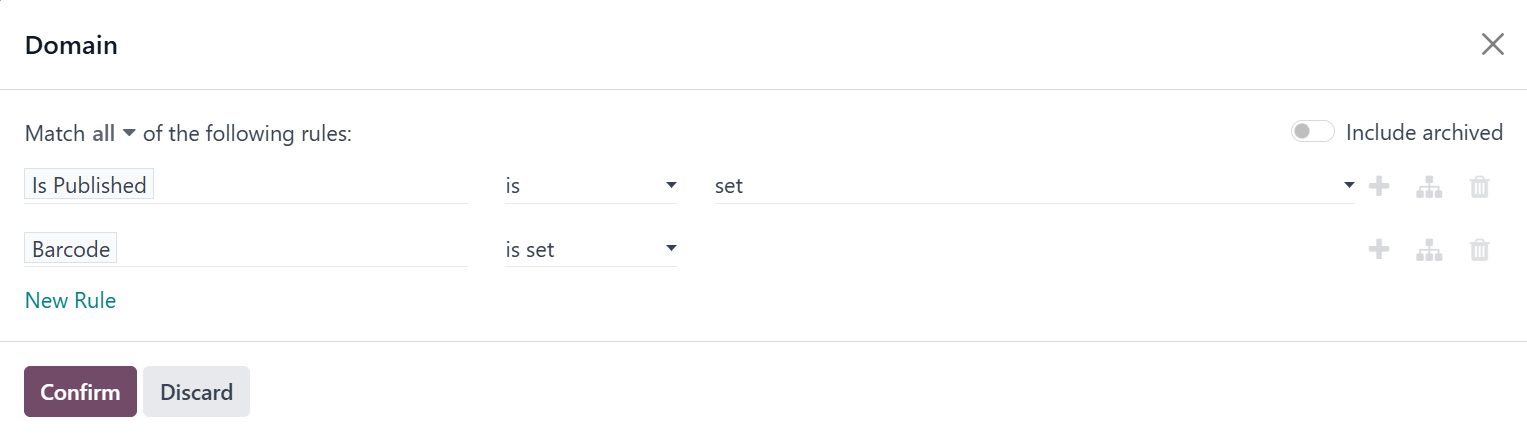
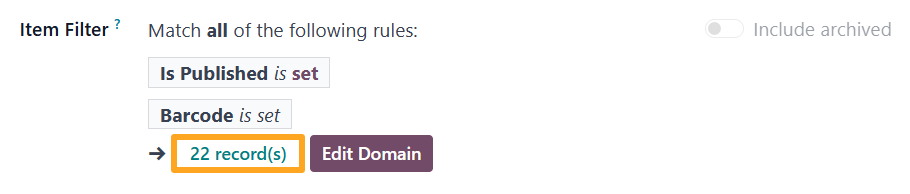
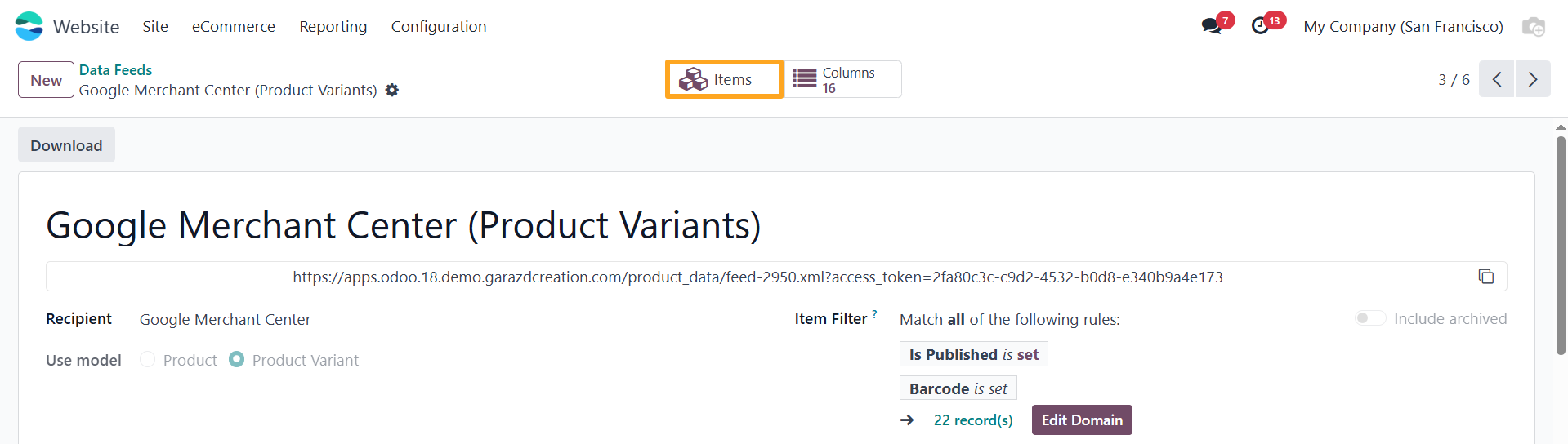
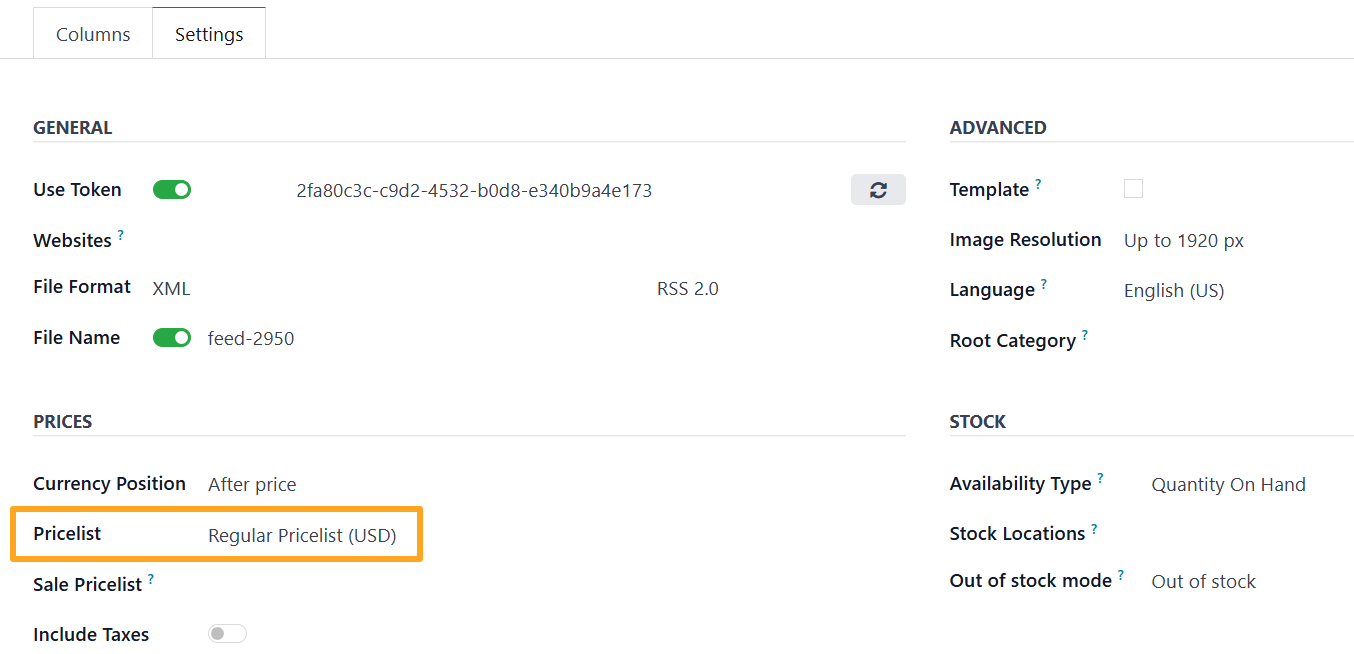
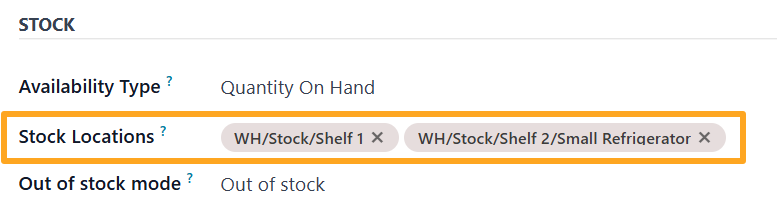
- The Out of stock value instructs to use the same availability status
out_of_stock. - The Available for Order value substitutes the availability status to
backorderso the out-of-stock products can be ordered.
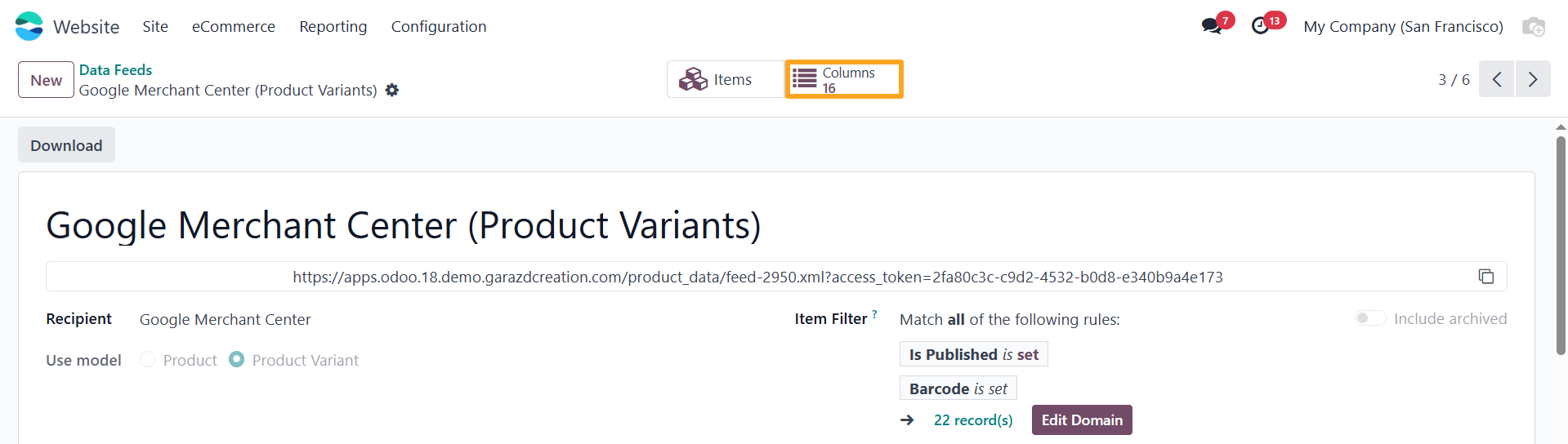
default_code).
default_code from the available product fields.
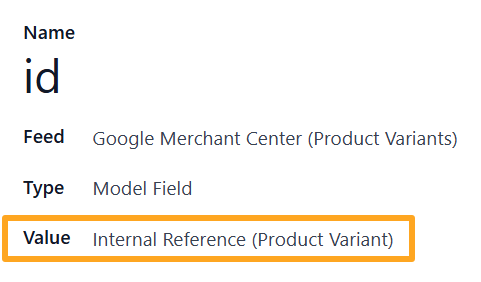
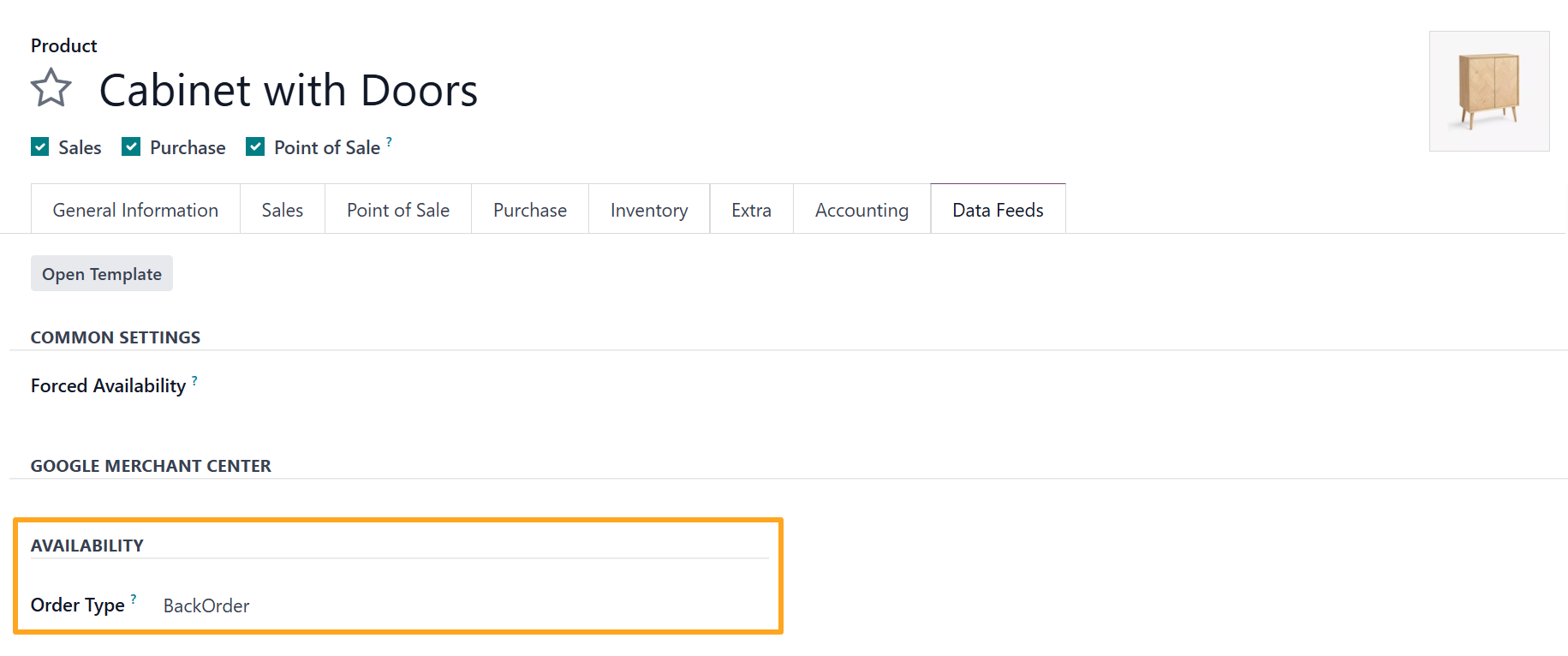
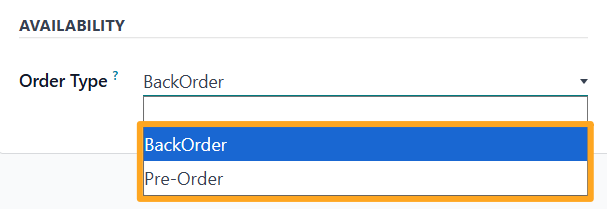
- BackOrder – The product is currently out of stock, but orders are still accepted.
- Pre-Order – The product is not currently on sale, but can be pre-ordered.

- Paste the feed URL into this field.
- Set the fetch frequency and time to specify how often Google pulls updated data from your feed.
- Skip the username and password setting, as feeds are protected with a token by default.
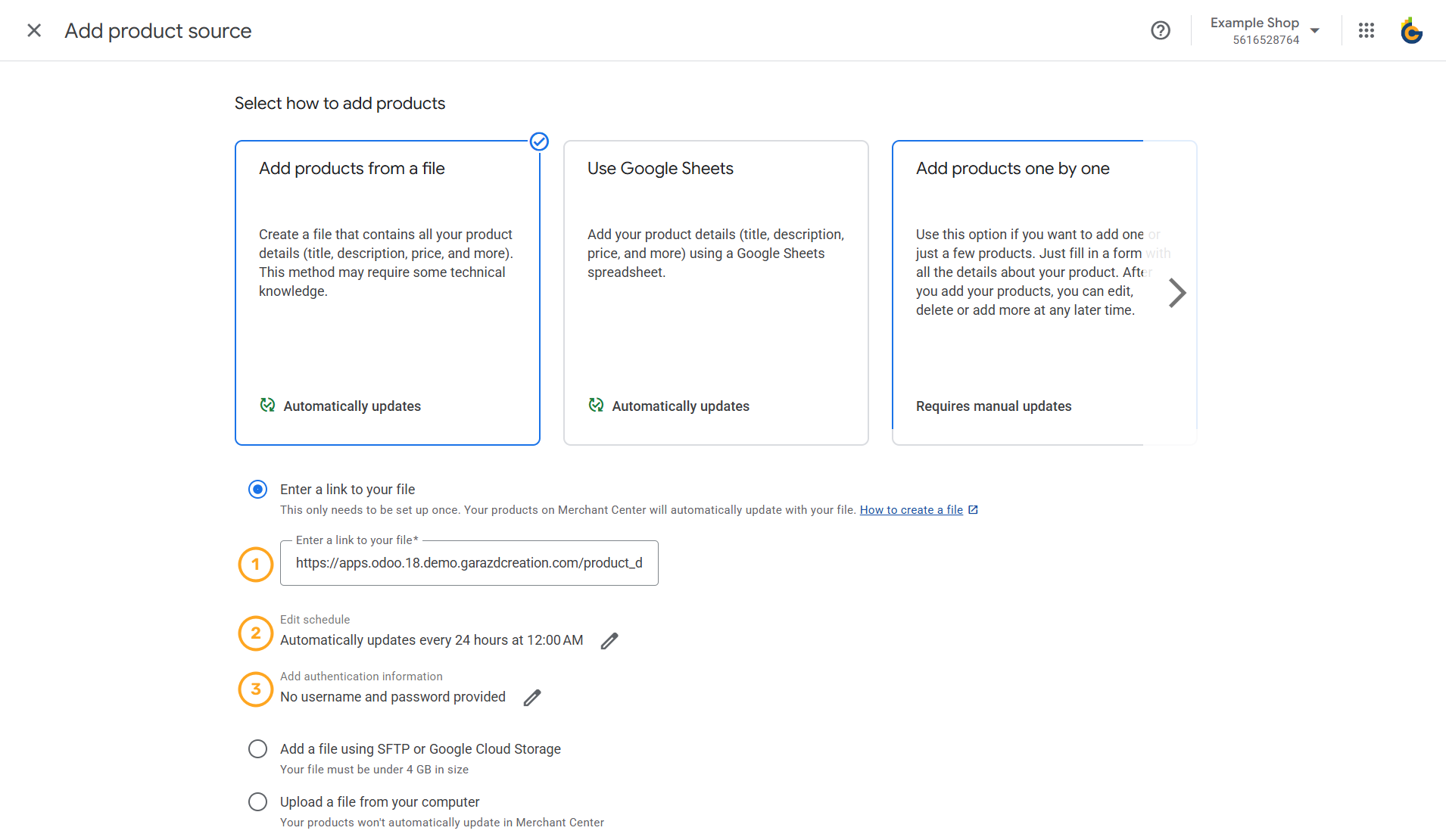
- Select the target countries for your feed.
- Specify the feed language.
- Enter a name for your data source to help you identify and manage it later.

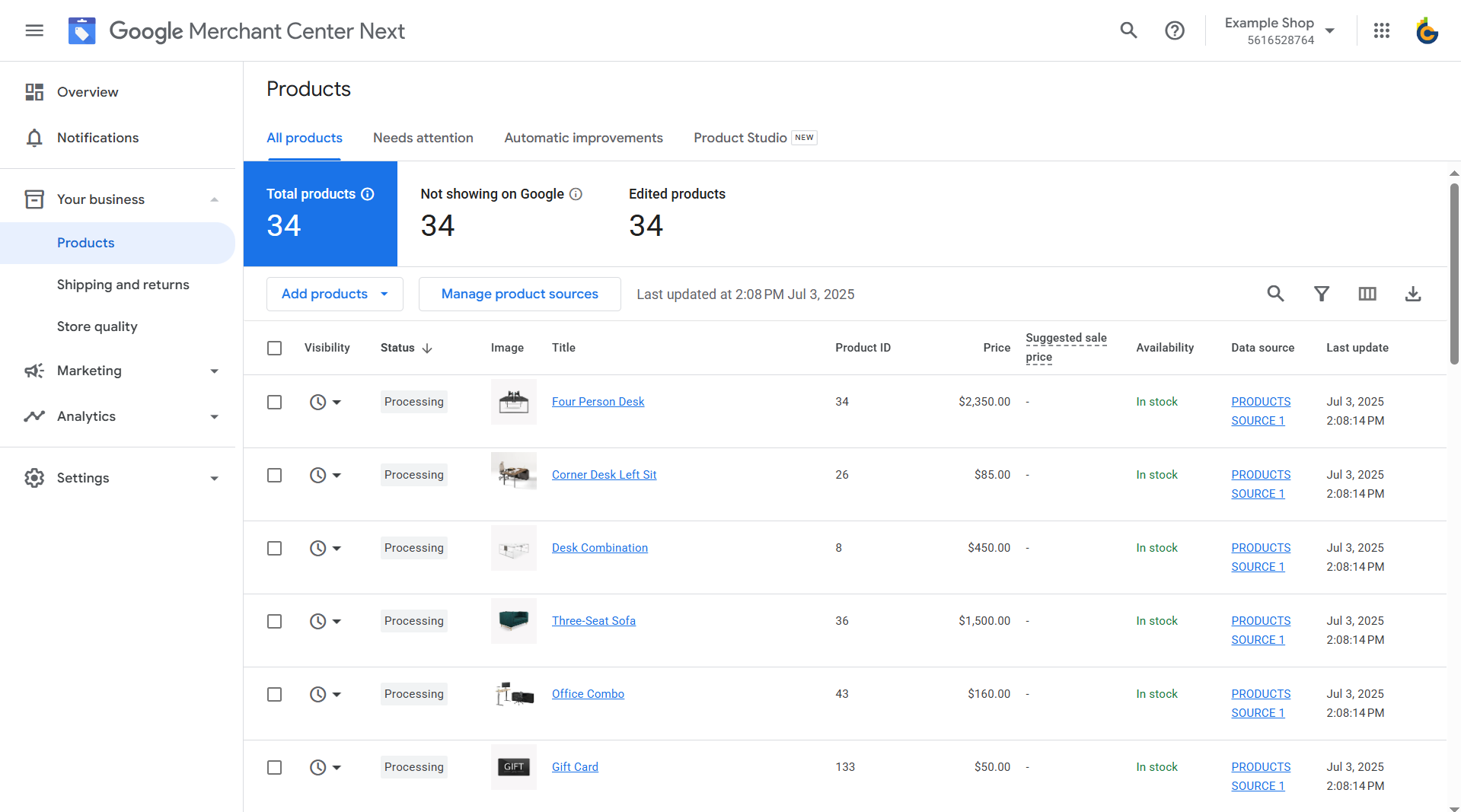
Changelog
15.0.1.2.1 2024-06-10
- Fix getting of feed items using the specified feed language.
15.0.1.2.0 2023-05-26
- Improve a feed logic.
15.0.1.1.0 2023-01-19
- Separate module to two - base and professional parts.
- Add ability to clone feeds from feed templates.
15.0.1.0.0 2022-12-14
- Migration from 14.0.
14.0.1.2.1 2024-06-10
- Fix getting of feed items using the specified feed language.
14.0.1.2.0 2023-05-17
- Change the dependencies.
14.0.1.1.0 2023-02-12
- Improve feed columns.
14.0.1.0.0 2022-07-02
- Init version.
16.0.1.3.0 2025-03-11
- Implement the partial caching for XML feeds (the Data Feed Caching extension is requred).
16.0.1.2.2 2024-09-03
- Add logging for feed warnings.
16.0.1.2.1 2024-05-30
- Fix getting of feed items using the specified feed language.
16.0.1.2.0 2023-05-27
- Improve the special column type "Product Attributes".
- Add a feed warning message to show issues.
- Add the feed settings option "Content Disposition".
16.0.1.1.0 2023-02-12
- Add new column special types.
- Add the feed template option and logic to clone feeds.
16.0.1.0.0 2022-12-14
- Migration from 15.0.
13.0.1.0.0 2023-07-07
- Migration from 14.0.
17.0.1.2.0 2025-04-15
- Add the Product Quantity feed column for Local inventory.
17.0.1.1.0 2024-12-05
- Implement the partial caching for XML feeds (the Data Feed Caching extension is requred).
17.0.1.0.3 2024-11-15
- Add warning message posting to feeds.
17.0.1.0.2 2024-10-07
- Add additional checking for the "product_attribute_multi" column type.
17.0.1.0.1 2024-06-10
- Fix getting of feed items using the specified feed language.
17.0.1.0.0 2023-11-11
- Migration from 16.0.
18.0.1.2.0 2025-04-15
- Add the Product Quantity feed column for Local inventory.
18.0.1.1.0 2025-03-11
- Implement the partial caching for XML feeds (the Data Feed Caching extension is required).
18.0.1.0.0 2024-10-12
- Migration from 17.0.
19.0.1.1.0 2025-12-22
- Implement an ability to link Google categories with product eCommerce categories, to simplify Google category specifying.
19.0.1.0.0 2025-09-29
- Migration from 18.0.
Resources
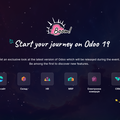
Manual for functionality integrated into Odoo 19.0

Odoo Data Feed generation is way to transfer product data from Odoo to external services and platforms through a feed URL.

Special offer, get the "Google Merchant Center Feeds" app with a -40% discount!

Promote your products with Google Merchant Center