Опис
Odoo Cookie Banner — це спливаюче вікно, яке дозволяє відвідувачам вашого веб-сайту надавати згоду на використання різних типів файлів cookie на веб-сайтах Odoo. Після вибору відвідувач може змінити його, натиснувши на піктограму файлу cookie.
Рішення постачається з розширенням Google Consent Mode для оновлення згоди відвідувачів на використання файлів cookie шляхом надсилання запитів до Google через скрипт gtag.js.
| Встановлення |
Odoo Online
Odoo.sh
On Premise
|
|---|---|
| Сумісність |
Community
Enterprise
|
| Технічна назва | website_cookies_consent_banner |
| Версія | 19.0.1.0.0 |
| Ліцензія | OPL-1 |
| Категорія | |
| Підтримка | Допомога з встановленням та підтримка впродовж 60 днів, гарантований багфіксинг впродовж року |
Use Case
Jorem ipsum dolor sit amet, consectetur adipiscing elit. Nunc vulputate libero et velit interdum, ac aliquet odio mattis. Class aptent taciti sociosqu ad litora torquent per conubia nostra, per inceptos himenaeos.
Forem ipsum dolor sit amet, consectetur adipiscing elit. Nunc vulputate libero et velit interdum, ac aliquet odio mattis. Class aptent taciti sociosqu ad litora torquent per conubia nostra, per inceptos himenaeos.
Dorem ipsum dolor sit amet, consectetur adipiscing elit. Nunc vulputate libero et velit interdum, ac aliquet odio mattis.
It is a long established fact that a reader will be distracted by the readable content of a page
Korem ipsum dolor sit amet, consectetur adipiscing elit. Nunc vulputate libero et velit interdum, ac aliquet odio mattis. Class aptent taciti sociosqu ad litora torquent per conubia nostra, per inceptos himenaeos.
Korem ipsum dolor sit amet, consectetur adipiscing elit. Nunc vulputate libero et velit interdum, ac aliquet odio mattis.
Встановлення модуля Odoo
Завантаження модулів
Завантажте модулі з ZIP архіву на ваш сервер, де встановлена Odoo, або в GitHub репозиторій підключений до нього.
Розмістить розархівовані модулі у директорії з кастомними модулями та перезапустить системний сервіс Odoo.
Оновить список модулів
Після перезавантаження активуйте Режим розробника, та перейдіть до меню Додатки.

Натисніть на Оновити список додатків, щоб підтягнути нові модулі до списку.
Інсталяція модуля
Знайдіть модуль за його іменем та натисніть на Активувати, щоб інсталювати його.

* Якщо ви не бачите модуль, спробуйте видалити типовий фільтр Додатки у рядку пошуку.
Налаштування
Дотримуйтесь інструкцій в описі модуля, щоб завершити процес встановлення та почати користуватися застосунком.


Інструкція

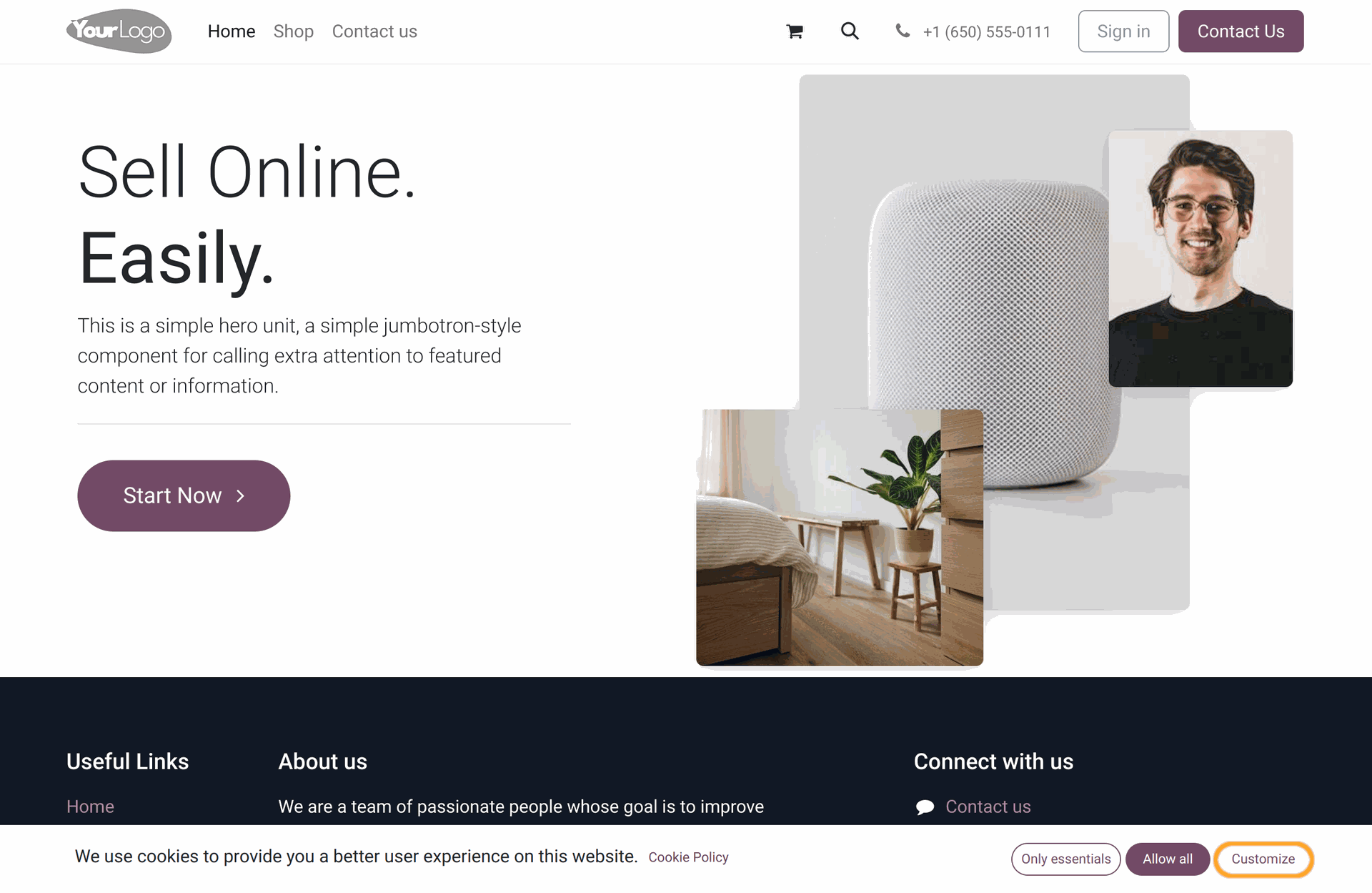
Модуль Odoo Cookie Banner включає рішення Odoo Google Consent Mode, яке дозволяє керувати типами згоди Google в Odoo.
Він підтримує параметри Google Consent Mode V2 відповідно до документації Google (https://support.google.com/tagmanager/answer/13695607):
ad_user_data- встановлює згоду на надсилання даних користувача до Google для рекламних цілей.ad_personalization- встановлює згоду на персоналізовану рекламу.
| Тип файлів cookie | Типи згоди Google | |
|---|---|---|
| Необхідно | security_storage |
|
| Функціональність |
functionality_storage
personalization_storage
|
|
| Аналітика | analytics_storage |
|
| Маркетинг |
ad_storage
ad_user_data (параметр Google Consent Mode V2)ad_personalization (параметр Google Consent Mode V2) |
Відвідувачі вашого веб-сайту можуть дозволити всі типи файлів cookie, натиснувши кнопку "Дозволити всі", або відмовитися надавати свою згоду на використання файлів cookie, які не є необхідними для функціонування веб-сайту, вибравши опцію "Тільки необхідні".
Щоб вибрати, які файли cookie дозволені, а які ні, відвідувачі можуть натиснути кнопку "Налаштувати". З'явиться банер, який надає опції вибору файлів cookie.
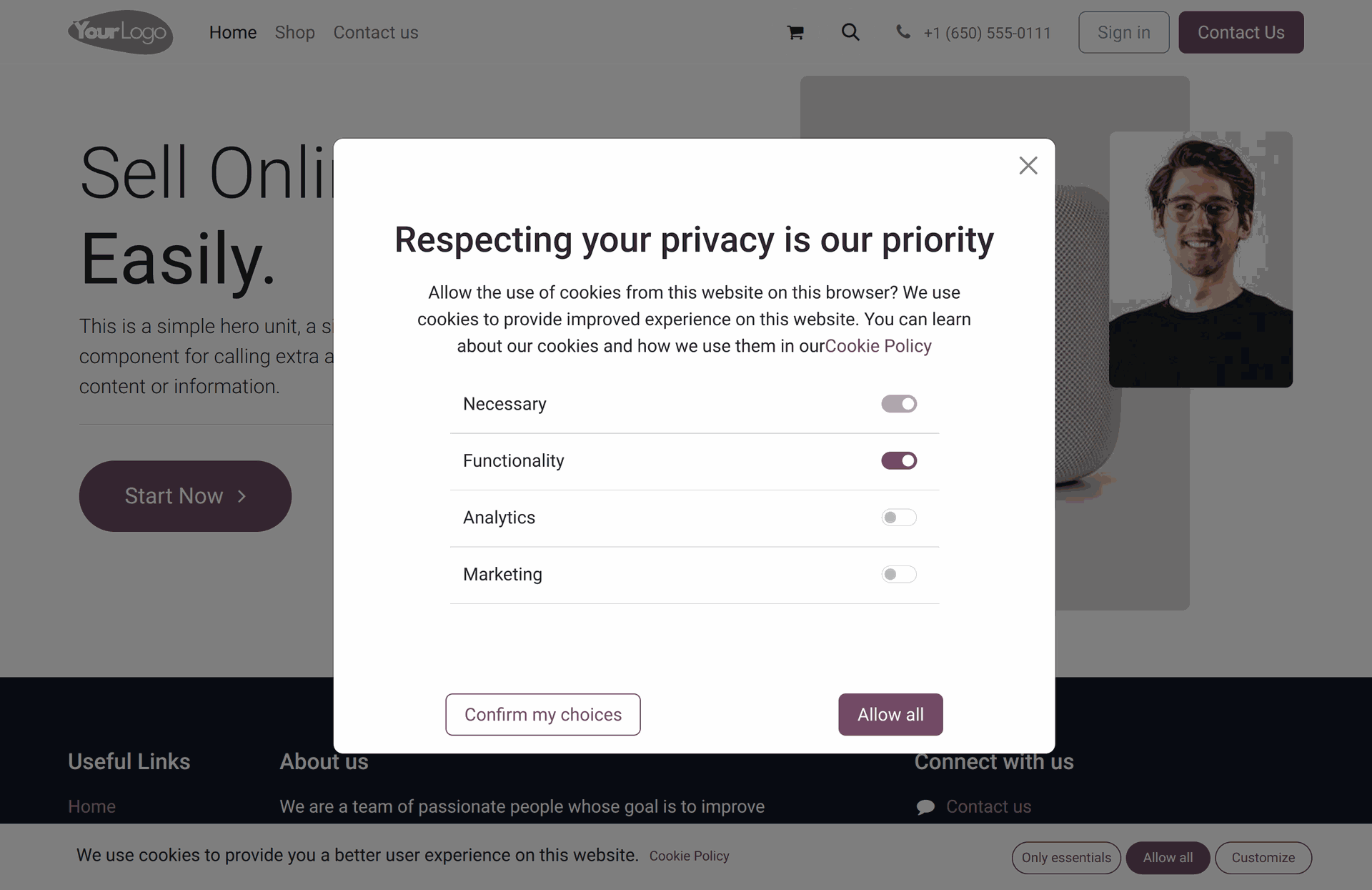
Банер cookie Odoo можна налаштувати з бекенду, що забезпечує зручну можливість налаштування за допомогою інтерфейсу користувача, щоб уникнути додаткової розробки на ваших веб-сторінках.
Перейдіть до меню "Веб-сайт" - "Налаштування" - "Веб-сайти", попередньо активуйте режим розробника та виберіть необхідний веб-сайт. На вкладці «Банер cookie» доступні такі налаштування банера:
- Типи файлів cookie
- Панель файлів cookie
- Банер файлів cookie
- Іконка файлів cookie
- Кнопки
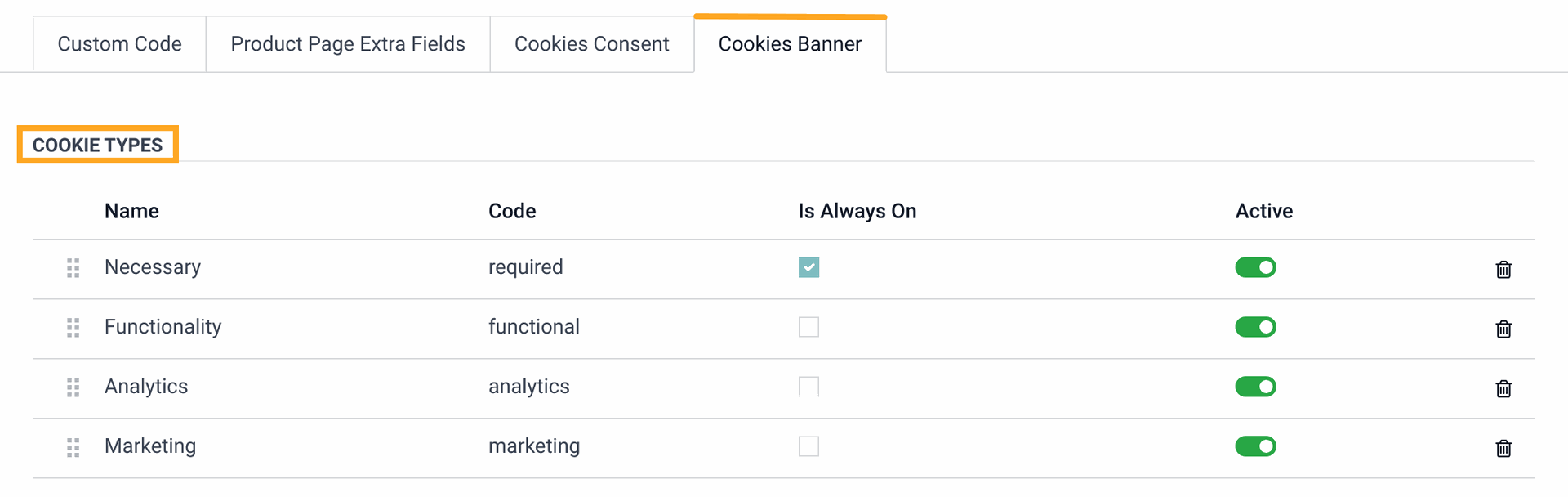
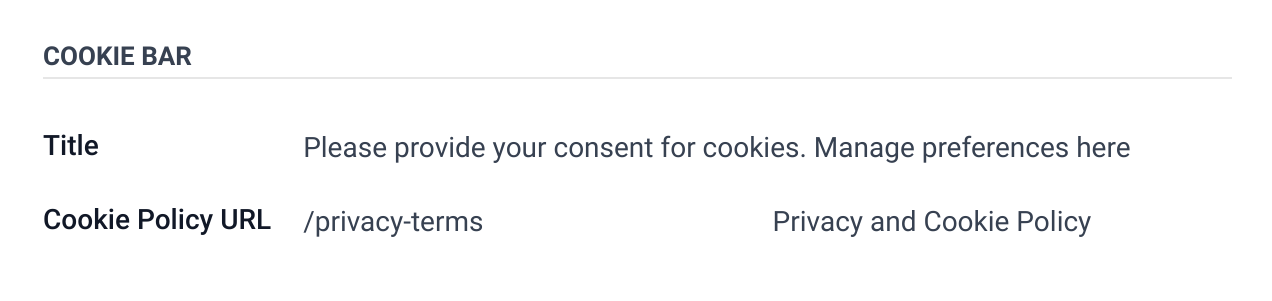
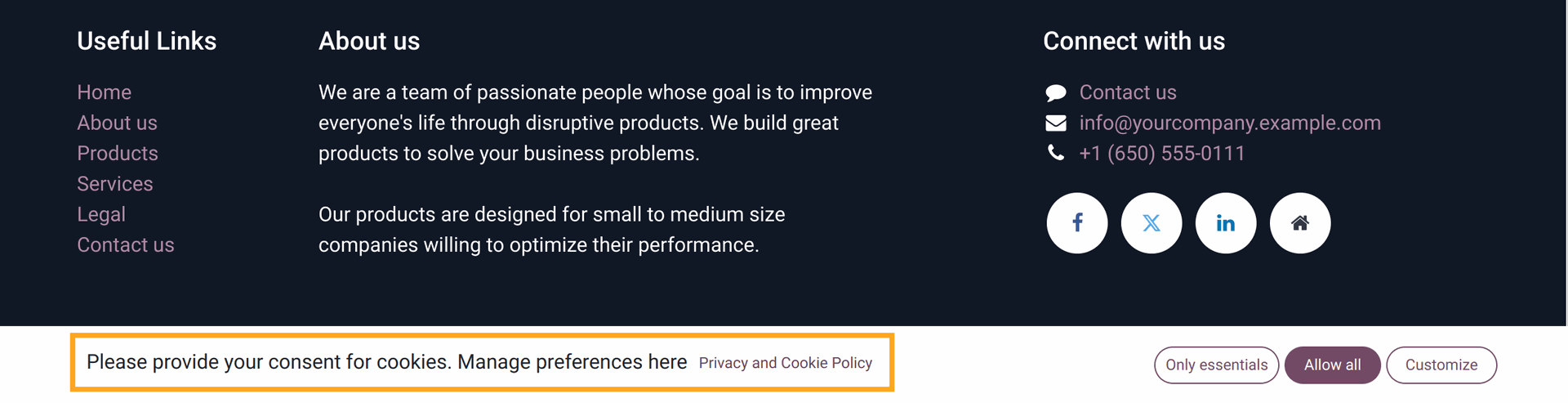
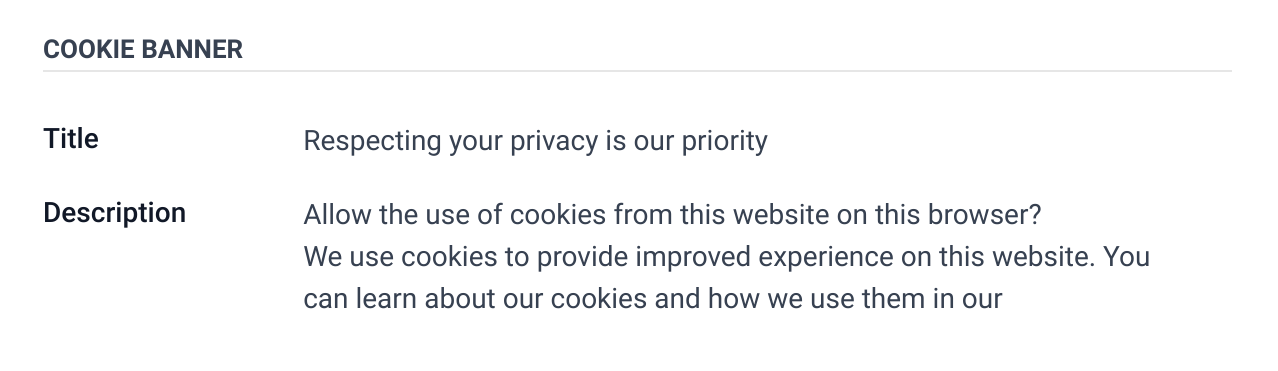
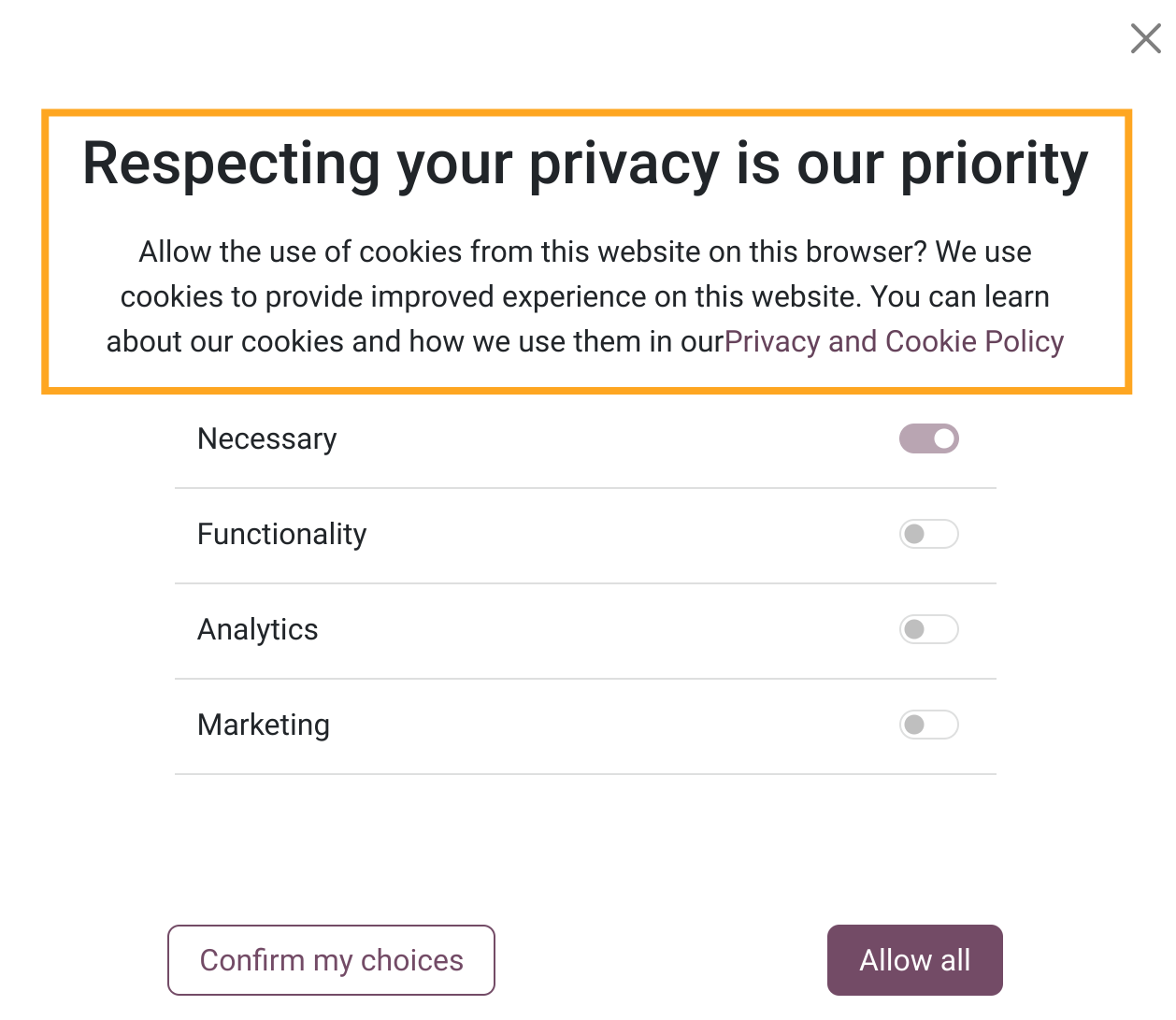
- Зображення іконки - ви можете вибрати власні зображення для іконки банера файлів cookie. Розгляньте можливість використання зображень SVG, щоб мати можливість керувати кольором іконки.
- Колір іконки - дозволяє вибрати колір іконки файлів cookie (у разі використання зображень SVG).
- Розмір іконки - визначає розмір іконки в пікселях.
- Позиція - ця опція дозволяє розмістити іконку cookie внизу веб-сторінки зліва або справа.
- Поля - для регулювання позиції іконки від низу та боків.
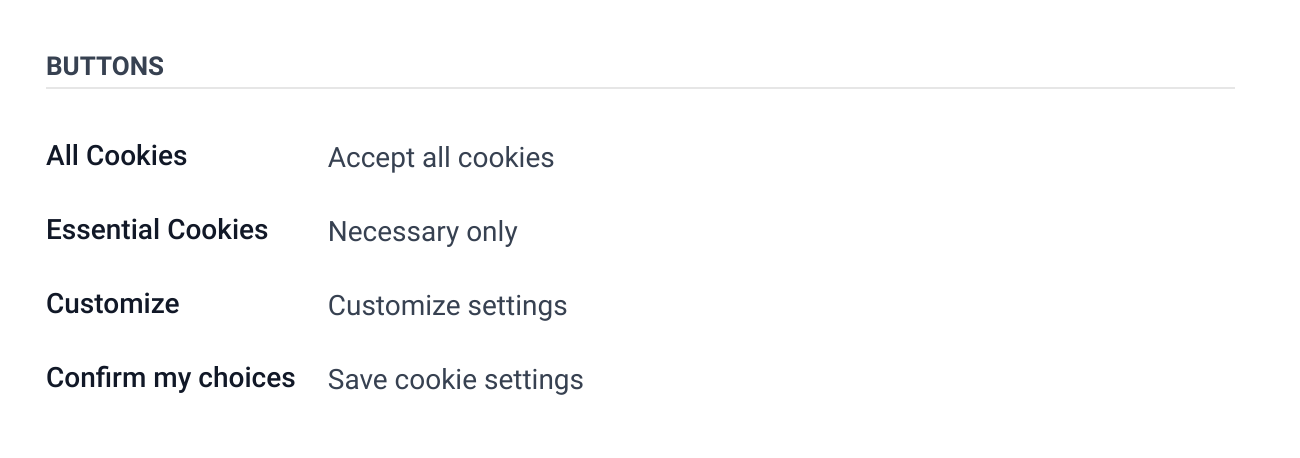
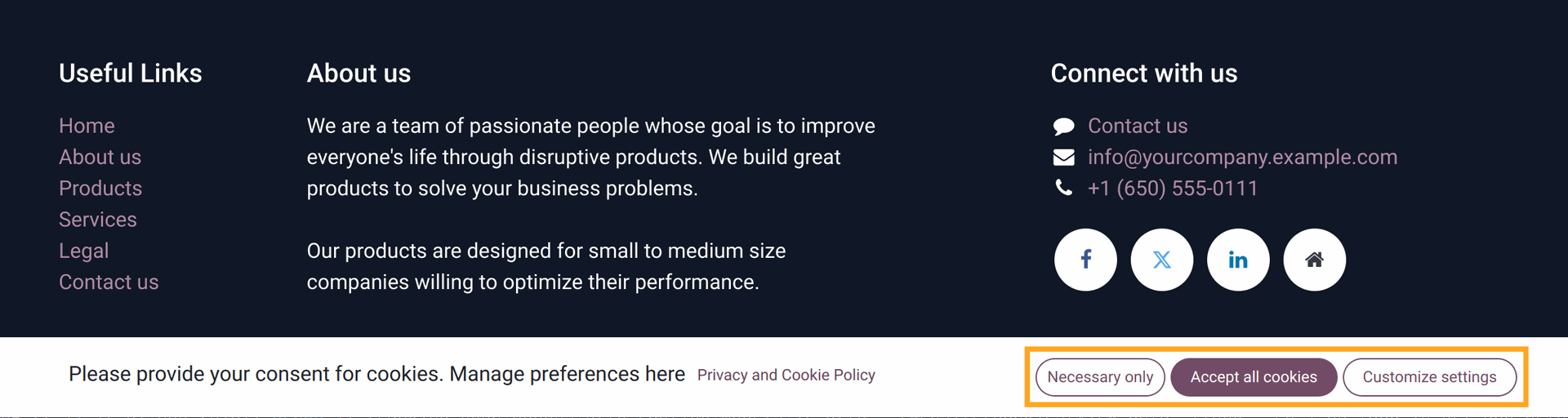
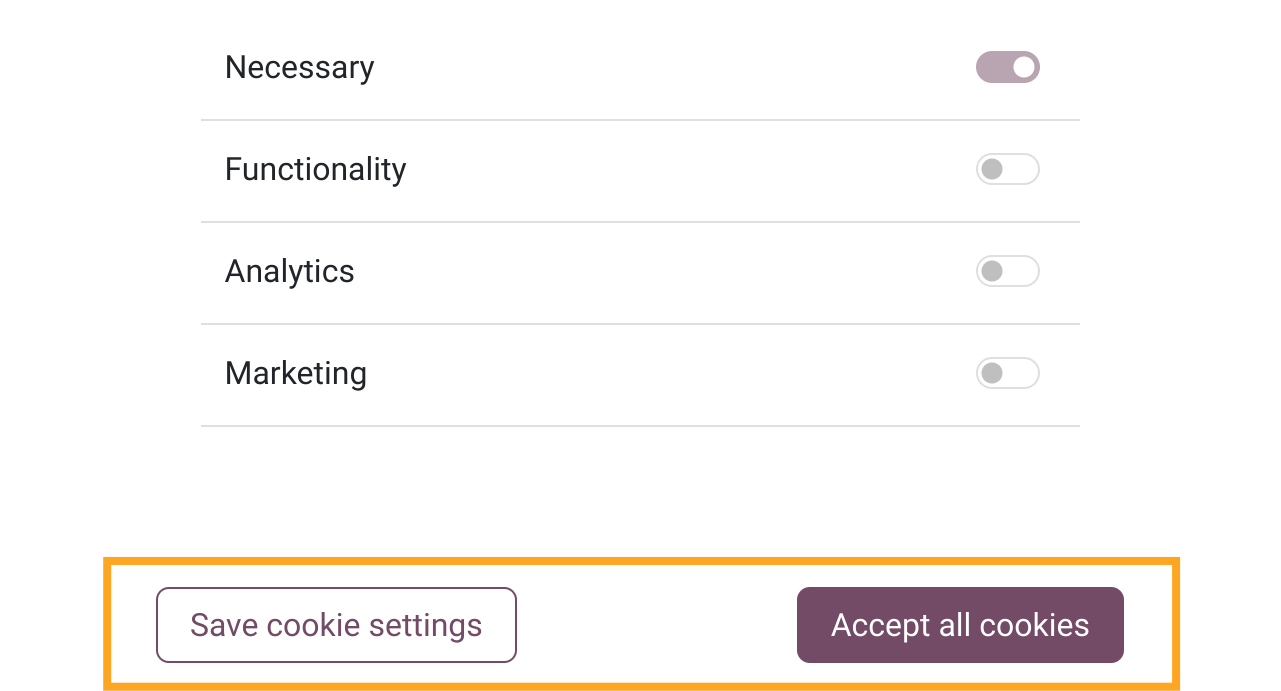
Список змін
16.0.1.1.1 2025-06-04
- Fix the cookie bar view on changing via Odoo website editor.
16.0.1.1.0 2024-09-30
- Improve the cookie banner icon template.
16.0.1.0.2 2024-07-11
- Add a specific width value for the cookie banner icon.
16.0.1.0.1 2024-04-10
16.0.1.0.0 2024-01-19
- Init version.
17.0.1.1.1 2025-01-21
- Fix the Cookie Bar view changing via Odoo Website Editor.
17.0.1.1.0 2024-09-30
- Improve the cookie banner icon template.
17.0.1.0.0 2024-04-22
- Migration from 16.0.
15.0.1.0.0 2024-04-16
- Migration from 16.0.
14.0.1.0.0 2024-08-13
- Migration from 15.0.
18.0.1.0.1 2025-01-21
- Fix the Cookie Bar view changing via Odoo Website Editor.
18.0.1.0.0 2024-10-08
- Migration from 17.0.
19.0.1.0.0 2025-09-22
- Migration from 18.0.

?unique=4e2dc3e)