Overview
Odoo Cookie Banner is a popup window that allows your website visitors to provide cookie consents for various cookie types on Odoo websites. After making a choice, the visitor can change it by clicking on the cookie icon.
The solution comes with the Google Consent Mode extension to update the visitors' cookie consents by sending requests to Google via the gtag.js script.
| Availability |
Odoo Online
Odoo.sh
On Premise
|
|---|---|
| Compatibility |
Community
Enterprise
|
| Technical Name | website_cookies_consent_banner |
| Version | 19.0.1.0.0 |
| License | OPL-1 |
| Category | |
| Support | Free 60 days support and 360 days bug-fixing |
Use Case
Jorem ipsum dolor sit amet, consectetur adipiscing elit. Nunc vulputate libero et velit interdum, ac aliquet odio mattis. Class aptent taciti sociosqu ad litora torquent per conubia nostra, per inceptos himenaeos.
Forem ipsum dolor sit amet, consectetur adipiscing elit. Nunc vulputate libero et velit interdum, ac aliquet odio mattis. Class aptent taciti sociosqu ad litora torquent per conubia nostra, per inceptos himenaeos.
Dorem ipsum dolor sit amet, consectetur adipiscing elit. Nunc vulputate libero et velit interdum, ac aliquet odio mattis.
It is a long established fact that a reader will be distracted by the readable content of a page
Korem ipsum dolor sit amet, consectetur adipiscing elit. Nunc vulputate libero et velit interdum, ac aliquet odio mattis. Class aptent taciti sociosqu ad litora torquent per conubia nostra, per inceptos himenaeos.
Korem ipsum dolor sit amet, consectetur adipiscing elit. Nunc vulputate libero et velit interdum, ac aliquet odio mattis.
Odoo App Installation
Upload modules
Upload modules from the ZIP archive to your Odoo hosting, or a GitHub repository connected there.
Place the unzipped modules in your custom add-on directory and restart the Odoo system service.
Update App List
After restarting, activate the Developer Mode, and go to the Apps menu.

Click on Update Apps List to fetch the new modules in the list.
Activate the App
Install the new module, finding it by name and clicking on the Activate button.

* If you don't see the module, try to remove the default Apps filter from the search bar.
Configuration
Follow the instructions in the module description to complete the installation process and start using the app.


Manual

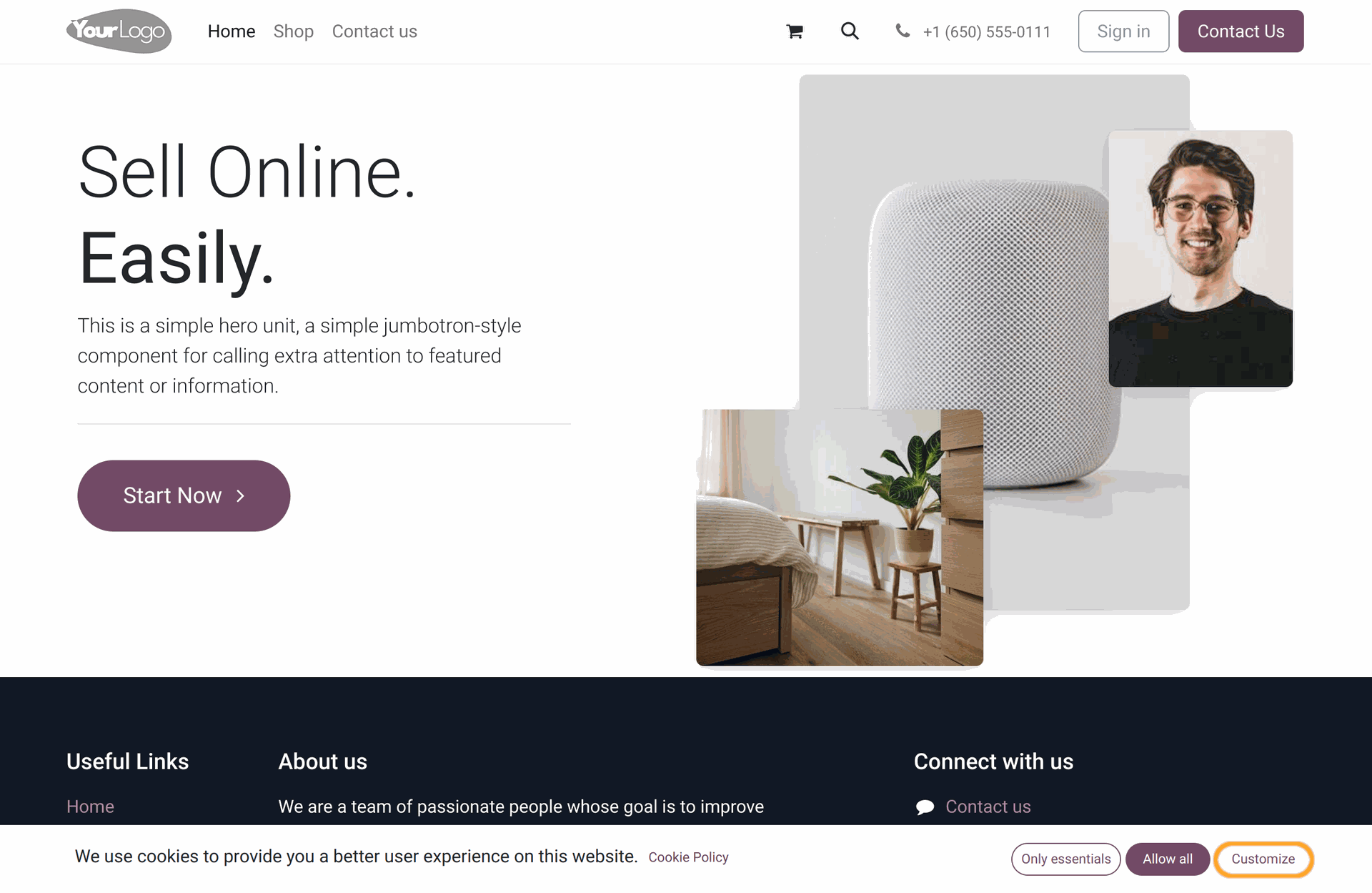
The Odoo Cookie Banner app includes the Odoo Google Consent Mode solution that allows managing of Google consent types in Odoo.
It supports the Google Consent Mode V2 parameters according to the Google documentation (https://support.google.com/tagmanager/answer/13695607):
ad_user_data- Sets consent for sending user data to Google for advertising purposes.ad_personalization- Sets consent for personalized advertising.
| Cookie Type | Google Consent Types | |
|---|---|---|
| Necessary | security_storage |
|
| Functionality |
functionality_storage
personalization_storage
|
|
| Analytics | analytics_storage |
|
| Marketing |
ad_storage
ad_user_data (Google Consent Mode V2 parameter)ad_personalization (Google Consent Mode V2 parameter) |
Your website visitors can grant all cookie types by clicking "Allow All" button, or refuse to provide their consent for cookies, that are not necessary for the website functioning, by selecting the "Only Essentials" option.
To choose which cookies are allowed and which are not, visitors can click on the "Customize" button. The Cookie Banner will be shown and provides the cookie choosing options.
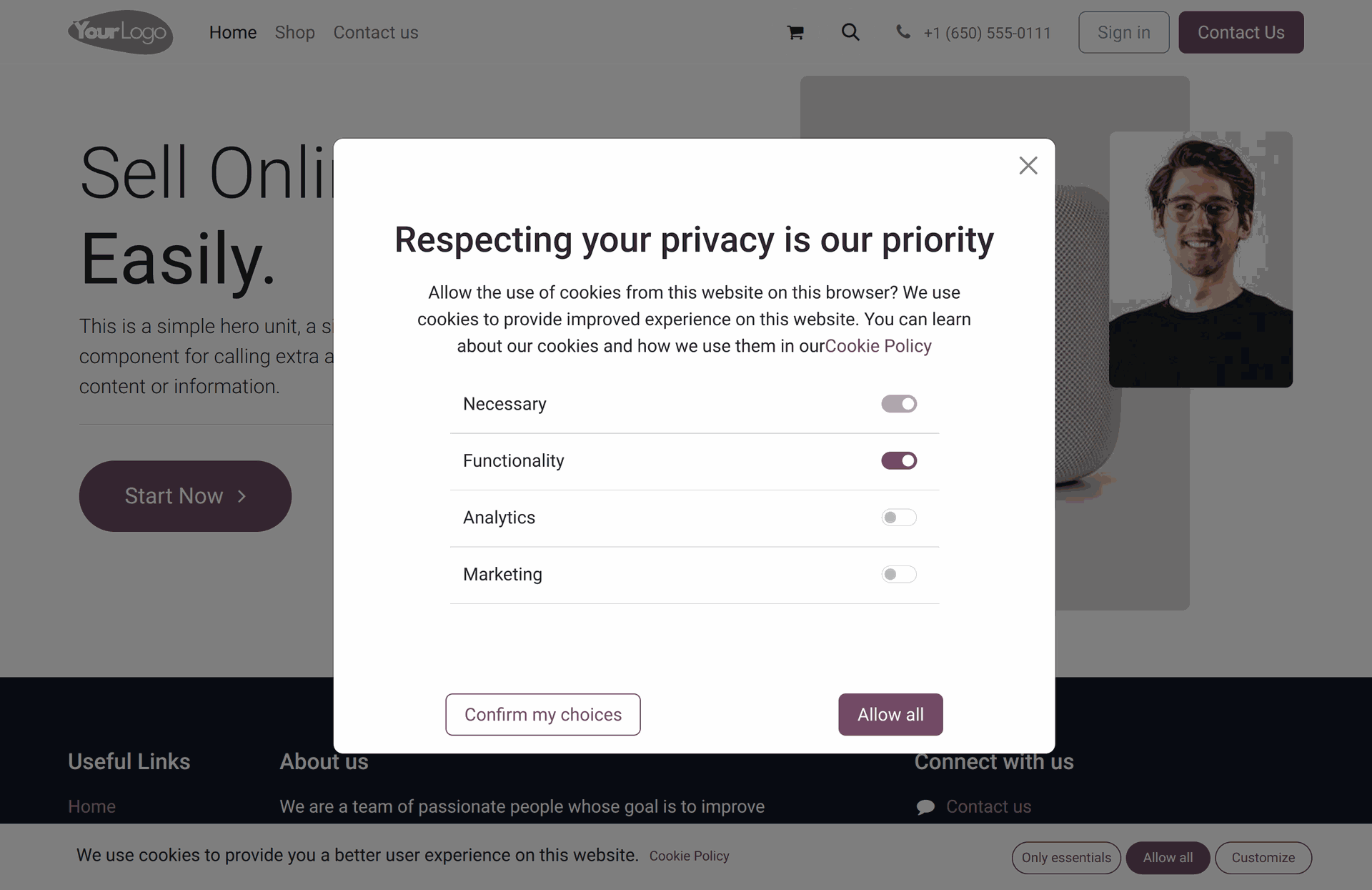
The Odoo Cookie Banner can be configured from the backend, that provides a convenient possibility for customizations by UI to avoid additional development on your webpages.
Go to the "Website" - "Configuration" - "Websites" menu, have activated the Developer Mode before, and choose a required website. There are the following banner settings on the Cookies Banner tab:
- Cookie Types
- Cookie Bar
- Cookie Banner
- Cookie Icon
- Buttons
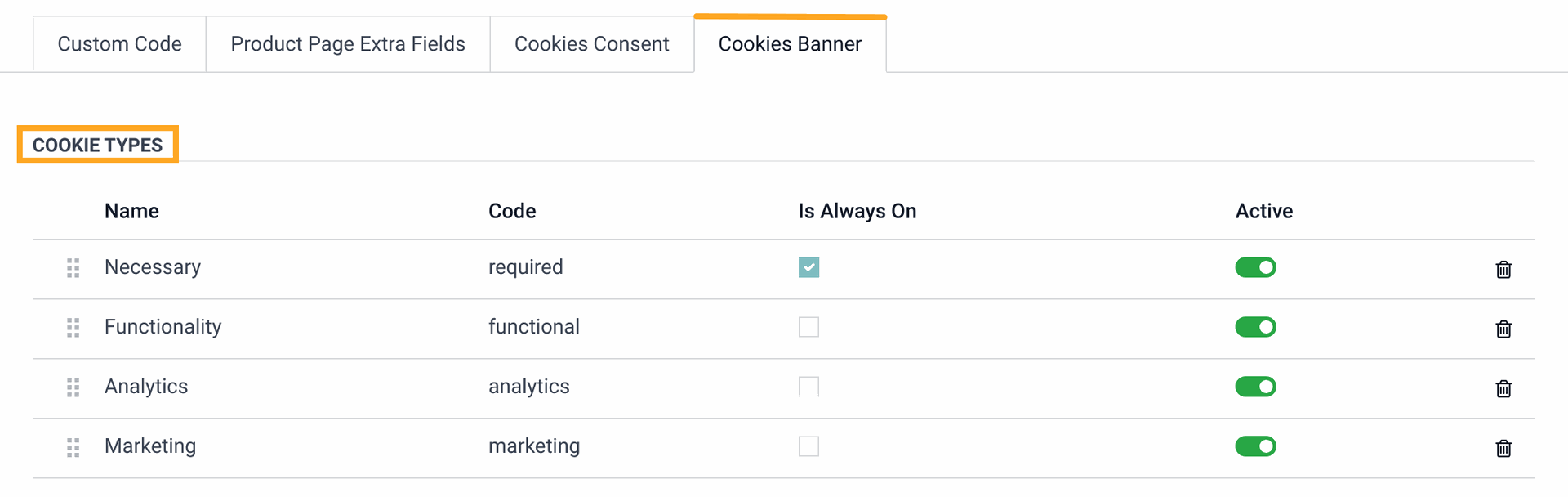
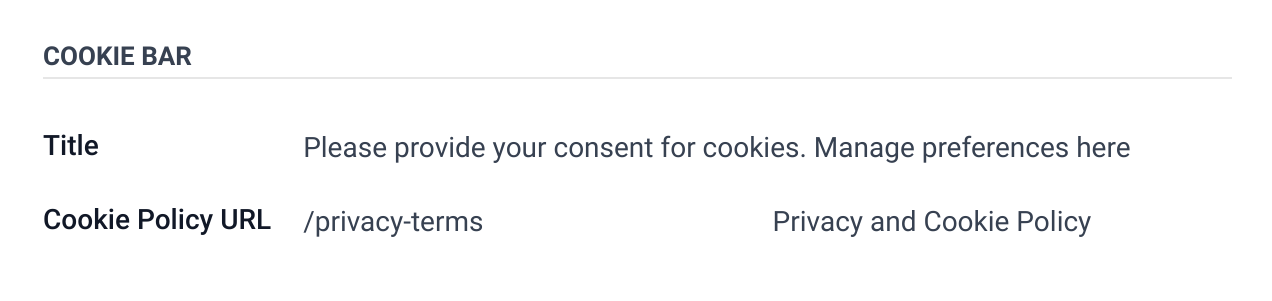
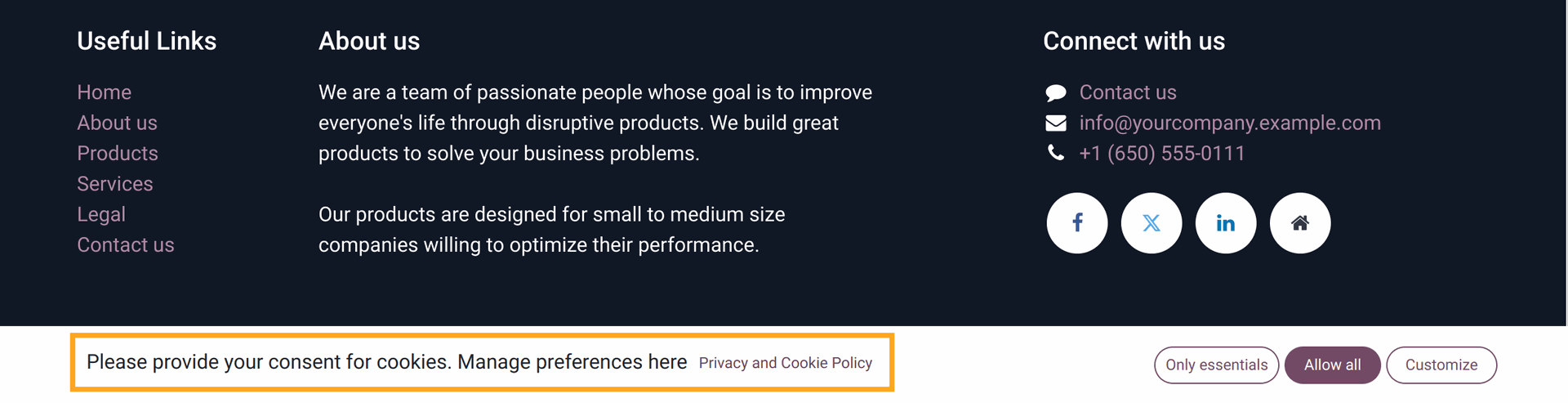
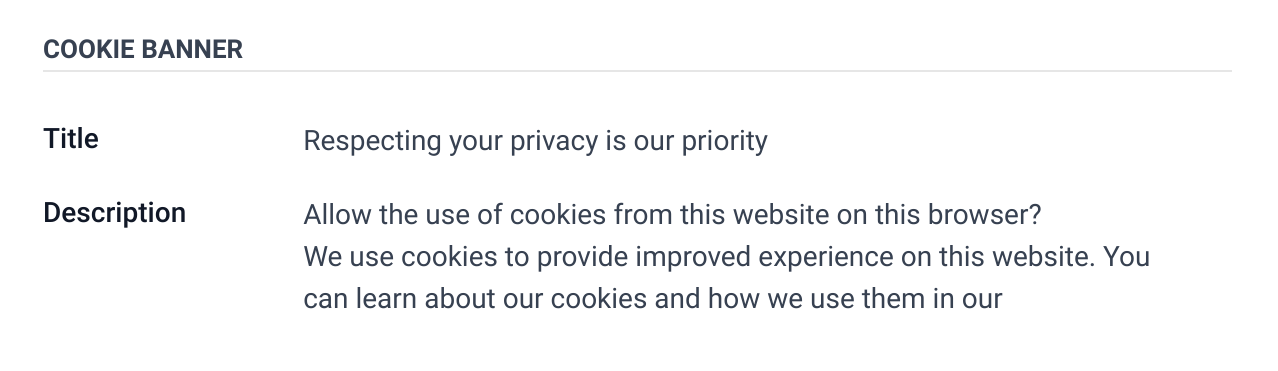
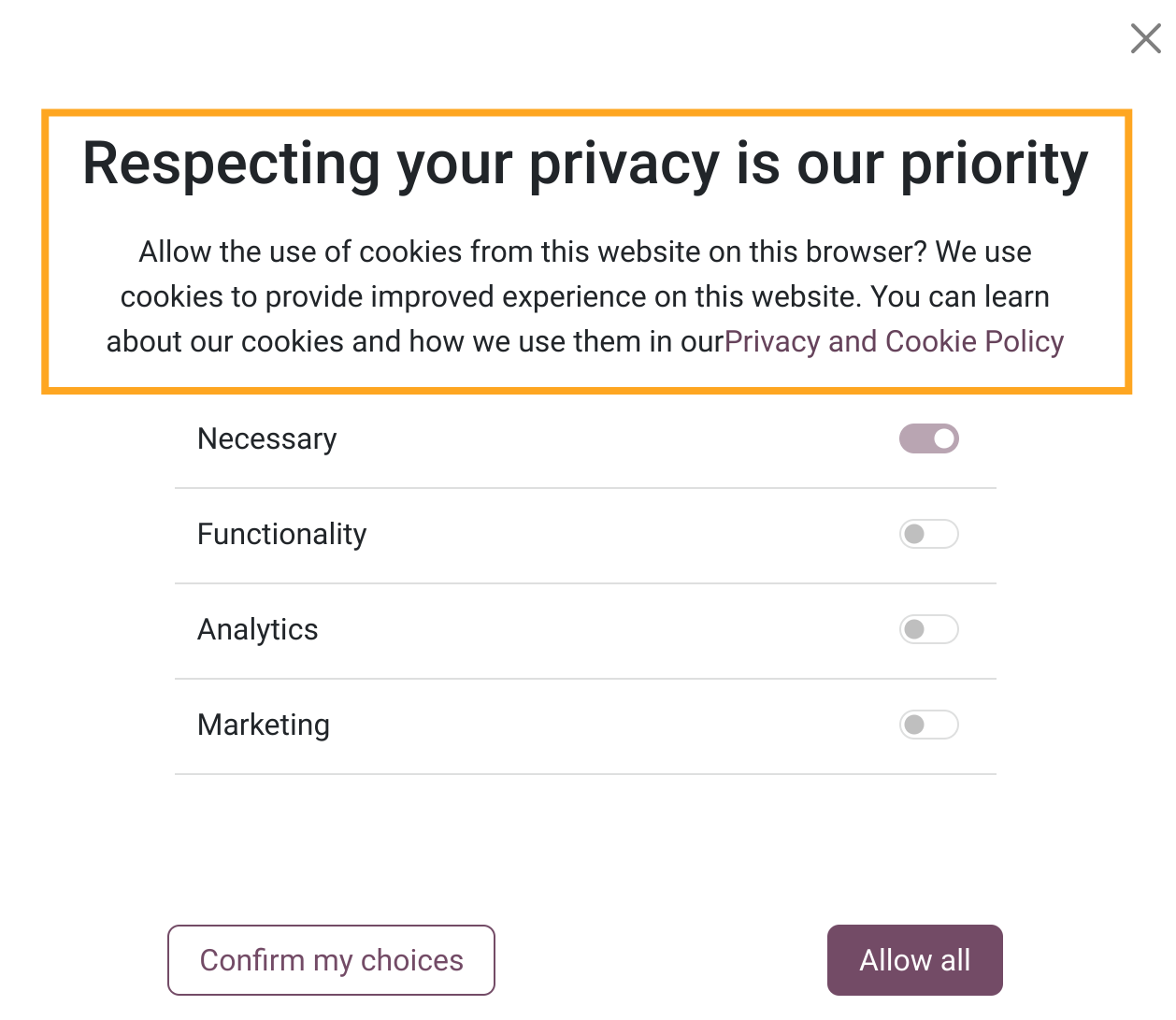
- Icon Image - you can choose own images for the cookie banner icon. Consider using the SVG pictures to have the ability to manage the icon color.
- Icon Color - allows you to select the color of the cookie icon (in case using the SVG images).
- Icon Size - specifies the icon size in pixels.
- Position - this option allows you to place the cookie icon on the left or right side of the webpage's bottom.
- Margins - for adjustments of icon position from the bottom and sides.
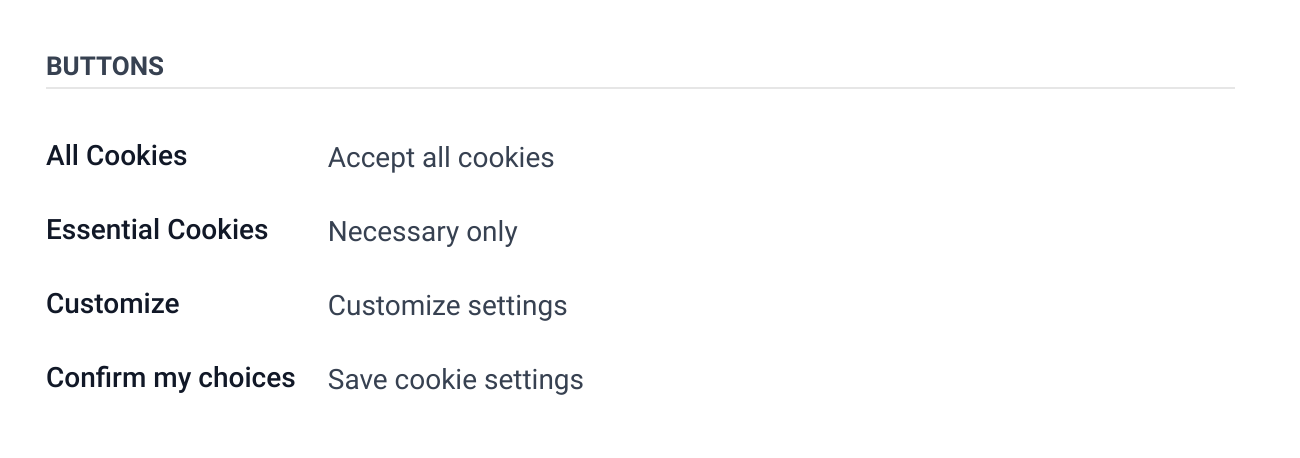
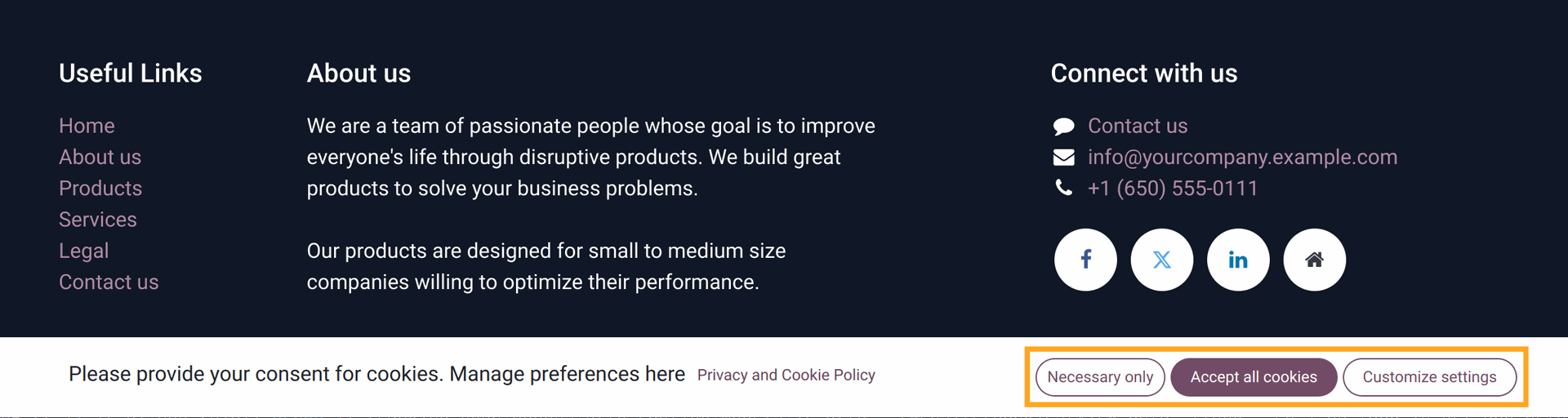
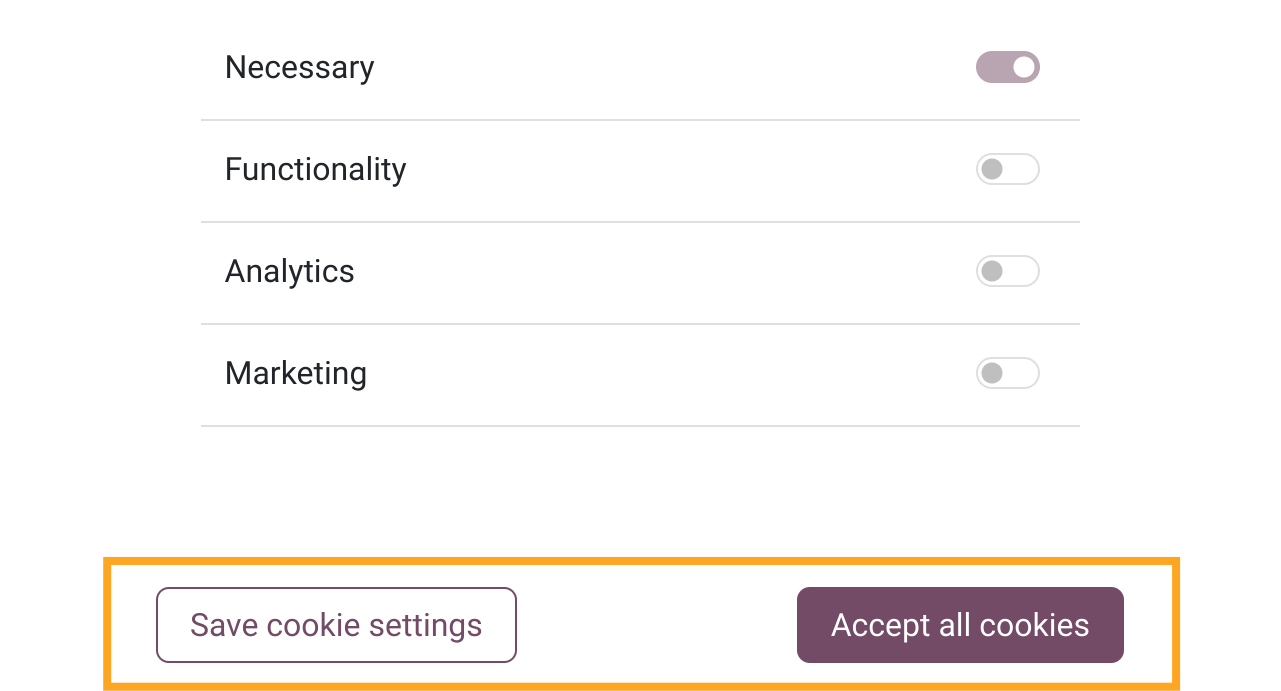
Changelog
16.0.1.1.1 2025-06-04
- Fix the cookie bar view on changing via Odoo website editor.
16.0.1.1.0 2024-09-30
- Improve the cookie banner icon template.
16.0.1.0.2 2024-07-11
- Add a specific width value for the cookie banner icon.
16.0.1.0.1 2024-04-10
16.0.1.0.0 2024-01-19
- Init version.
17.0.1.1.1 2025-01-21
- Fix the Cookie Bar view changing via Odoo Website Editor.
17.0.1.1.0 2024-09-30
- Improve the cookie banner icon template.
17.0.1.0.0 2024-04-22
- Migration from 16.0.
15.0.1.0.0 2024-04-16
- Migration from 16.0.
14.0.1.0.0 2024-08-13
- Migration from 15.0.
18.0.1.0.1 2025-01-21
- Fix the Cookie Bar view changing via Odoo Website Editor.
18.0.1.0.0 2024-10-08
- Migration from 17.0.
19.0.1.0.0 2025-09-22
- Migration from 18.0.

?unique=5269ea6)