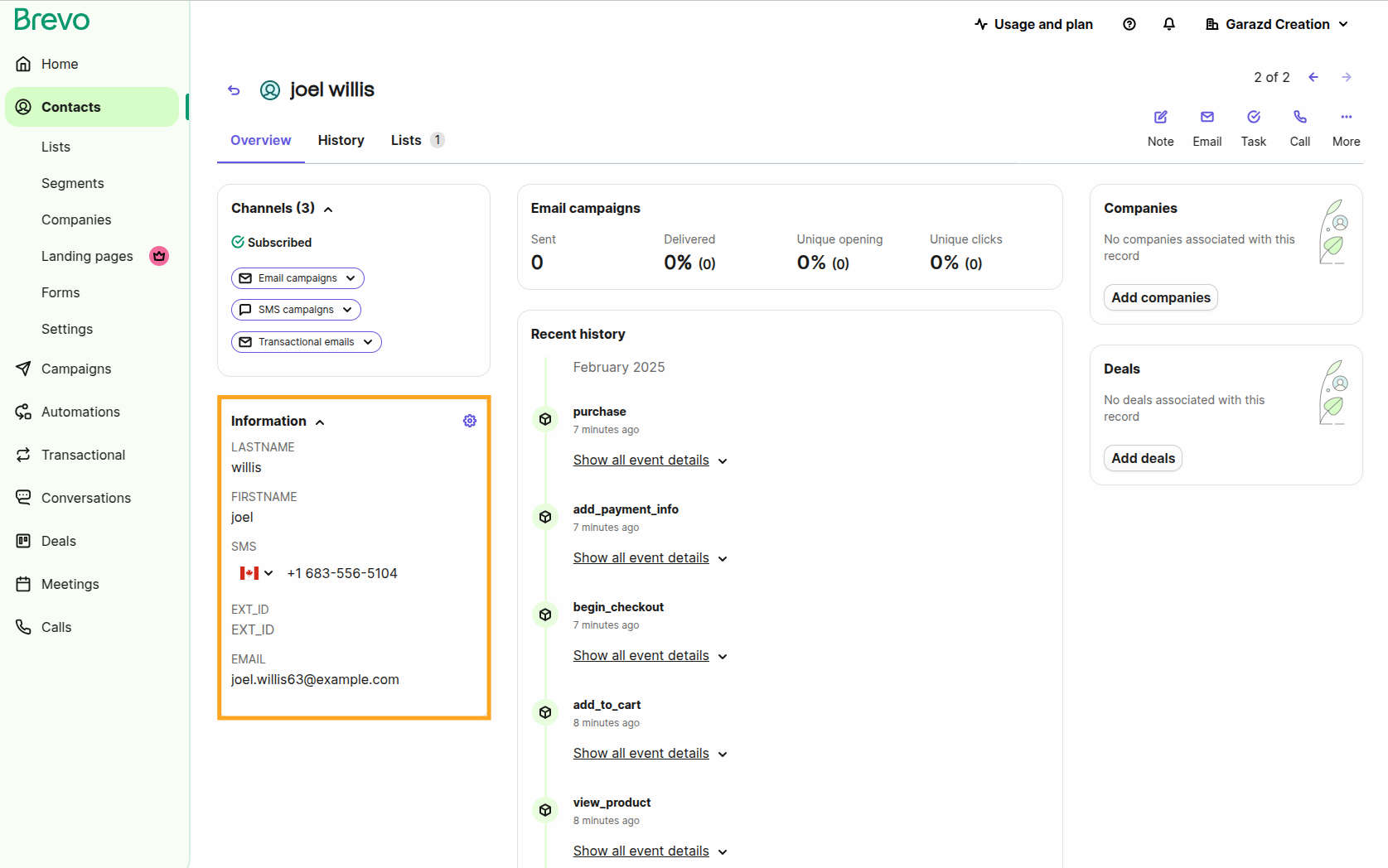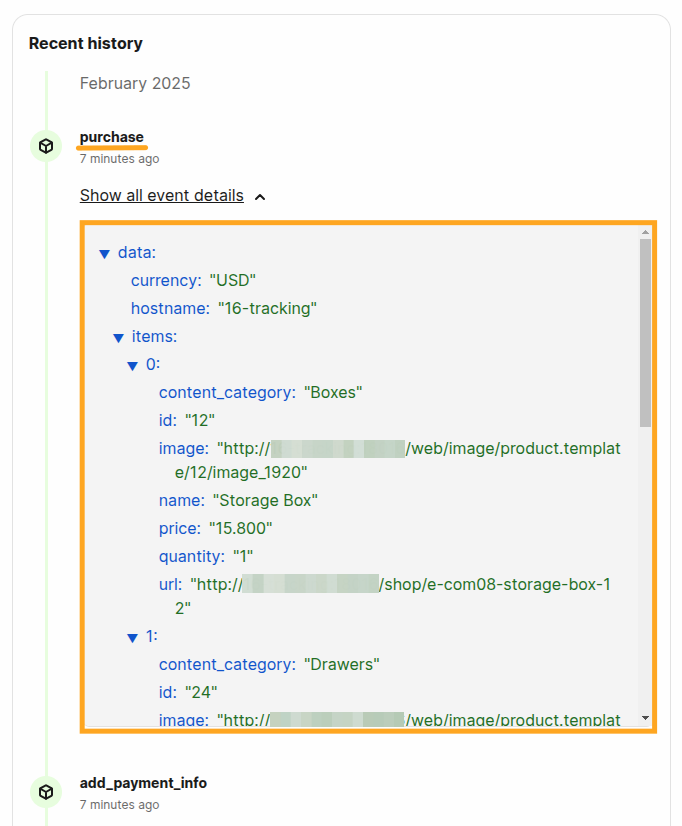Brevo Tracker e-Commerce
Програмний модуль для системи Odoo "Brevo Tracker e-Commerce"
Integrate with Brevo.com your Odoo e-Commerce to track events and identify website visitors
Track your Odoo website activity using this solution, that includes identifying of website's visitors and tracking of their e-Commerce events.
Use tracking data for automations, creating automation workflows like as sending abandoned cart follow-ups and other notifications that can be configured on Brevo.com.
Easy to activate and configure
Compatible with Odoo CE and EE
Free 30 days support and 180 days bug-fixing
Demo & Test. Click on the "Live Preview" button
The solution cleans sensitive tracking data such as payload, client IP address, and user agent. You can control the period after which the purging is performed. By default, it's 30 days.
Additionally, you can activate the "Completely delete log entries older than the specified period" option to remove all internal tracking log records after this time.
When you are going to use the Advanced Matching and send your website customers' names in the tracking data, specify the order of the first and the last names. As, in some countries, a partner name can start with the first name, and with the last name in others.
client_key parameter value.
Click on the "Manage Tracking Services" link or go to the "Configuration" - "Tracking" - "Services" menu and create a new tracking service for your Odoo website.
- Specify a website (if you have a multi-website environment).
- Select the Brevo Tracker service type.
- Fill in your Client Key.
If you want to get data about tracking events in Odoo, activate the "Internal Logs" option. To view the log records related to the current service, click the "Logs" button at the top of the form.
To identify users of your website, you need to activate the following options on the Advanced Matching tab:
- Email is a required option for a user identification.
- Customer Name is a recommended option to activate.
- Phone is an optional option to activate.
- External ID is an optional option to activate.
The Customer Data Source option determines where the solution gets the user data:
- From the website visitor record. In this case, user data can be obtained if the visitor is logged in to the portal.
- From the sales orders that this visitor has made before.
As the Brevo Tracker script should not fire for Odoo internal users, there are several testing tips:
- You will not see the Brevo Tracker JS script if you are logged in to Odoo and you have internal user's access rights.
- Log out from the system, or use the incognito mode, or other browser, to test the Brevo.com JS implementation.
To ensure that the Brevo tracker is added properly, go to your Brevo.com account and in the "Tracking Code" setting, click on Verify.
identified_contacts" list.
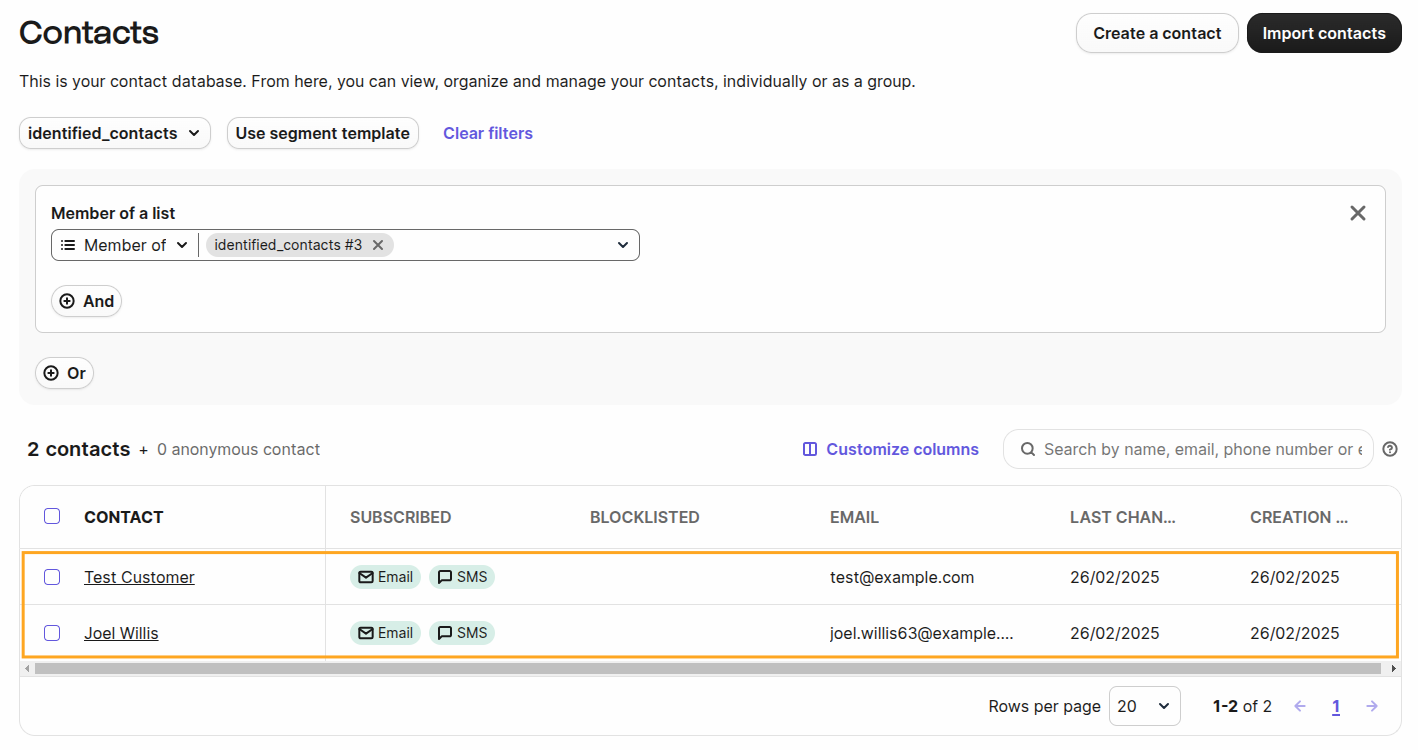
- Lastname
- Firstname
- Phone (as SMS)