Overview
What is Pinterest Catalogs - it is a tool which allows you to connect a data source with information about your products, that you want to sell on your website via promotion on Pinterest.
The solution, which provides integration with Pinterest Catalogs, has two ready-made product data feeds with required fields and of the some most used optional fields. Flexible feed settings provide you the ability to manage product lists, prices, stock availability, language for name translations, etc. The app can be used immediately after installing the module.
How to Get Started with Pinterest Catalogs. To integrate your product data feed into Pinterest, you should follow these steps:
- Get a Pinterest Business Account.
- Claim your Odoo website, you can do it with our free module Pinterest Domain Verification.
- Prepare a data source that provides a list of your product on a consistent basis. This functionality is implemented by the current app. Pinterest supports up to 50 data sources for each account, that can aim for different markets and vary by language, currency, product list. This Odoo Pinterest Catalogs app provides the necessary functionality for this.
- If you want to launch an Ads campaign on Pinterest, you will also need to connect the Pinterest Tag to your website. You can add the base tag script by our app Odoo Pinterest Tag. The additional Odoo Pinterest Tag eCommerce module will allow you to track events on the your eCommerce webpages.
The additional extensions, like the Data Feed Caching, will allow caching your feeds in case when your products list is quite large.
This solution is fully compatible with other Odoo Product Data Feed apps from Garazd Creation, that can cover all your business needs in integration with social and marketing services, and marketplaces. Prompt support and assistance is included for our apps customers.
| Availability |
Odoo Online
Odoo.sh
On Premise
|
|---|---|
| Compatibility |
Community
Enterprise
|
| Technical Name | product_data_feed_pinterest |
| Version | 19.0.1.0.0 |
| License | OPL-1 |
| Category | |
| Support | Free 60 days support and 360 days bug-fixing |
Use Case
Jorem ipsum dolor sit amet, consectetur adipiscing elit. Nunc vulputate libero et velit interdum, ac aliquet odio mattis. Class aptent taciti sociosqu ad litora torquent per conubia nostra, per inceptos himenaeos.
Forem ipsum dolor sit amet, consectetur adipiscing elit. Nunc vulputate libero et velit interdum, ac aliquet odio mattis. Class aptent taciti sociosqu ad litora torquent per conubia nostra, per inceptos himenaeos.
Dorem ipsum dolor sit amet, consectetur adipiscing elit. Nunc vulputate libero et velit interdum, ac aliquet odio mattis.
It is a long established fact that a reader will be distracted by the readable content of a page
Korem ipsum dolor sit amet, consectetur adipiscing elit. Nunc vulputate libero et velit interdum, ac aliquet odio mattis. Class aptent taciti sociosqu ad litora torquent per conubia nostra, per inceptos himenaeos.
Korem ipsum dolor sit amet, consectetur adipiscing elit. Nunc vulputate libero et velit interdum, ac aliquet odio mattis.
Odoo App Installation
Upload modules
Upload modules from the ZIP archive to your Odoo hosting, or a GitHub repository connected there.
Place the unzipped modules in your custom add-on directory and restart the Odoo system service.
Update App List
After restarting, activate the Developer Mode, and go to the Apps menu.

Click on Update Apps List to fetch the new modules in the list.
Activate the App
Install the new module, finding it by name and clicking on the Activate button.

* If you don't see the module, try to remove the default Apps filter from the search bar.
Configuration
Follow the instructions in the module description to complete the installation process and start using the app.


Manual
After installing the module, you will get two predefined data feed for product templates and product variants.
Go to the "Website" - "Products" - "Product Data Feeds" menu and select one of the Pinterest data feeds.
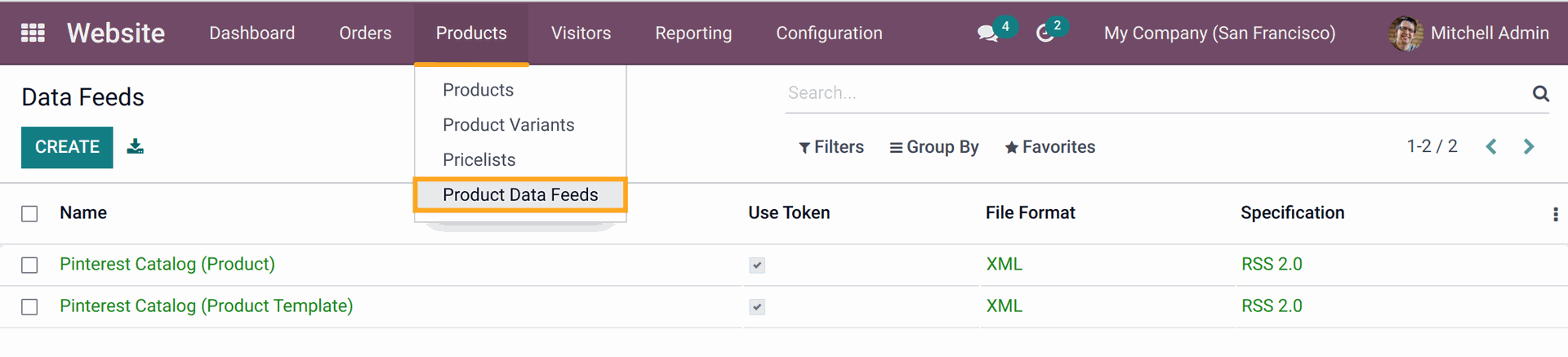
Firstly, specify what products should be added to the feed by editing the domain in the Item Filter field.
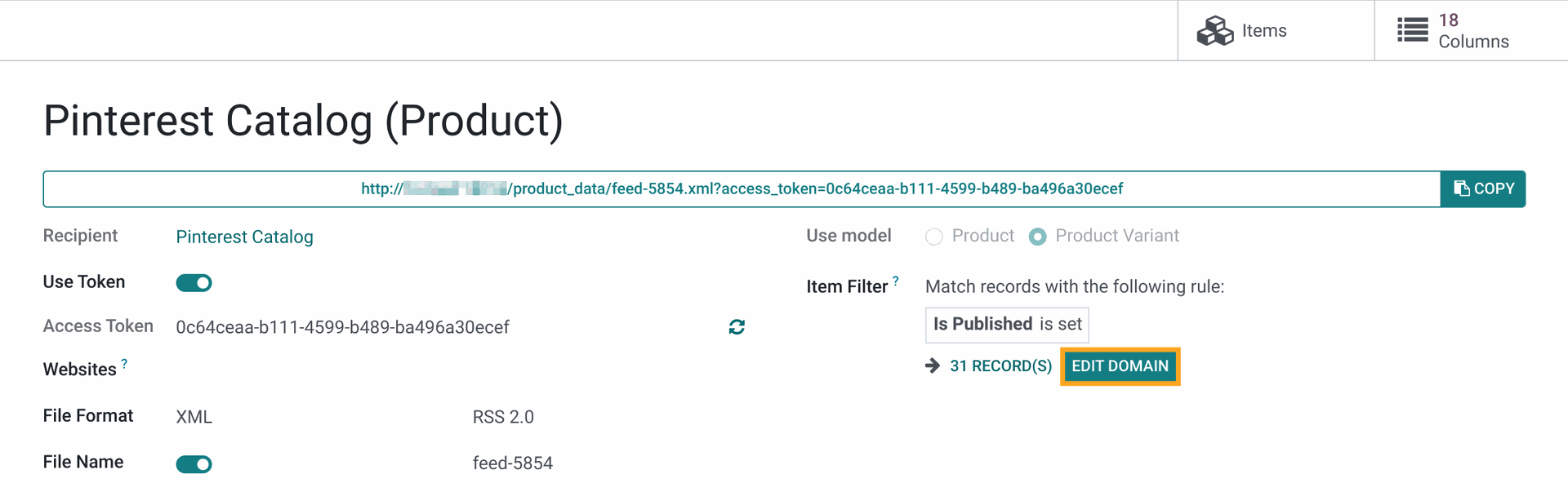
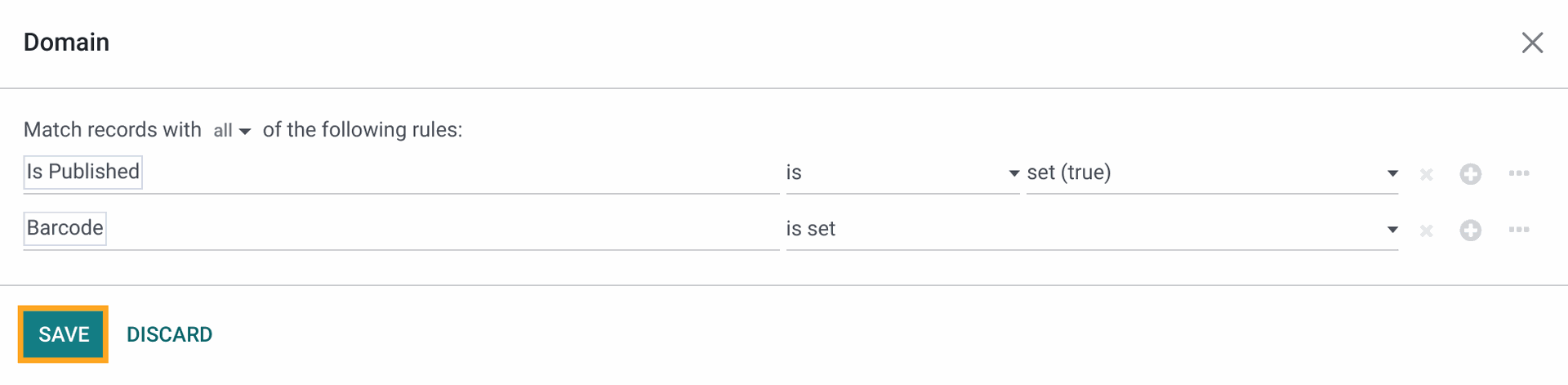
You can specify a pricelist for the product data feed by going to the "Settings" tab in the feed form and selecting a desired pricelist.
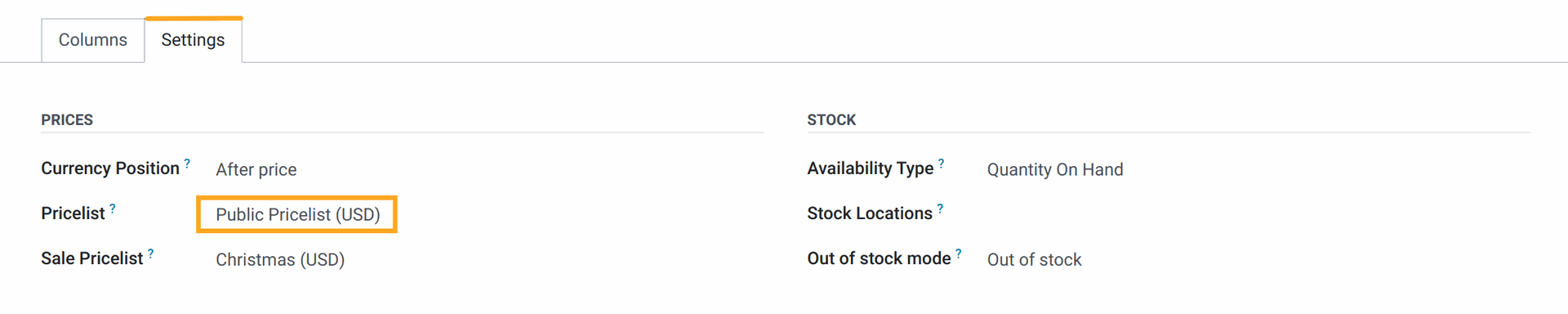
To provide sales prices, select a promo pricelist in the "Sale Pricelist" field.
If you use products with variants, you can make the following settings to specify which attributes should be shared with Pinterest Catalogs.
Open the feed column "variant_names" and choose product attributes to send in the "Attributes" field.
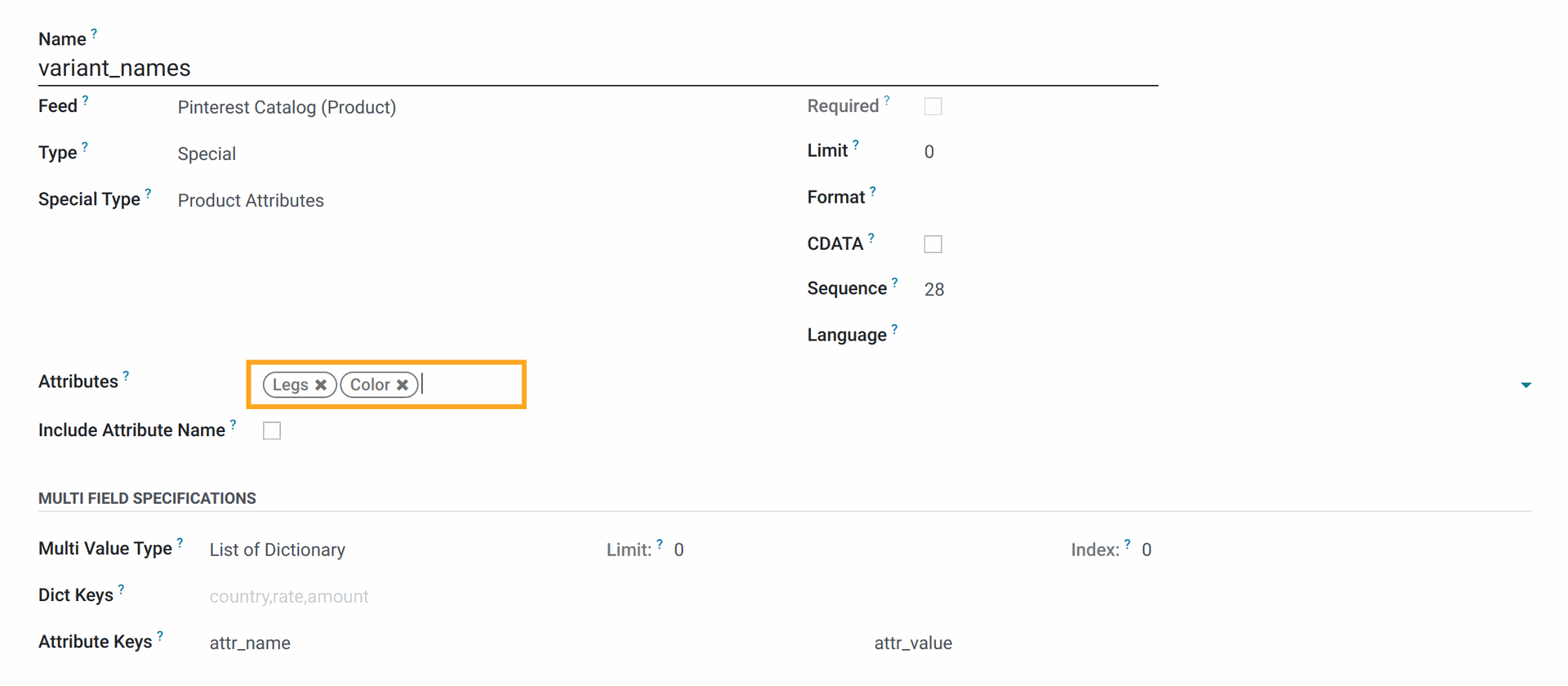
Repeat the product attribute specifying for the feed column "variant_values", and choose the same attributes there.
When you complete the feed configuration process, copy the feed URL by clicking to the "Copy" button.

Changelog
15.0.1.0.1 2024-06-10
- Fix getting of feed items using the specified feed language.
15.0.1.0.0 2022-05-07
14.0.1.0.1 2024-06-10
- Fix getting of feed items using the specified feed language.
14.0.1.0.0 2023-03-04
- Migration from 15.0.
16.0.1.0.0 2023-07-11
- Migration from 15.0.
17.0.1.0.1 2024-06-10
- Fix getting of feed items using the specified feed language.
17.0.1.0.0 2024-02-15
- Migration from 16.0.
18.0.1.0.0 2024-10-12
- Migration from 17.0.
19.0.1.0.0 2025-09-30
- Migration from 18.0.

?unique=2da3e80)