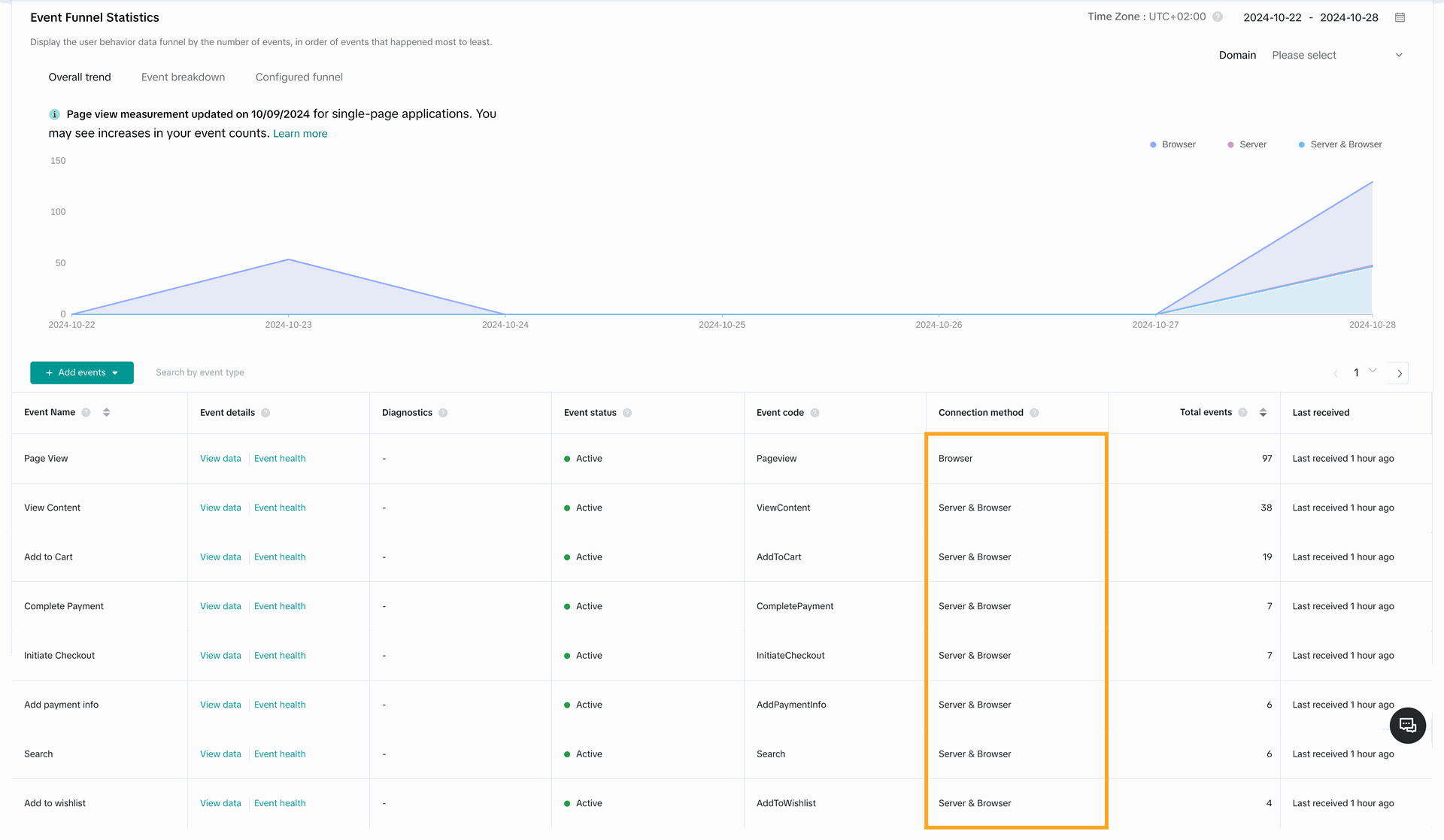TikTok Events API
The Odoo software module "TikTok Events API"
Server-side tracking on Odoo websites with TikTok Conversion API (Events API) integration to send tracking events to TikTok Ads Events Manager
TikTok Events API - is a server-side connection to provide tracking data from Odoo to TikTok.
Odoo e-Commerce events can be tracked as by TikTok Pixel, and the Events API as well. The solution allows you to manage which connection method to use, the browser-side, the server-side, or both.
Events that are sent to TikTok contain product and sale order details, customer data for advanced matching, and the event identifier for deduplication.
The module setup guide:
Configuration in TikTok Enable Website Tracking Configuration in Odoo Advanced Matching Testing Monitoring
Easy to activate and configure
Support multiple tags on one website
Free 30 days support and 180 days bug-fixing
Demo & Test. Click on the "Live Preview" button
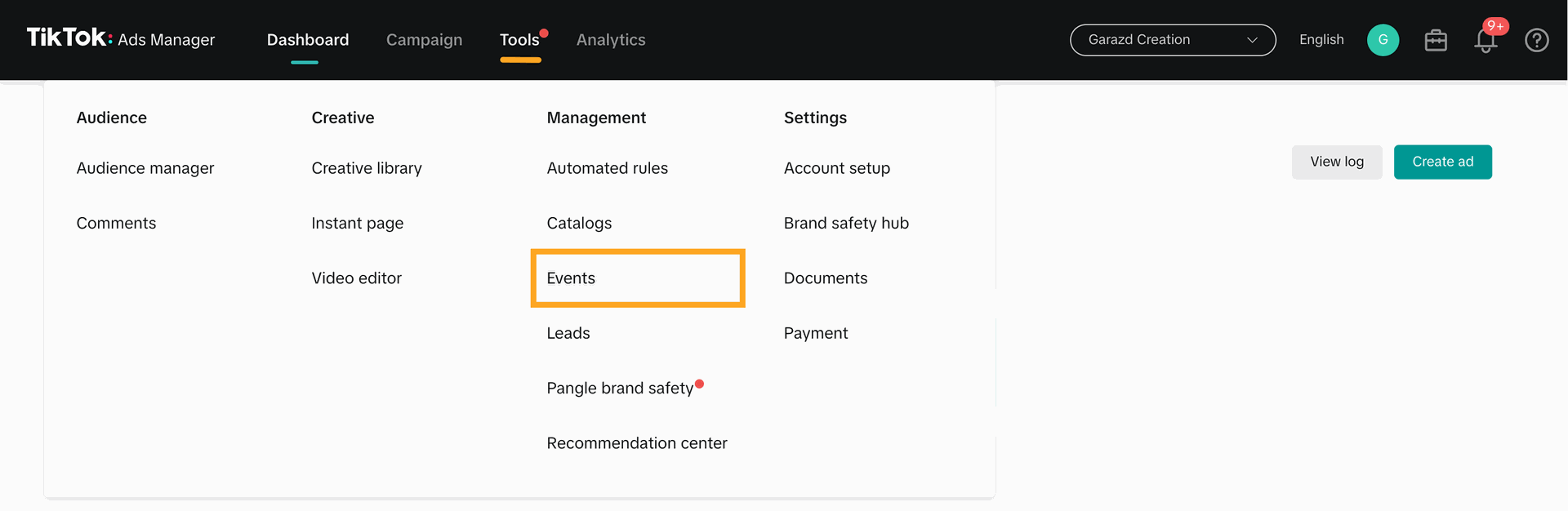
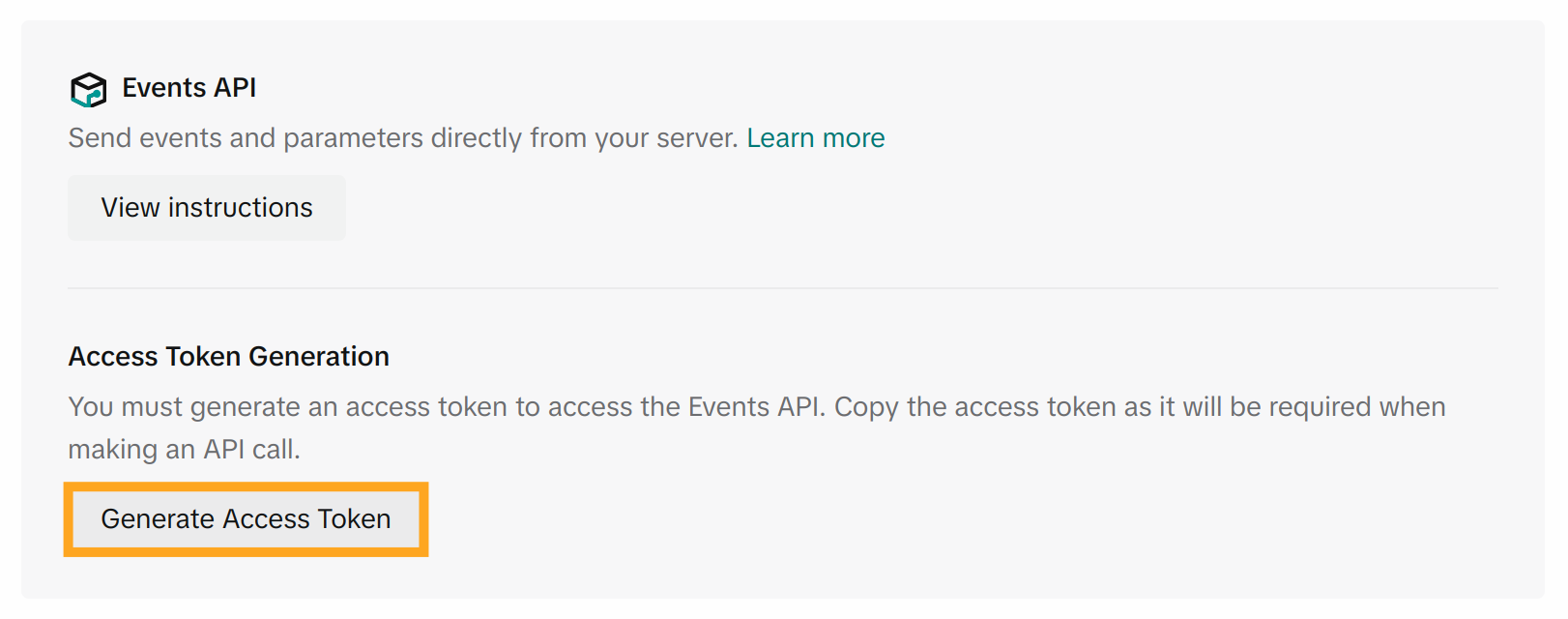
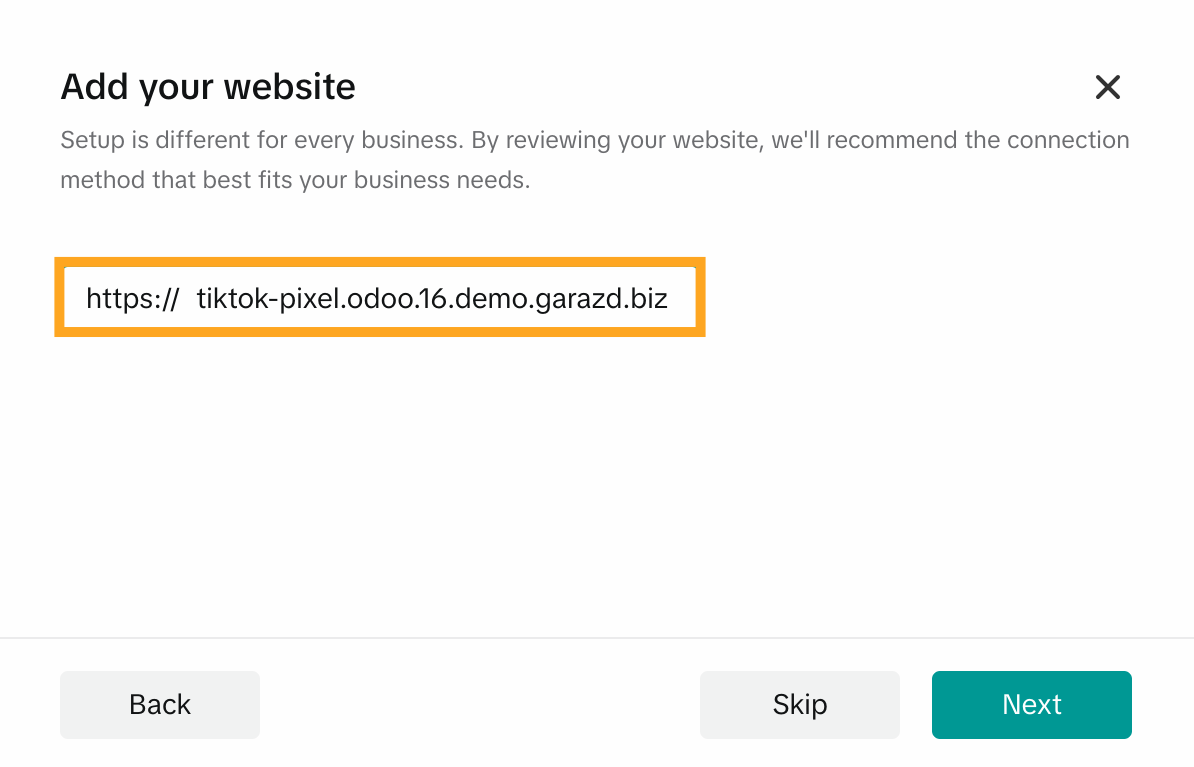
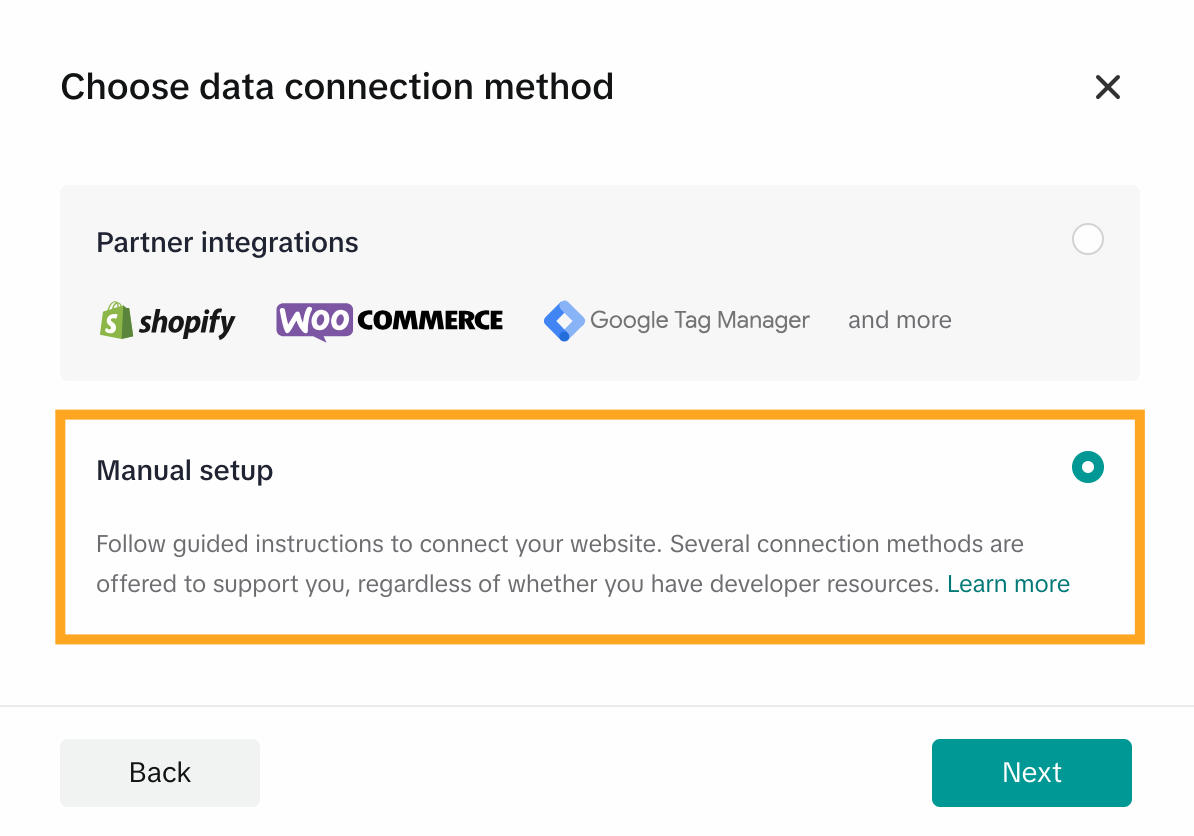
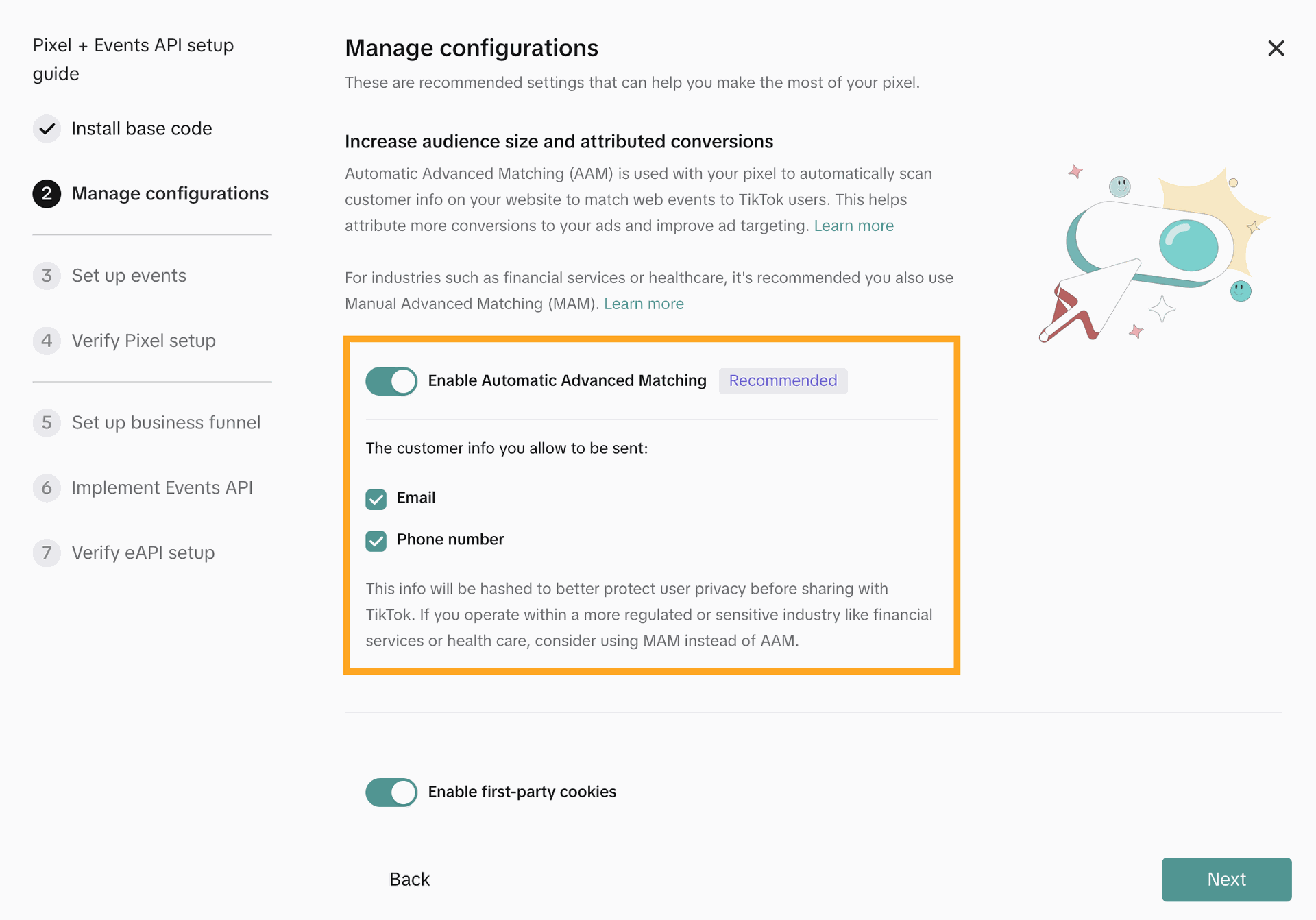
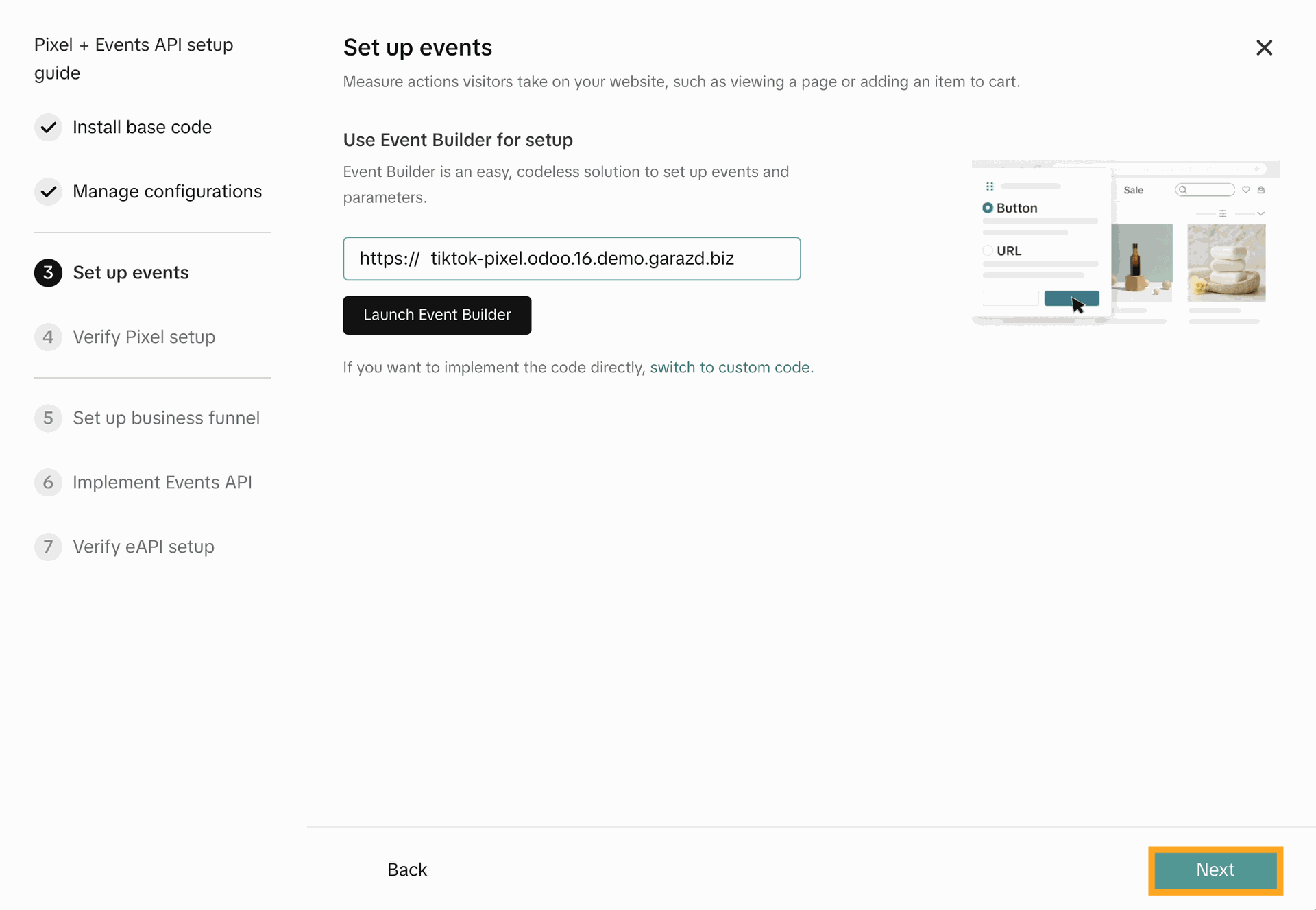
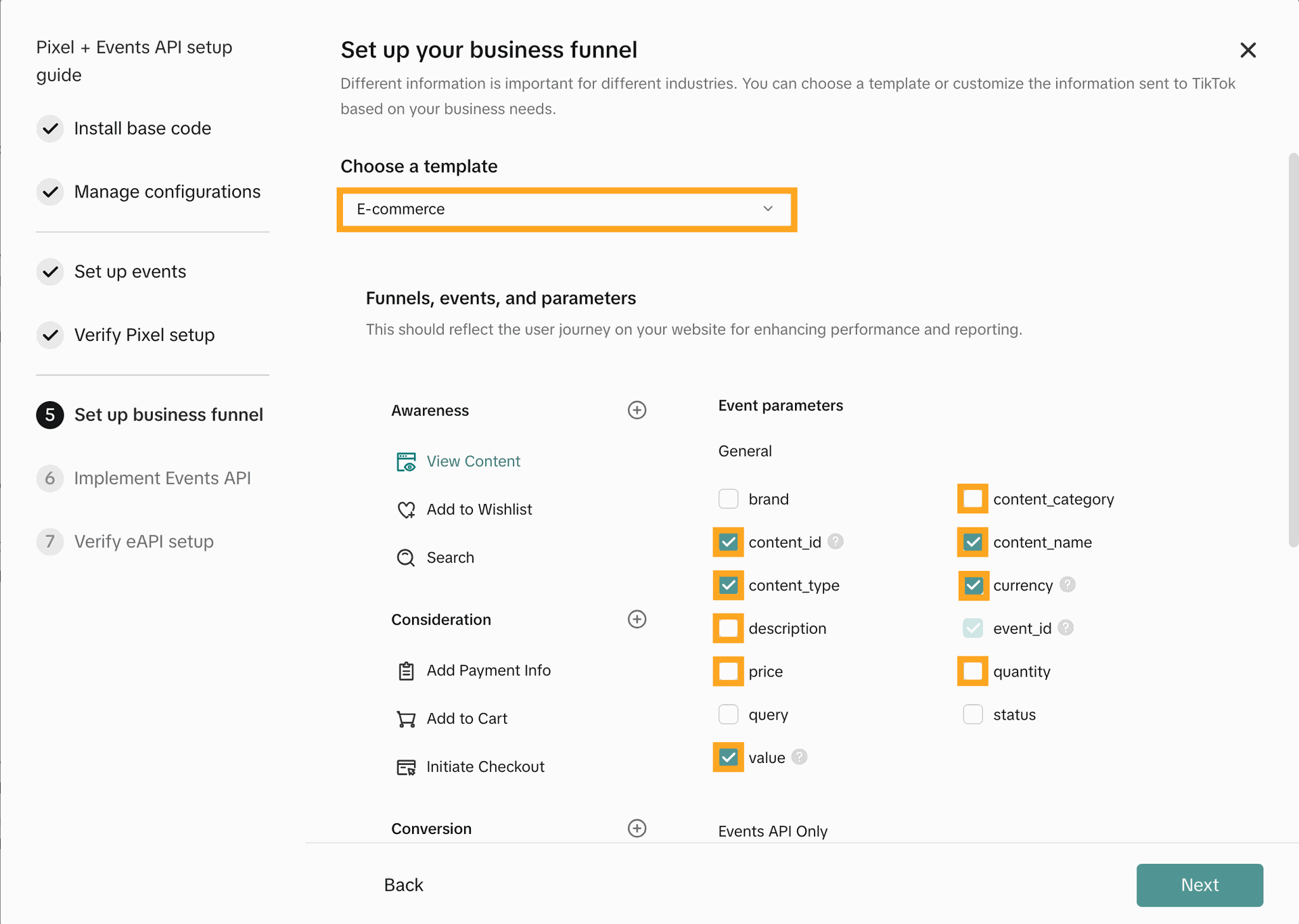
- contend_id
- contend_type
- contend_category
- contend_name
- description
- value
- price
- currency
- quantity
- event_id
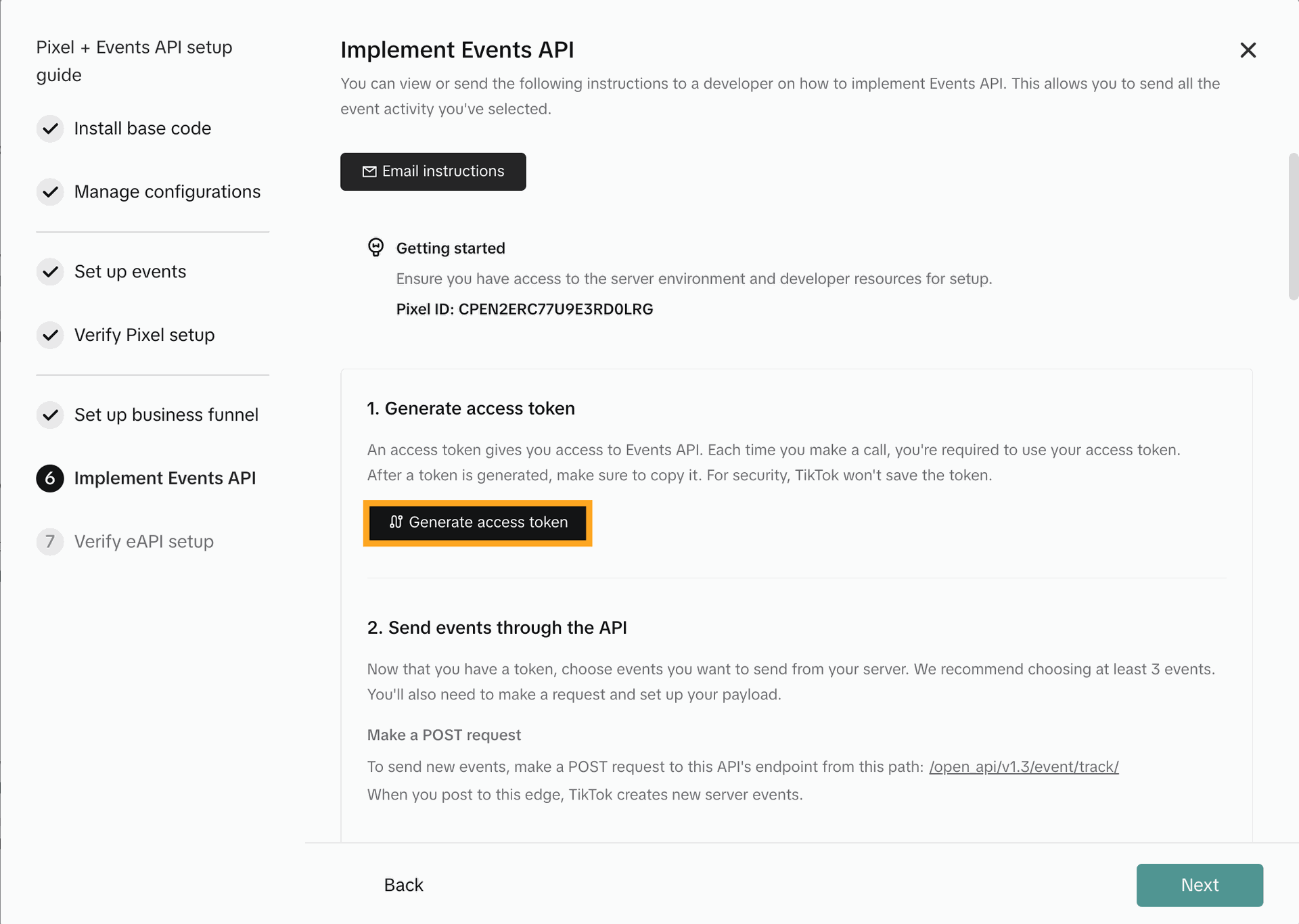
The solution cleans sensitive tracking data such as payload, client IP address, and user agent. You can control the period after which the purging is performed. By default, it's 30 days.
Additionally, you can activate the "Completely delete log entries older than the specified period" option to remove all internal tracking log records after this time.
When you are going to use the Advanced Matching and send your website customers' names in the tracking data, specify the order of the first and the last names. As, in some countries, a partner name can start with the first name, and with the last name in others.
The solution cleans sensitive tracking data such as payload, client IP address, and user agent. You can control the period after which the purging is performed. By default, it's 30 days.
Additionally, you can activate the "Completely delete log entries older than the specified period" option to remove all internal tracking log records after this time.
Click on the "Manage Tracking Services" link or go to the "Configuration" - "Tracking" - "Services" menu and create a new tracking service for your Odoo website.
Configure the tracking service in the following way:
- Specify a website (if you have a multi-website environment).
- Select the service type "TikTok Pixel".
- Fill in your TikTok Pixel ID to the Key field.
- Activate the "Internal Logs" option.
Internal logging is a required option for the TikTok Events API integration, it must be enabled.
Additionally, it provides internal tracking analytics. To view the log records related to the current service, click the "Logs" button at the top of the form.
- Activate the "API" option.
According to the TikTok's Web measurement guidance, it's recommended "setting up both the TikTok Pixel and Events API together to maximize measurement and performance of your campaigns".
This Odoo app implements this behavior by default, but you can deactivate the TikTok Pixel script on your website by the "Remove JS Pixel script" option.
In the case when both the tracking are active, the solution sends the additional parameter Event ID to perform a deduplication on the TikTok side.
Activate the Automatic Advanced Matching for your TikTok Events API in Odoo on the "Advanced Matching" tab.
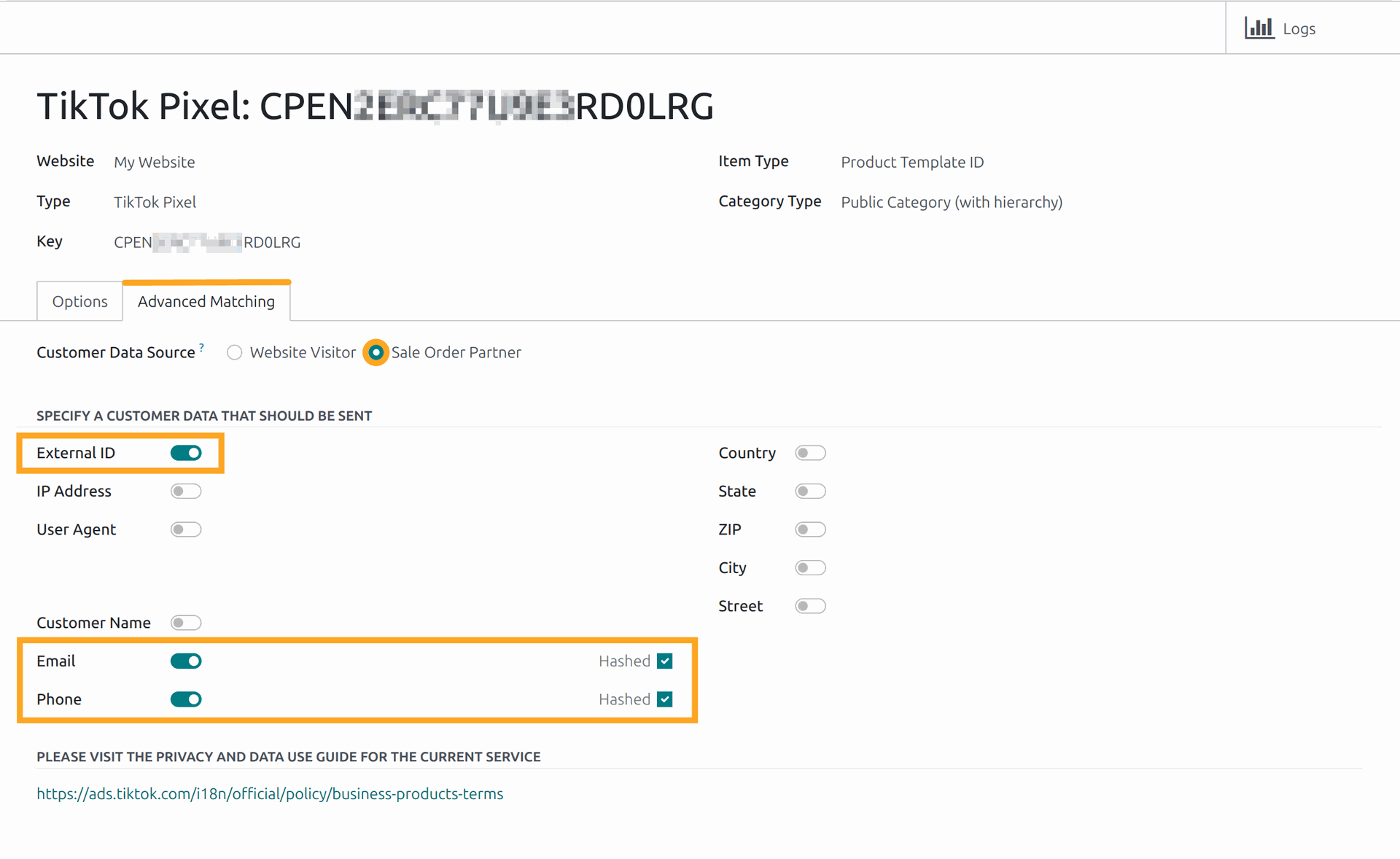
In case when you allow guest checkouts without registering on the Odoo portal, it can cause a lack of user data for advanced matching.
By selecting the "Sale Order Partner" option, you can supplement user data by customer details from their sales orders.
As a website activity of Odoo internal users should not be tracked, there are several testing tips:
- You will not see any internal tracking logs if you are logged in to Odoo and you have an internal user access rights.
- You need to log out from Odoo, or use the incognito mode, or use another browser to test website tracking.
After configuring of the TikTok Conversion API, make a checkout on your Odoo eCommerce. Go through all the checkout steps: from viewing the product list, adding products to cart, initiating a checkout process and completing on the confirmation page. Switch back to your Odoo and open the TikTok tracking service logs, you should see the tracking logs for all eCommerce events.
Select your TikTok Pixel in the Events Manager, and on the Test Events tab copy the test event code:
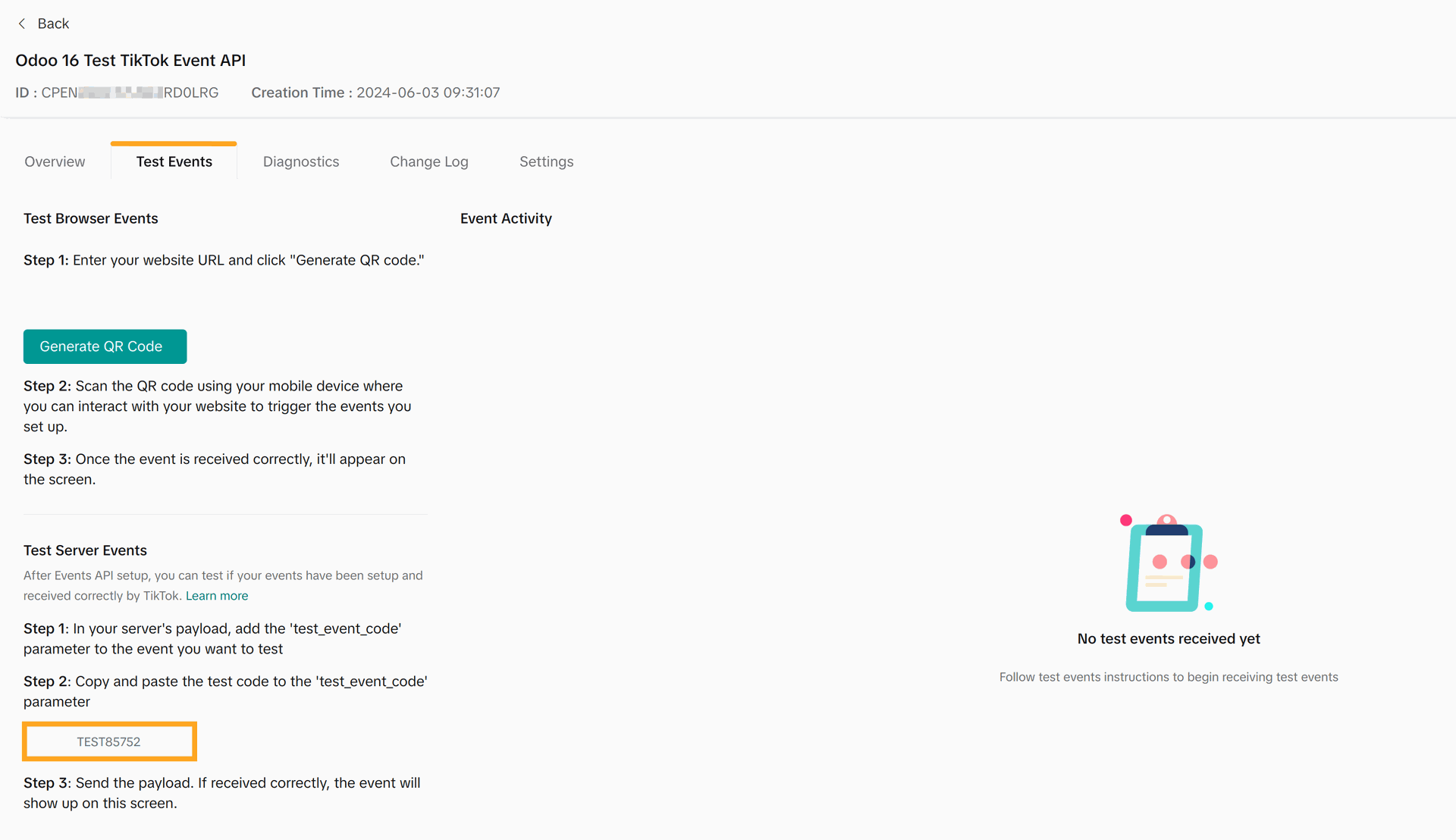
Put this code to your TikTok tracking service in Odoo.
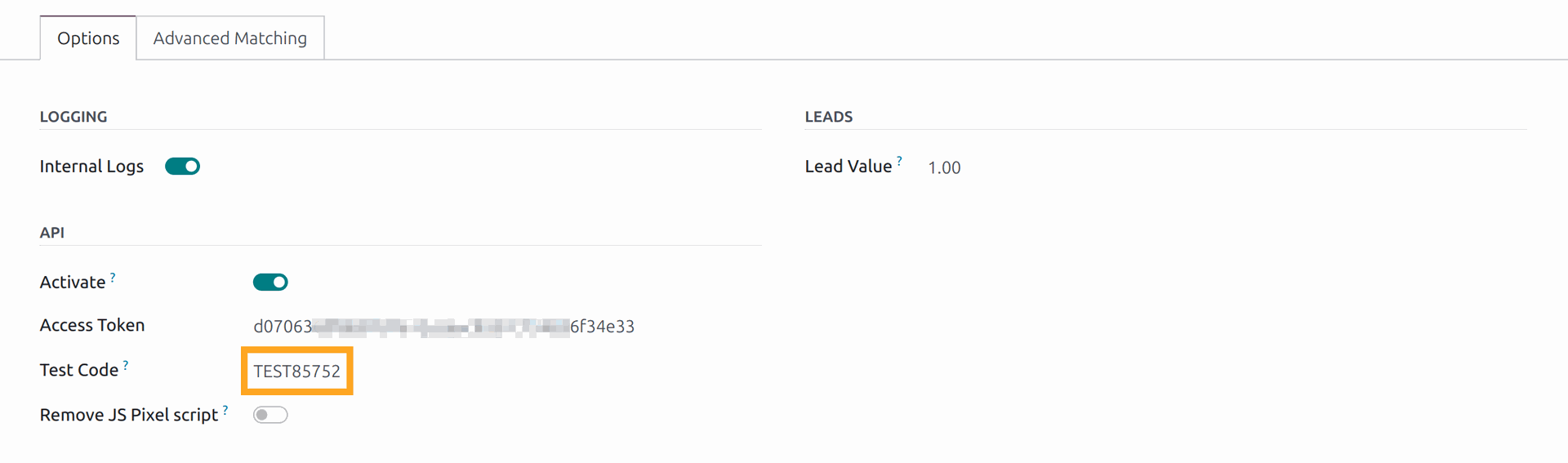
After that, perform several actions on your website and send these tracking events in the following way:
On the TikTok Ads Manager side, the events will appear in the Event Activity list.
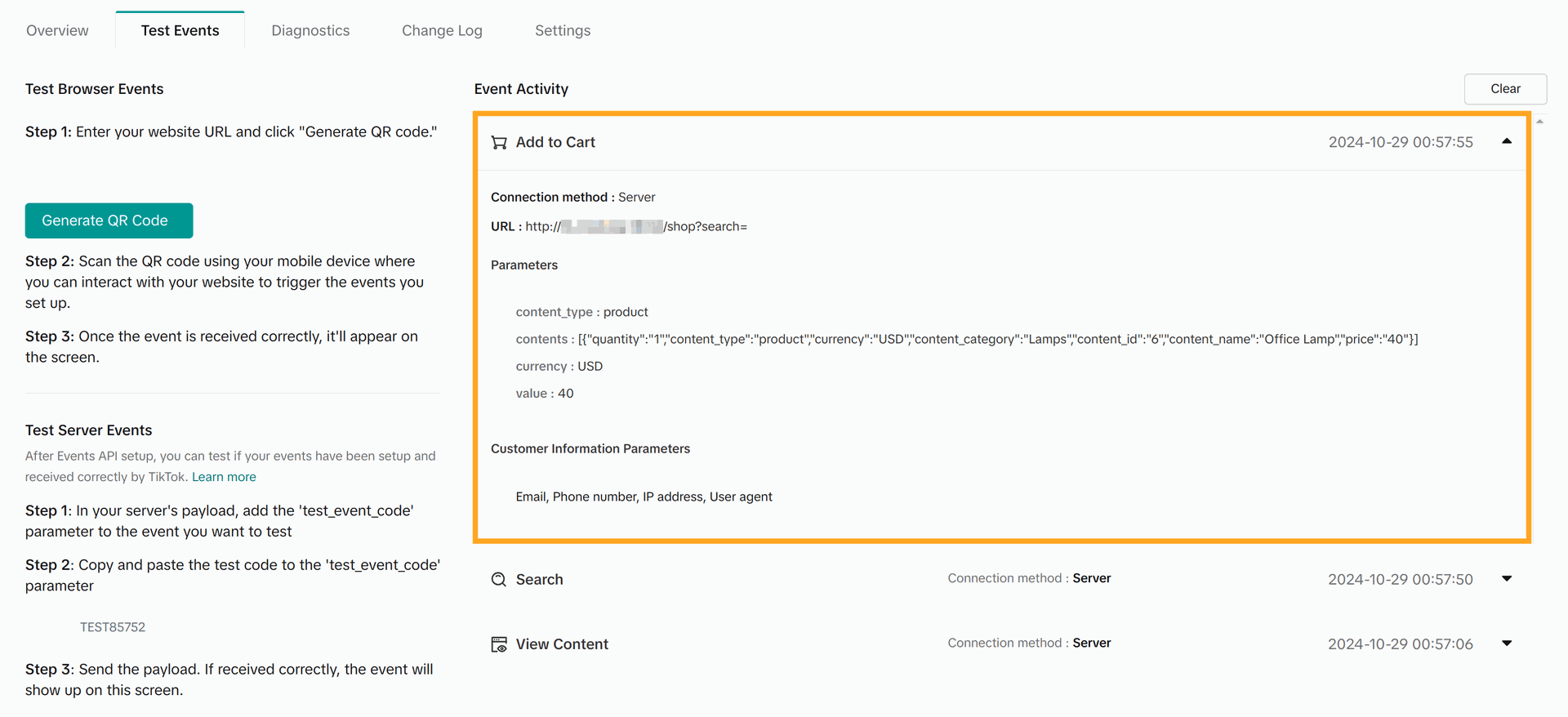
Monitor your TikTok Events API integration with the TikTok Ads Manager to get analytics and get informed about performance and issues.
Open the Events Manager by going to the "Tools" - "Management" - "Events" menu and select your data source.