Overview
Recently, Google has announced that they implement a single script for tracking visitor activity on websites. This script, named Google Tag, should be added to all webpages of a website.
So, the global site tag (gtag.js) is now the Google tag, you can find details in this Google documentation: https://support.google.com/tagmanager/answer/11994839.
The Google Tag now supports various destinations, such as:
- Google Ads - is a platform for promoting your products and services across the entire Google product network.
- Google Analytics 4 - is a new generation of analytics from Google with a new interface, reports, and features. You can use it for your Odoo websites.
| Availability |
Odoo Online
Odoo.sh
On Premise
|
|---|---|
| Compatibility |
Community
Enterprise
|
| Technical Name | website_google_analytics_4 |
| Version | 19.0.1.0.0 |
| License | OPL-1 |
| Category | |
| Support | Free 60 days support and 360 days bug-fixing |
Use Case
Jorem ipsum dolor sit amet, consectetur adipiscing elit. Nunc vulputate libero et velit interdum, ac aliquet odio mattis. Class aptent taciti sociosqu ad litora torquent per conubia nostra, per inceptos himenaeos.
Forem ipsum dolor sit amet, consectetur adipiscing elit. Nunc vulputate libero et velit interdum, ac aliquet odio mattis. Class aptent taciti sociosqu ad litora torquent per conubia nostra, per inceptos himenaeos.
Dorem ipsum dolor sit amet, consectetur adipiscing elit. Nunc vulputate libero et velit interdum, ac aliquet odio mattis.
It is a long established fact that a reader will be distracted by the readable content of a page
Korem ipsum dolor sit amet, consectetur adipiscing elit. Nunc vulputate libero et velit interdum, ac aliquet odio mattis. Class aptent taciti sociosqu ad litora torquent per conubia nostra, per inceptos himenaeos.
Korem ipsum dolor sit amet, consectetur adipiscing elit. Nunc vulputate libero et velit interdum, ac aliquet odio mattis.
Odoo App Installation
Upload modules
Upload modules from the ZIP archive to your Odoo hosting, or a GitHub repository connected there.
Place the unzipped modules in your custom add-on directory and restart the Odoo system service.
Update App List
After restarting, activate the Developer Mode, and go to the Apps menu.

Click on Update Apps List to fetch the new modules in the list.
Activate the App
Install the new module, finding it by name and clicking on the Activate button.

* If you don't see the module, try to remove the default Apps filter from the search bar.
Configuration
Follow the instructions in the module description to complete the installation process and start using the app.


Manual
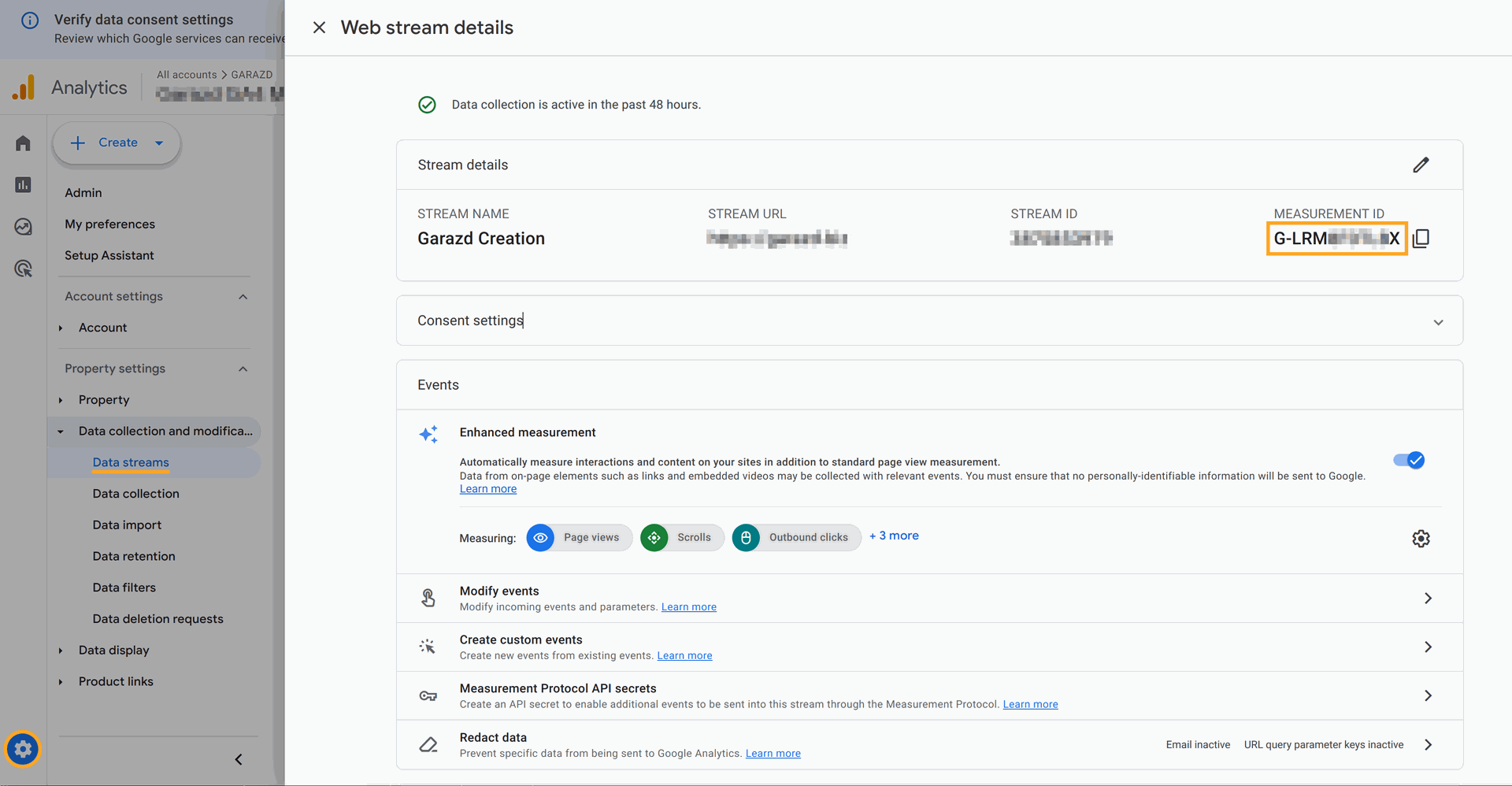
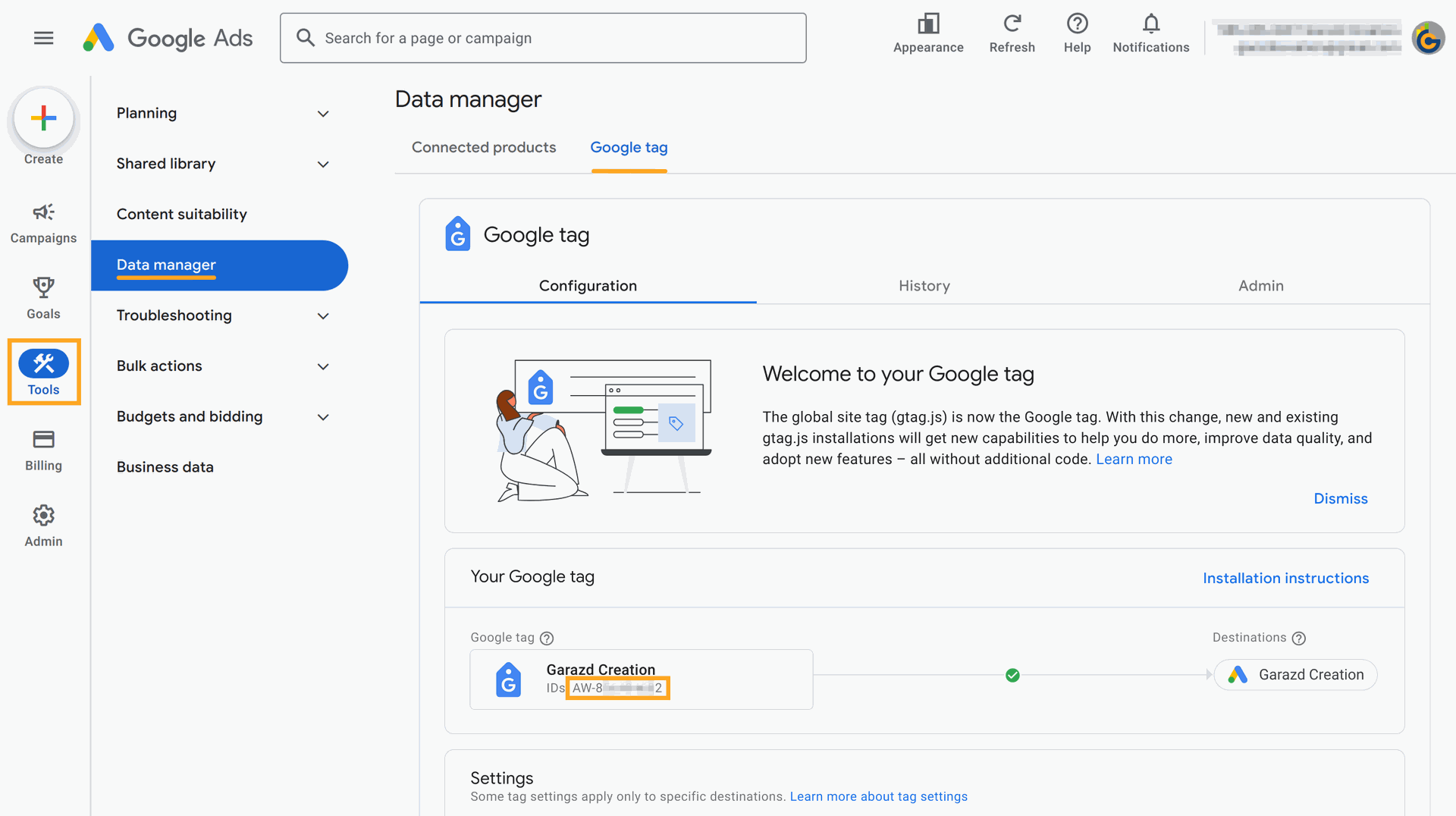
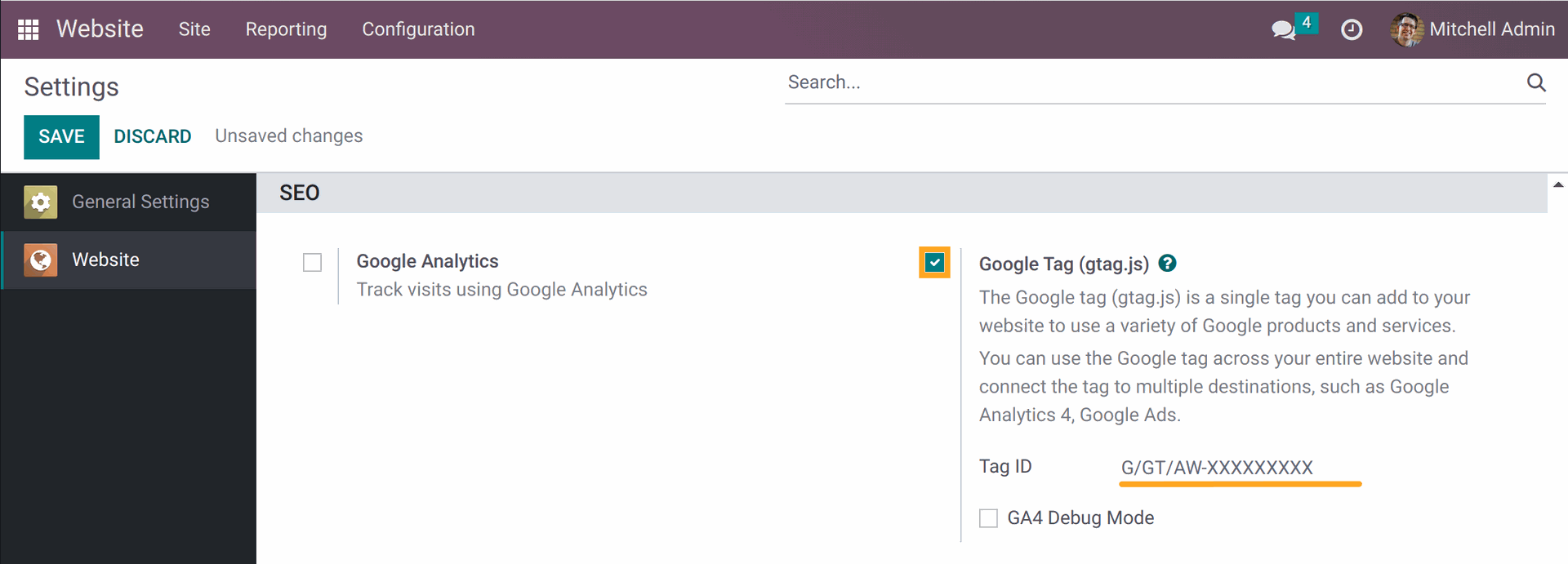
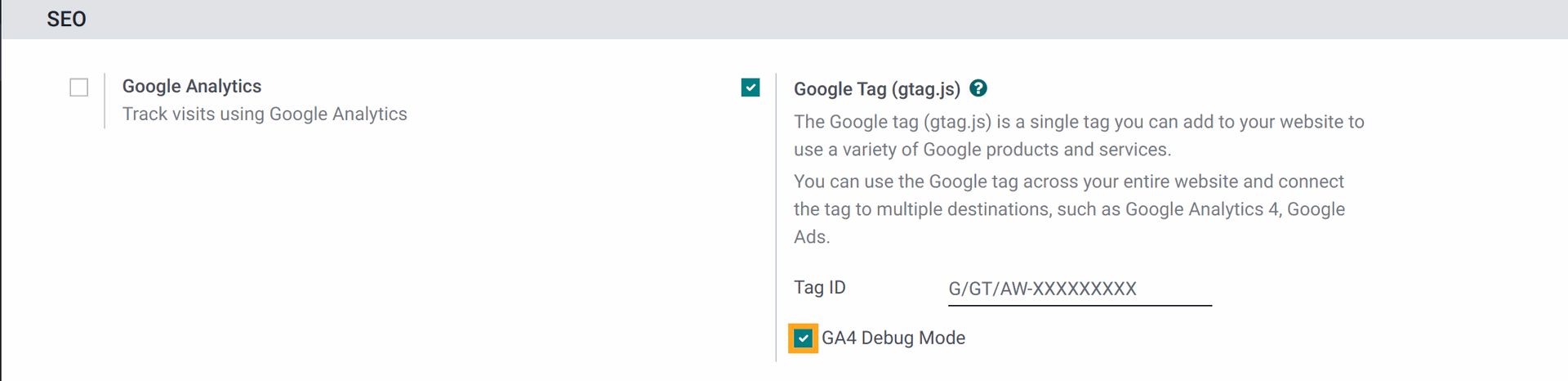
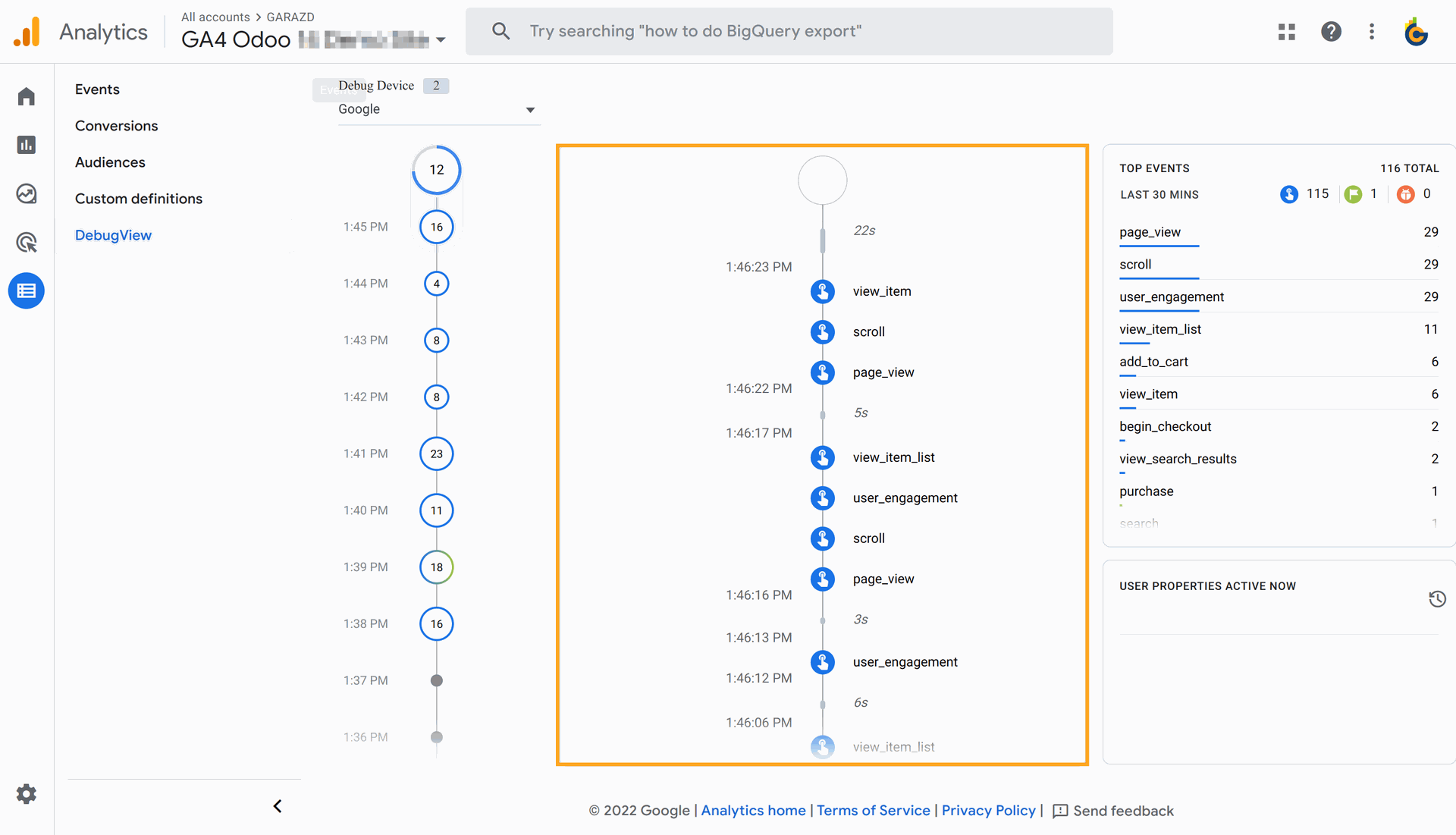
As the Google Tag script does not have to send tracking data about a website activity of internal users, there are several testing tips:
- You will not see the Google Tag script if you are logged in to Odoo and you have internal user's access rights.
- Log out from the system, or use the incognito mode, or other browser to test the gtag script.
Changelog
14.0.3.0.0 2024-03-16
- Refactor from GA4 to the Google Tag.
14.0.2.0.1 2024-02-05
- Fix linter warnings.
- Add README.rst.
14.0.2.0.0 2023-06-14
- Improved for new website tracking logic.
- Change the license to OPL-1.
- Remove "sign_up" and "login" GA4 events tracking.
14.0.1.1.1 2022-08-13
- Fix click function for logged users.
14.0.1.1.0 2022-08-12
- Add Google Analytic 4 "Debug Mode" option.
14.0.1.0.1 2021-07-07
- Move script block to the end of the head tag.
14.0.1.0.0 2021-06-02
- Init version.
15.0.3.1.1 2024-04-02
- Rename the "ga4_tracking_key" field to the "gtag_tracking_key".
15.0.3.1.0 2024-03-16
- Refactor from GA4 to the Google Tag.
15.0.3.0.0 2023-07-19
- Remove "sign_up" and "login" GA4 events tracking.
- Improved for new website tracking logic.
- Change the license to OPL-1.
15.0.2.1.0 2022-11-11
- Improve passing params to the gtag script.
15.0.2.0.0 2022-09-06
- Rebuilt logic, extend the standard Google Analytics instead add a new.
15.0.1.1.0 2022-08-15
- Add Google Analytic 4 "Debug Mode" option.
15.0.1.0.0 2022-02-02
- Migrate from 14.0
16.0.3.0.1 2024-05-02
- Improve the script insertion with the post gtag call section.
16.0.3.0.0 2024-03-16
- Refactor from GA4 to the Google Tag.
16.0.2.2.0 2024-01-17
- Implement compability with Google Consent Mode extension.
16.0.2.1.0 2023-12-22
- Fix linter warnings.
- Add README.rst.
16.0.2.0.0 2023-07-27
- Change the license to OPL-1.
- Improved for new website tracking logic.
- Remove "sign_up" and "login" GA4 events tracking.
16.0.1.0.0 2022-11-11
- Migration from 15.0.
17.0.2.1.0 2024-06-20
- Improve the script insertion with the post gtag call section.
17.0.2.0.0 2024-04-09
- Refactor from GA4 to the Google Tag.
17.0.1.1.0 2024-02-17
- Implement compability with Google Consent Mode extension.
17.0.1.0.0 2023-11-02
- Migration from 16.0.
- Implement compability with Google Consent Mode extension.
18.0.1.1.0 2025-05-29
- Refactor the Google Tag gtag.js script insertion.
18.0.1.0.0 2024-10-08
- Migration from 17.0.
19.0.1.0.0 2025-09-22
- Migration from 18.0.

%20is%20now%20the%20Google%20Tag%20(19.0)?unique=5809308)