Businesses uses different channels for sales. To standard channels can be added marketplaces and advertise services, that extends the business possibilities and allows covering new segments of customers.
To connect to external services is the easiest way to use a ready solution. The module Odoo OLX Integration is intended to organize the integration process in simple and convenient way for system users.
The module allows operating with OLX accounts and adverts, get advert statistics, and manage advertisements from Odoo.
OLX Developer Portal Settings
Go to the Odoo menu "OLX" - "Configuration" - "Applications" and create a new one or configure the default application.
Specify a country at the first, then follow these steps to get OLX API credentials:
OLX provides the following list of available countries to integrate:
- Ukraine,
- Poland,
- Bulgaria,
- Romania,
- Portugal,
- Kazakhstan.
Go to the url https://developer.olx.ua and create an App by clicking on the "Add App" button.
Then fill in the required fields and the field "Redirect uri", by coping a URL from the field "Callback URL" in Odoo.
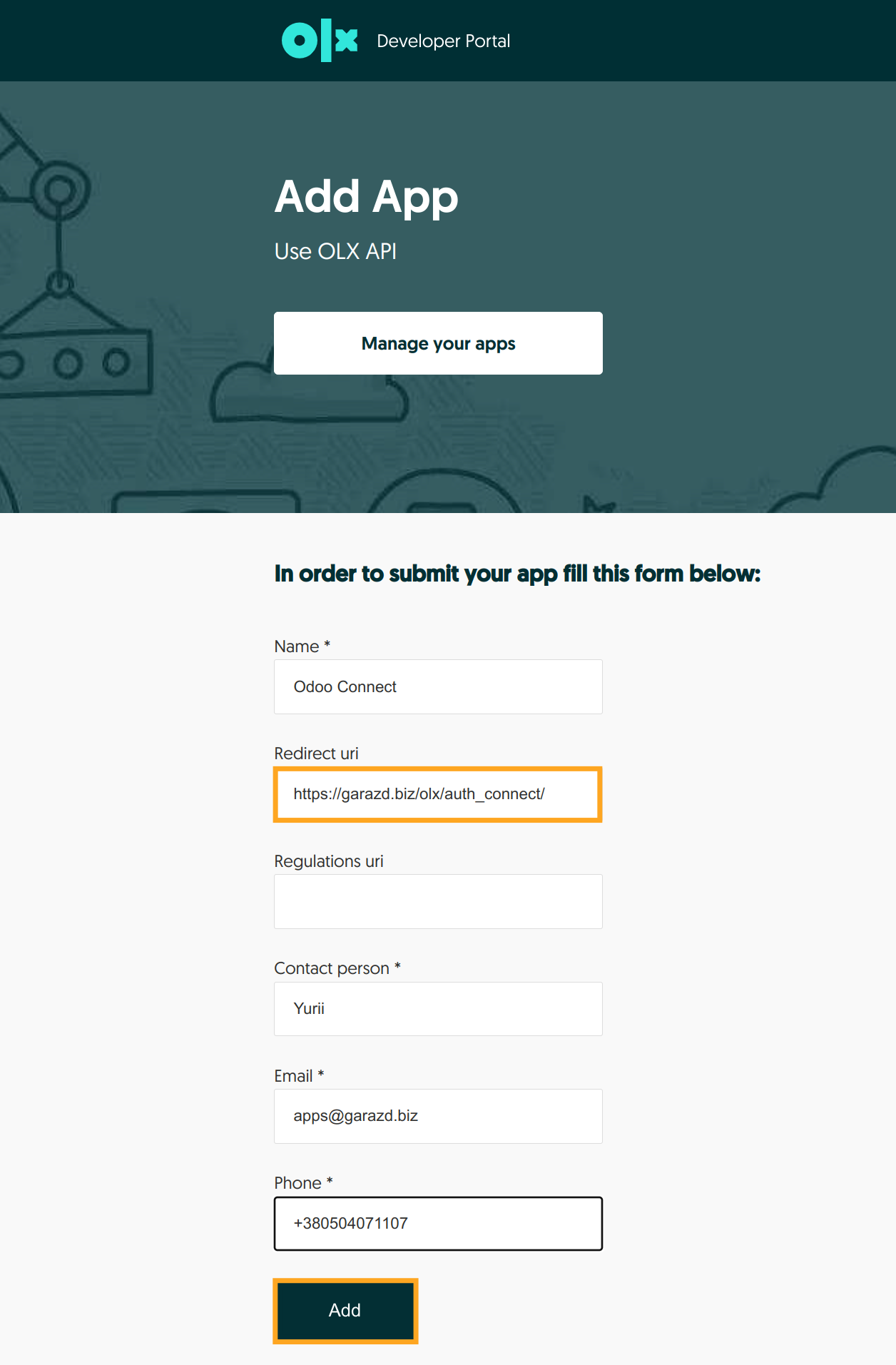
If you have had an OLX App already, click on the "Edit App" link and put the callback URL.
After that, copy the "Client ID" and "Client Secret" to Odoo.
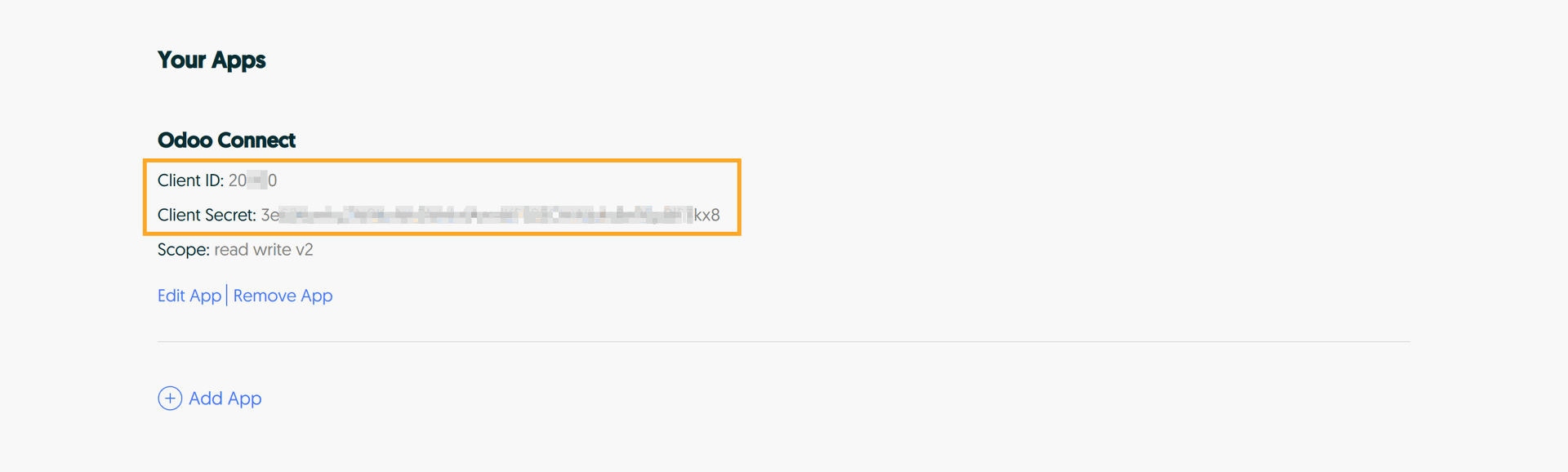
Click the "Authorize" button to get API credentials.
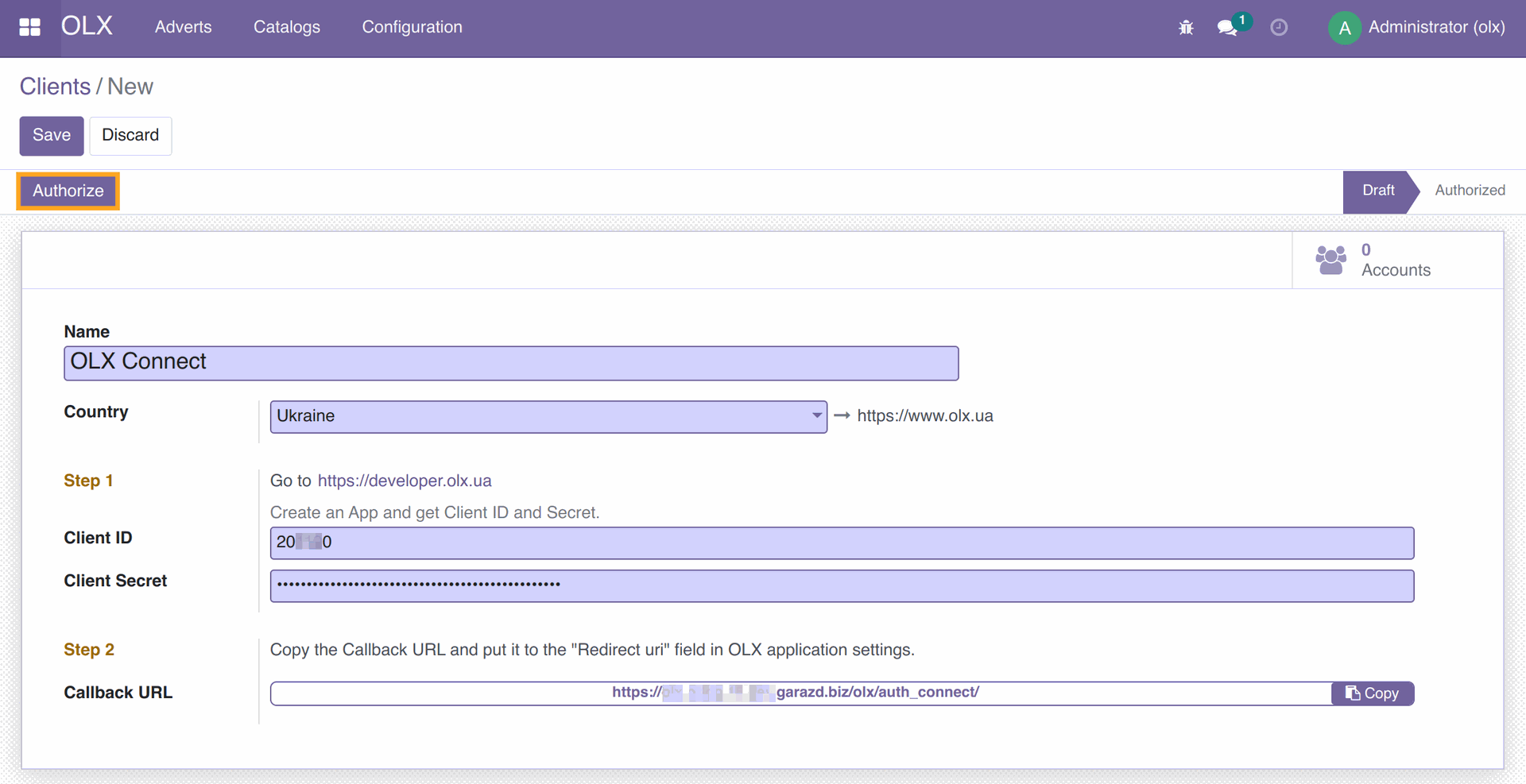
In the end, your OLX account will be created in Odoo and all account data will be uploaded.
Odoo Settings
Sync Catalogs
Firstly, run the catalog synchronization task from an OLX Application action menu:
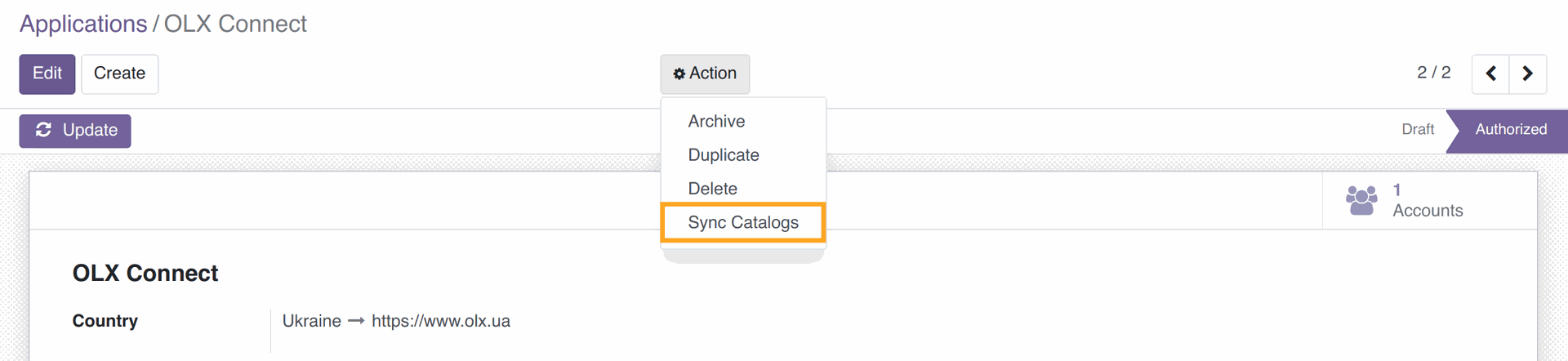
This action you should run manually only once after module installation, further, it will run automatically once a day.
limit_time_real_cron=0.
So, the synchronization process of OLX common catalogs will have enough time to finish.
Configuration
Go to the menu "OLX" - "Configuration" - "Settings" to specify the common catalogs update mode and activate debug mode to log API requests to the system log.
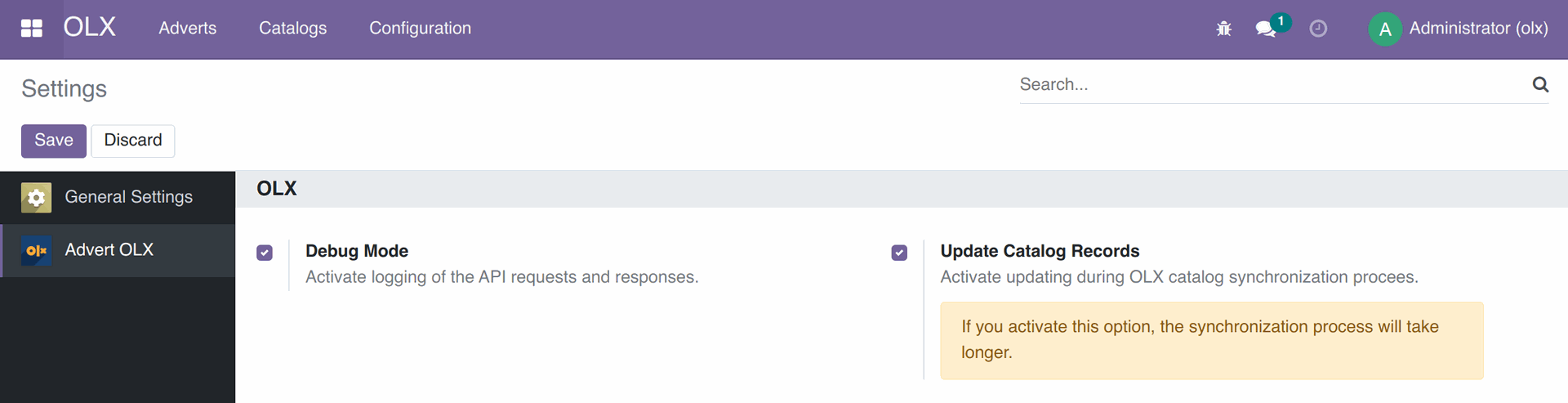
Debug Mode - log API requests to the system log (for debugging purposes).
Update Catalog Records - this option forces the common catalogs updating. If it's unchecked, only new records are created.
Advert Management
When the module will be installed and configured, all advertisements from connected accounts will be uploaded to Odoo. To view them, go to menu "OLX" - "Adverts".
The following operations can be performed with adverts:
Edit advert
Remove advert
Activate, deactivate advert
Getting existing adverts
Open an OLX account and click on the "Update" button, advertisements, user account information, advert views statistics will be received from the OLX.
This advert sample will be shown in Odoo in the following way:
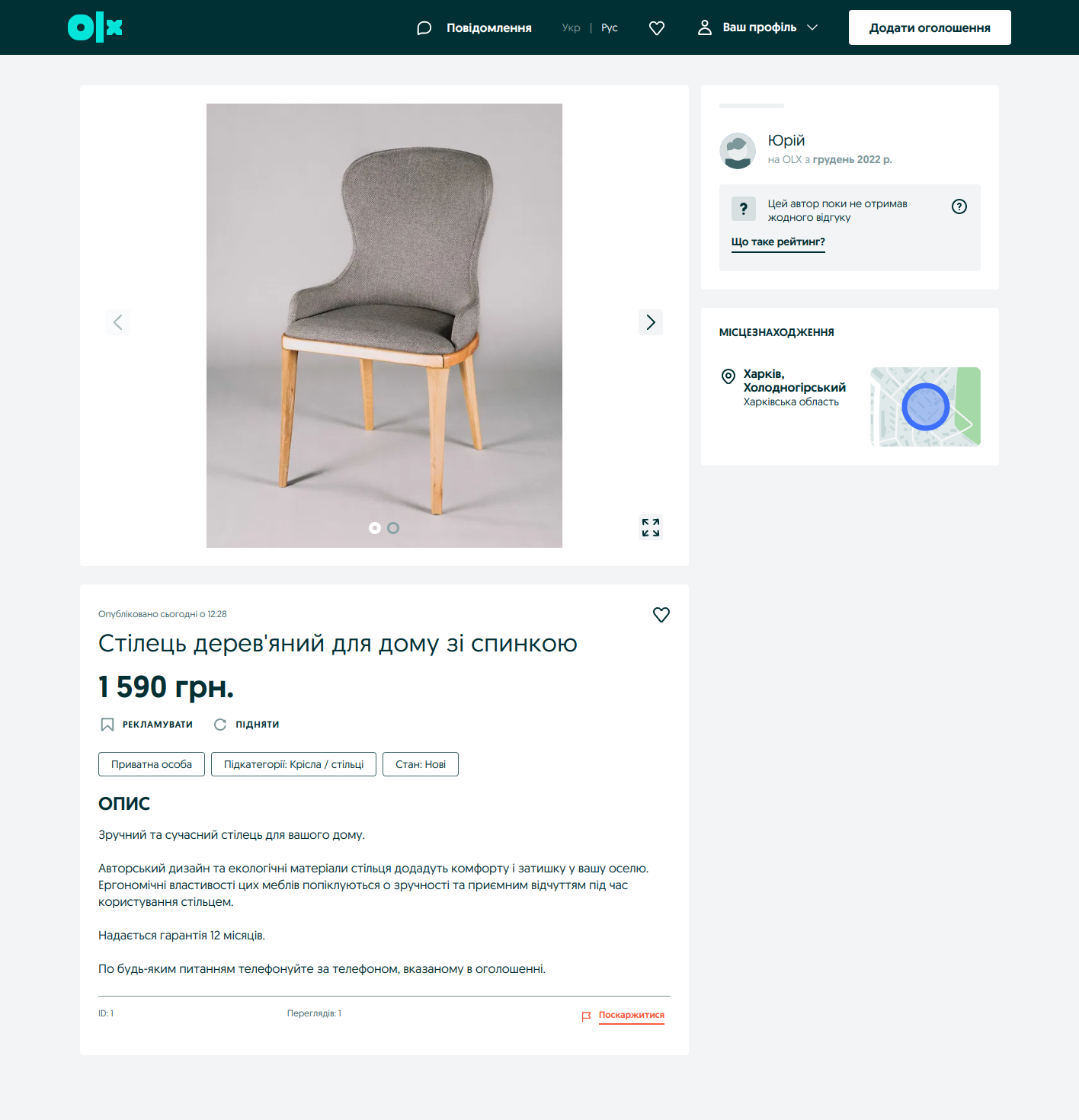
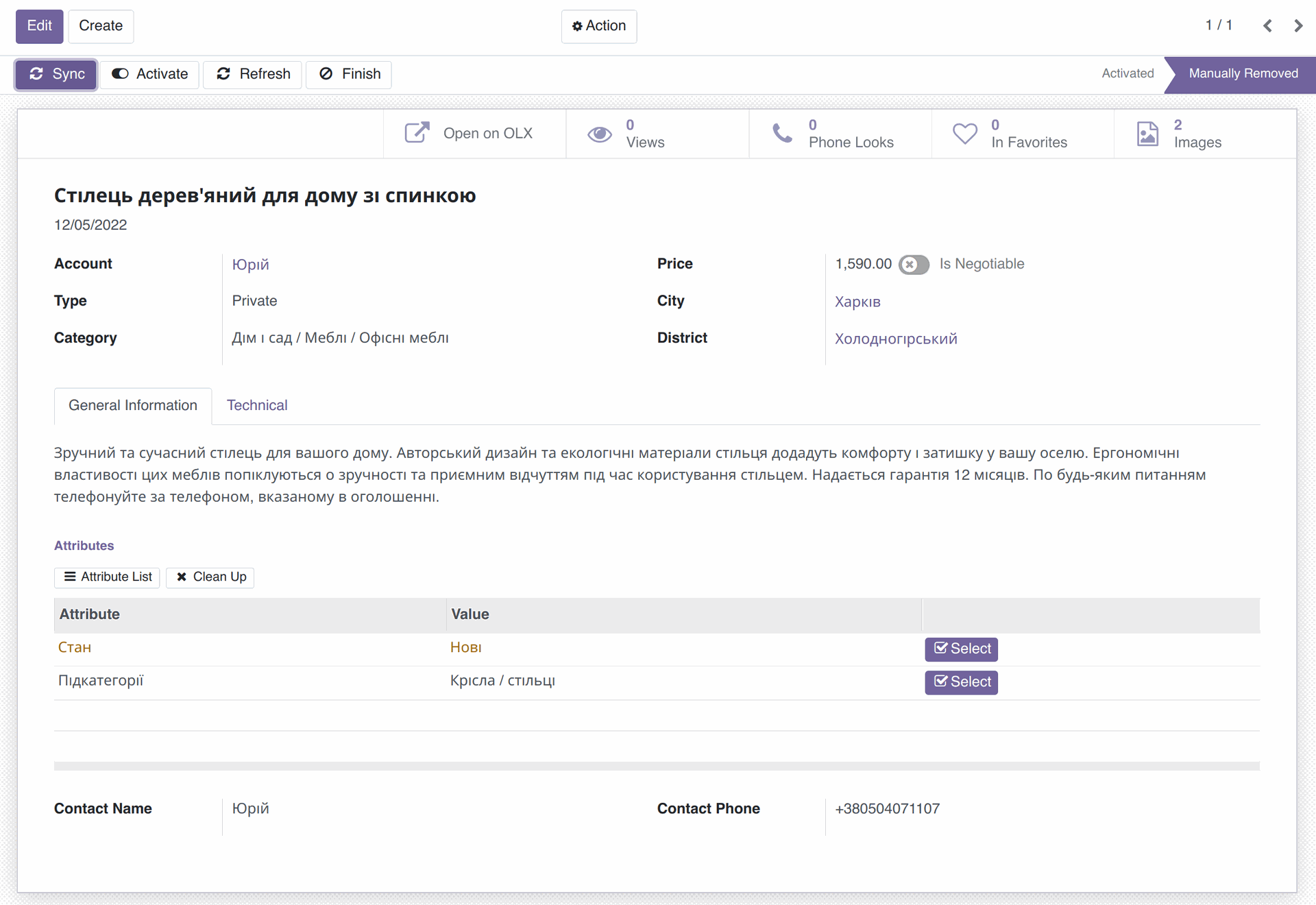
Advert adding
To create advert, go to the "OLX" - "Adverts" menu and create a new one.
Manage advert images
Click the button "Images" to manage advert images.

You can remove or add new images to the current advert.
Manage advert statistics
Advert statistics is automatically refreshed every 30 minutes (by default) by the system cron task "OLX: Update Adverts". If you need to get the latest statistics, you can click to one of the third statistic buttons and updated information will be loaded.
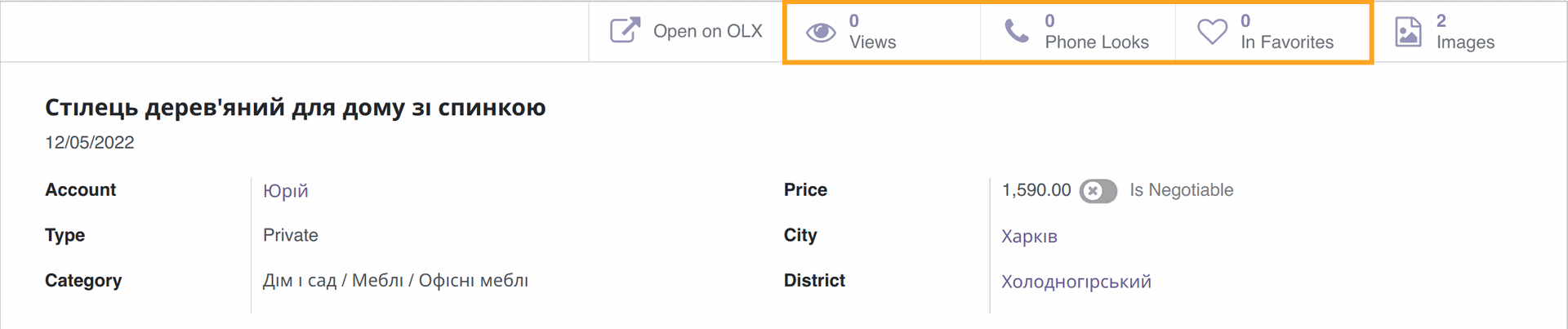
To clean up the advert statistics, choose the menu "Action" - "Clear Statistics".
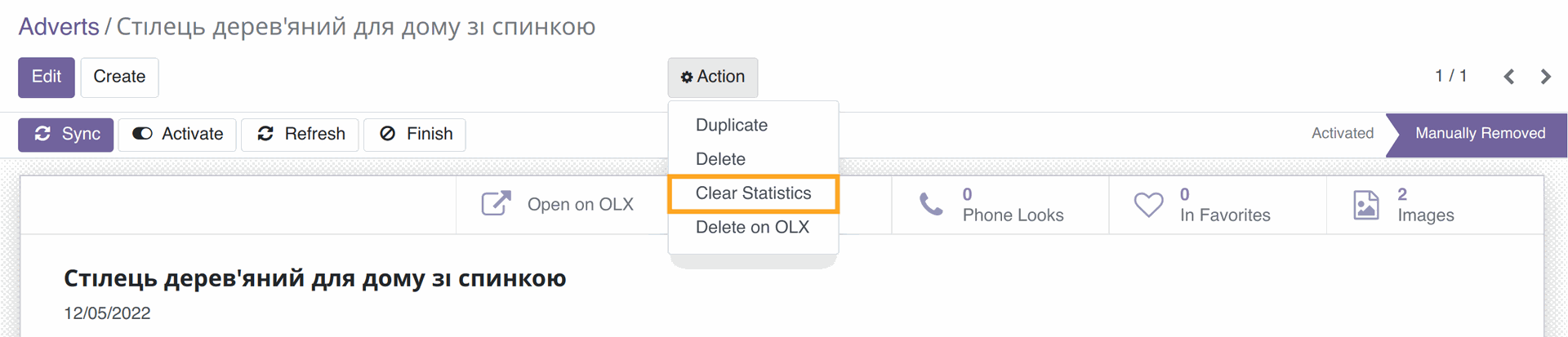
Conclusions
This solution provides a handy interface to manage and automate the advert posting process. Buying this module, you will get a support from our team. If your business requires additional functionality, we can develop it according to your business needs.
Contact us for additional information and getting module demo.
Buy the module in Garazd Apps or Odoo Apps stores.