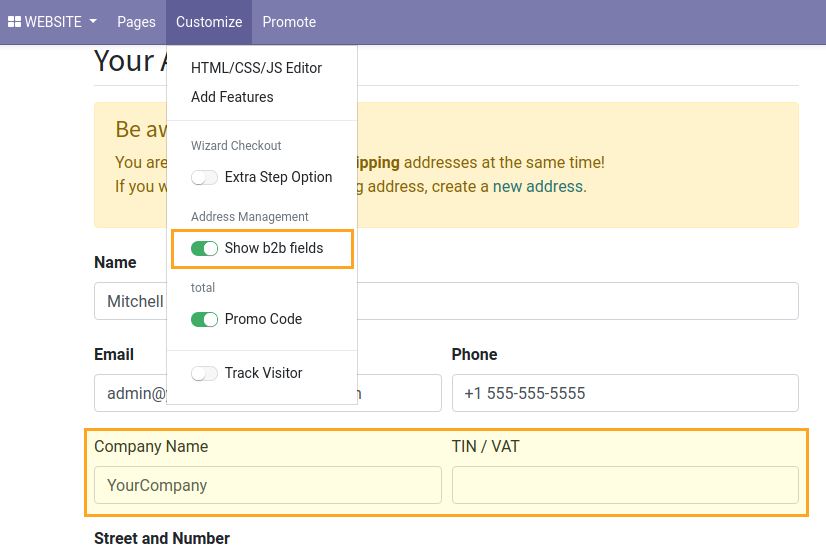The ERP system Odoo has broad capabilities and allows, among other things, to launch an e-commerce store, providing functionality to show products, to search and filter, to checkout, and to make online payments. Considering in more detail the checkout process, it is worth noting that it consists of several stages and has a step-by-step model.
A customer fills in an address data at one of the stages, while the list of fields requested for filling is quite large. In real, for businesses, some fields are not required, others are optional. For example, some companies operate only within a certain country, and they do not need to force customers to fill in the appropriate field each time.
How can this issue be resolved? One of the options is to order a development of address fields changing. But the cost of these works might be quite high and in the future, if additional changes are required, you will have to contact again and order extra development services. Another option is to use the module, which allows to configure the required fields, hide unnecessary ones, make others required or optional. This module was developed by our company.
Using the module
To manage address fields go to the menu Website - Configuration - Websites. Select a website and go to the section eCommerce.
You can make changes in the subsections Billing Address Fields and Shipping Address Fields. You be able to define which fields should be shown, which ones should be hidden, which ones should be required or optional.
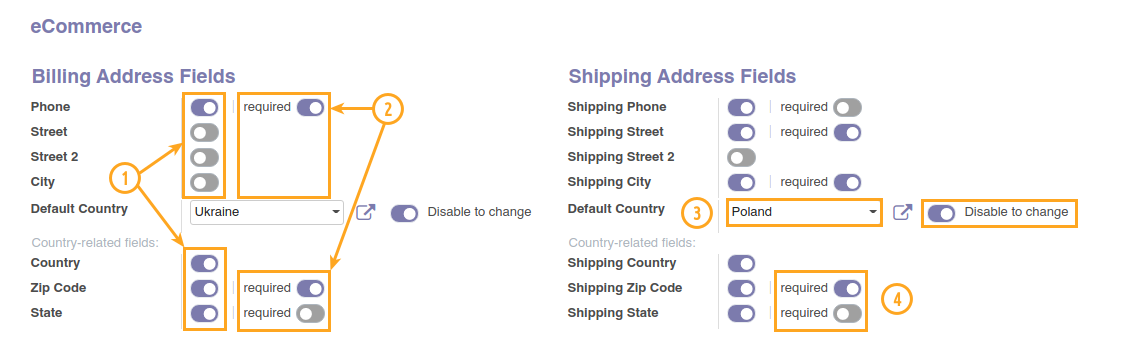
To show or hide fields use the toogles from the section 1 on the image.
Use the toggles from the section 2 on the image to set a field as required or optional to fill in.
If you need to set a default country, you should to set the value in the field that indicated on the image with 3. It is also possible to prohibit changing the country by activating the option Disable to change.
You can to change the visibility and optionality of the fields State and Zip Code 4, only if you have choosen the default country because these fields are country-related.
After configuring the fields the changes will take effect on a website at once:
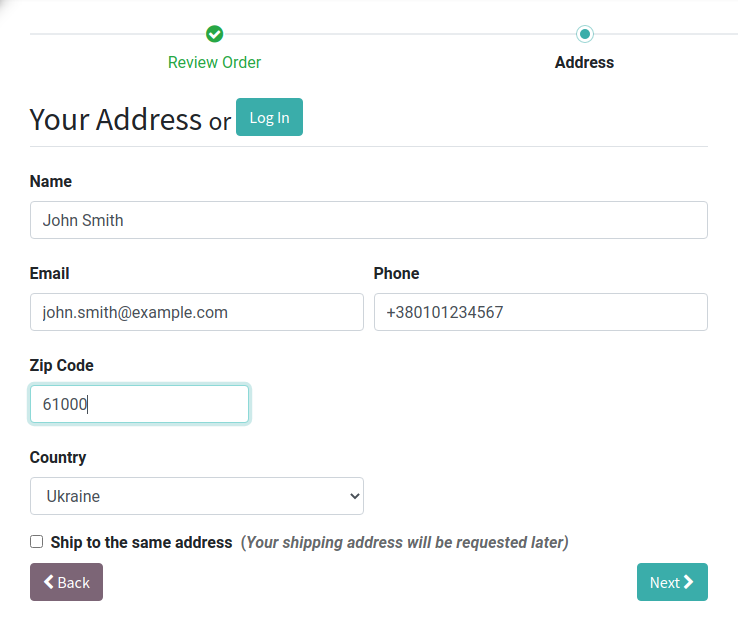
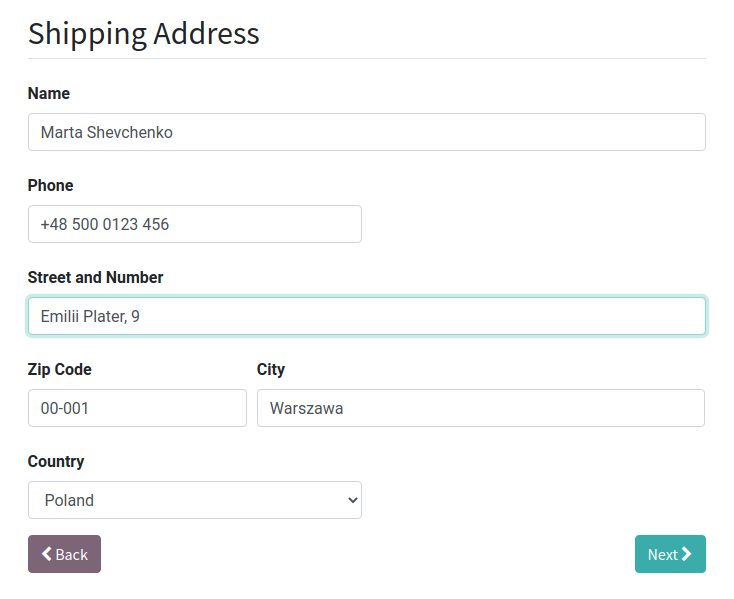
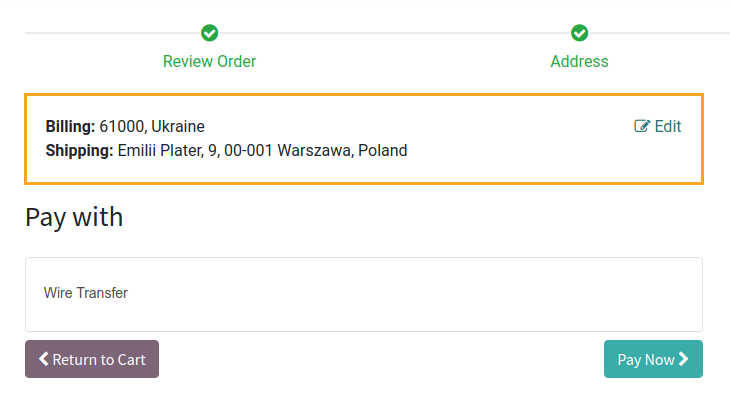
Conclusion
The module Odoo eCommerce Address Management allows to hide fields that are not actual for your business and show the fields which are required to fill in by customers of an eCommerce store, set the default country and, if necessary, disable the possibility of changing it. This solution is a tool for self-managing address fields by a user-friendly interface without resorting to developer services.
By purchasing the module you also get support and assistance in setting it up. Contact us by email apps@garazd.biz, if you have additional questions.