Overview
There are a lot of cases when company business processes require having the ability to print product barcode labels. However, different printers and label makers use varied paper formats and label designs can be individual for each company.
The "Custom Product Labels" app family from Garazd Creation solves this business need and gives a usable tool to generate and print product labels with required sizes.
| Availability |
Odoo Online
Odoo.sh
On Premise
|
|---|---|
| Compatibility |
Community
Enterprise
|
| Technical Name | garazd_product_label_us |
| Version | 15.0.2.0.0 |
| License | OPL-1 |
| Category | |
| Support | Free 60 days support and 360 days bug-fixing |
Use Case
Jorem ipsum dolor sit amet, consectetur adipiscing elit. Nunc vulputate libero et velit interdum, ac aliquet odio mattis. Class aptent taciti sociosqu ad litora torquent per conubia nostra, per inceptos himenaeos.
Forem ipsum dolor sit amet, consectetur adipiscing elit. Nunc vulputate libero et velit interdum, ac aliquet odio mattis. Class aptent taciti sociosqu ad litora torquent per conubia nostra, per inceptos himenaeos.
Dorem ipsum dolor sit amet, consectetur adipiscing elit. Nunc vulputate libero et velit interdum, ac aliquet odio mattis.
It is a long established fact that a reader will be distracted by the readable content of a page
Korem ipsum dolor sit amet, consectetur adipiscing elit. Nunc vulputate libero et velit interdum, ac aliquet odio mattis. Class aptent taciti sociosqu ad litora torquent per conubia nostra, per inceptos himenaeos.
Korem ipsum dolor sit amet, consectetur adipiscing elit. Nunc vulputate libero et velit interdum, ac aliquet odio mattis.
Odoo App Installation
Upload modules
Upload modules from the ZIP archive to your Odoo hosting, or a GitHub repository connected there.
Place the unzipped modules in your custom add-on directory and restart the Odoo system service.
Update App List
After restarting, activate the Developer Mode, and go to the Apps menu.

Click on Update Apps List to fetch the new modules in the list.
Activate the App
Install the new module, finding it by name and clicking on the Activate button.

* If you don't see the module, try to remove the default Apps filter from the search bar.
Configuration
Follow the instructions in the module description to complete the installation process and start using the app.


Manual
There are a lot of cases when company business processes require having the ability to print product barcode labels. However, different printers and label makers use varied paper formats and label designs can be individual for each company.
The "Custom Product Labels" app family from Garazd Creation solves this business need and gives a usable tool to generate and print product labels with required sizes.
Label Specifications
The module adds three product label templates for the US Letter paper format with the following specifications:
Template Compatibility: Avery 5160, 15660, 15700, 15960, 16460, 16790, 18160, 18260, 18660, 22837, 28660, 32660, 38260, 45160, 48160, 48260, 48360, 48460, 48860, 48960, 5136, 5260, 55160, 5520, 55360, 5620, 5630, 5660, 58160, 58660, 5960, 6240, 6521, 6525, 6526, 6585, 75160, 80509, 8160, 8215, 8250, 8460, 85560, 8620, 8660, 88560, 8860, 8920, 95520, 95915, Presta 94200.
- Label size (inches): 2-5/8" x 1"
- Label size (mm): 66 x 25
- Paperformat: US Letter
- Labels on the sheet: 30 pcs
- Labels per row: 3 pcs
- Number of rows per page: 10
Template Compatibility: Avery 5163, 15513, 15702, 16791, 18163, 18863, 38363, 38863, 48163, 48263, 48363, 48463, 48863, 5137, 5263, 55163, 5523, 55463, 58163, 5963, 6427, 6527, 6528, 8163, 8253, 8363, 8463, 85563, 8563, 8923, 95523, 95910, 95945.
- Label size (inches): 4" x 2"
- Label size (mm): 101 x 50
- Paperformat: US Letter
- Labels on the sheet: 10 pcs
- Labels per row: 2 pcs
- Number of rows per page: 5
Template Compatibility: Avery Presta 94244
- Label size (inches): 7-3/4" x 2-1/4"
- Label size (mm): 196 x 57
- Paperformat: US Letter
- Labels on the sheet: 4 pcs
- Labels per row: 1 pcs
- Number of rows per page: 4
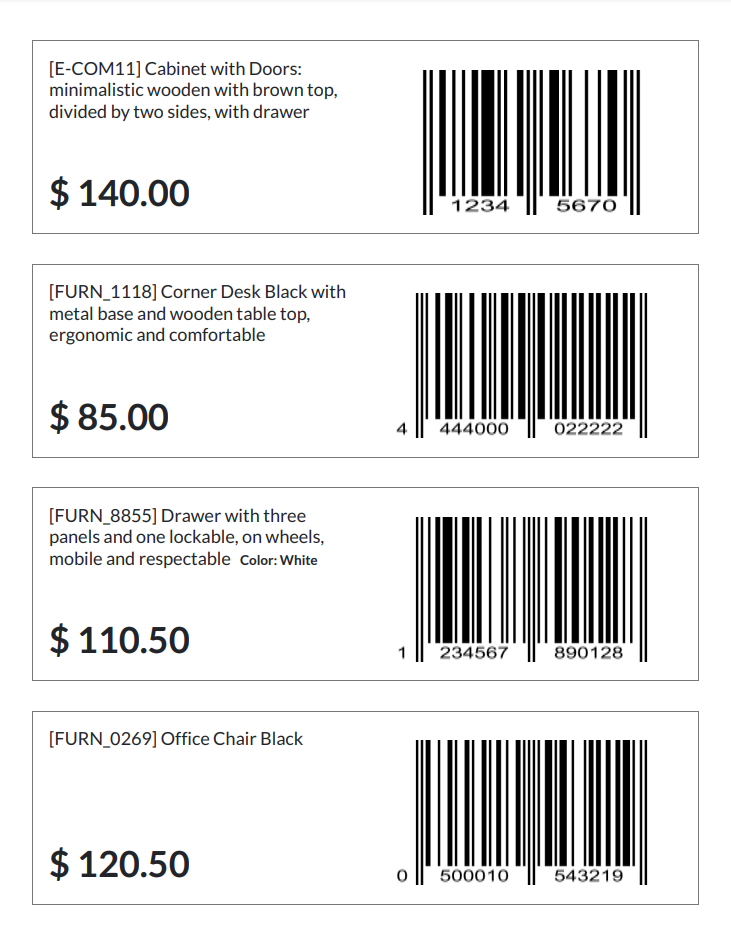

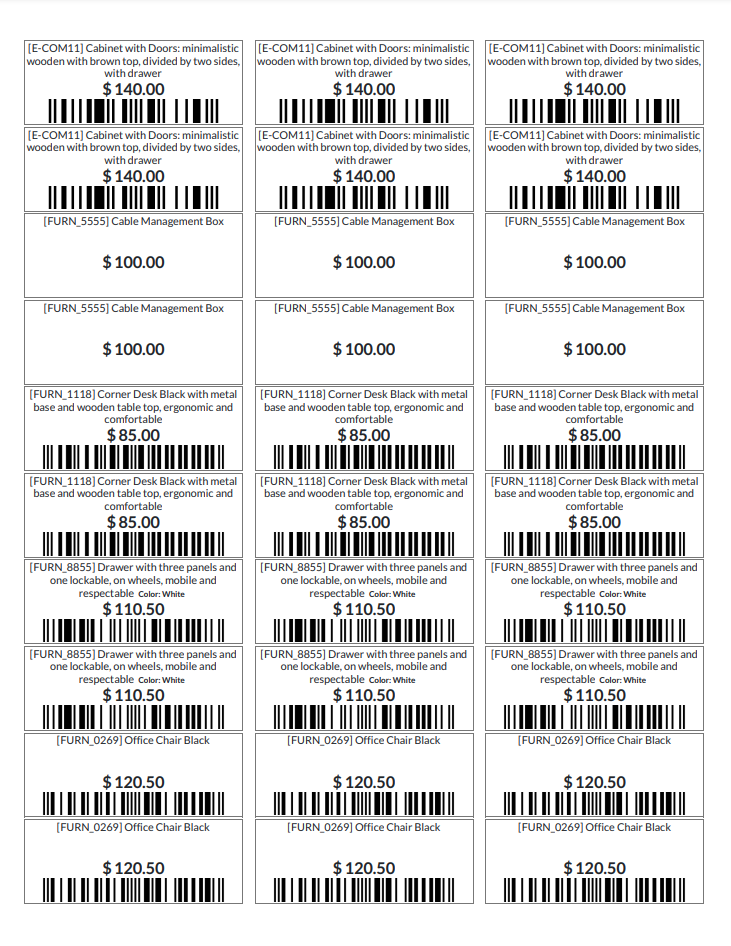
Changelog
15.0.2.0.0 2023-03-22
- Improve logic to the latest print wizard functionality.
15.0.1.0.0 2022-01-04
- Initial version.
14.0.1.0.0 2023-03-16
- Migration from 15.0.
Resources

?unique=3bd5b36)



?unique=3bd5b36)


