Overview
Module generates the following sales PDF reports for Ukraine:
- Preliminary invoice for sales order
- Invoice
- Expense invoice
- Certificate of completion of works/services
| Availability |
Odoo Online
Odoo.sh
On Premise
|
|---|---|
| Compatibility |
Community
Enterprise
|
| Technical Name | l10n_ua_report_invoice |
| Version | 18.0.1.0.0 |
| License | OPL-1 |
| Category | |
| Support | Free 60 days support and 360 days bug-fixing |
Use Case
Jorem ipsum dolor sit amet, consectetur adipiscing elit. Nunc vulputate libero et velit interdum, ac aliquet odio mattis. Class aptent taciti sociosqu ad litora torquent per conubia nostra, per inceptos himenaeos.
Forem ipsum dolor sit amet, consectetur adipiscing elit. Nunc vulputate libero et velit interdum, ac aliquet odio mattis. Class aptent taciti sociosqu ad litora torquent per conubia nostra, per inceptos himenaeos.
Dorem ipsum dolor sit amet, consectetur adipiscing elit. Nunc vulputate libero et velit interdum, ac aliquet odio mattis.
It is a long established fact that a reader will be distracted by the readable content of a page
Korem ipsum dolor sit amet, consectetur adipiscing elit. Nunc vulputate libero et velit interdum, ac aliquet odio mattis. Class aptent taciti sociosqu ad litora torquent per conubia nostra, per inceptos himenaeos.
Korem ipsum dolor sit amet, consectetur adipiscing elit. Nunc vulputate libero et velit interdum, ac aliquet odio mattis.
Odoo App Installation
Upload modules
Upload modules from the ZIP archive to your Odoo hosting, or a GitHub repository connected there.
Place the unzipped modules in your custom add-on directory and restart the Odoo system service.
Update App List
After restarting, activate the Developer Mode, and go to the Apps menu.

Click on Update Apps List to fetch the new modules in the list.
Activate the App
Install the new module, finding it by name and clicking on the Activate button.

* If you don't see the module, try to remove the default Apps filter from the search bar.
Configuration
Follow the instructions in the module description to complete the installation process and start using the app.


Manual
Filling legal fields
Follow these instructions from our module UA Partner Legal Fields to fill in the legal information of the company and partners: https://apps.odoo.com/apps/modules/18.0/l10n_ua_partner_legal/
Configuration
To configure document custom sequences or define the printing of a signature:
- Go to the Invoicing - Configuration - Settings menu.
- The custom sequence links are in the Printable Reports for Ukraine section.
- Choose the type of a Document Signer, if you want to print a signature on the PDF documents.
- Save the changes.

Using
To generate a PDF report from a sale order:
- Create a sale order and fill in order data.
- Click on Reserve number, if you need to use the custom sequence for this order.
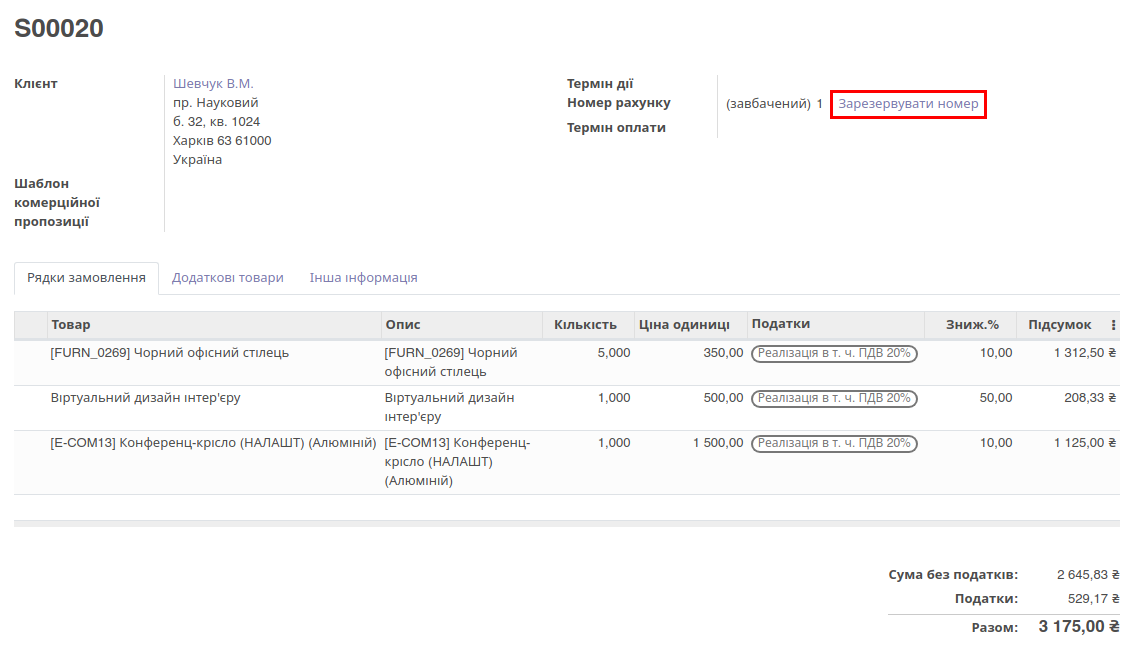
- Click on Print and select the item Pro-forma Invoice UA.

- The following PDF report will be generated.
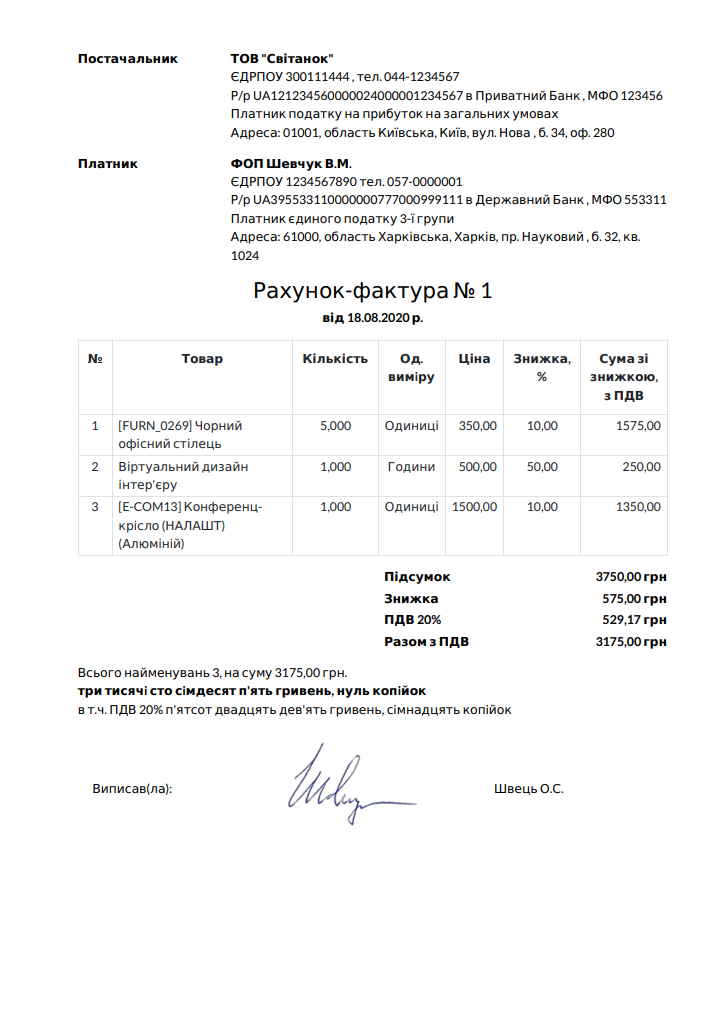
Invoice PDF Reports
After confirmation of the sale order and creating an invoice:
- Open the invoice. The custom number will be moved to this invoice if you reserve it in the sale order. Otherwise, you can reserve the number by clicking on Reserve number.
- Click on Print and select the item Customer Invoice to print the invoice PDF document.
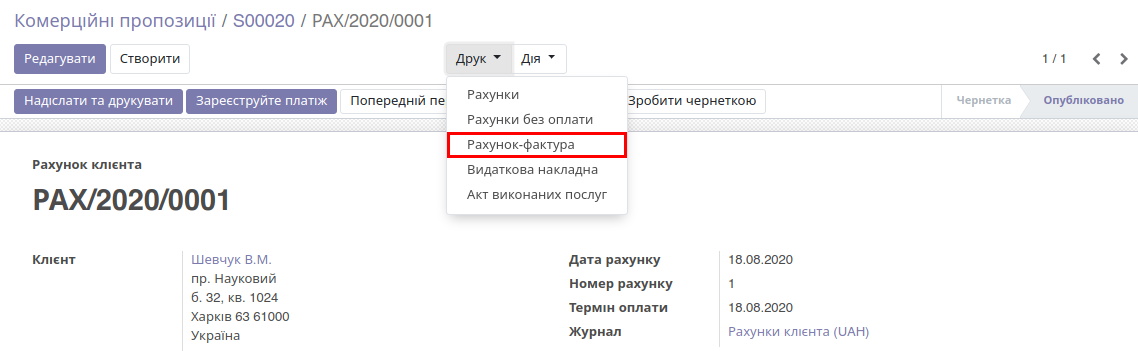
- The following PDF report will be generated.
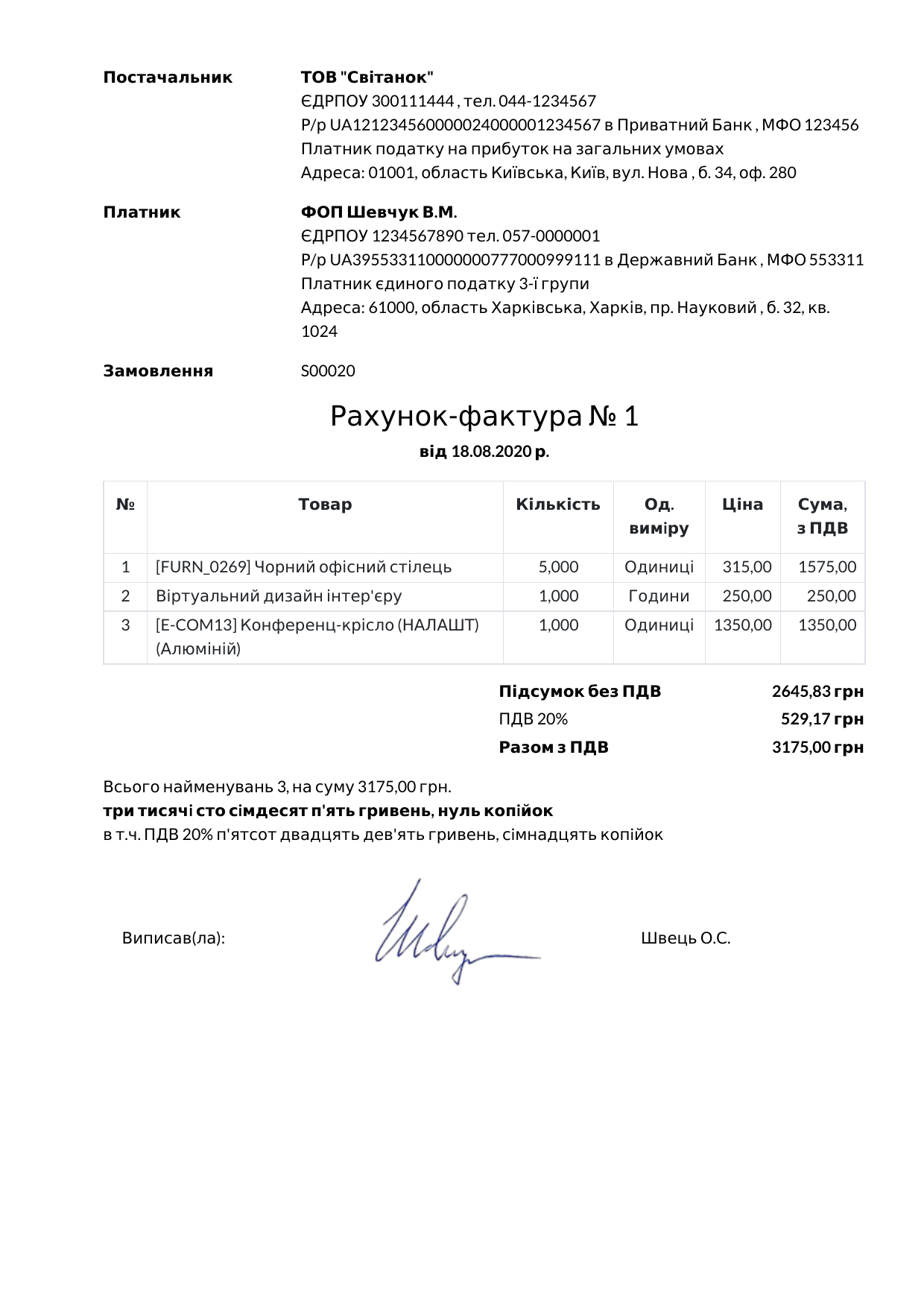
To generate a PDF report with products:
- Click on Reserve number on the tab Other info to use a custom sequence.
- Set the custom invoice date.

- Go to the menu Print and select the item Sales Invoice to print the PDF document with products.
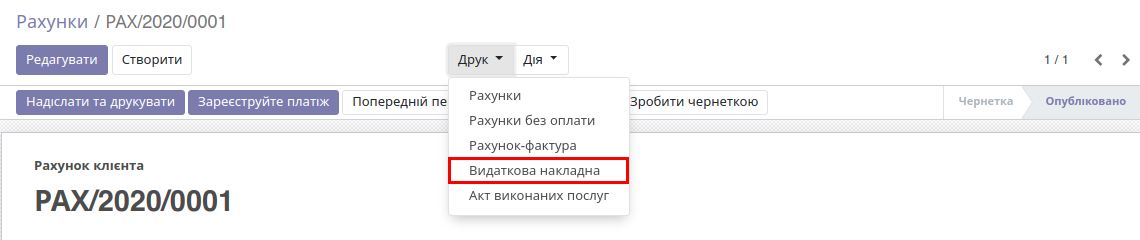
- The following PDF report will be generated.

To generate a PDF report with services:
- Click on Reserve number on the tab Other info in the group Act of acceptance to use custom sequence.
- Set the custom invoice date for the act.
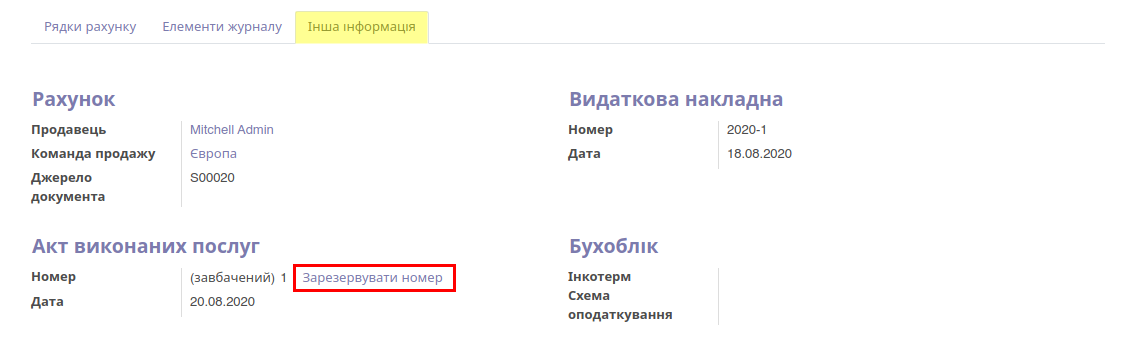
- Go to the menu Print and select the item Acceptance Act to print the PDF document with services.
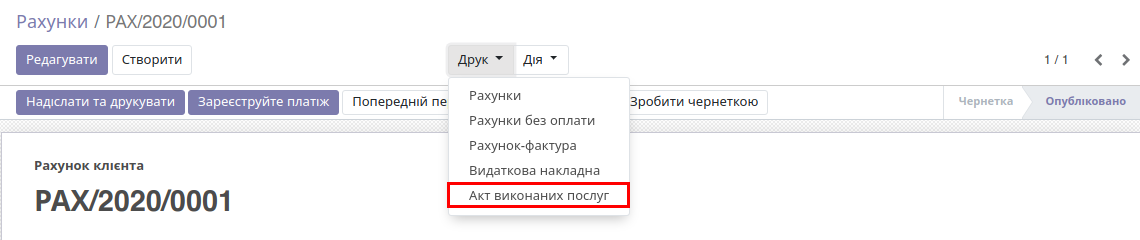
- The following PDF report will be generated.
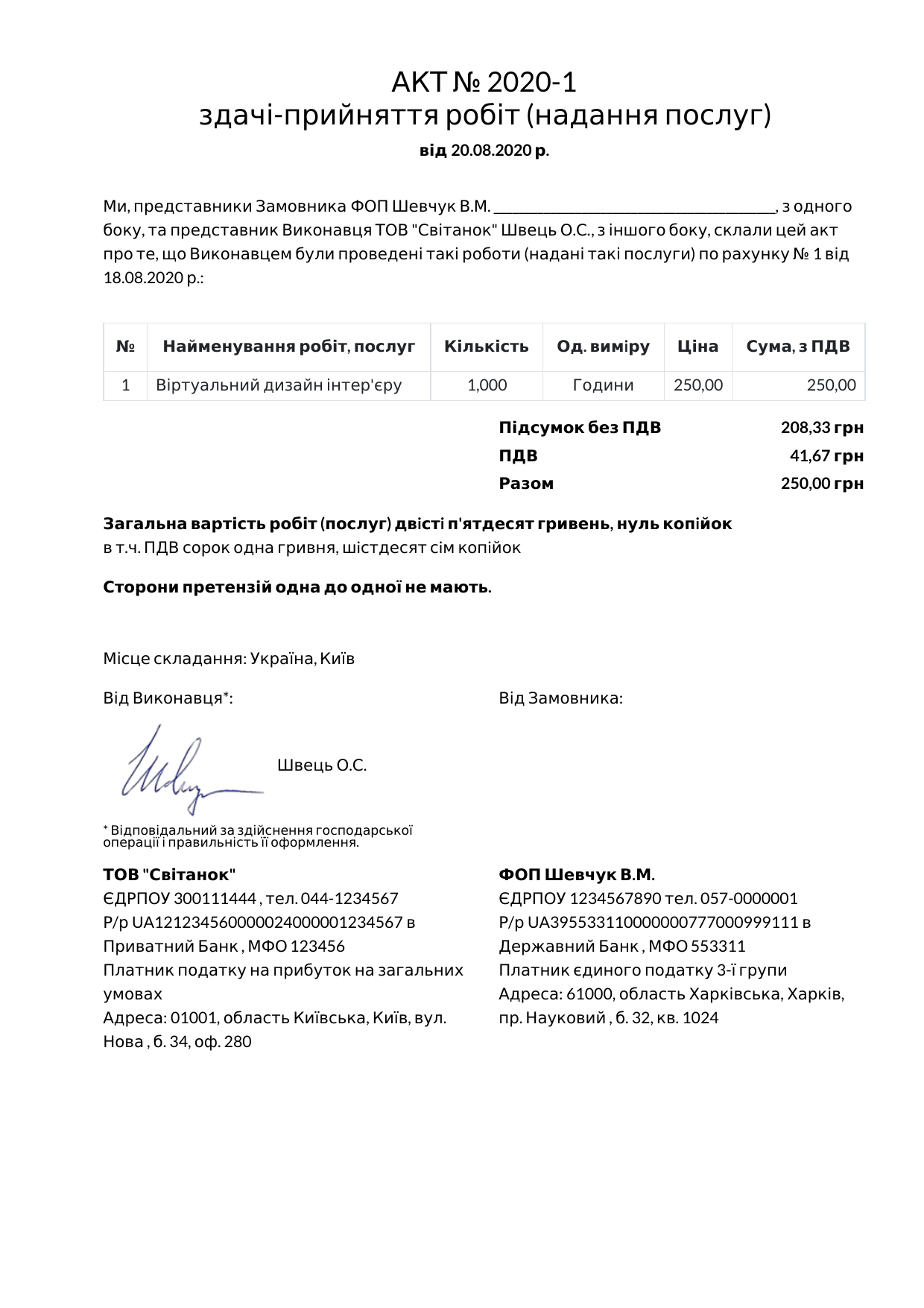
Changelog
13.0.2.0.2 2021-01-21
- Added the total line (Без ПДВ) for some taxpayers.
- Added the setting to print or not a product internal reference.
- Added the setting to define a printable product name.
13.0.2.0.1 2020-12-24
- Rounding of float values.
- Change the sale quotation on the customer portal.
13.0.2.0.0 2020-07-30
- Add sequences for reports.
- Improve report templates.
13.0.1.0.1 2020-07-30
14.0.1.0.1 2022-12-09
- Rename report title "Рахунок-фактура" to "Рахунок".
14.0.1.0.0 2020-12-24
- Migration to 14.0
15.0.1.0.1 2022-12-09
- Rename report title "Рахунок-фактура" to "Рахунок".
15.0.1.0.0 2022-04-04
- Migrate from 14.0
16.0.1.0.0 2024-03-05
- Migration from 15.0.
17.0.1.0.0 2024-03-26
- Migration from 15.0.
18.0.1.0.0 2025-01-10
- Migration from 17.0.

?unique=2b23399)