Overview
The app allows importing predefined Google product categories to your Odoo database. After that you will have a full Google's product taxonomy with the category IDs and the full path of the product category. You can use them to define the "google_product_category" field in your data feed (the additional modules Facebook Catalog Product Feed, Pinterest Tag Catalog Product Data Feed are required).
Setting of the Google product categories allow improving your Google and Facebook Ads, and bidding on Shopping campaigns. Use for eCommerce with Facebook Shop, Facebook Pixel, and Pinterest Tag modules.
- Sync with Google product taxonomy by link.
- Use for eCommerce with Facebook Shop, Facebook Pixel, and Pinterest Tag modules.
Use Case
Jorem ipsum dolor sit amet, consectetur adipiscing elit. Nunc vulputate libero et velit interdum, ac aliquet odio mattis. Class aptent taciti sociosqu ad litora torquent per conubia nostra, per inceptos himenaeos.
Forem ipsum dolor sit amet, consectetur adipiscing elit. Nunc vulputate libero et velit interdum, ac aliquet odio mattis. Class aptent taciti sociosqu ad litora torquent per conubia nostra, per inceptos himenaeos.
Dorem ipsum dolor sit amet, consectetur adipiscing elit. Nunc vulputate libero et velit interdum, ac aliquet odio mattis.
It is a long established fact that a reader will be distracted by the readable content of a page
Korem ipsum dolor sit amet, consectetur adipiscing elit. Nunc vulputate libero et velit interdum, ac aliquet odio mattis. Class aptent taciti sociosqu ad litora torquent per conubia nostra, per inceptos himenaeos.
Korem ipsum dolor sit amet, consectetur adipiscing elit. Nunc vulputate libero et velit interdum, ac aliquet odio mattis.
Odoo App Installation
Upload modules
Upload modules from the ZIP archive to your Odoo hosting, or a GitHub repository connected there.
Place the unzipped modules in your custom add-on directory and restart the Odoo system service.
Update App List
After restarting, activate the Developer Mode, and go to the Apps menu.

Click on Update Apps List to fetch the new modules in the list.
Activate the App
Install the new module, finding it by name and clicking on the Activate button.

* If you don't see the module, try to remove the default Apps filter from the search bar.
Configuration
Follow the instructions in the module description to complete the installation process and start using the app.


Manual
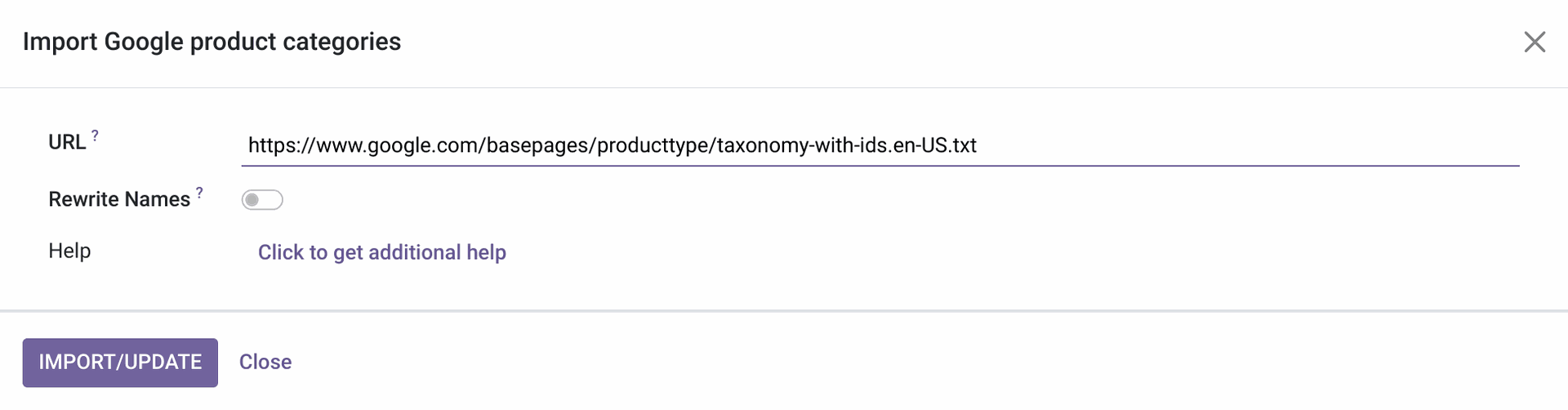
You can change the Google product taxonomy URL to download category names in a different language.
If so, you can activate the "Rewrite Names" option to rewrite the Google category names to the uploaded language.
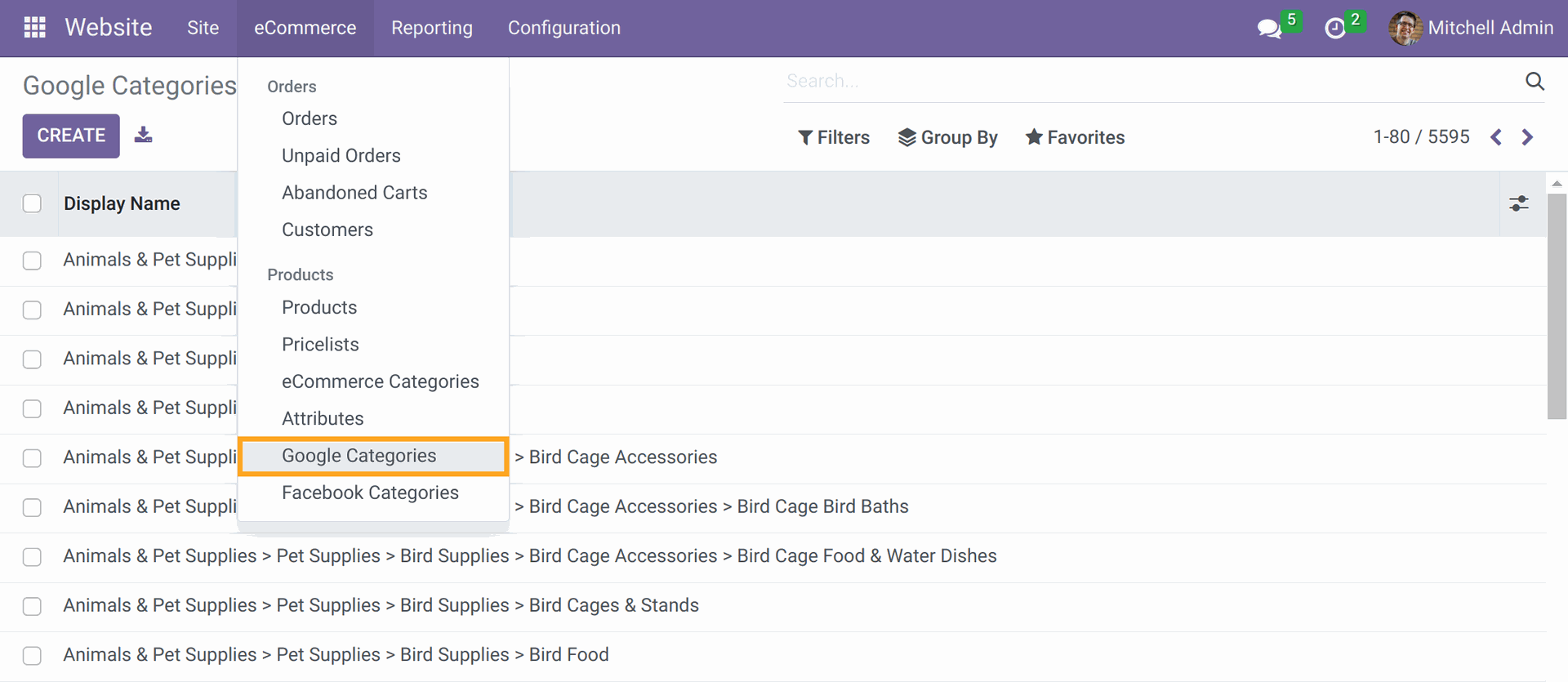
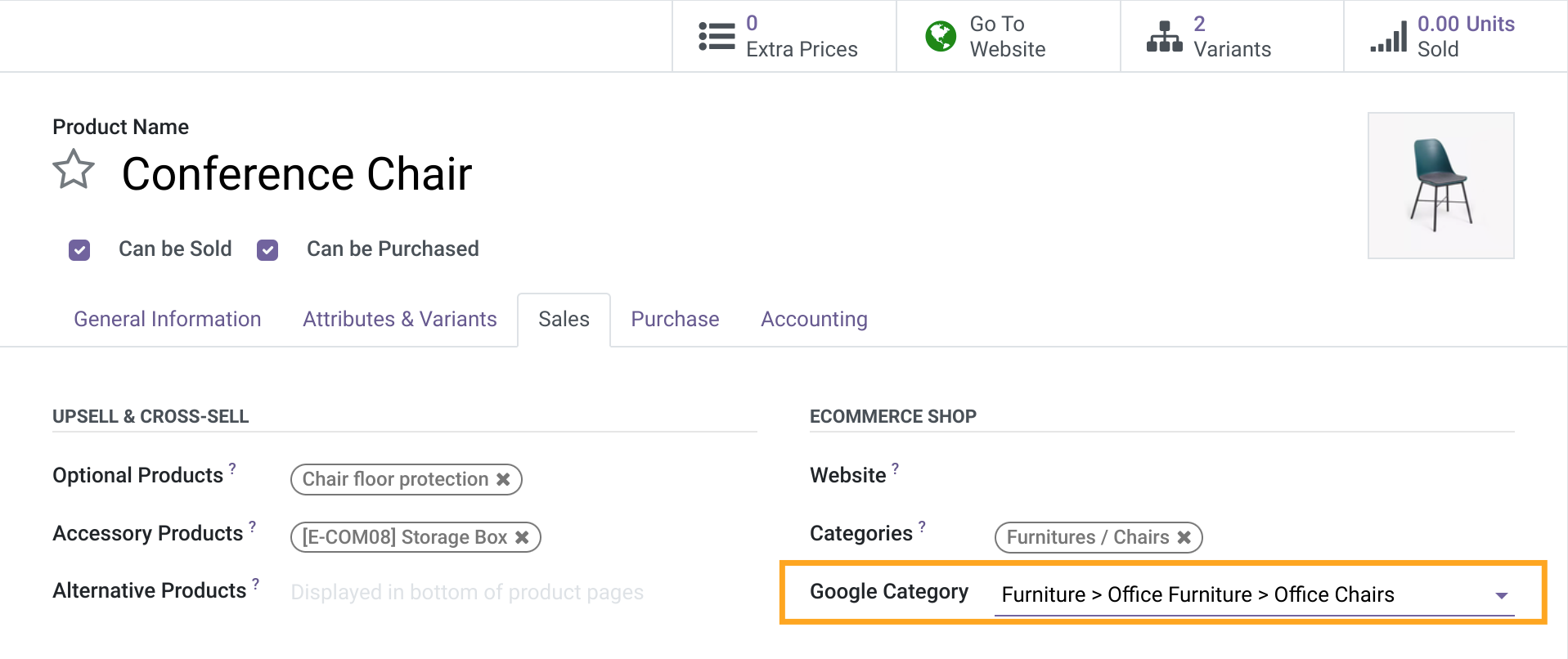
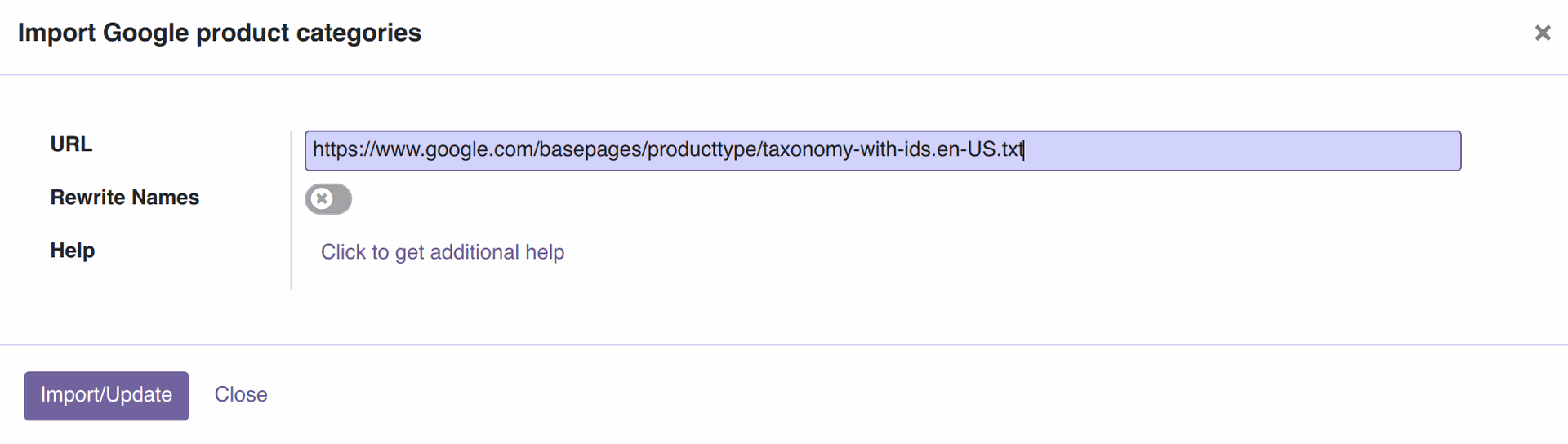
You can change the Google product taxonomy URL to download category names in a different language.
If so, you can activate the "Rewrite Names" option to rewrite the Google category names to the uploaded language.
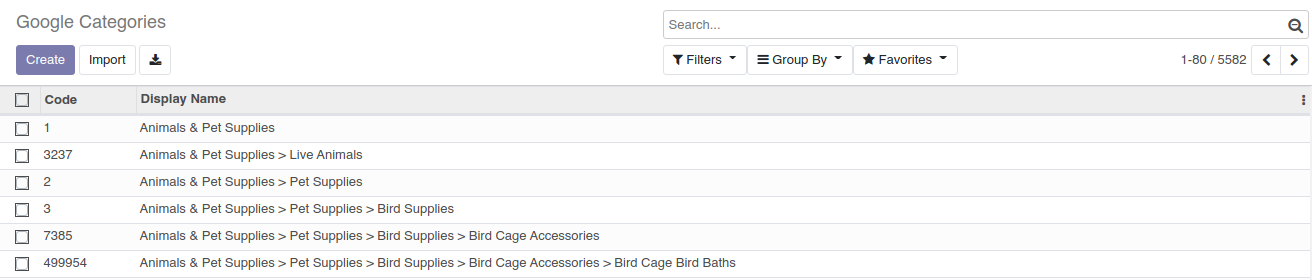
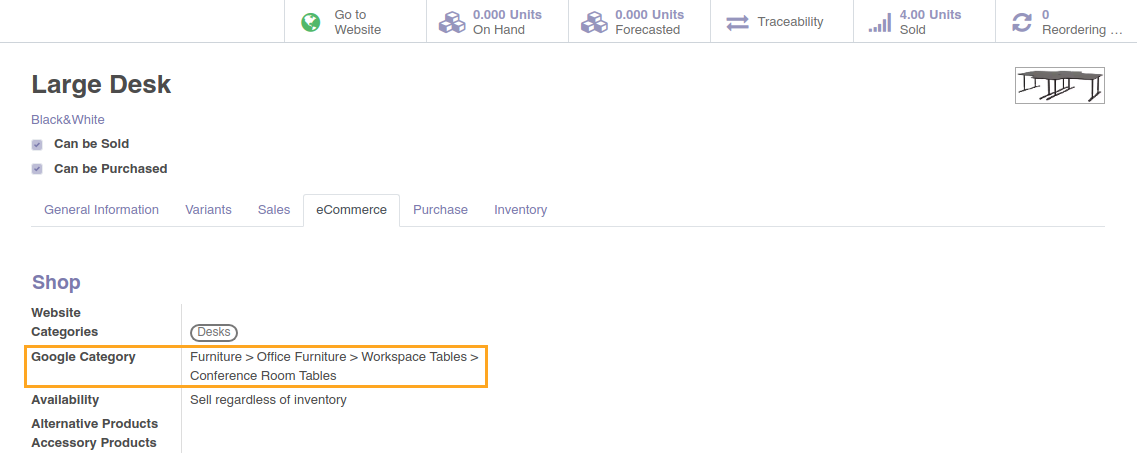
Changelog
13.0.1.1.0 2023-07-07
- Rebuild logic.
- Improve description.
13.0.1.0.1 2022-07-02
- Fix error on loading taxonomy with " - " in names.
13.0.1.0.0 2021-04-09
- Init version.
14.0.1.0.3 2023-05-15
- Improve description.
14.0.1.0.2 2022-07-02
- Fix error on loading taxonomy with " - " in names.
14.0.1.0.1 2022-01-27
- Add a todo action to run wizard after module installation.
14.0.1.0.0 2021-04-21
- Initial version.
15.0.1.1.0 2023-02-12
- Improve rewrite logic.
15.0.1.0.1 2022-06-03
- Fix error on importing taxonomies.
- Add ability to rewrite google category names.
15.0.1.0.0 2022-01-29
16.0.1.1.1 2025-02-10
- Improve access rights to create and update Google categories.
16.0.1.1.0 2023-02-12
16.0.1.0.0 2022-11-04
- Migration from 15.0.
17.0.1.0.0 2023-11-11
- Migration from 16.0.
18.0.1.0.0 2024-10-12
- Migration from 17.0.
19.0.1.0.0 2025-09-29
- Migration from 18.0.

?unique=8c0aaae)