Overview
Integration of Odoo with Prom UA is a software solution that automates the exchange of product data and enables the retrieval of orders from the marketplace.
The integration module consists of two parts, which can be implemented either gradually or together. The basic part is a module for generating XML price lists with product information. The second part provides full integration, enabling API-based exchange of product and order data with Prom.
| Availability |
Odoo Online
Odoo.sh
On Premise
|
|---|---|
| Compatibility |
Community
Enterprise
|
| Technical Name | merchant_prom_ua |
| Version | 19.0.1.1.0 |
| License | OPL-1 |
| Category | |
| Support | Free 60 days support and 360 days bug-fixing |
Use Case
Jorem ipsum dolor sit amet, consectetur adipiscing elit. Nunc vulputate libero et velit interdum, ac aliquet odio mattis. Class aptent taciti sociosqu ad litora torquent per conubia nostra, per inceptos himenaeos.
Forem ipsum dolor sit amet, consectetur adipiscing elit. Nunc vulputate libero et velit interdum, ac aliquet odio mattis. Class aptent taciti sociosqu ad litora torquent per conubia nostra, per inceptos himenaeos.
Dorem ipsum dolor sit amet, consectetur adipiscing elit. Nunc vulputate libero et velit interdum, ac aliquet odio mattis.
It is a long established fact that a reader will be distracted by the readable content of a page
Korem ipsum dolor sit amet, consectetur adipiscing elit. Nunc vulputate libero et velit interdum, ac aliquet odio mattis. Class aptent taciti sociosqu ad litora torquent per conubia nostra, per inceptos himenaeos.
Korem ipsum dolor sit amet, consectetur adipiscing elit. Nunc vulputate libero et velit interdum, ac aliquet odio mattis.
Odoo App Installation
Upload modules
Upload modules from the ZIP archive to your Odoo hosting, or a GitHub repository connected there.
Place the unzipped modules in your custom add-on directory and restart the Odoo system service.
Update App List
After restarting, activate the Developer Mode, and go to the Apps menu.

Click on Update Apps List to fetch the new modules in the list.
Activate the App
Install the new module, finding it by name and clicking on the Activate button.

* If you don't see the module, try to remove the default Apps filter from the search bar.
Configuration
Follow the instructions in the module description to complete the installation process and start using the app.


Manual
- User — can only view information and perform a limited set of operations.
- Administrator — has full access rights to all objects.
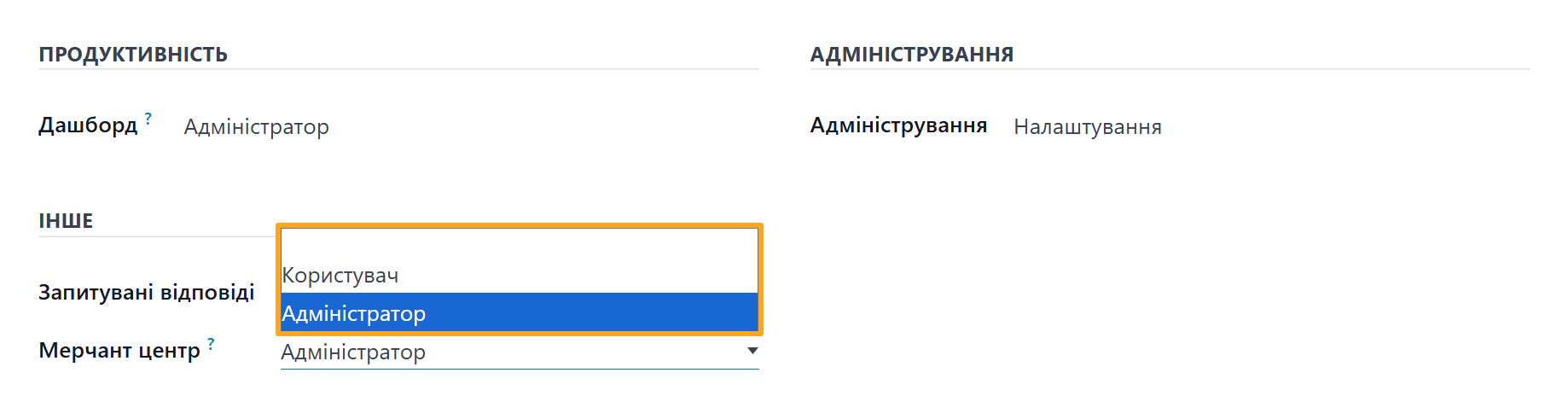
- Connecting new stores
- Changing the store mode from Test to Production and vice versa
- Creating object mappings manually
- Viewing technical integration details
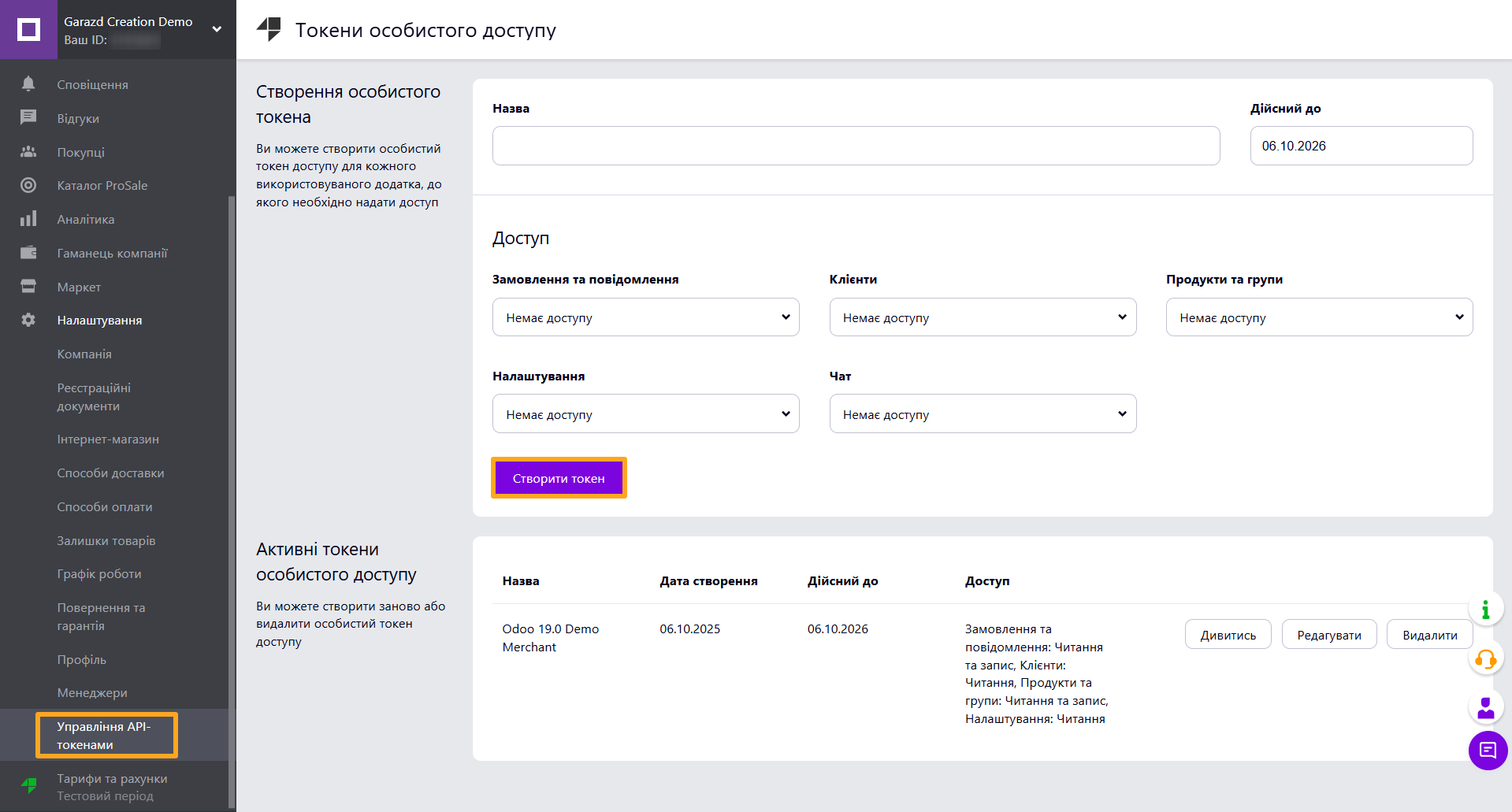
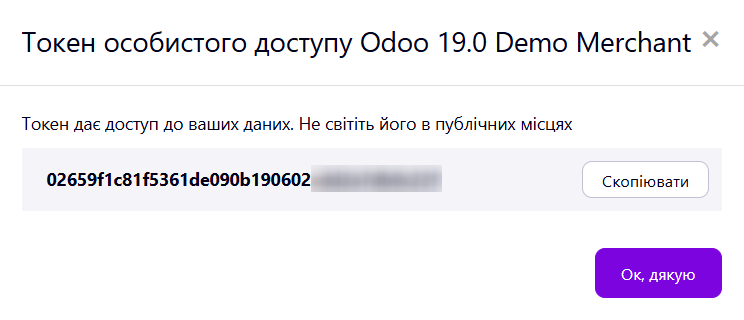
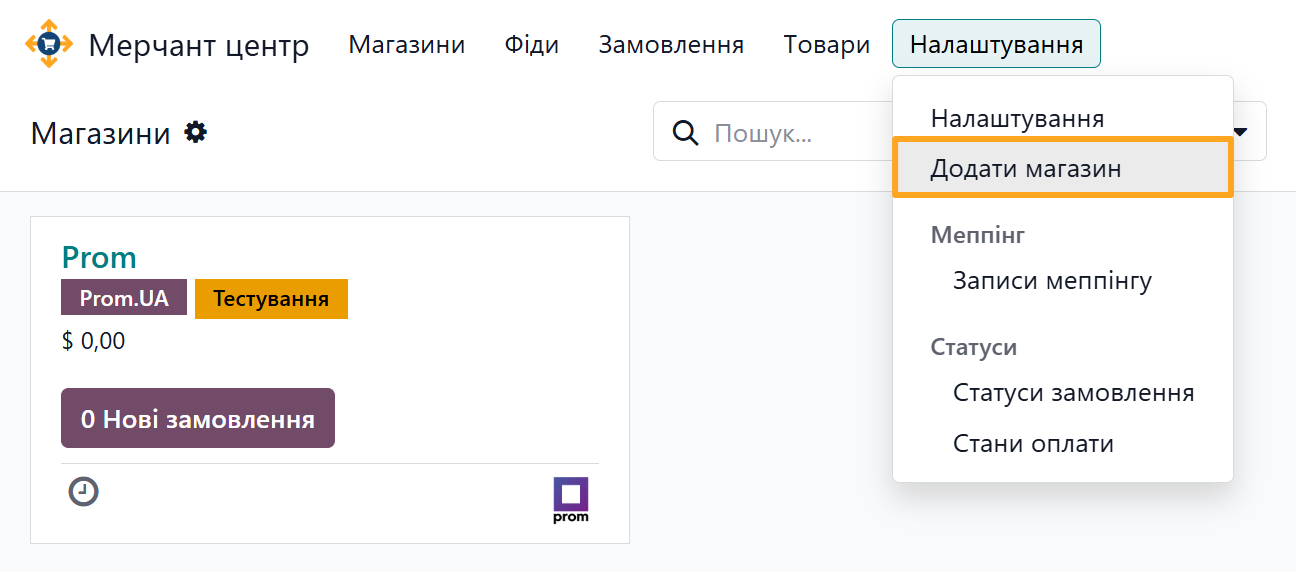
- Select the type of marketplace where your store is located — in this case, Prom.UA
- Enter the store name
- Replace the store logo if needed
- Paste the copied API token from the Prom account
- Select the data feed with products for this store
- Click the Add button
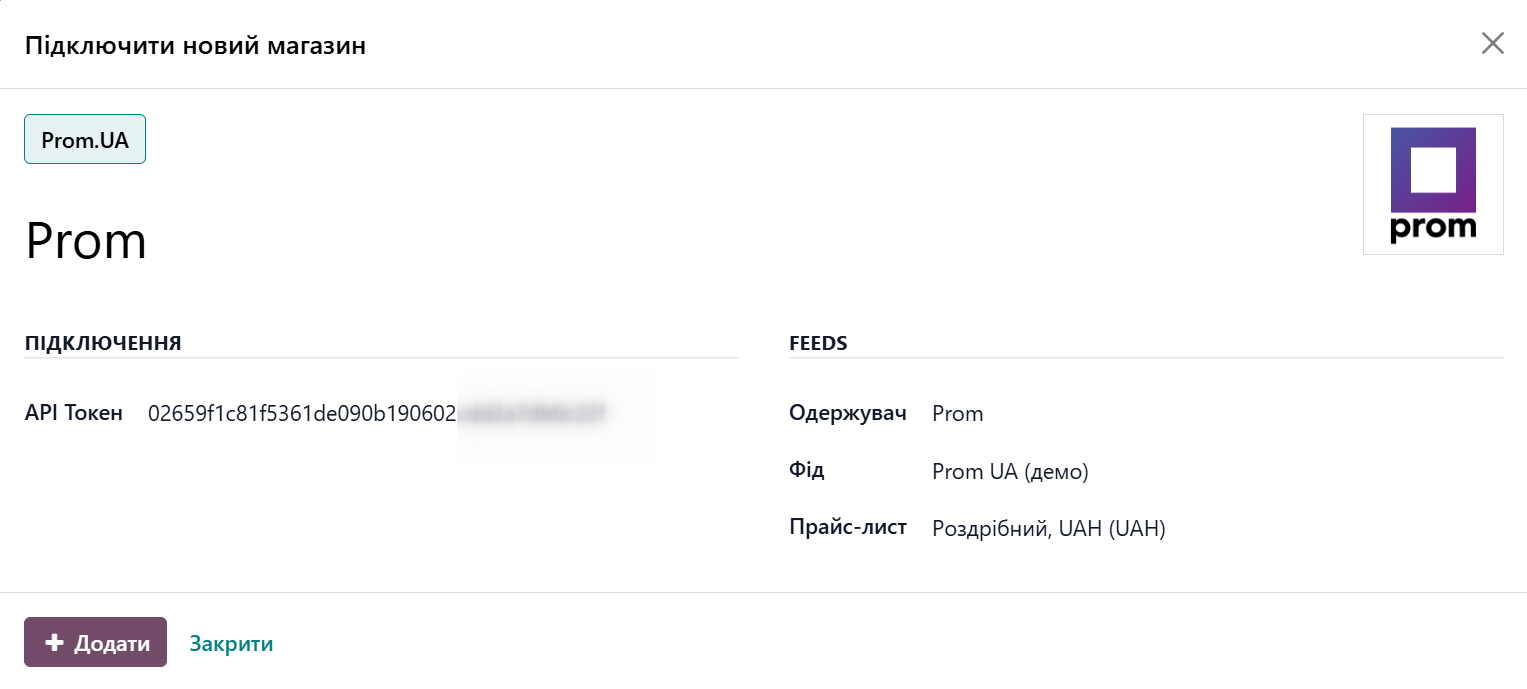
- Test Environment
- Production Environment


- Orders
- Partners
- Shipping
- Payments
- Products
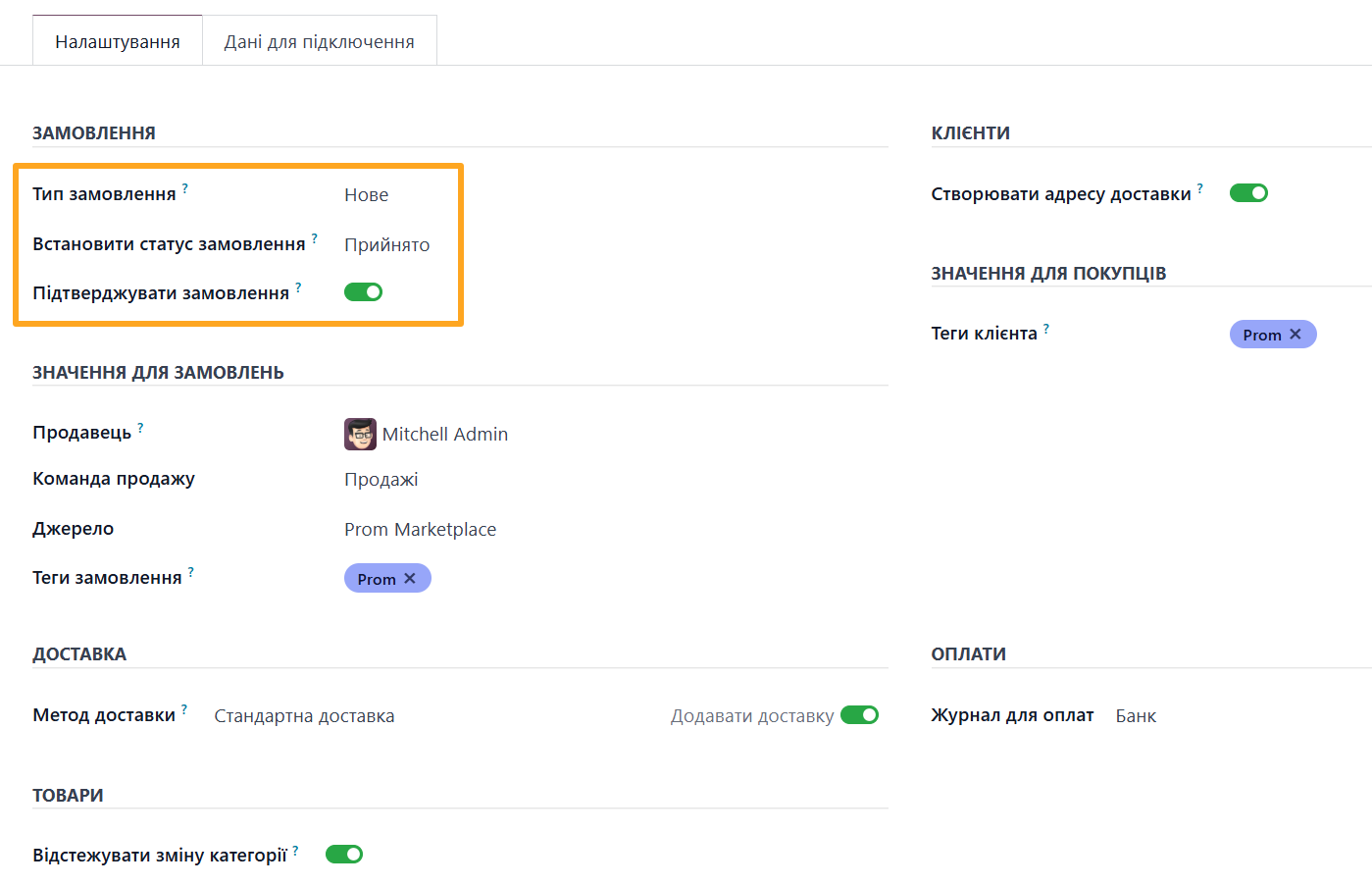
- Select Order Type, the status from which to import orders from Prom.
- To change the order status immediately after import, select the desired status in Set Order Status field.
- Enable Confirm Orders to automatically confirm orders in Odoo immediately after import.
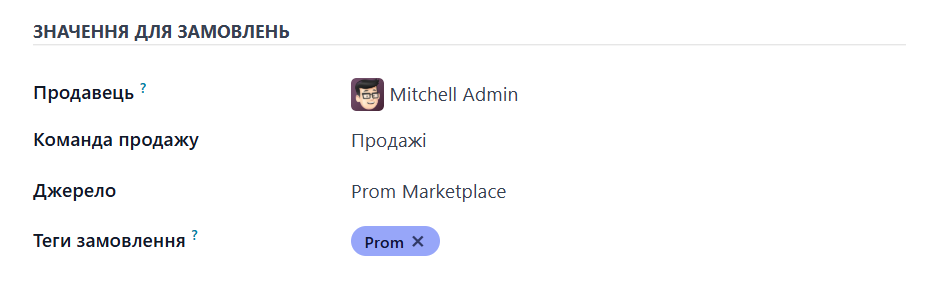
- Select the responsible manager in the Salesperson field
- Specify Sales Team, Source, and Order Tags. This allows marking orders with corresponding tags and enables convenient filtering.



This requires an additional module that combines both solutions. The module is provided free of charge for customers of both integrations.




- Product categories
- Order statuses
- Product stock levels and prices
- Sales orders
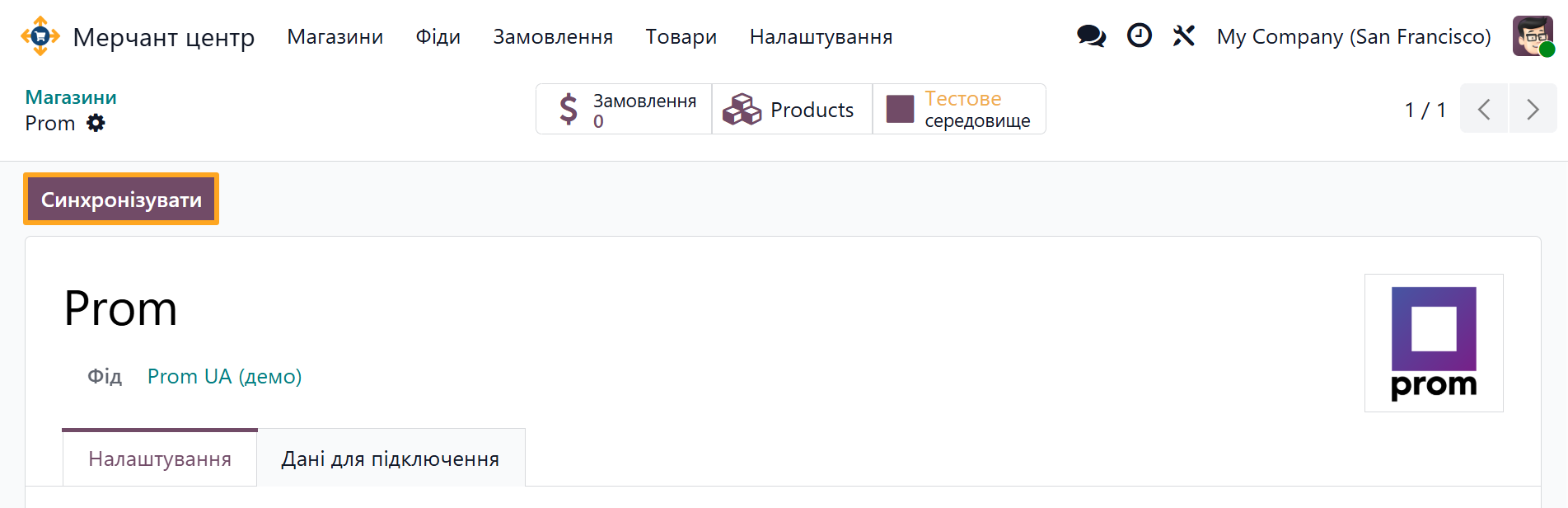
- The Merchant field displays the store name and the order number from Prom
- The Status field shows the current order status, payment state, and payment method
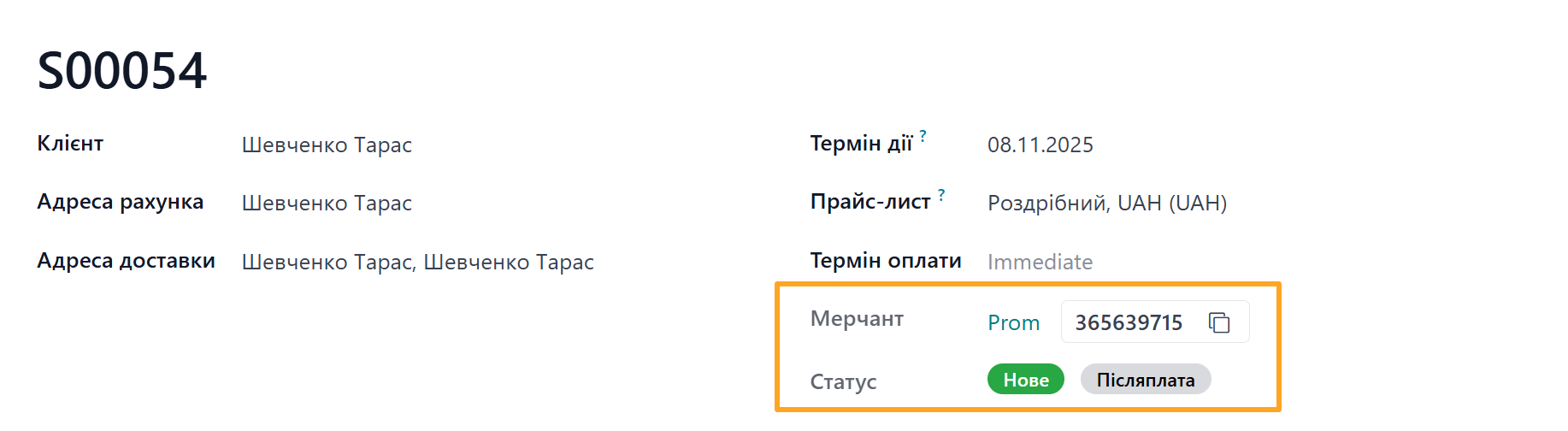
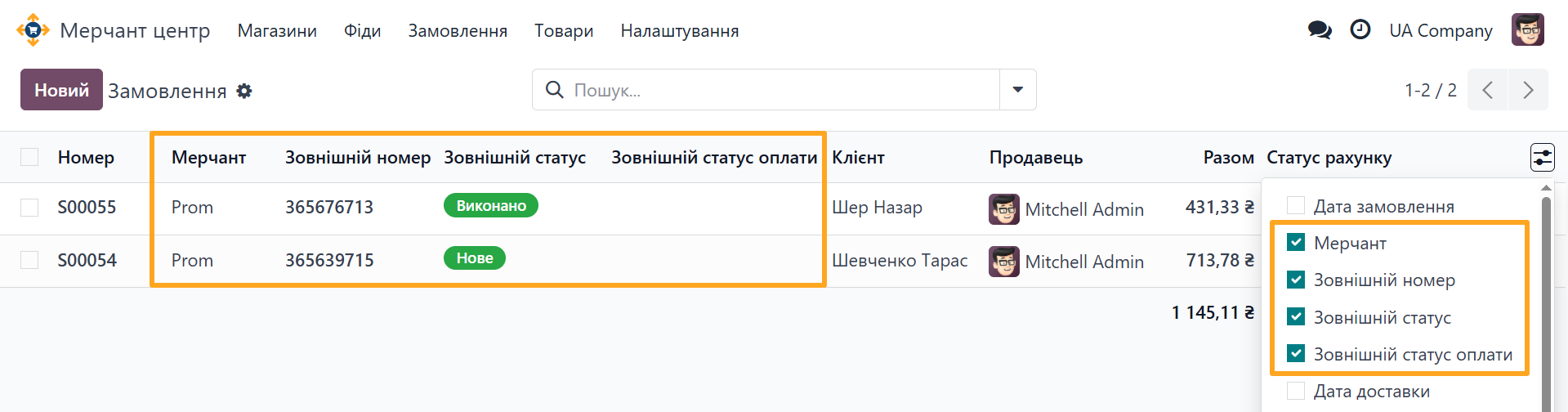
- Setting the Accepted status after confirming a sales order in Odoo.
- Setting the Completed status after confirming the delivery document and shipping the ordered products.
- Setting the Cancelled status after cancelling the sales order in Odoo. An additional wizard allows specifying the cancellation reason and adding a comment.
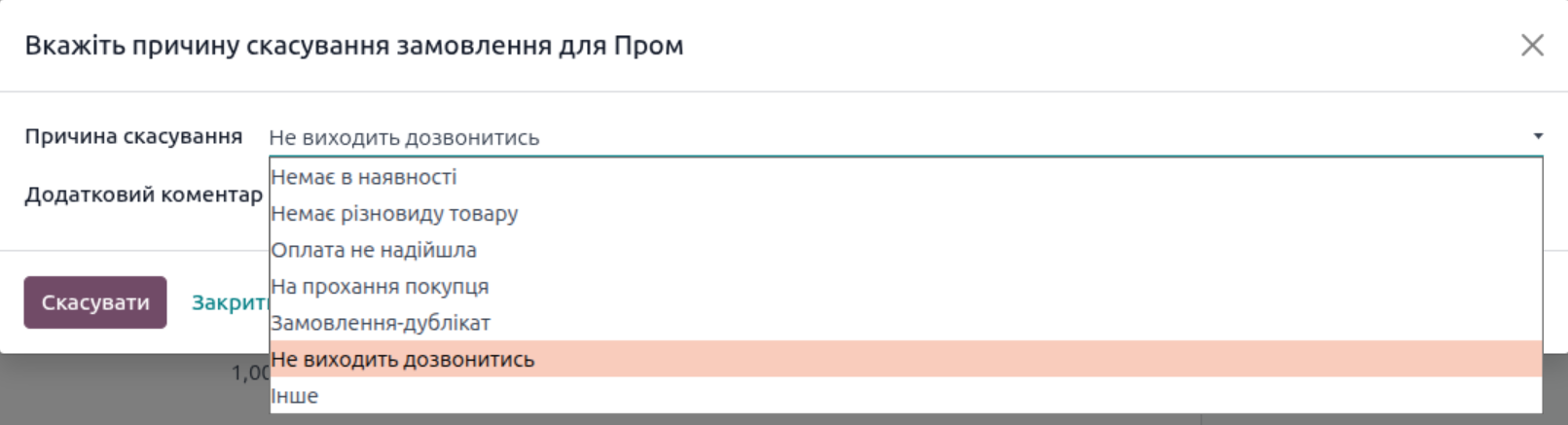
Changelog
17.0.1.0.2 2025-12-08
- Improve price parsing for the automatic payment process.
17.0.1.0.1 2025-11-14
- Improve method to update product data, implement dividing by 100 items.
17.0.1.0.0 2025-10-31
- Implement Prom payment processing.
- Add the merchant option to set an initial order status after importing.
- Add a wizard to map products.
17.0.0.9.6 2025-09-26
- Add the merchant option to set an initial order status after importing.
17.0.0.9.5 2025-08-01
- Add the Control Prom Category Change setting.
- Improve the method for product mapping.
- Add a wizard to map products.
17.0.0.9.4 2025-07-29
- Improve the product map method, add the loop to get all the products.
17.0.0.9.3 2025-06-12
- Fix the Prom order status getting.
- Add logging of the Prom product category changing.
17.0.0.9.2 2025-03-29
- Improve Prom order status updating.
- Improve the client and delivery data processing.
17.0.0.9.1 2025-03-19
- Improve the client and delivery data processing.
- Add the merchant fee value getting.
17.0.0.9.0 2024-10-03
- Init version.
18.0.1.0.3 2025-12-02
- Improve price parsing for the automatic payment process.
18.0.1.0.2 2025-11-14
- Improve method to update product data, implement dividing by 100 items.
18.0.1.0.1 2025-10-29
- Implement Prom payment processing.
18.0.1.0.0 2025-09-26
- Add the merchant option to set an initial order status after importing.
- Add a wizard to map products.
- Add logging of the Prom product category changing.
18.0.0.9.2 2025-04-10
- Fix SO status updates.
18.0.0.9.1 2025-04-01
- Add checking for a Prom category changing.
18.0.0.9.0 2025-03-28
- Migration from 17.0.
19.0.1.1.0 2026-01-06
- Improve order amount processing.
- Fix a name of the tax field for sale orders.
19.0.1.0.1 2025-11-14
- Improve method to update product data, implement dividing by 100 items.
19.0.1.0.0 2025-11-03
- Migration from 18.0.
Resources
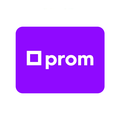
Learn how to configure the full integration with Prom.ua for your sales using API

Automate the import of products, prices, and stock levels from Odoo to Prom.ua

