The Odoo Prom UA XML Feeds module by Garazd Creation is designed to automate data exchange between the Odoo system and the Prom.ua marketplace. It enables generating and updating product data feeds in XML format according to the platform’s technical requirements, ensuring correct product display in the Prom.ua catalog.
With this module, you can:
Automatically generate product feeds without manual export
Synchronize stock levels and prices with current Odoo data
Configure categories, attributes, and product characteristics according to Prom.ua requirements
Manage multiple feeds for different product groups or currencies
This tool simplifies the integration process and minimizes the risk of errors, allowing you to keep your product data up to date in your Prom.ua online store.
Prom UA Product Categories
To generate a correct feed, use the official Prom.ua product categories. This ensures proper product display on the marketplace and improves their visibility to customers.
To import categories, go to Website - Configuration - Prom.UA and click Import Categories.
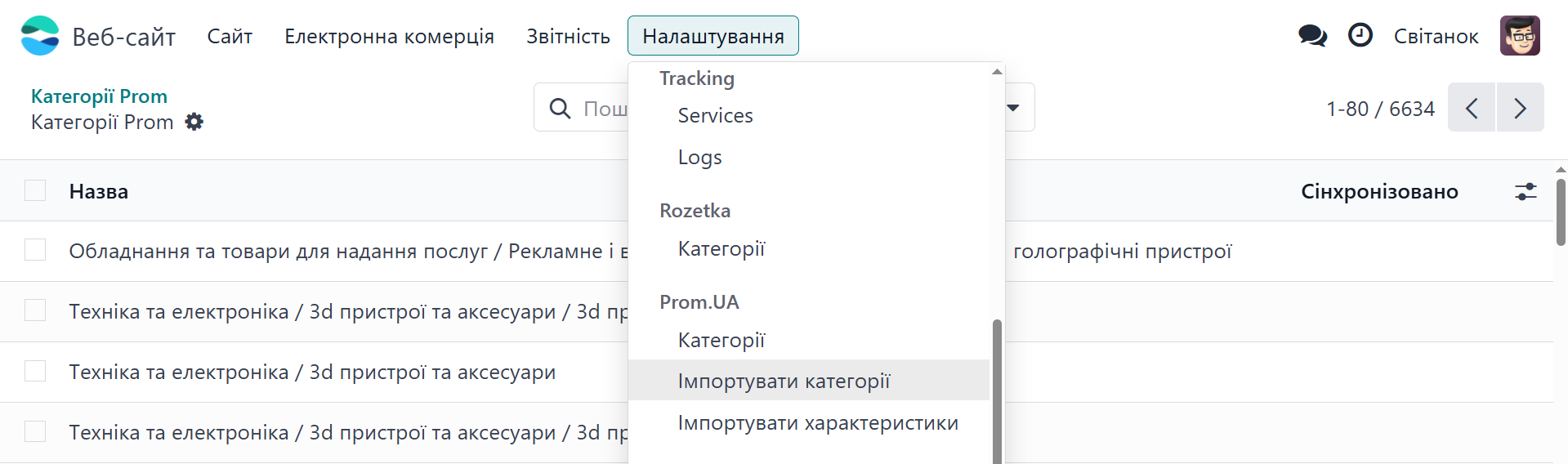
In the popup window, click Import/Update to start the category loading process.
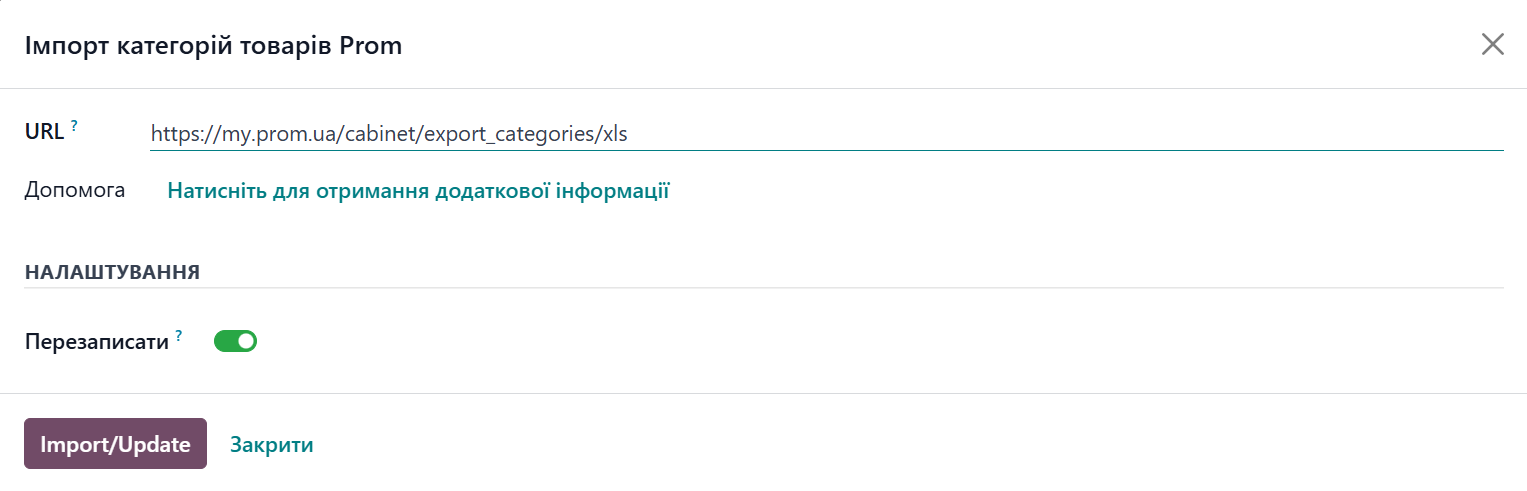
Product Configuration
After importing all categories, assign the appropriate Prom.ua marketplace category to each product. To do this, open a product and on the Data Feeds tab, in the Prom.UA section, select the product category.
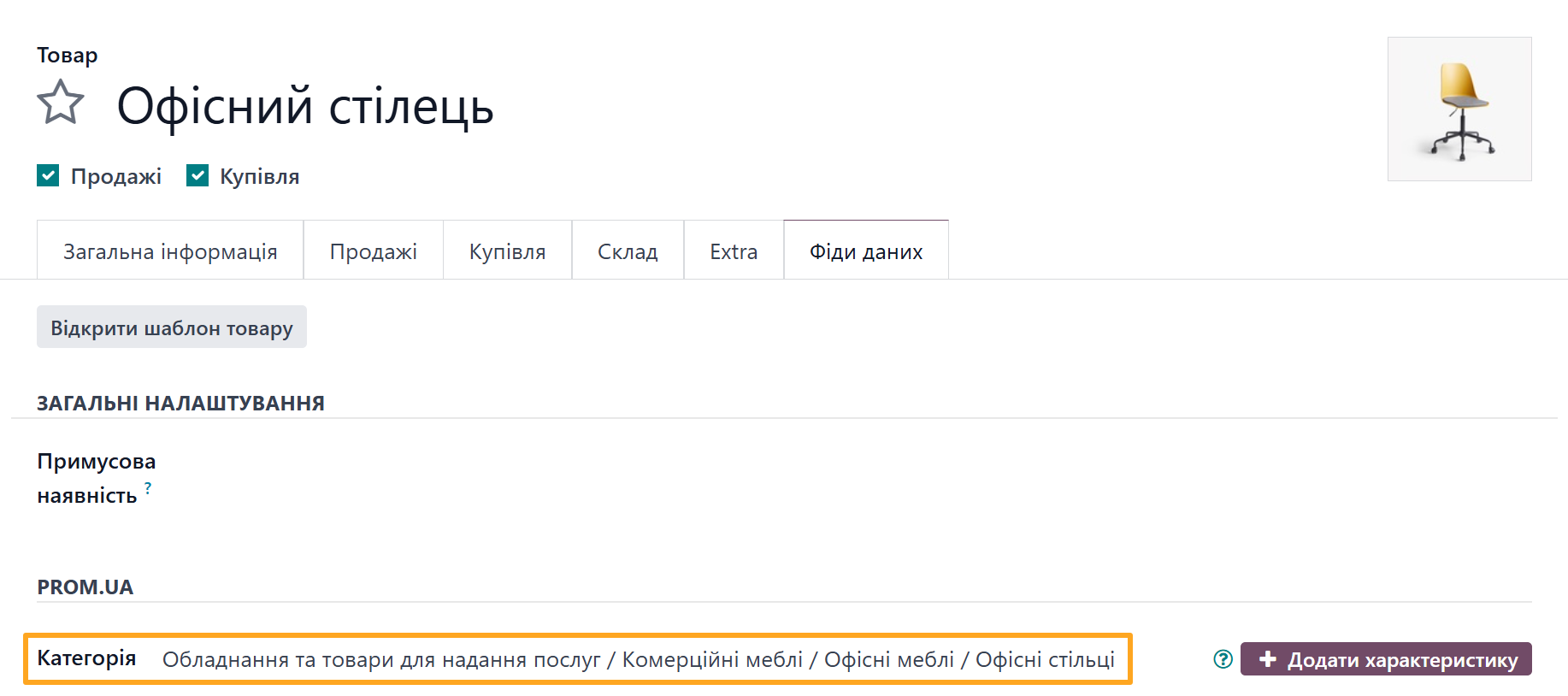
Next, import the attributes for the selected product category. Go to your Prom.ua company account, open Products and Services - Categories, and click Export Attributes.
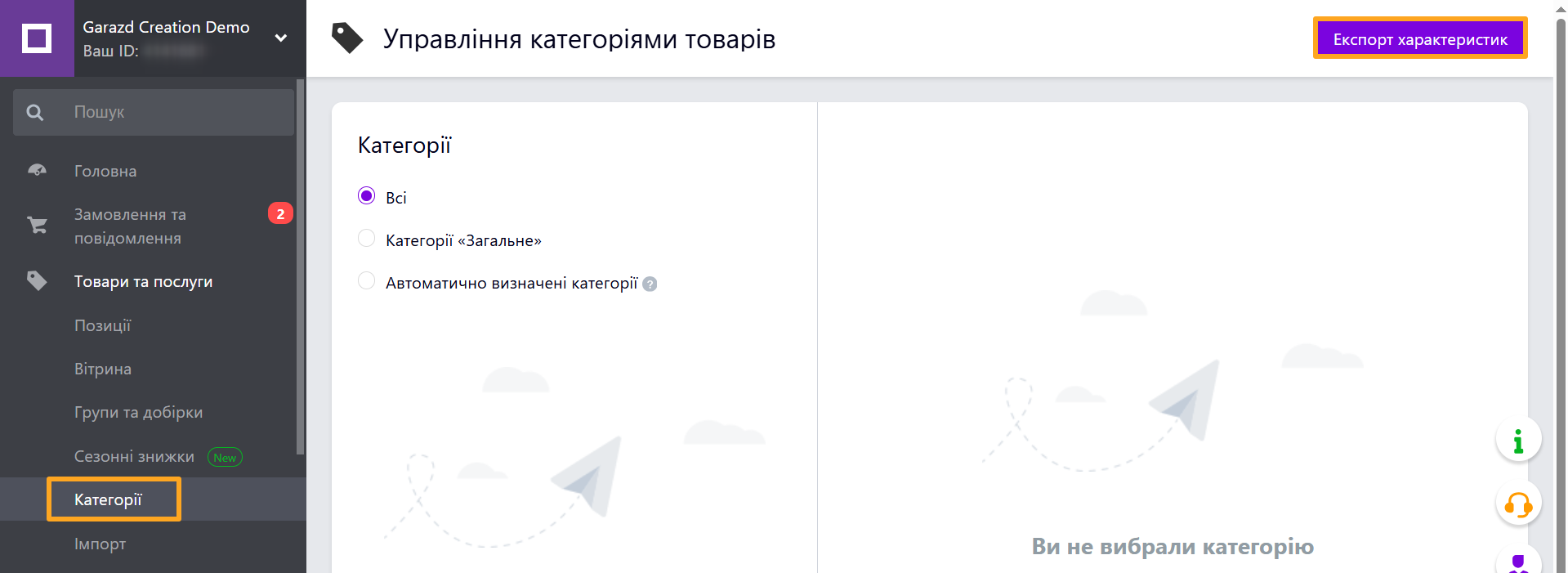
In the popup window, find the category and click Confirm.
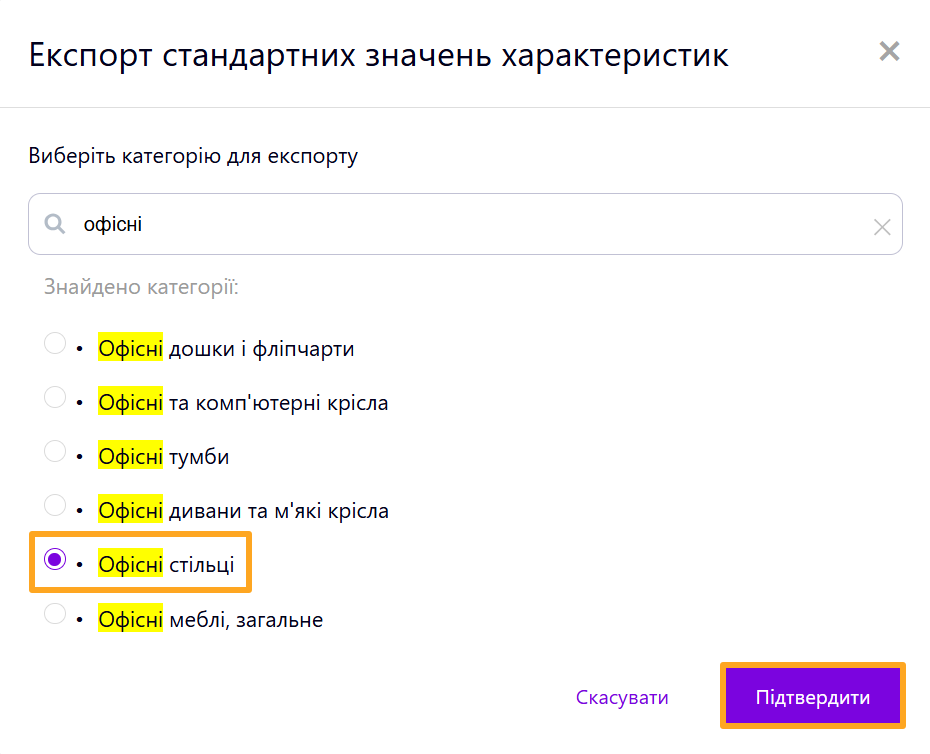
Copy the URL address with the attribute data and return to Odoo.

To import, go to Website - Configuration - Prom.UA - Import Attributes.
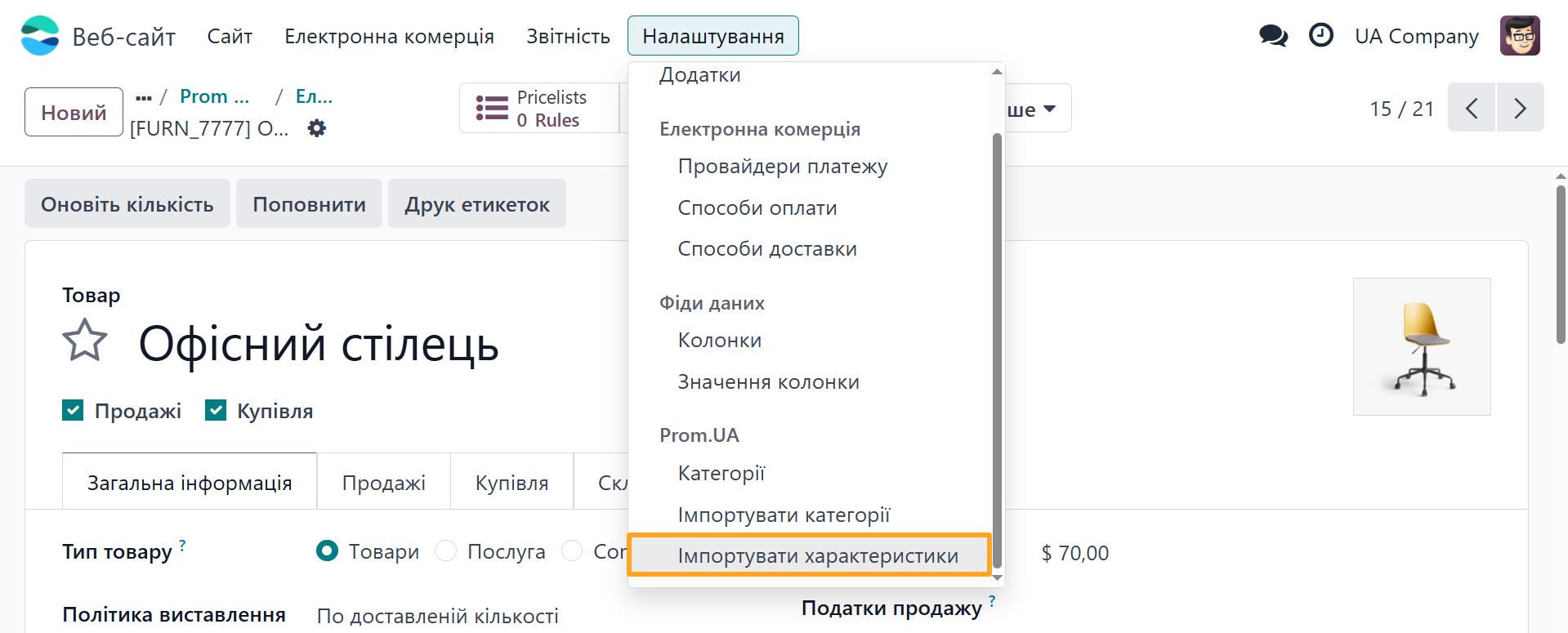
After the import is complete, return to the product form and specify the required attributes.
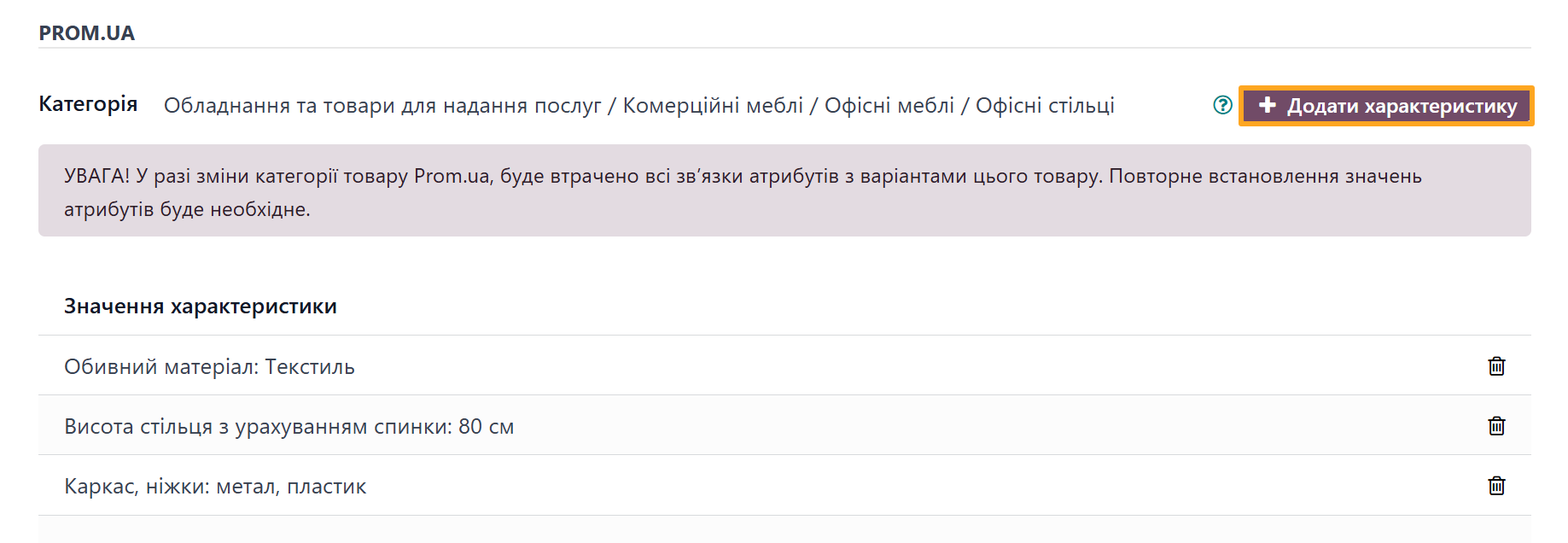
In this section, product details displayed on Prom.ua must be filled in.

The Product Type field includes several predefined options — select the one that fits your product.
The next two fields, Name and Description, can be used to specify alternative product information for Prom.ua if it differs from the data in Odoo.
The Common Keywords field defines the search phrases and keywords by which the product can be found on the marketplace. This is an important Prom.ua parameter and should not be ignored.
Feed Configuration
The next step is to prepare the feed according to your specific needs. Go to the Website menu, then eCommerce, and click Product Data Feeds.
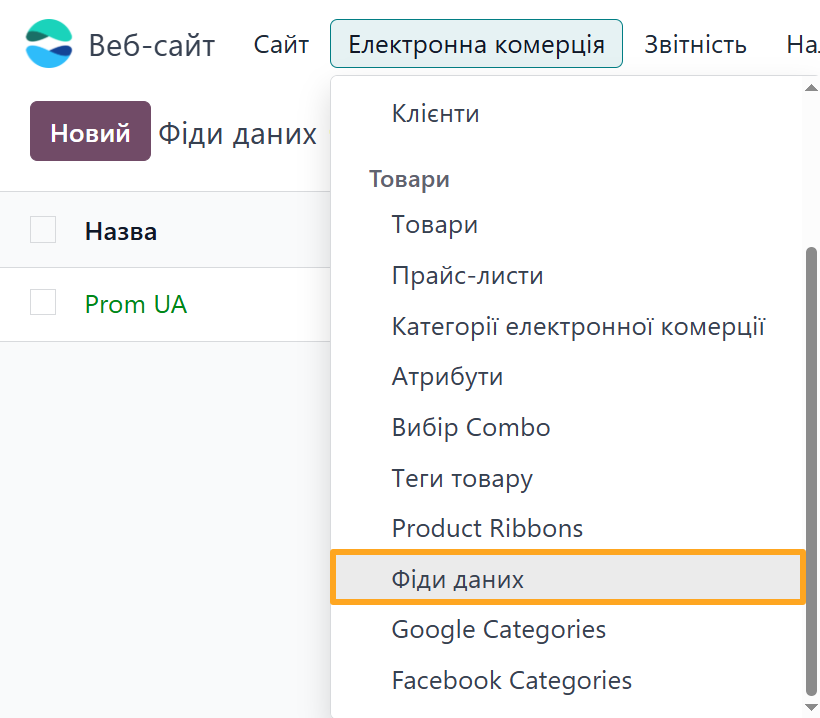
The Prom UA XML Feeds module comes with the preconfigured feed template that fully meets the technical requirements of the Prom marketplace.
Feed Products
First, determine which products should be included in the data feed. To do this, use the Item Filter.
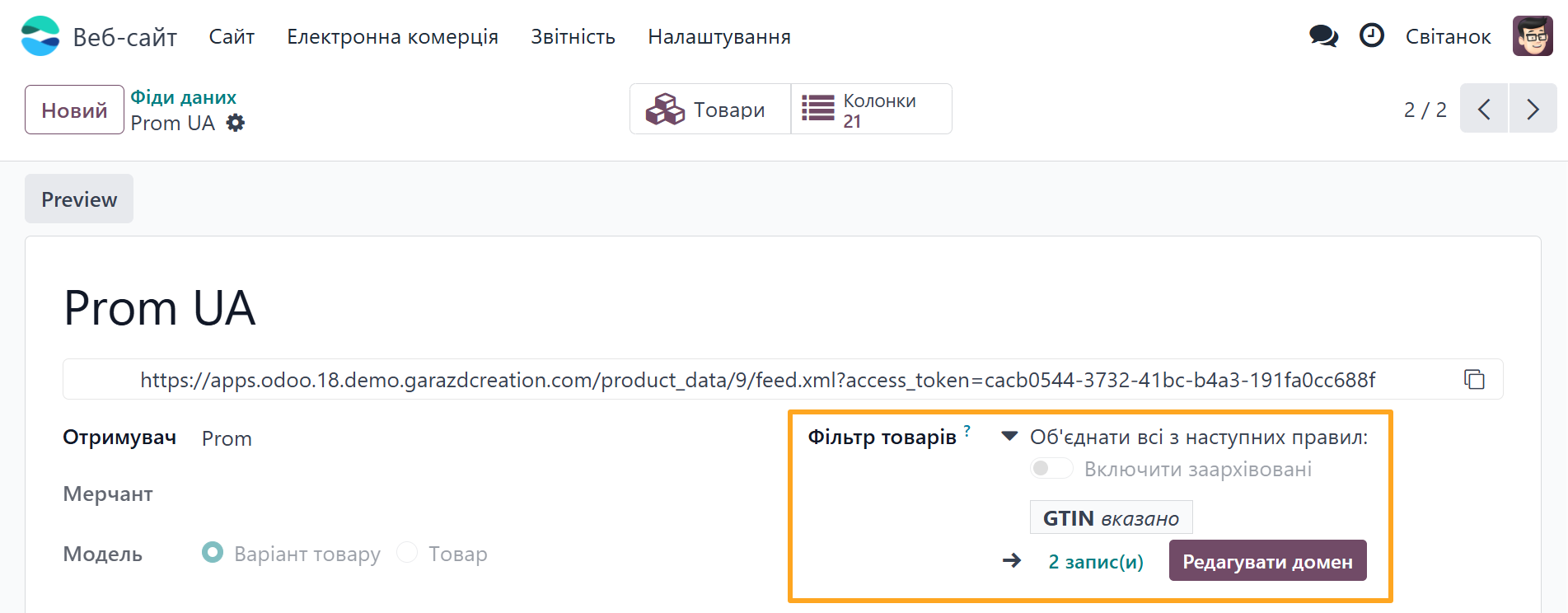
To specify selection filters for products in the feed, click Edit Domain. For example, set a condition to include only products with a GTIN code.
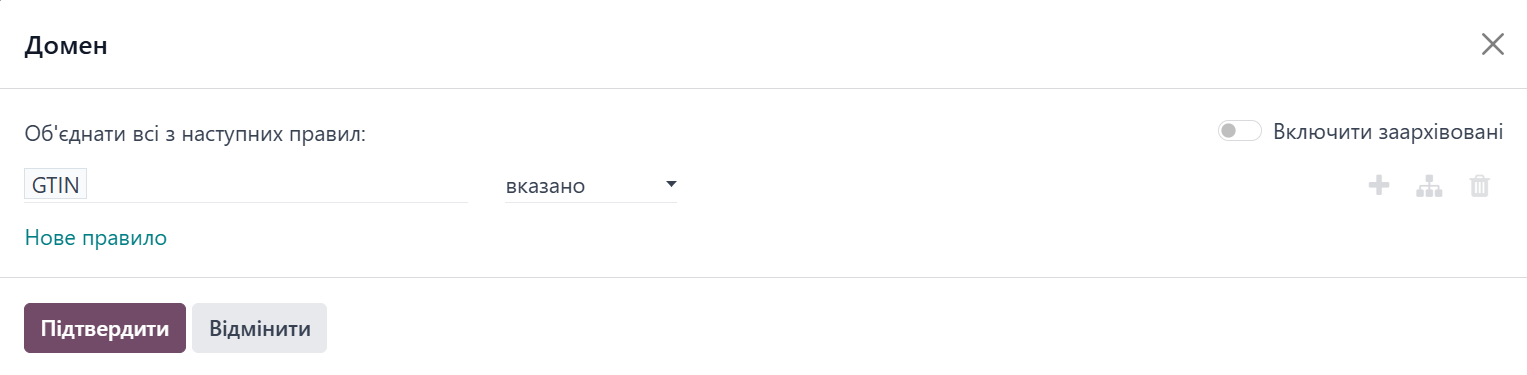
Click Confirm to save the filters. The number of products included in the feed updates automatically based on the selected filters.
To view the list of products included in the feed, click the Items button at the top of the form.

Price Configuration
Next, before connecting the feed to Prom.UA, configure product prices. Go to the Settings tab and, in the Prices section, select the pricelist. This pricelist determines the prices of products.
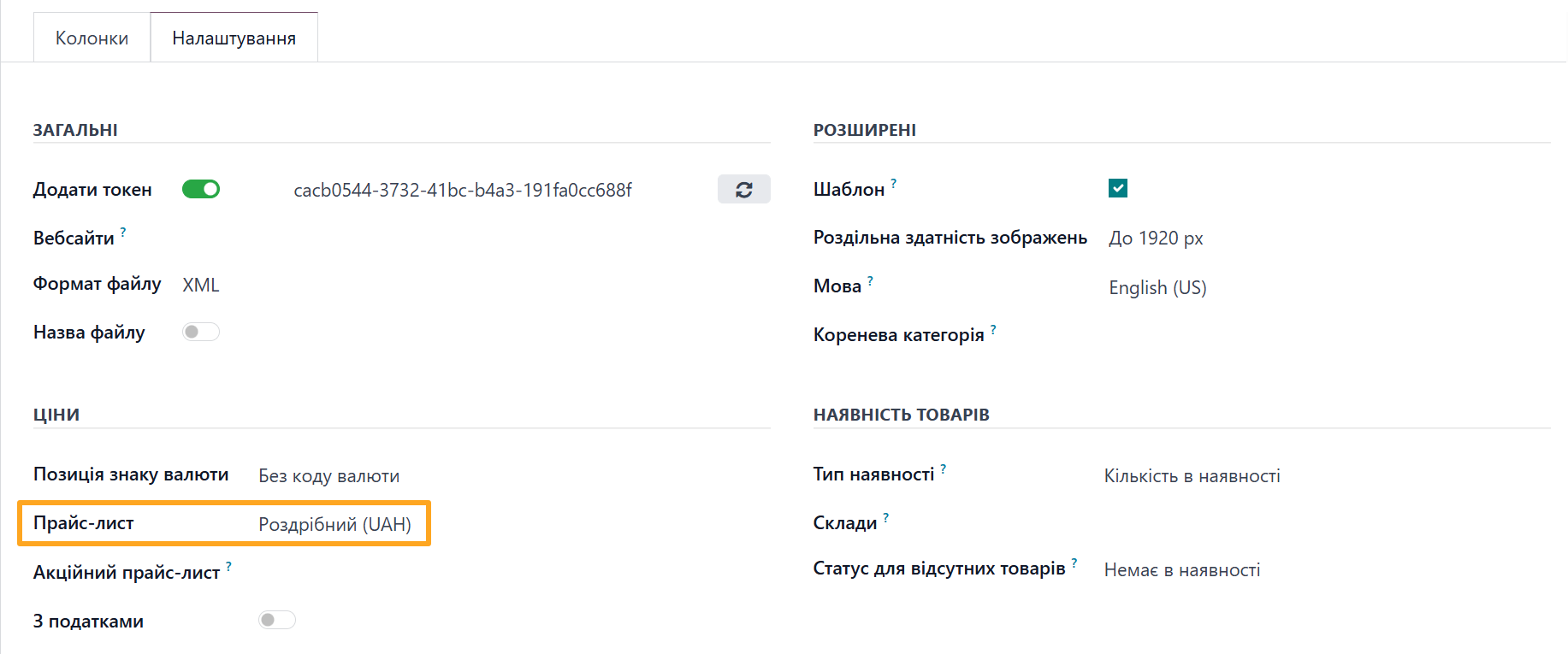
To enable promotional prices in the Prom data feed, specify a Promo Pricelist. This pricelist must be configured in advance and contain discounted product prices.
Stock Locations
Solution allows selecting warehouses and stock locations used to calculate on-hand quantities and product availability statuses.
Go to the Settings tab, Stock section. Select required Stock Locations in the field. On-hand quantities for data feed calculate only for specified locations.
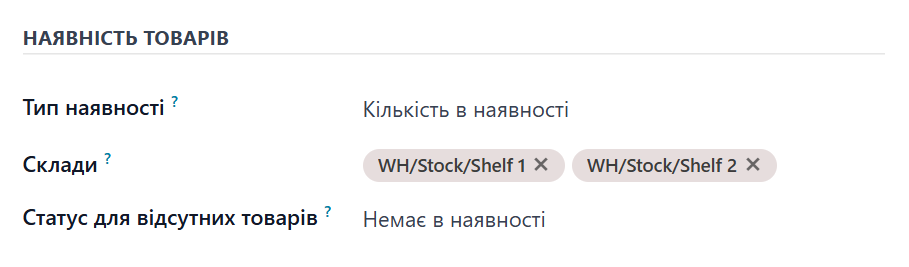
To verify feed configuration, click the Preview button.
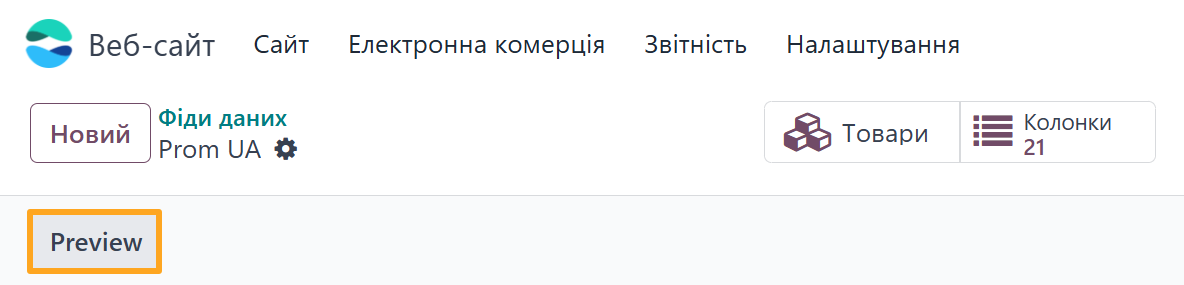
Product availability depends on quantity on hand.
If a product is out of stock, quantity_in_stock equals zero, the available parameter equals false, the marketplace shows Out of stock.
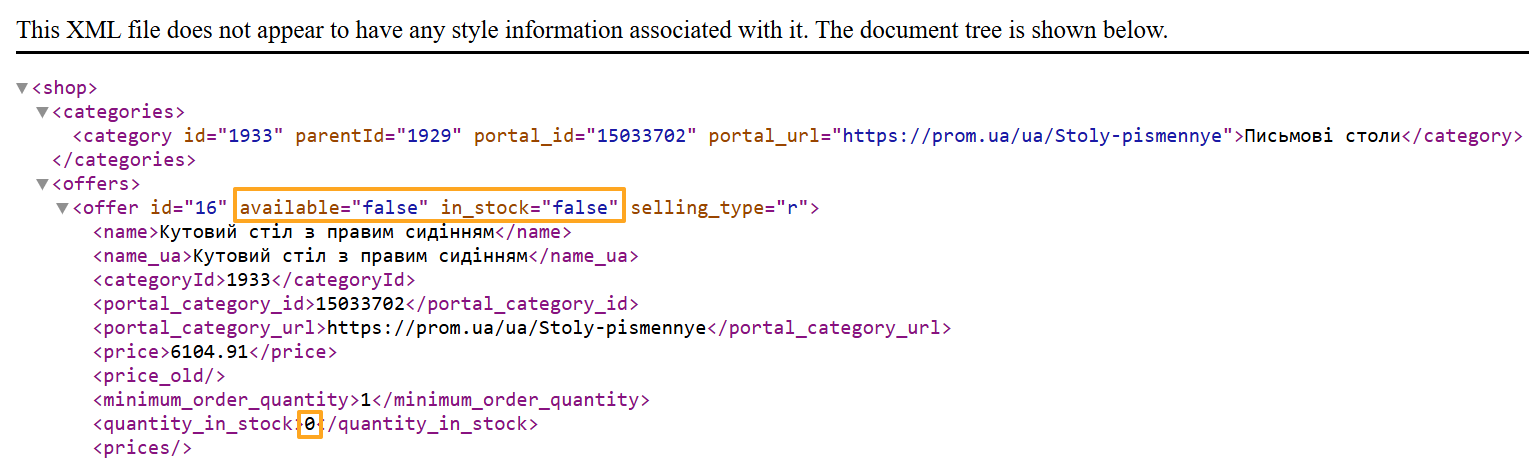
If the stock location contains at least one unit, the available parameter equals true, Prom.UA shows the product In stock. If the in_stock parameter equals true, the marketplace displays the Ready to ship status.
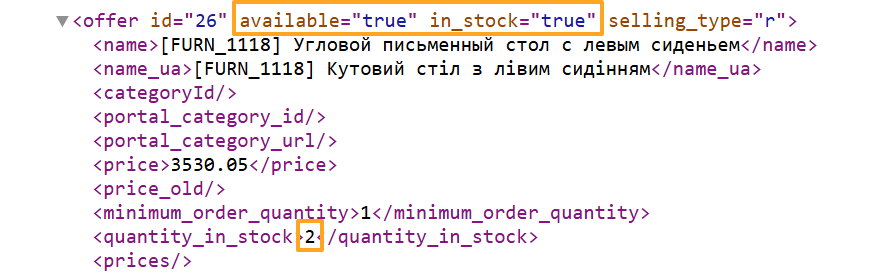
Feed Columns
Odoo Prom UA XML Feeds module includes preconfigured feed columns linked to standard fields and following Odoo product management principles. If needed, adjust feed column configuration through the interface by mapping them to custom product fields.
To manage columns, click the Columns button at the top of the window.

Connecting Feed to Prom UA
Connecting a data feed to Prom UA requires a configured data feed and an existing online store on the marketplace.
To add a product feed to Prom UA account, first copy the URL of the required data feed in Odoo.

Next, go to the Prom seller dashboard and open the Products and Services section, Import menu.
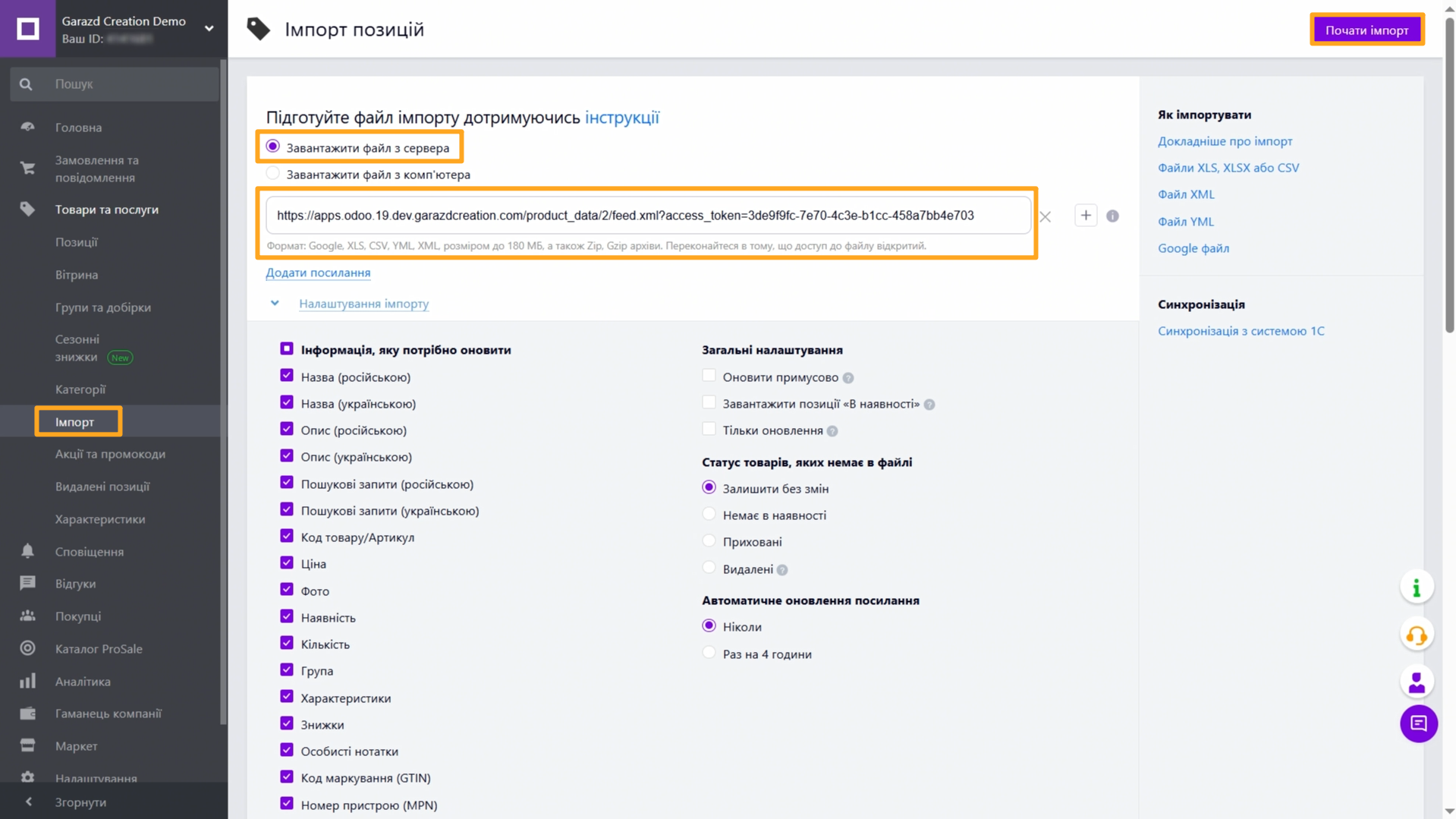
Select Upload file from server option, paste the feed URL from Odoo. Configure import settings and update frequency according to requirements, then click the Start Import button at the top of the page.
Wait for the upload to complete, and products appear on Prom UA.
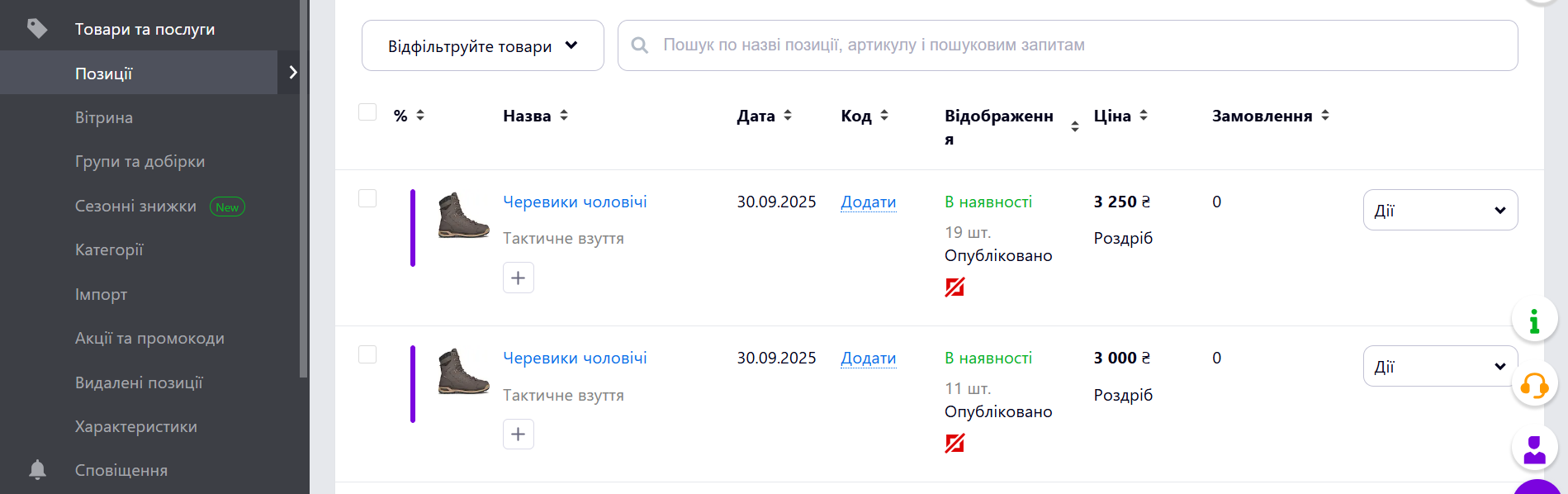
Summary
The Odoo Prom UA XML Feeds module by Garazd Creation is a reliable solution for automating data exchange between Odoo and Prom.ua. It eliminates the need for manual feed updates, ensures accurate synchronization of products, prices, and stock levels, and fully complies with the platform’s technical requirements.
Choose the solution by Garazd Creation to make integration with Prom.ua simple, stable, and professional.