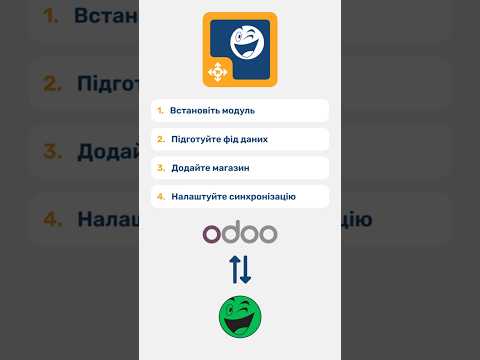Overview
Odoo Integration with Rozetka is a software solution automates the process of transferring product data to the marketplace via an XML data feed and enables fast order retrieval and processing.
The Odoo Rozetka Marketplace module consists of two parts: a solution for generating XML price lists and integration with Rozetka via API for order data exchange.
| Availability |
Odoo Online
Odoo.sh
On Premise
|
|---|---|
| Compatibility |
Community
Enterprise
|
| Technical Name | merchant_rozetka |
| Version | 19.0.1.0.0 |
| License | OPL-1 |
| Category | |
| Support | Free 60 days support and 360 days bug-fixing |
Use Case
Jorem ipsum dolor sit amet, consectetur adipiscing elit. Nunc vulputate libero et velit interdum, ac aliquet odio mattis. Class aptent taciti sociosqu ad litora torquent per conubia nostra, per inceptos himenaeos.
Forem ipsum dolor sit amet, consectetur adipiscing elit. Nunc vulputate libero et velit interdum, ac aliquet odio mattis. Class aptent taciti sociosqu ad litora torquent per conubia nostra, per inceptos himenaeos.
Dorem ipsum dolor sit amet, consectetur adipiscing elit. Nunc vulputate libero et velit interdum, ac aliquet odio mattis.
It is a long established fact that a reader will be distracted by the readable content of a page
Korem ipsum dolor sit amet, consectetur adipiscing elit. Nunc vulputate libero et velit interdum, ac aliquet odio mattis. Class aptent taciti sociosqu ad litora torquent per conubia nostra, per inceptos himenaeos.
Korem ipsum dolor sit amet, consectetur adipiscing elit. Nunc vulputate libero et velit interdum, ac aliquet odio mattis.
Odoo App Installation
Upload modules
Upload modules from the ZIP archive to your Odoo hosting, or a GitHub repository connected there.
Place the unzipped modules in your custom add-on directory and restart the Odoo system service.
Update App List
After restarting, activate the Developer Mode, and go to the Apps menu.

Click on Update Apps List to fetch the new modules in the list.
Activate the App
Install the new module, finding it by name and clicking on the Activate button.

* If you don't see the module, try to remove the default Apps filter from the search bar.
Configuration
Follow the instructions in the module description to complete the installation process and start using the app.


Manual
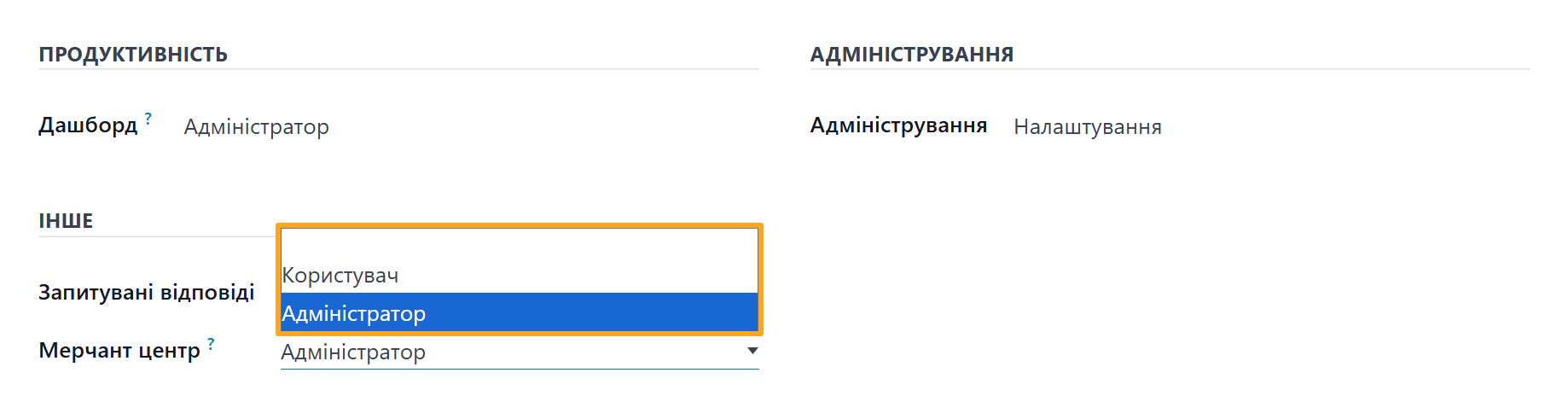
- Connecting new stores
- Creating object mappings manually
- Changing the store status from Test or Production environment
- Viewing the Configuration menu and all its submenus
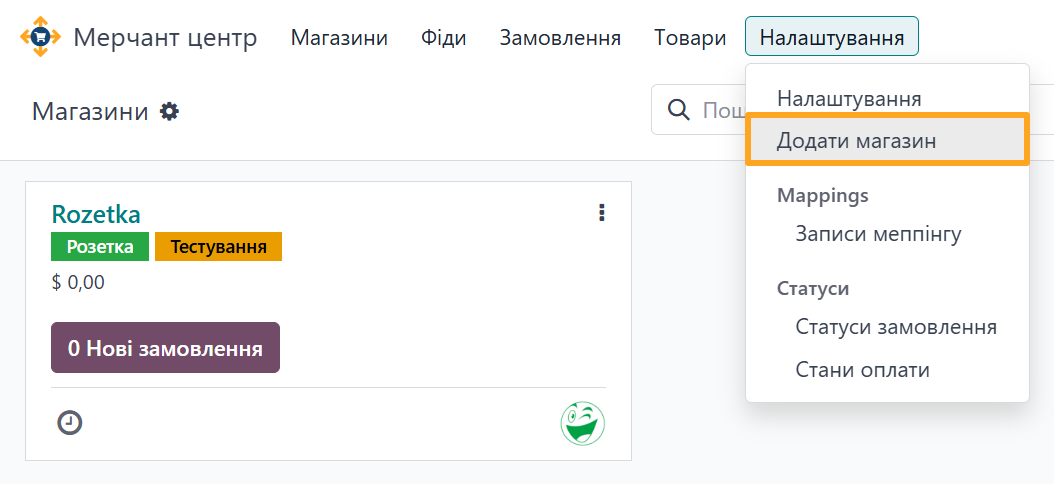
- Select the marketplace type where your store is located, in this case – Rozetka
- Enter the store name
- Replace your store logo, if necessary
- Enter the login and password for your Rozetka account
- Select the product data feed for this store
- Click Add
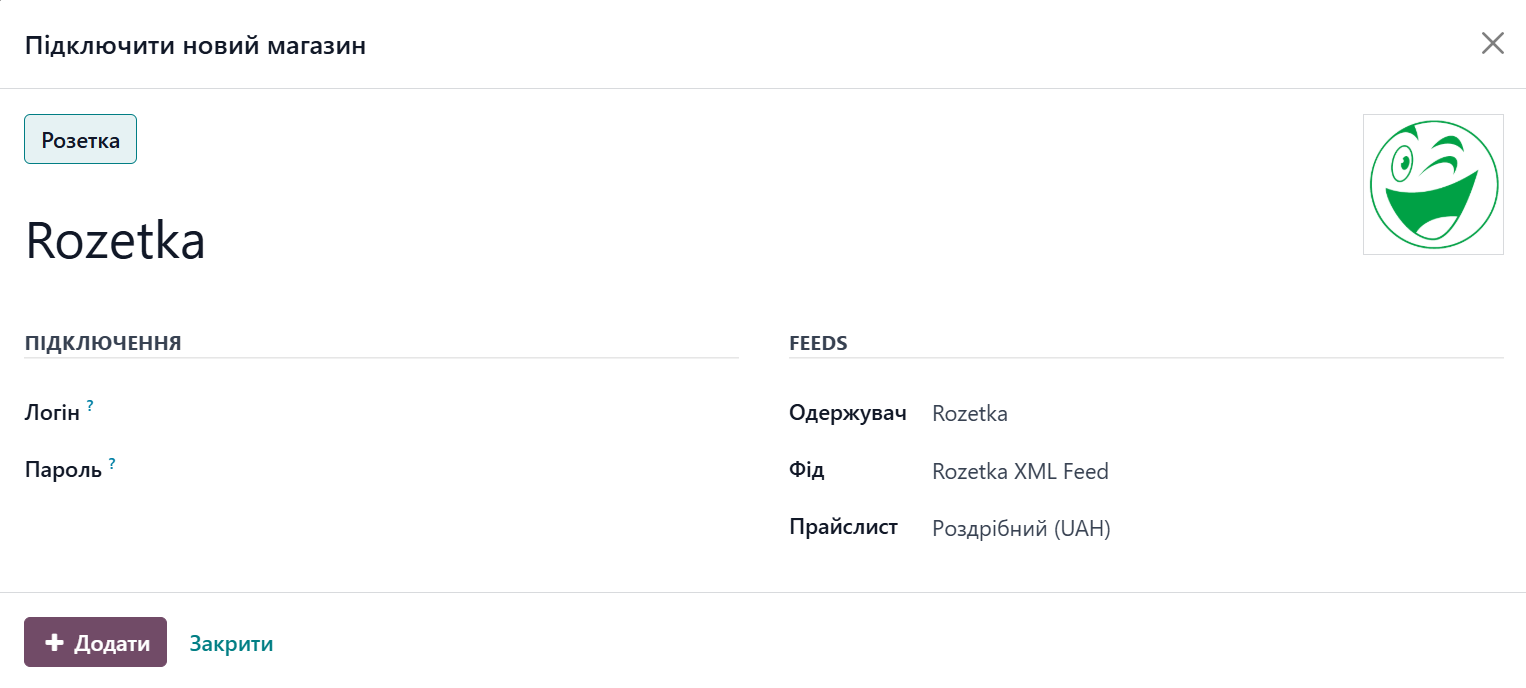
- Product Categories
- Order Statuses
- Payment States
- Products
- Orders
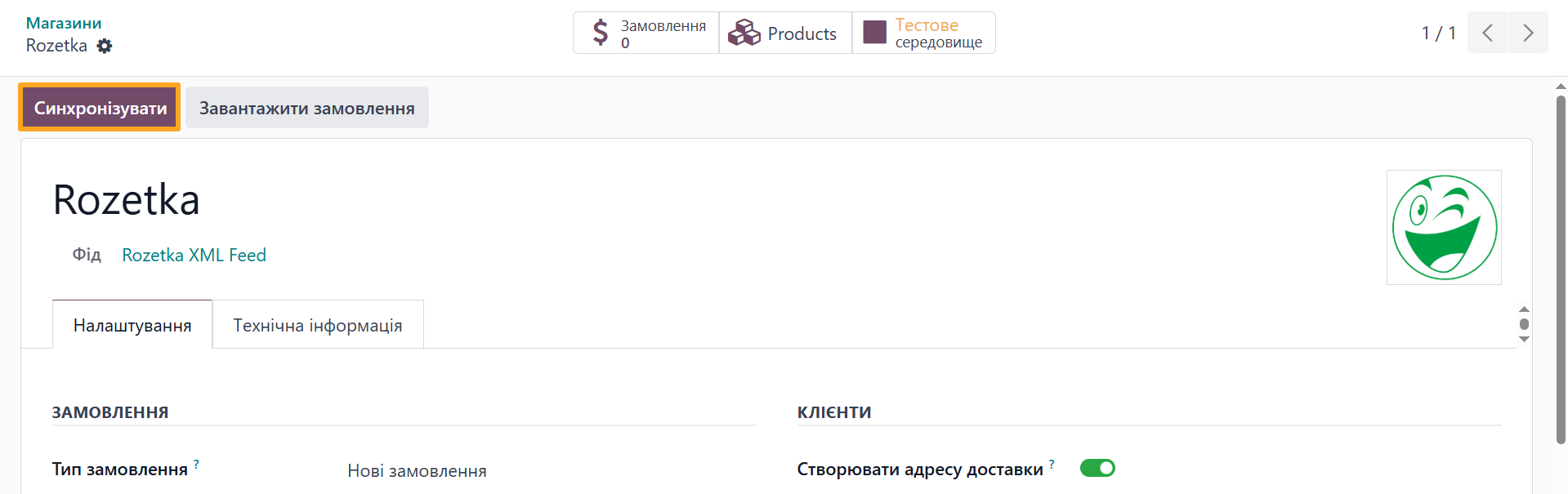
- Orders
- Partners
- Delivery
- Payments
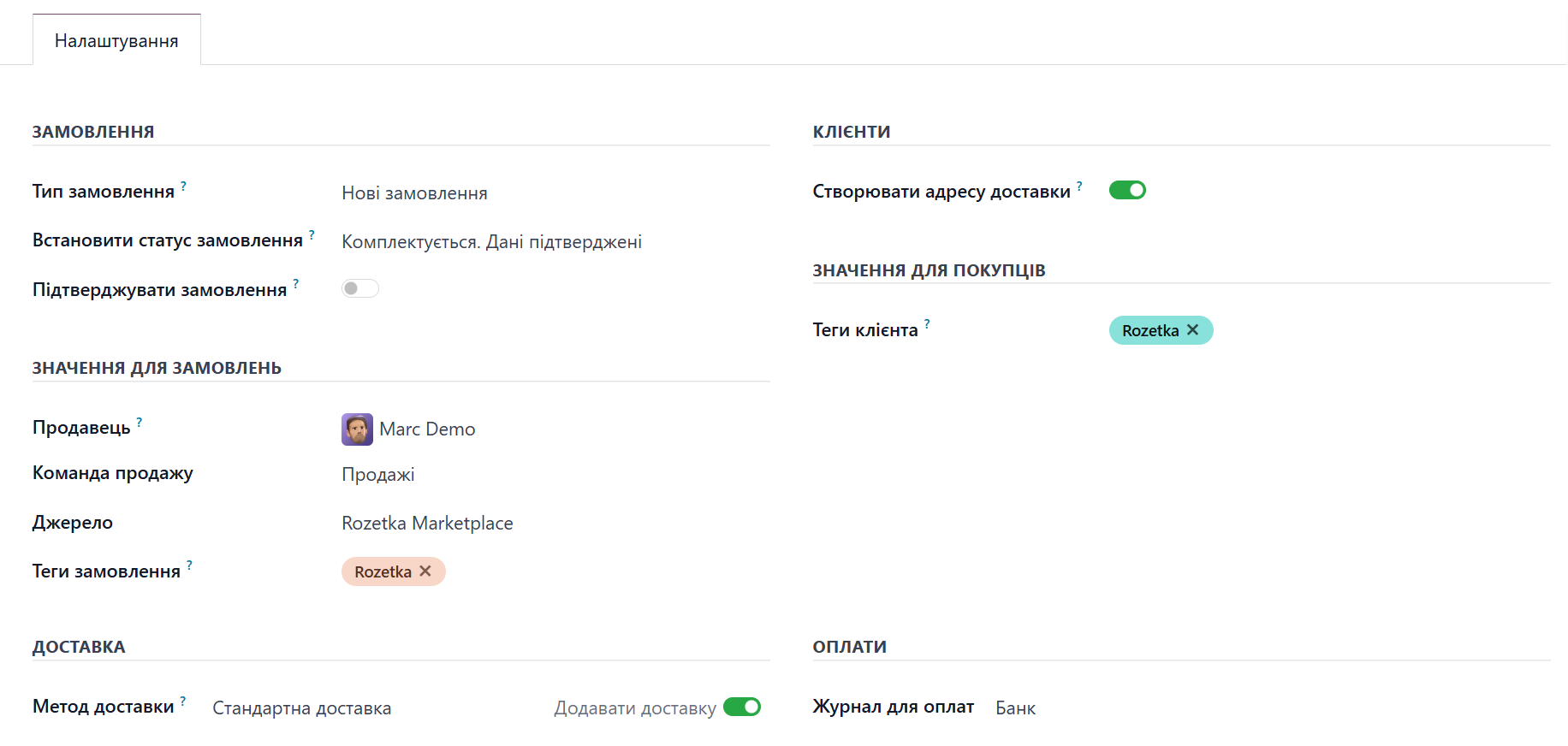
- Select the Order Type you want to import from Rozetka.
- To change the order status immediately after importing from Rozetka, choose the required status in the Set Order Status field.
- Activate the Confirm Order option to automatically confirm imported orders in Odoo.
- Select a responsible manager in the Salesperson field for orders imported from Rozetka.
- Specify the Sales Team, Source and Order Tags for convenient filtering and marking of orders.
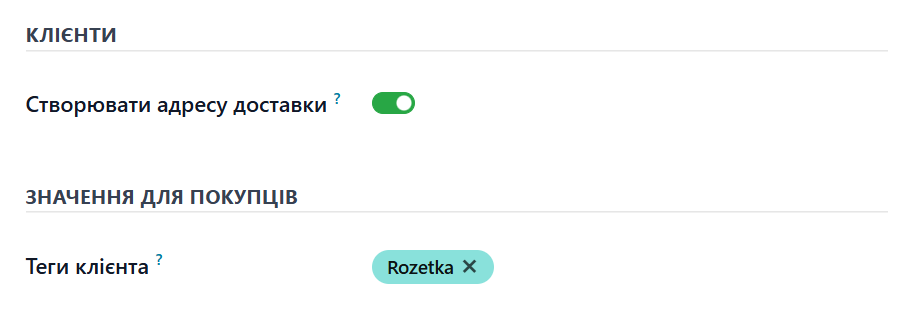
- Activate the Create Delivery Address option. After activation, Odoo creates both a customer record and an additional linked record with the delivery data.
- Add Partner Tags to label customers created by this integration.



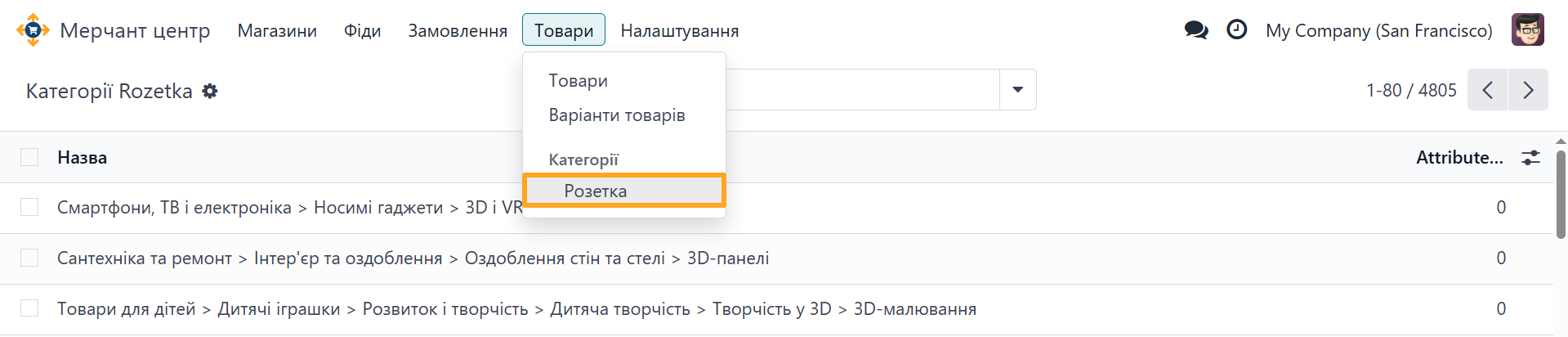
- Merchant: displays link to the store and the external order number.
- Status: shows the current order status, payment state, and buttons for manual actions — updating the current statuses and changing the order status.
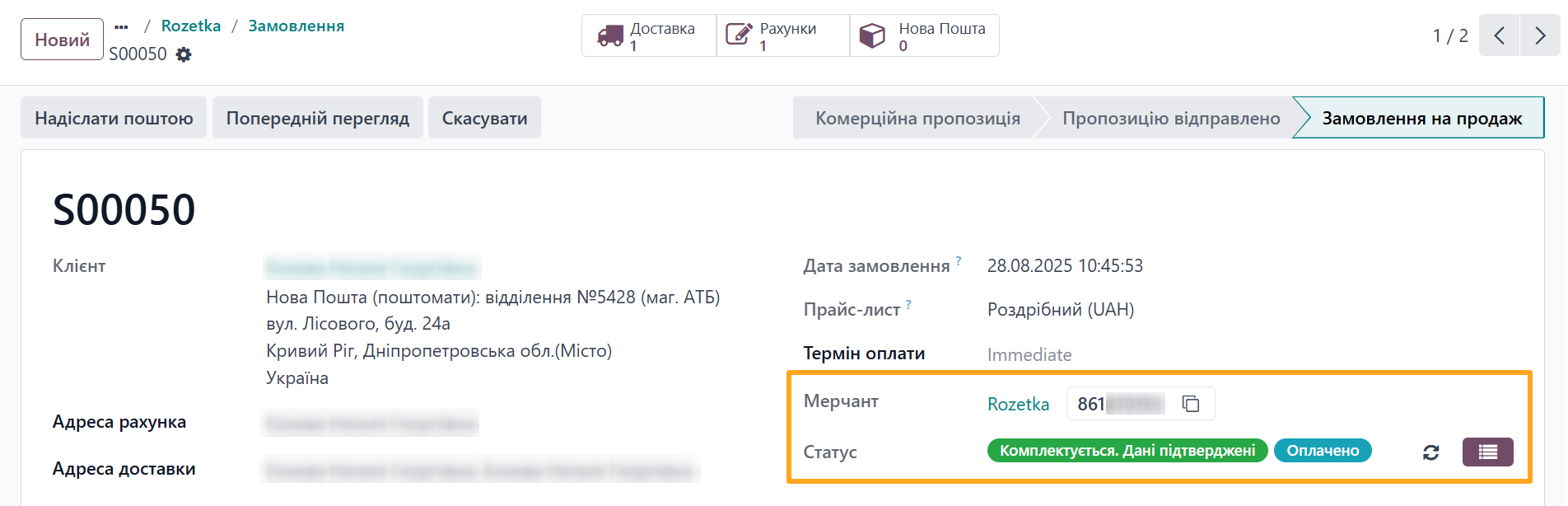

- After confirming an order, its status changes to Processing by Manager.
- When canceling an order, the cancellation reason must be provided in the dialog, after confirmation, the order status updates to the corresponding cancellation status.
- After validating the stock picking, the order status changes to Sent to Delivery Service.
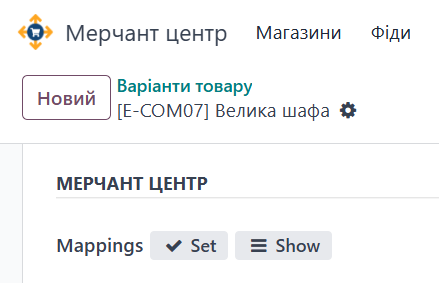
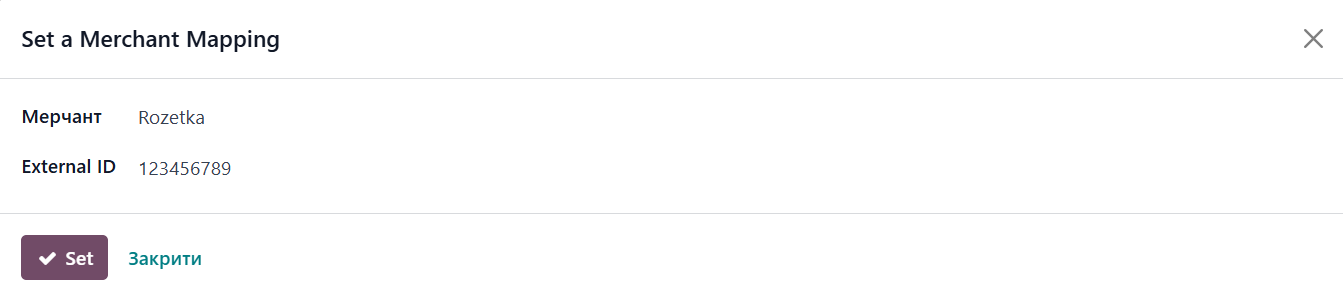

Changelog
17.0.1.1.0 2025-10-31
- Improve the order cancellation wizard.
- Improve the Rozetka order flow.
- Improve views.
17.0.1.0.1 2025-03-20
- Improve cron data records.
- Improve a partner and delivery address processing.
17.0.1.0.0 2024-06-07
- Init version.
18.0.1.0.4 2025-10-31
- Improve the shipping address processing.
18.0.1.0.3 2025-09-05
- Improve the wizard to cancel orders on Rozetka.
- Improve UA translations.
18.0.1.0.2 2025-08-13
- Improve updating of the payment status from Rozetka and a payment posting.
18.0.1.0.1 2025-07-22
- Improve registering of payments.
- Add the option to specify and set the initial Rozetka status for the new imported orders.
18.0.1.0.0 2025-06-12
- Migration from 17.0.
16.0.1.0.0 2025-07-15
- Migration from 17.0.
19.0.1.0.0 2025-11-03
- Migration from 18.0.
Resources
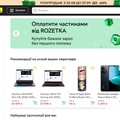
Learn how to configure the full integration with Rozetka.ua for your sales using API

Found out how to provide product data from Odoo to Rozetka using XML files