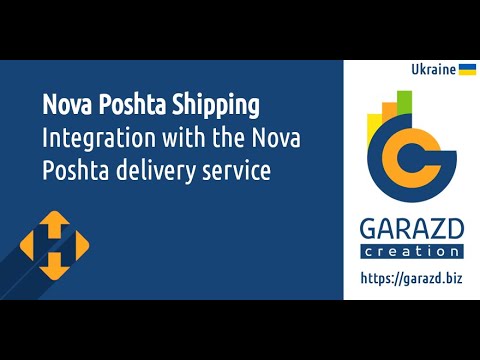Overview
The Odoo Prom UA XML Feeds module by Garazd Creation is designed to automate data exchange between the Odoo system and the Prom.ua marketplace. It enables generating and updating product data feeds in XML format according to the platform’s technical requirements, ensuring correct product display in the Prom.ua catalog.
| Availability |
Odoo Online
Odoo.sh
On Premise
|
|---|---|
| Compatibility |
Community
Enterprise
|
| Technical Name | product_data_feed_prom_ua |
| Version | 19.0.1.0.0 |
| License | OPL-1 |
| Category | |
| Support | Free 60 days support and 360 days bug-fixing |
Use Case
Jorem ipsum dolor sit amet, consectetur adipiscing elit. Nunc vulputate libero et velit interdum, ac aliquet odio mattis. Class aptent taciti sociosqu ad litora torquent per conubia nostra, per inceptos himenaeos.
Forem ipsum dolor sit amet, consectetur adipiscing elit. Nunc vulputate libero et velit interdum, ac aliquet odio mattis. Class aptent taciti sociosqu ad litora torquent per conubia nostra, per inceptos himenaeos.
Dorem ipsum dolor sit amet, consectetur adipiscing elit. Nunc vulputate libero et velit interdum, ac aliquet odio mattis.
It is a long established fact that a reader will be distracted by the readable content of a page
Korem ipsum dolor sit amet, consectetur adipiscing elit. Nunc vulputate libero et velit interdum, ac aliquet odio mattis. Class aptent taciti sociosqu ad litora torquent per conubia nostra, per inceptos himenaeos.
Korem ipsum dolor sit amet, consectetur adipiscing elit. Nunc vulputate libero et velit interdum, ac aliquet odio mattis.
Odoo App Installation
Upload modules
Upload modules from the ZIP archive to your Odoo hosting, or a GitHub repository connected there.
Place the unzipped modules in your custom add-on directory and restart the Odoo system service.
Update App List
After restarting, activate the Developer Mode, and go to the Apps menu.

Click on Update Apps List to fetch the new modules in the list.
Activate the App
Install the new module, finding it by name and clicking on the Activate button.

* If you don't see the module, try to remove the default Apps filter from the search bar.
Configuration
Follow the instructions in the module description to complete the installation process and start using the app.


Manual
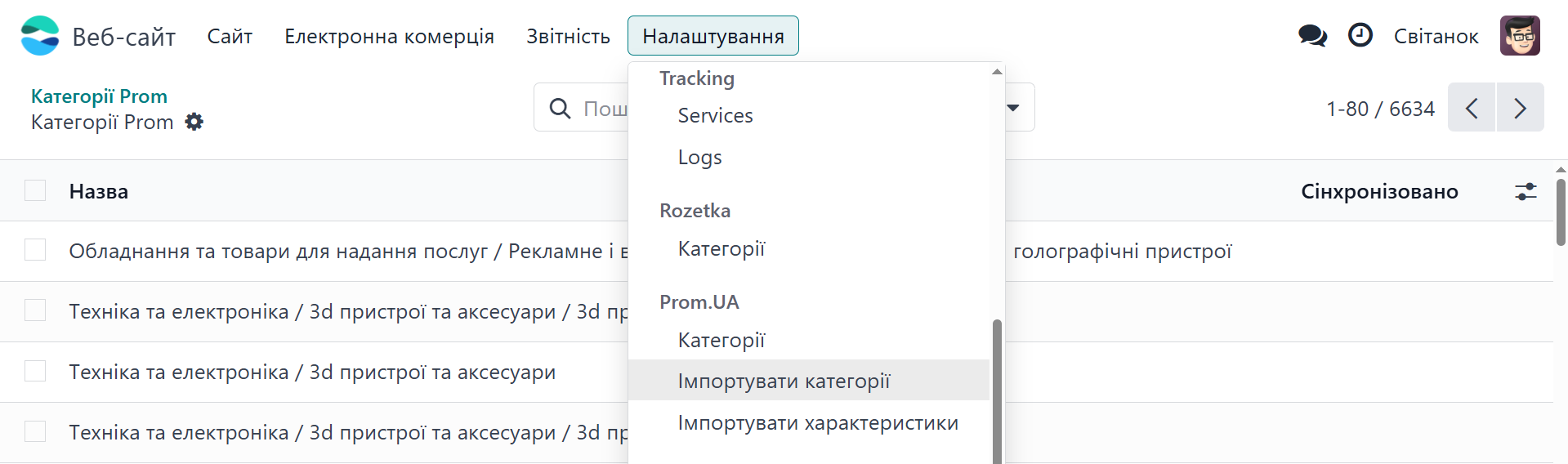
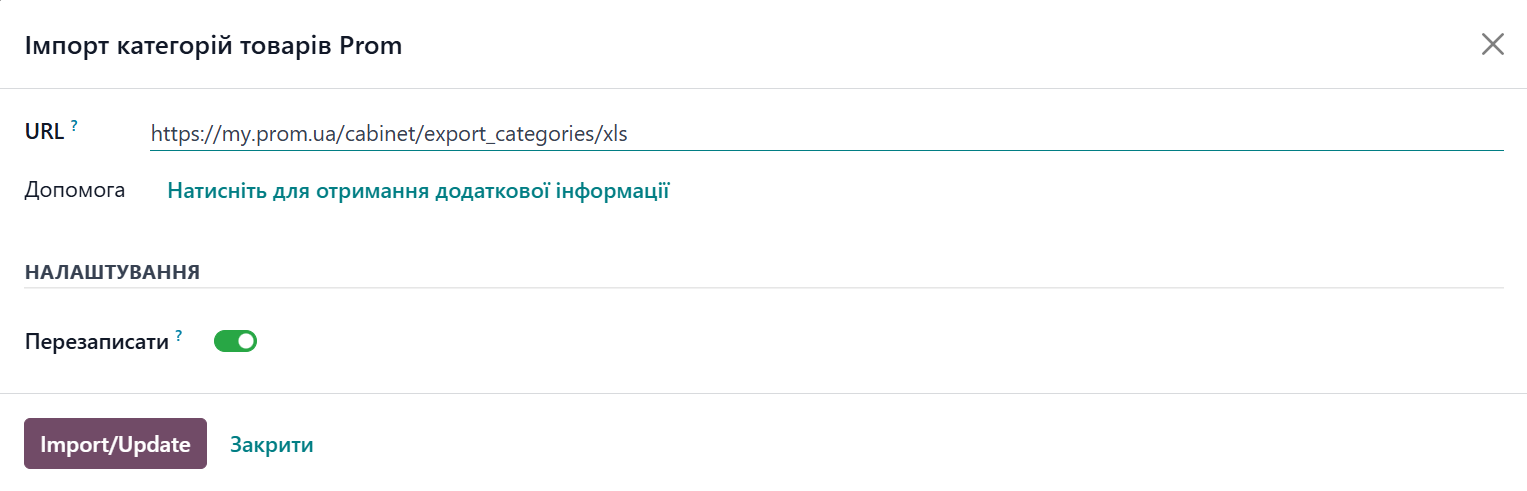
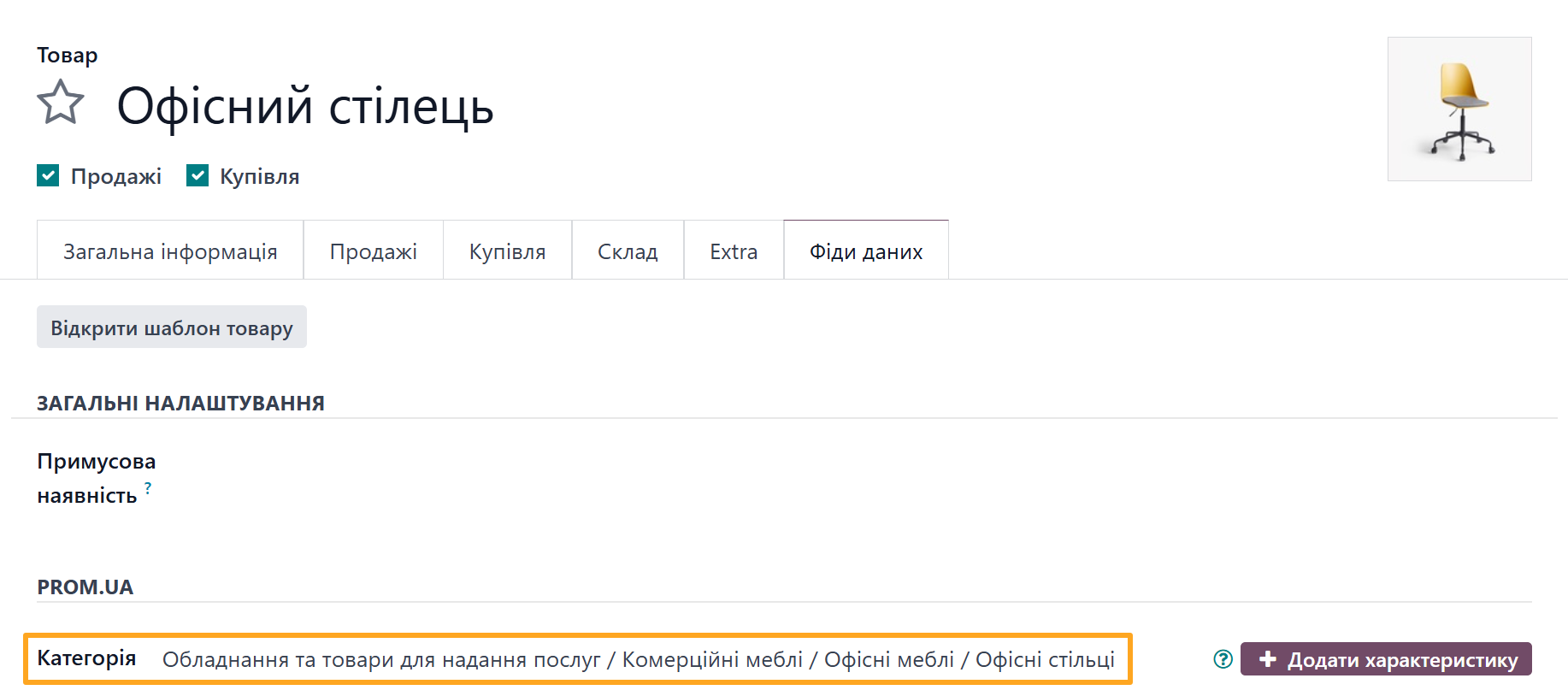
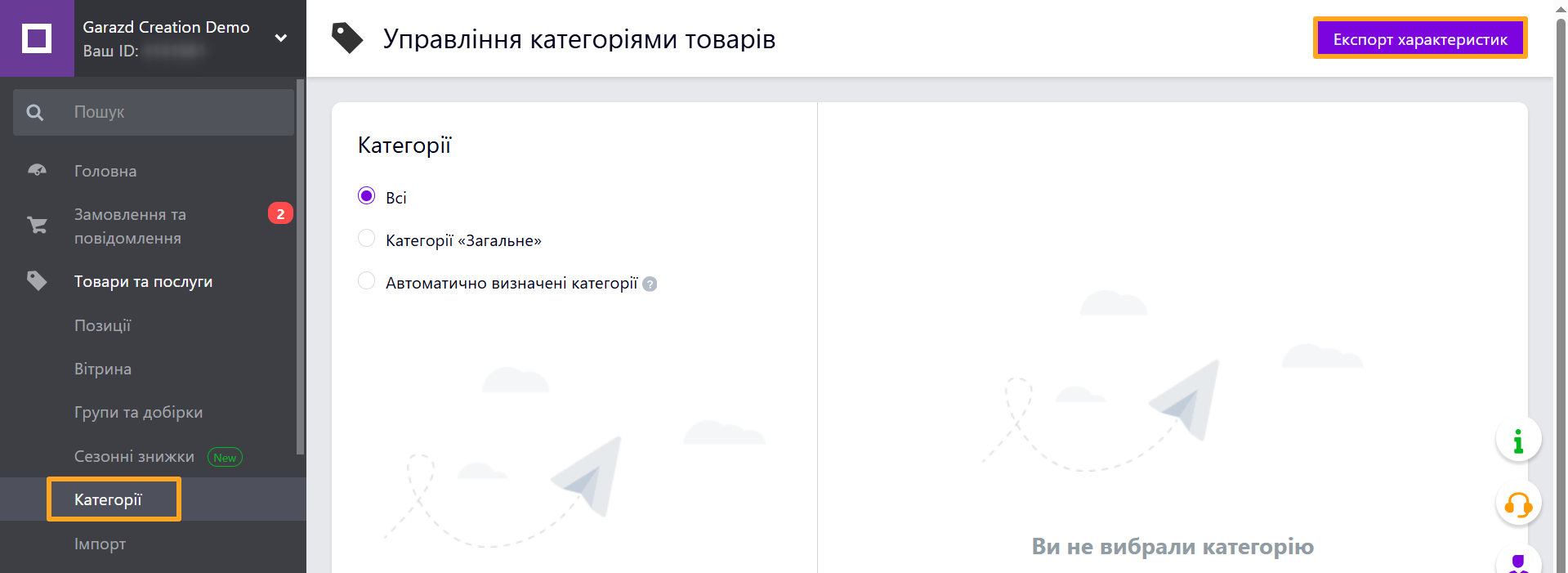
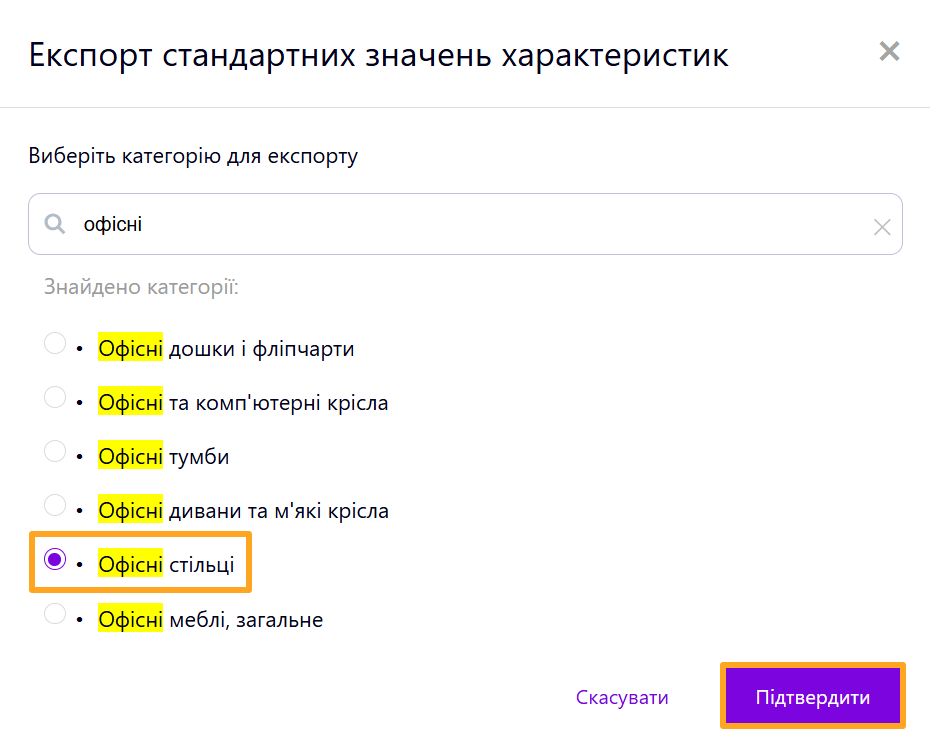

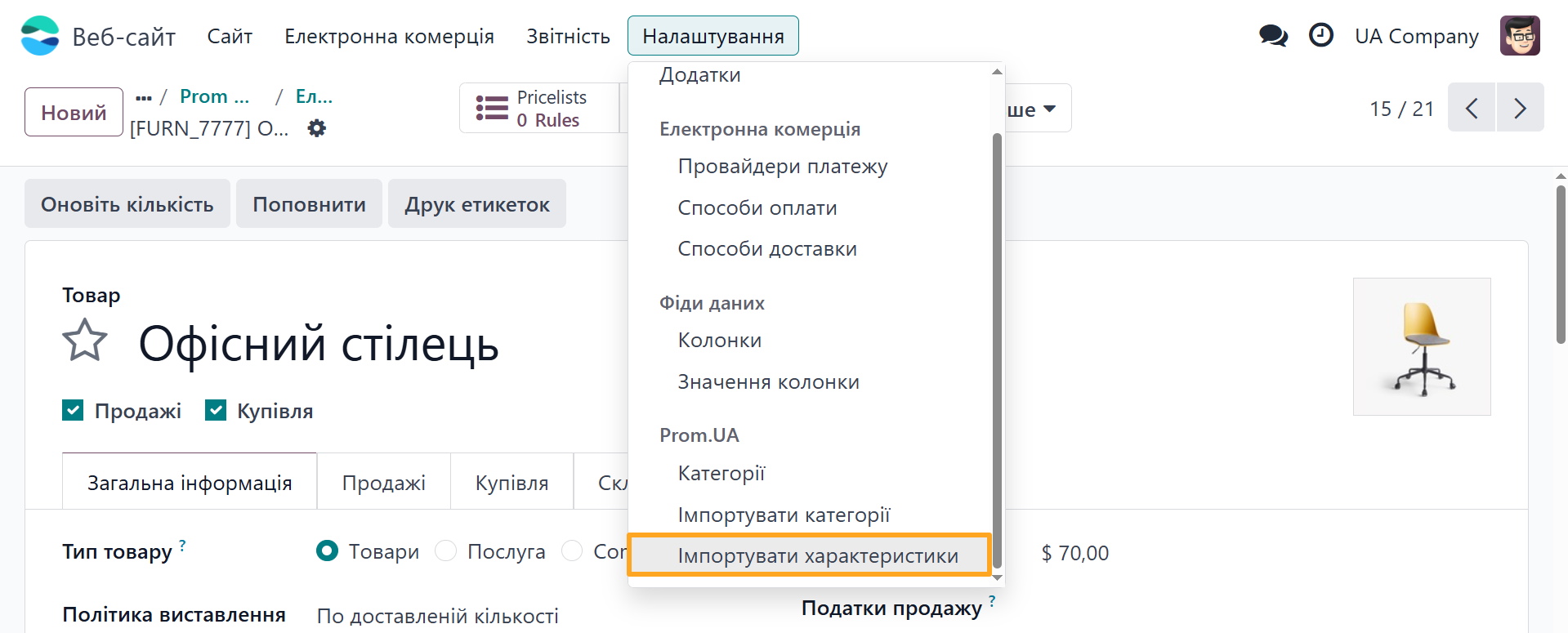
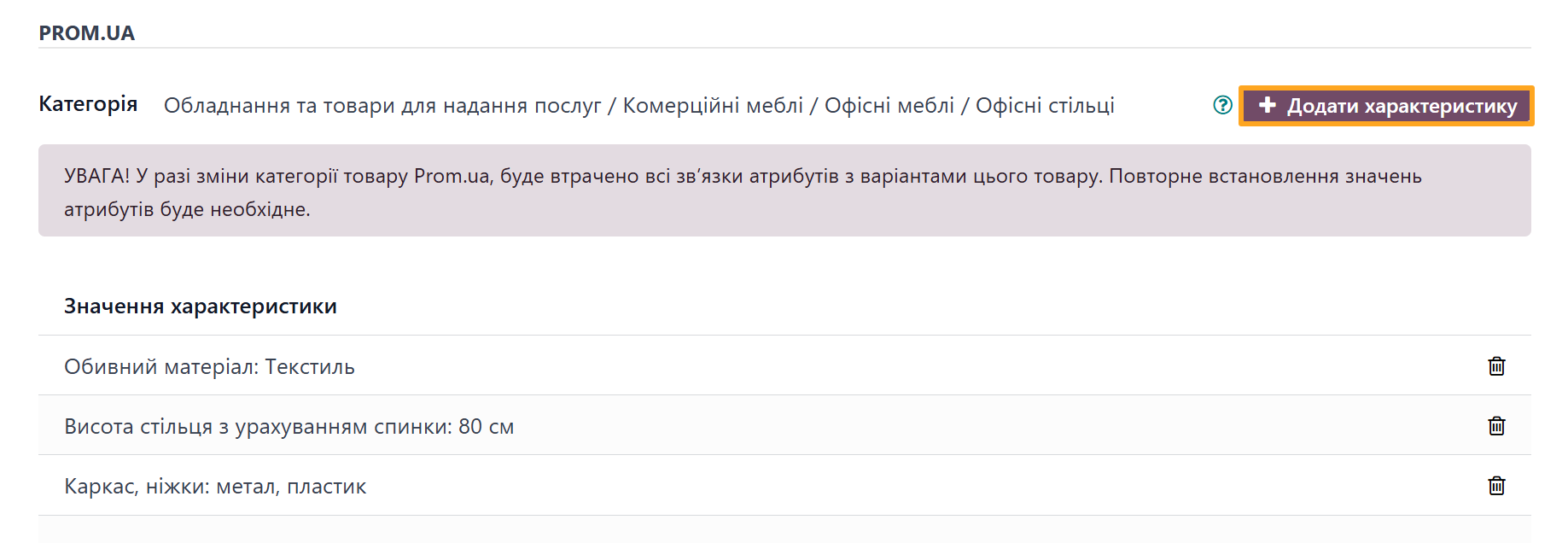

- The Product Type field includes several predefined options — select the one that fits your product.
- The next two fields, Name and Description, can be used to specify alternative product information for Prom.ua if it differs from the data in Odoo.
- The Common Keywords field defines the search phrases and keywords by which the product can be found on the marketplace. This is an important Prom.ua parameter and should not be ignored.
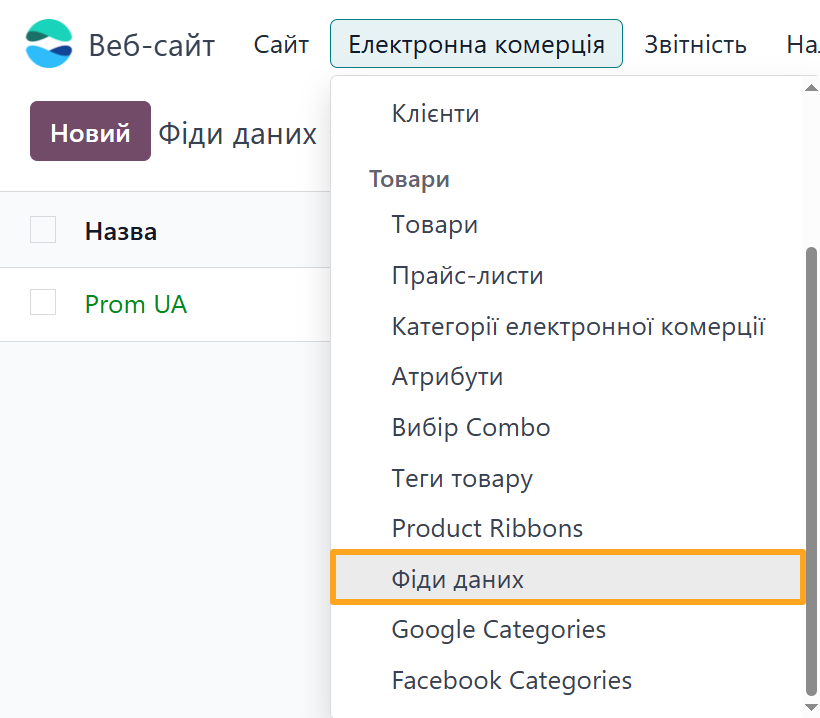
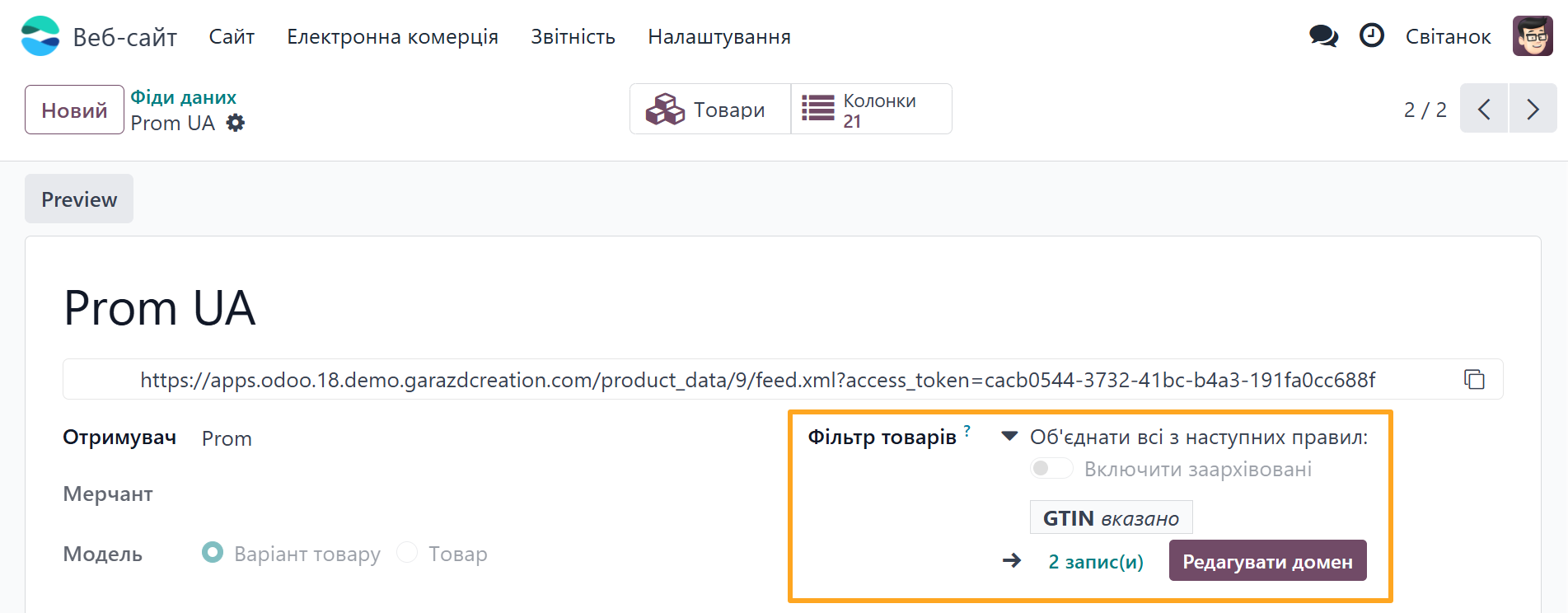

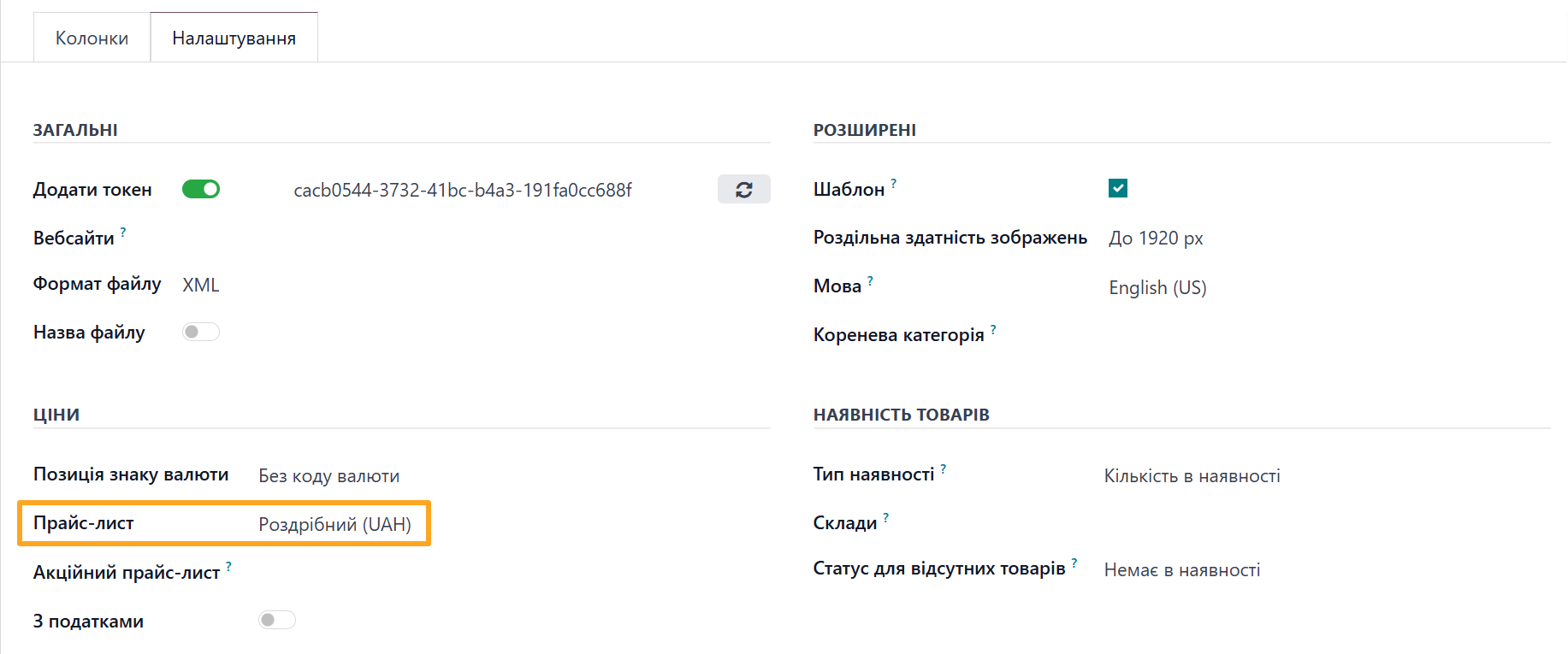
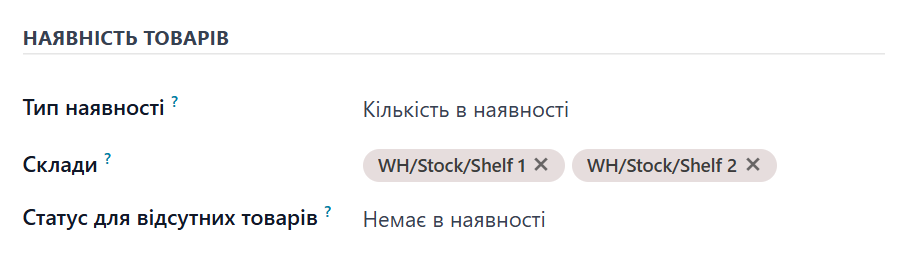
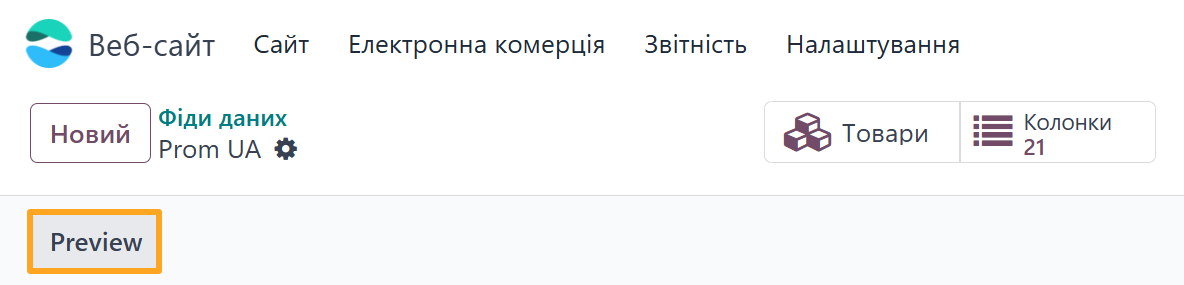


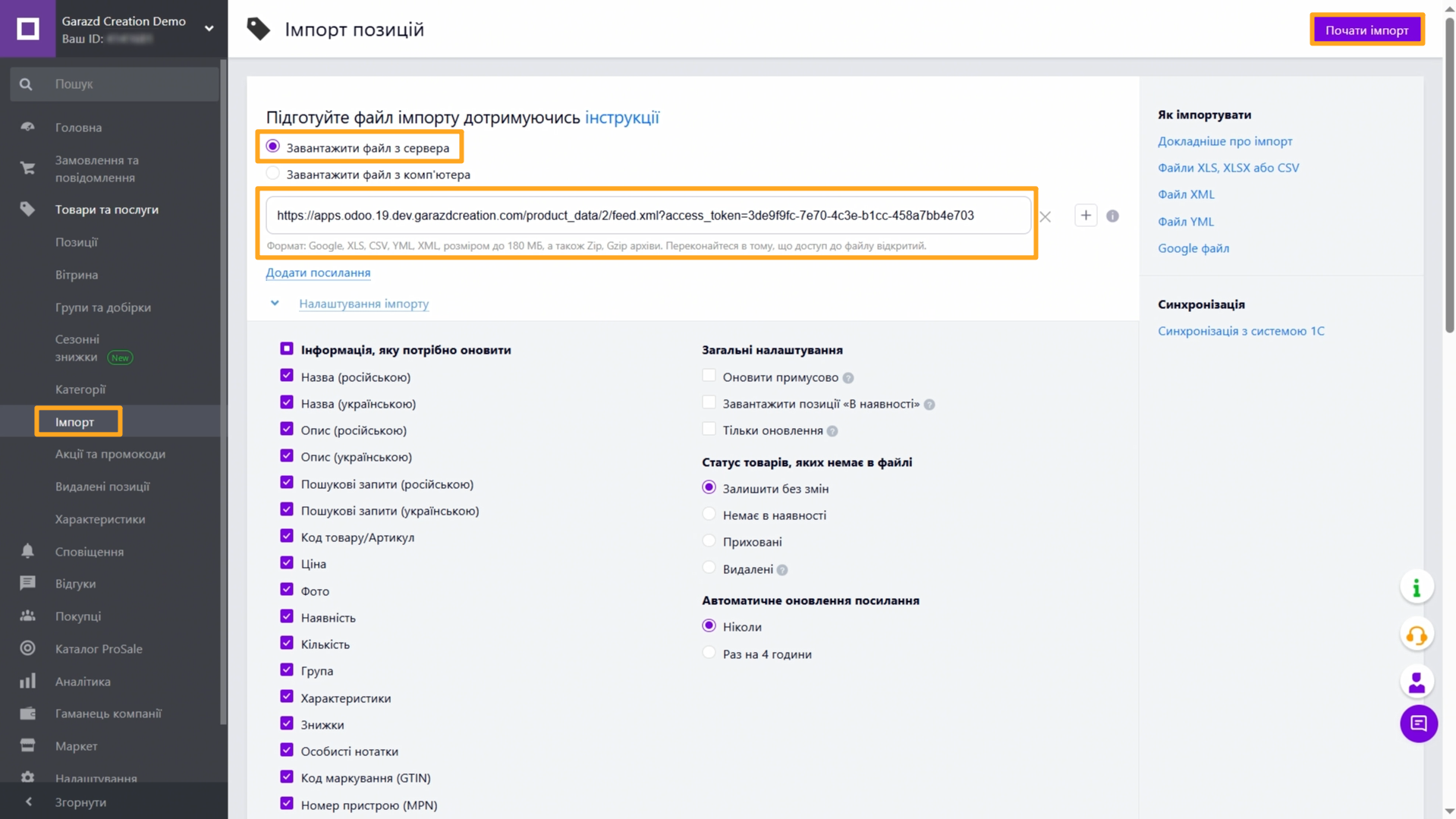
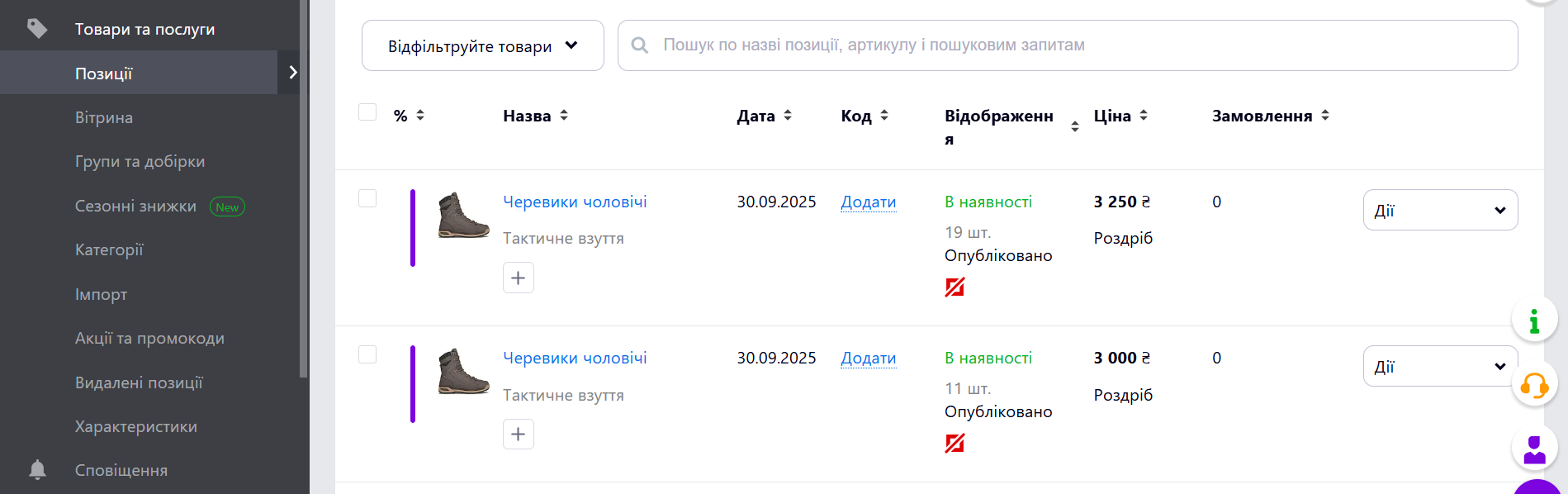
Changelog
14.0.1.0.0 2023-05-17
- Init version.
15.0.1.0.0 2023-06-07
- Migration from 14.0.
16.0.1.0.0 2023-06-07
- Migration from 15.0.
18.0.1.1.3 2025-10-13
- Improve data records for Prom feed columns.
- Implement linking of Prom product groups to Odoo eCommerce categories.
18.0.1.1.2 2025-10-10
- Improve data feed template data.
- Improve the "picture" feed column processing.
18.0.1.1.1 2025-04-01
- Add the Forces Category field to indicate that category is changed on Prom.ua side.
18.0.1.1.0 2025-03-28
- Improve Prom.UA product category views.
- Fix the wholesale price column processing.
- Add the "group_id" column to specify a product template.
- Rebuild from the CSV to the XML feed format.
18.0.1.0.0 2024-10-26
- Migration from 16.0.
17.0.1.1.2 2025-10-31
- Improve data records for Prom feed columns.
- Implement linking of Prom product groups to Odoo eCommerce categories.
- Improve the "picture" feed column processing.
17.0.1.1.1 2025-06-12
- Add the Forces Category field to indicate that category is changed on Prom.ua side.
17.0.1.1.0 2025-01-29
- Improve Prom.UA product category views.
- Fix the wholesale price column processing.
- Add the "group_id" column to specify a product template.
17.0.1.0.0 2025-01-22
- Migration from 16.0.
19.0.1.0.0 2025-10-23
- Migration from 18.0.
Resources

Automate the import of products, prices, and stock levels from Odoo to Prom.ua

?unique=f0a228e)