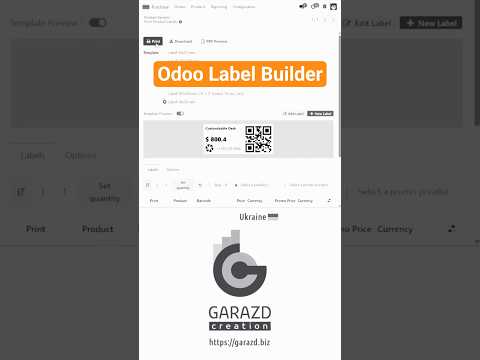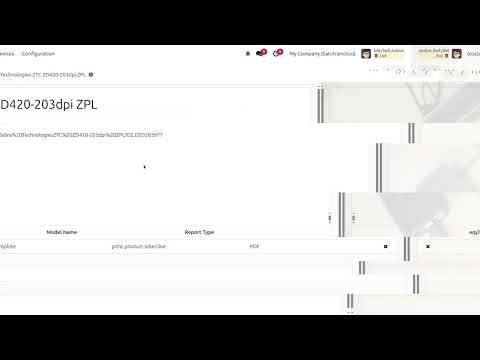Overview
Meet the NEW Special Version of the label designer - Odoo Product Label Builder Start Edition from Garazd Creation.
Now, the Product Label Builder comes in two editions - Start and Professional, giving everyone the capability to create custom labels and print them in a convenient way.
| Availability |
Odoo Online
Odoo.sh
On Premise
|
|---|---|
| Compatibility |
Community
Enterprise
|
| Technical Name | garazd_label_builder |
| Version | 19.0.1.0.3 |
| License | OPL-1 |
| Category | |
| Support | Free 60 days support and 360 days bug-fixing |
Use Case
Jorem ipsum dolor sit amet, consectetur adipiscing elit. Nunc vulputate libero et velit interdum, ac aliquet odio mattis. Class aptent taciti sociosqu ad litora torquent per conubia nostra, per inceptos himenaeos.
Forem ipsum dolor sit amet, consectetur adipiscing elit. Nunc vulputate libero et velit interdum, ac aliquet odio mattis. Class aptent taciti sociosqu ad litora torquent per conubia nostra, per inceptos himenaeos.
Dorem ipsum dolor sit amet, consectetur adipiscing elit. Nunc vulputate libero et velit interdum, ac aliquet odio mattis.
It is a long established fact that a reader will be distracted by the readable content of a page
Korem ipsum dolor sit amet, consectetur adipiscing elit. Nunc vulputate libero et velit interdum, ac aliquet odio mattis. Class aptent taciti sociosqu ad litora torquent per conubia nostra, per inceptos himenaeos.
Korem ipsum dolor sit amet, consectetur adipiscing elit. Nunc vulputate libero et velit interdum, ac aliquet odio mattis.
Odoo App Installation
Upload modules
Upload modules from the ZIP archive to your Odoo hosting, or a GitHub repository connected there.
Place the unzipped modules in your custom add-on directory and restart the Odoo system service.
Update App List
After restarting, activate the Developer Mode, and go to the Apps menu.

Click on Update Apps List to fetch the new modules in the list.
Activate the App
Install the new module, finding it by name and clicking on the Activate button.

* If you don't see the module, try to remove the default Apps filter from the search bar.
Configuration
Follow the instructions in the module description to complete the installation process and start using the app.


Manual
- Three ready-to-use label templates
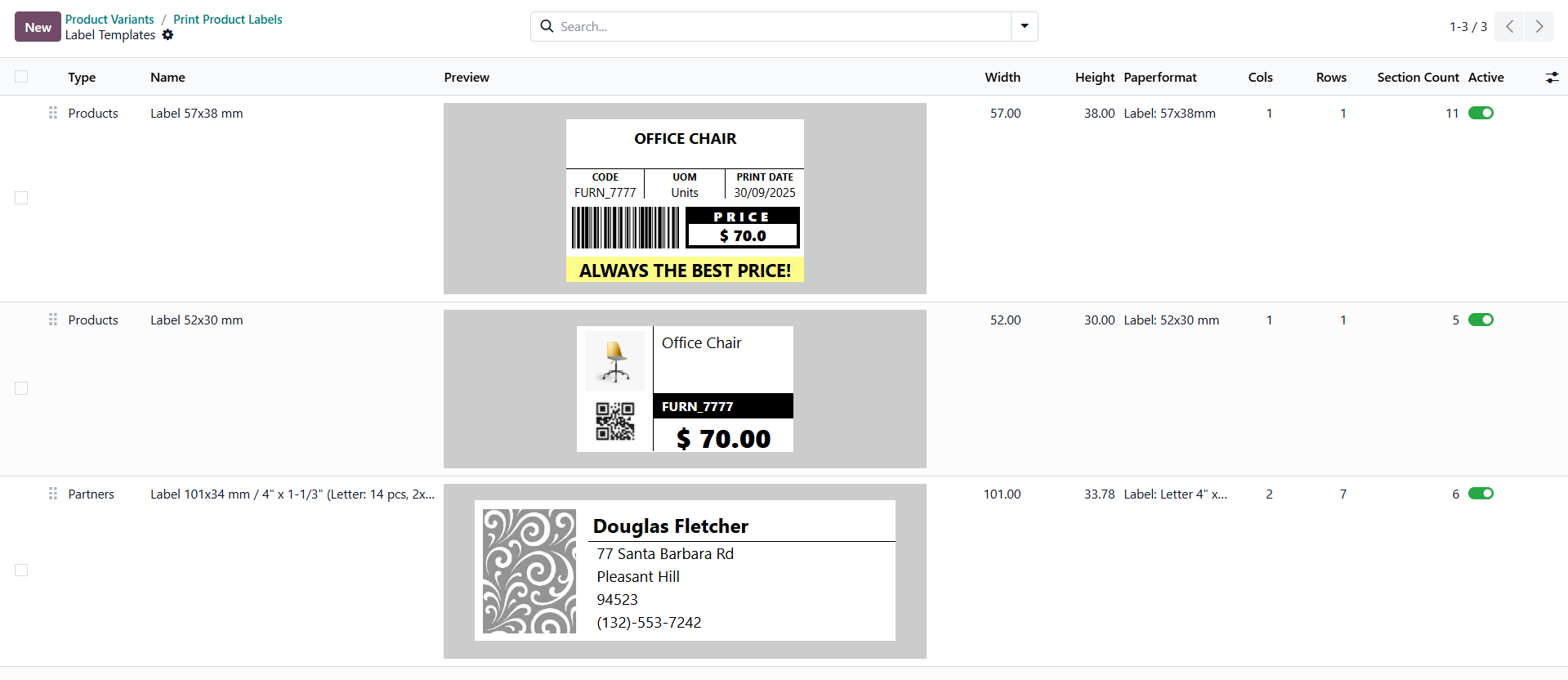
- Dynamic label preview during creation
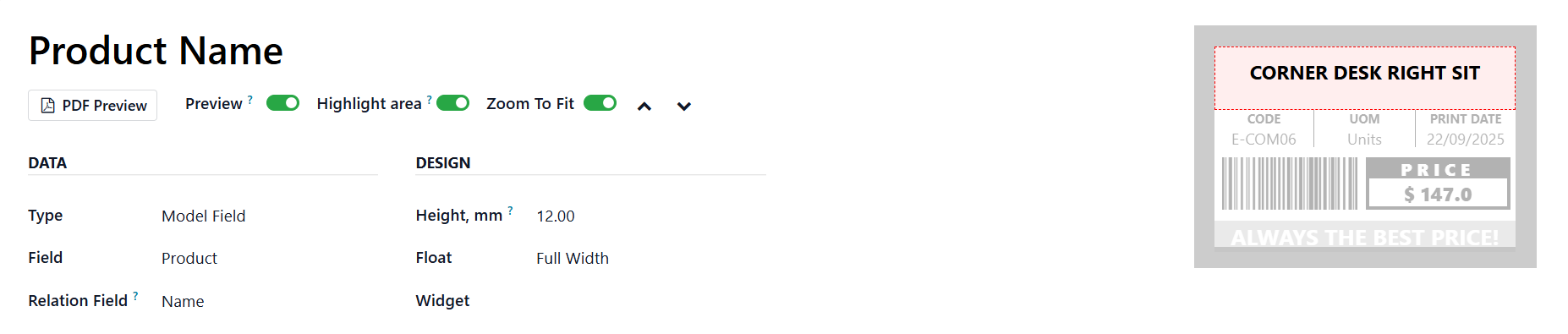
- Printing product labels
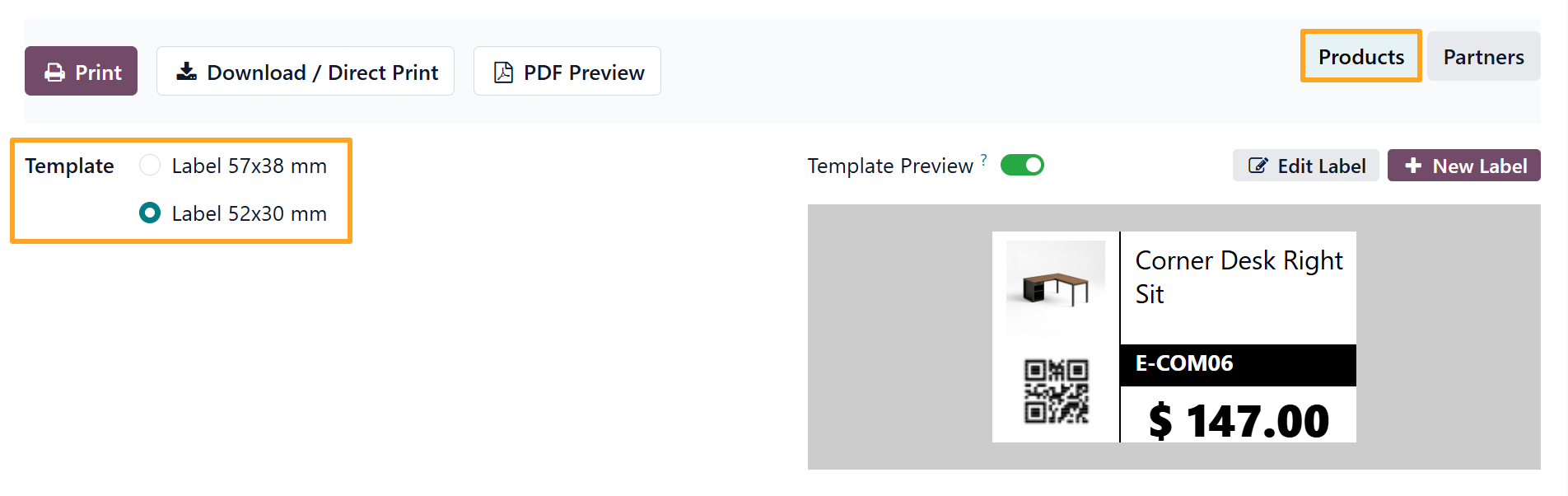
- Printing address labels
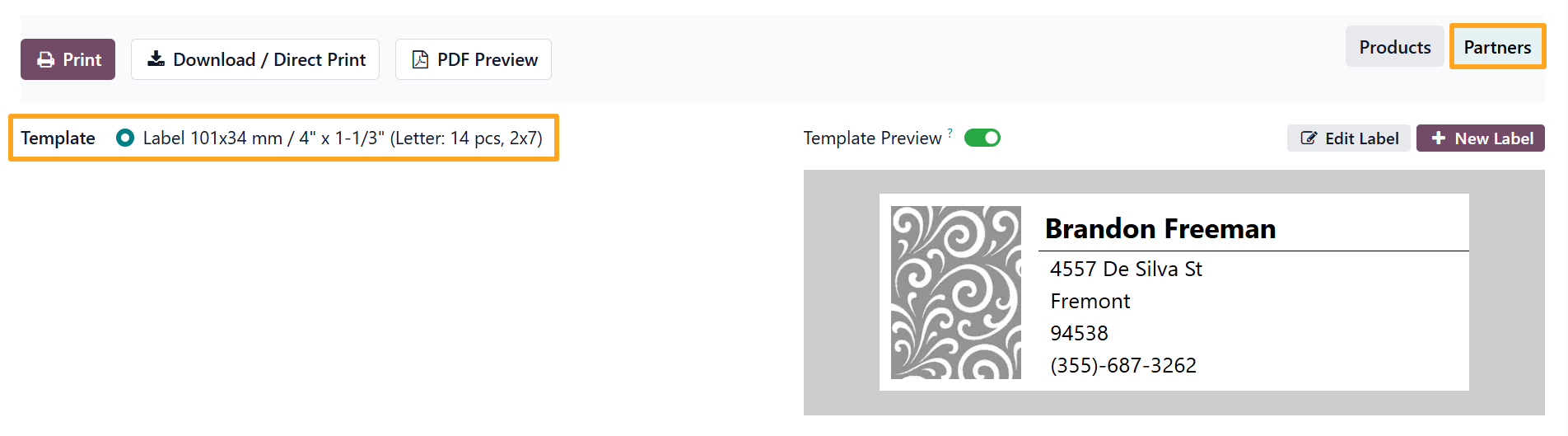
- Support for direct printing through IoT Box and third-party direct print solutions

- Layouts for single labels and multiple labels per sheet
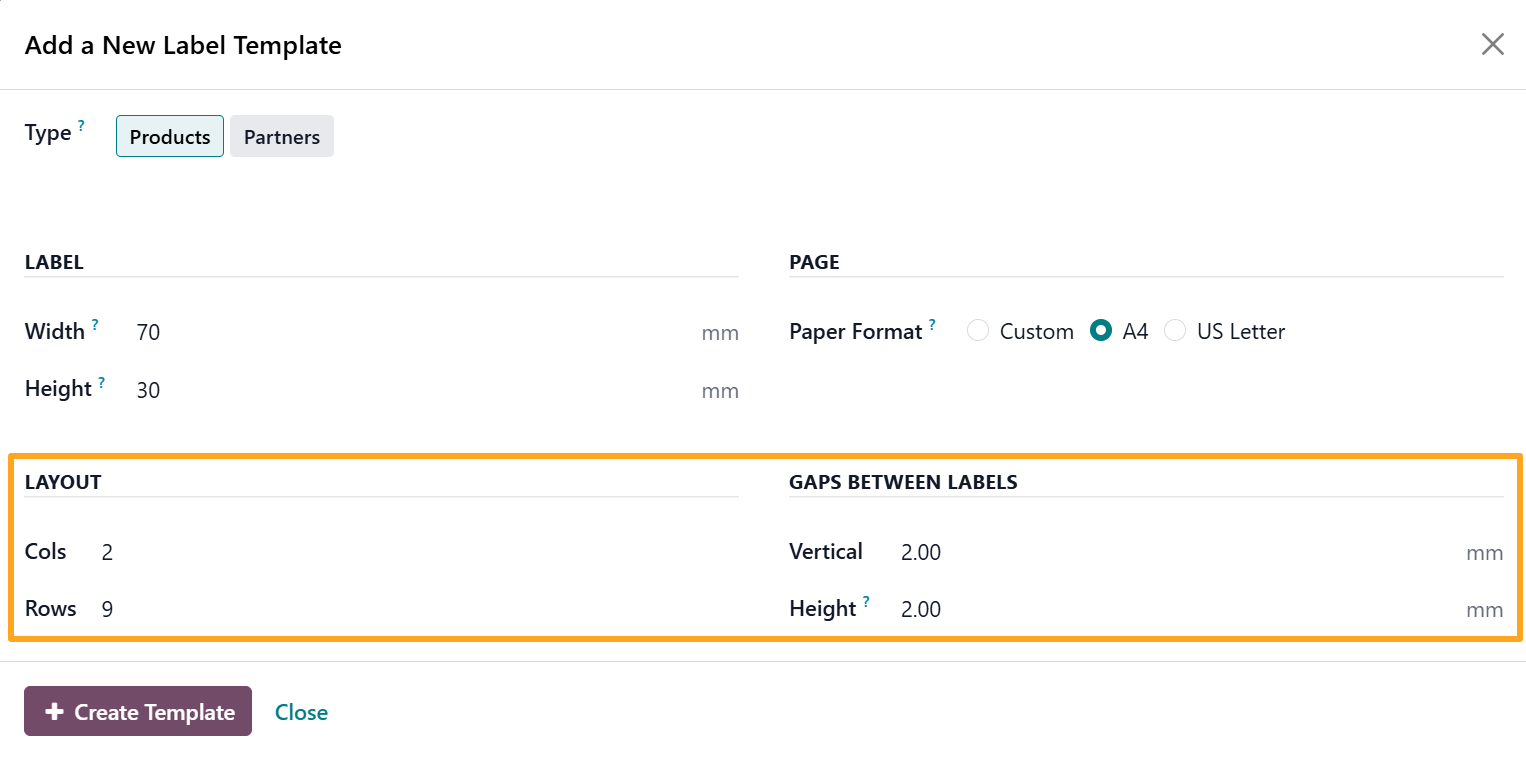
- Individual user settings
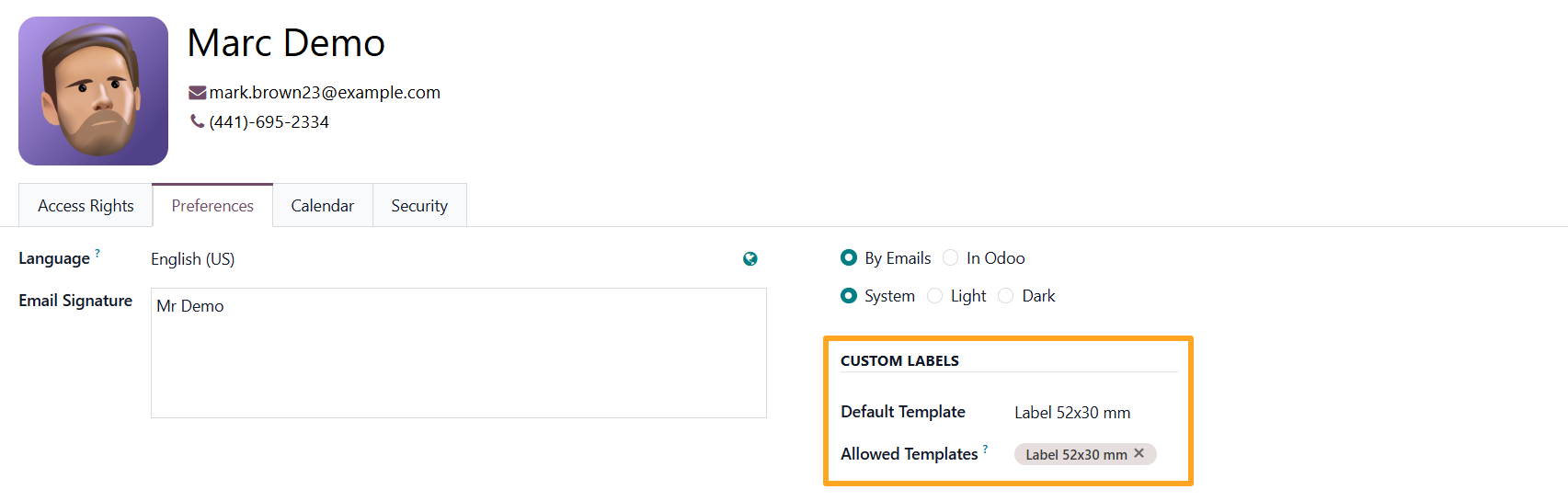
- Extensible with additional modules
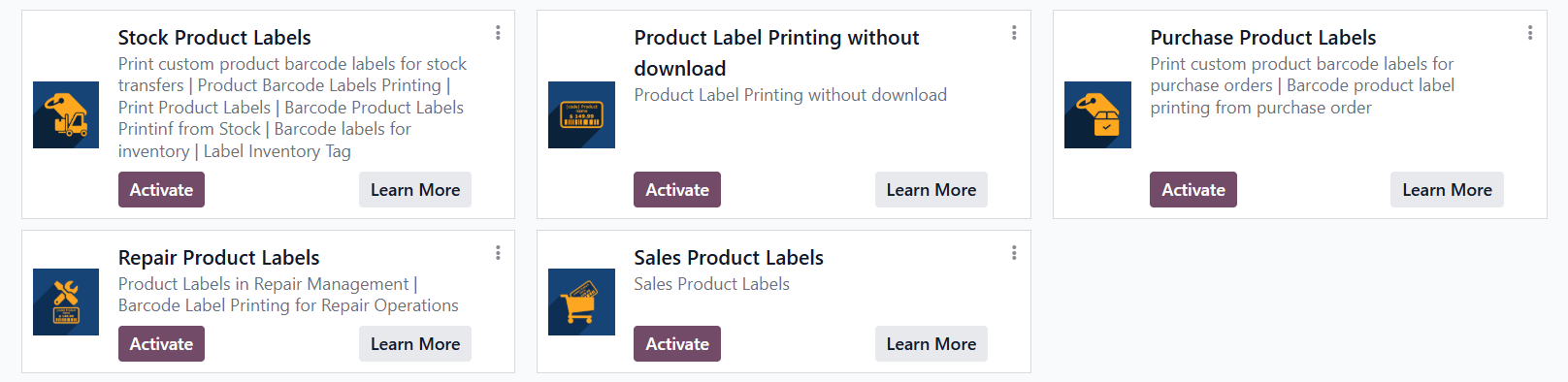
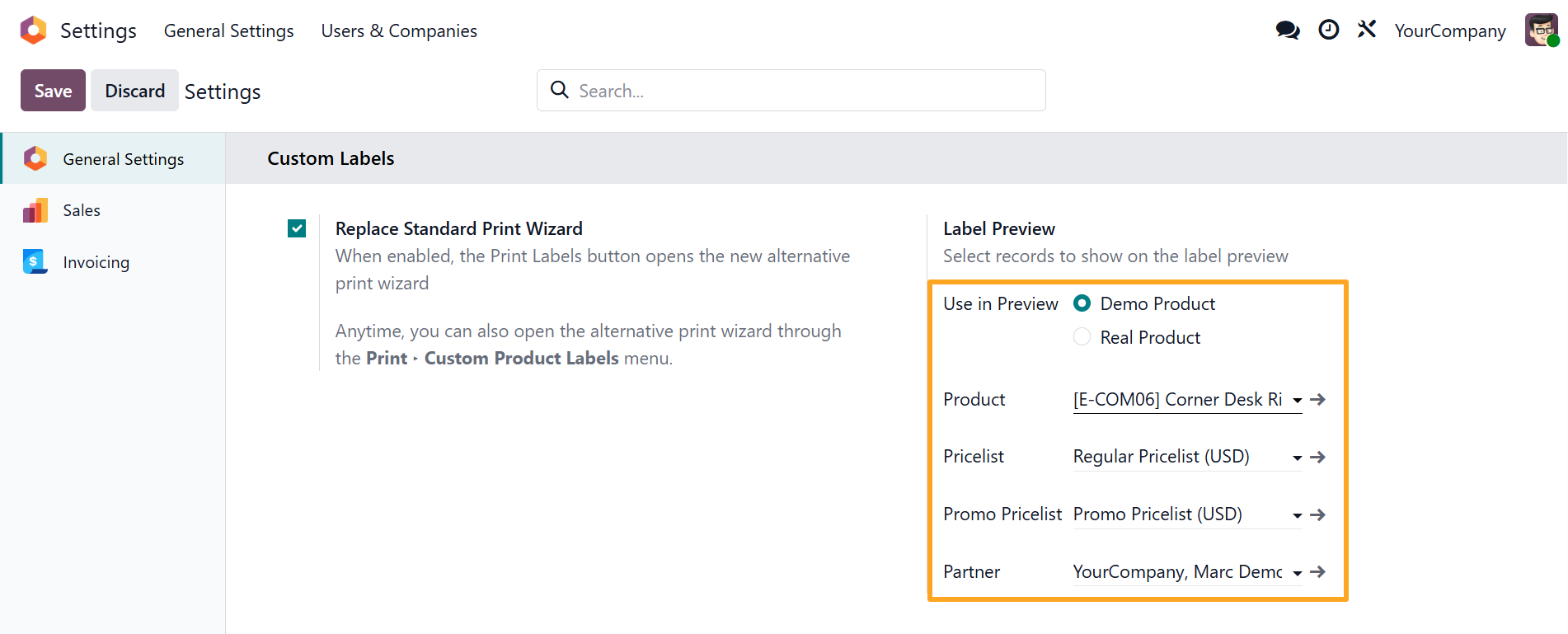
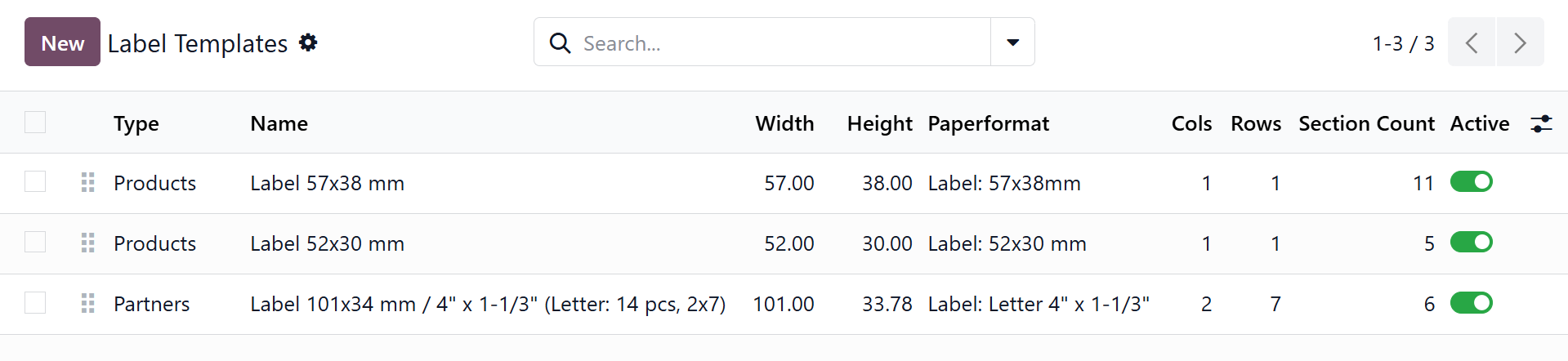
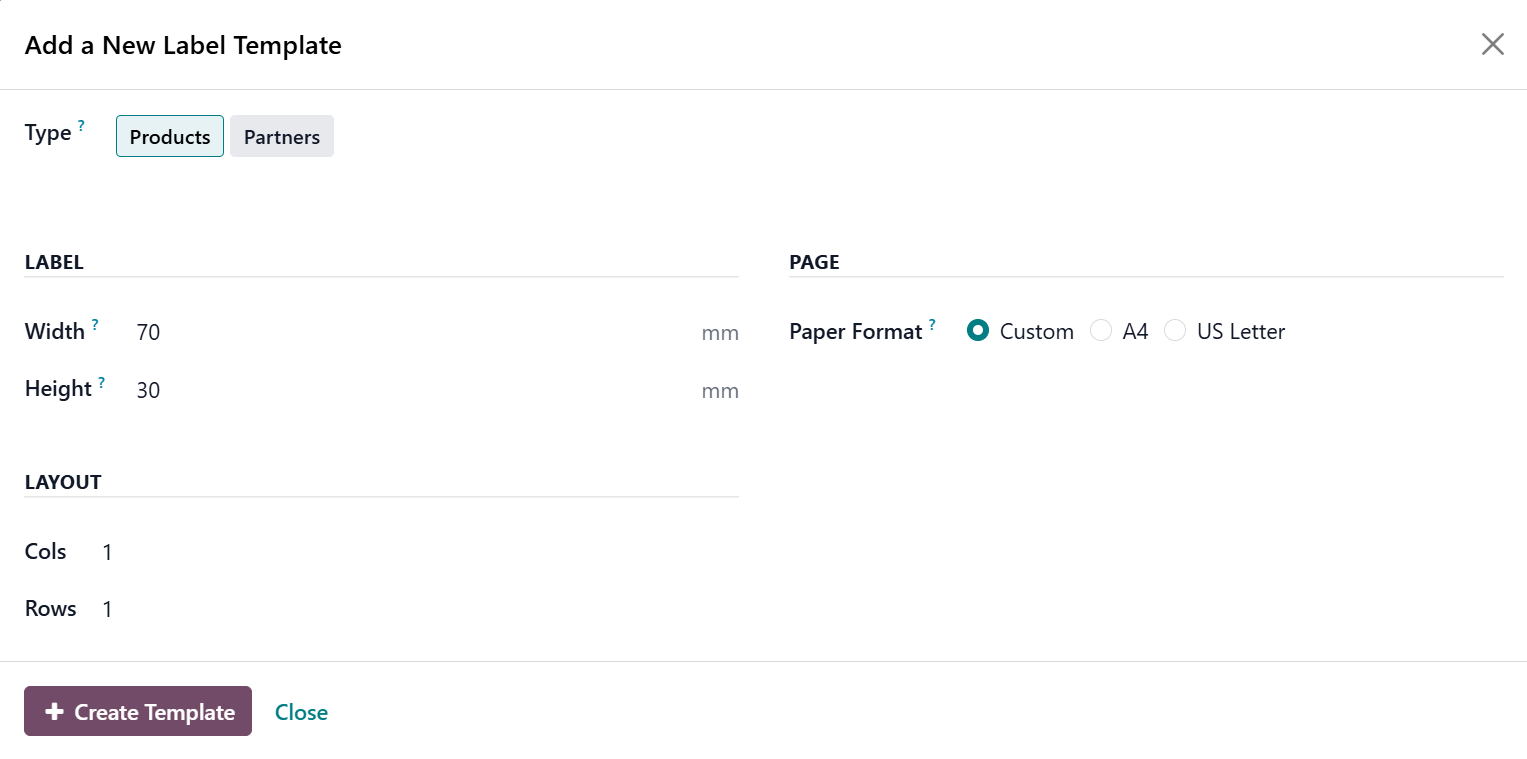
- Select the label type
- In the Label section, set the label width and height in millimeters
- In the Page section, choose the Paper Format
- In the Layout section, leave one column and one row for a single label per page, or define how many columns and rows of labels to place for multiple labels on a page
- If the template is for printing multiple labels on a custom-size sheet, specify the page width and height in millimeters along with the spacing between labels
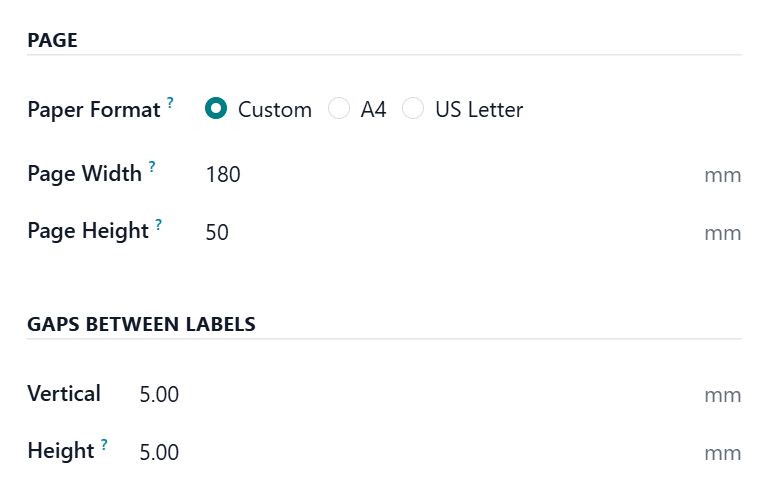
- Click Create Template to open the new template form, where you can further adjust its properties and design the sections.
- Sections can contain fixed text, images, field values from models, and more.
- They can be styled with advanced text formatting, padding, fields, borders, and background colors. For text content, translations can be set, and some special elements support automatic formatting.
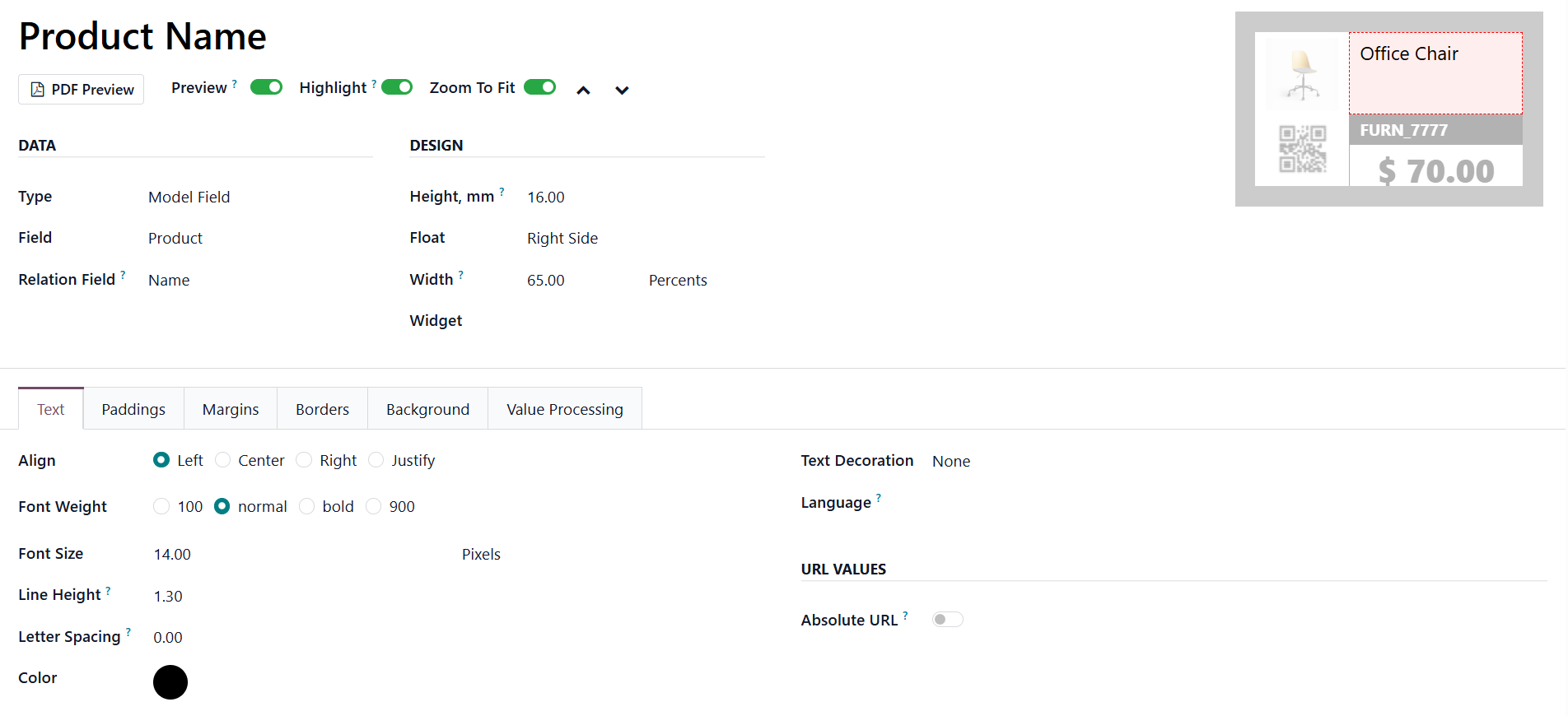
- Select the Default Template — this template becomes the user’s preselected option in the print wizard.
- To limit the template selection for the current user in the print wizard, add Allowed Templates.
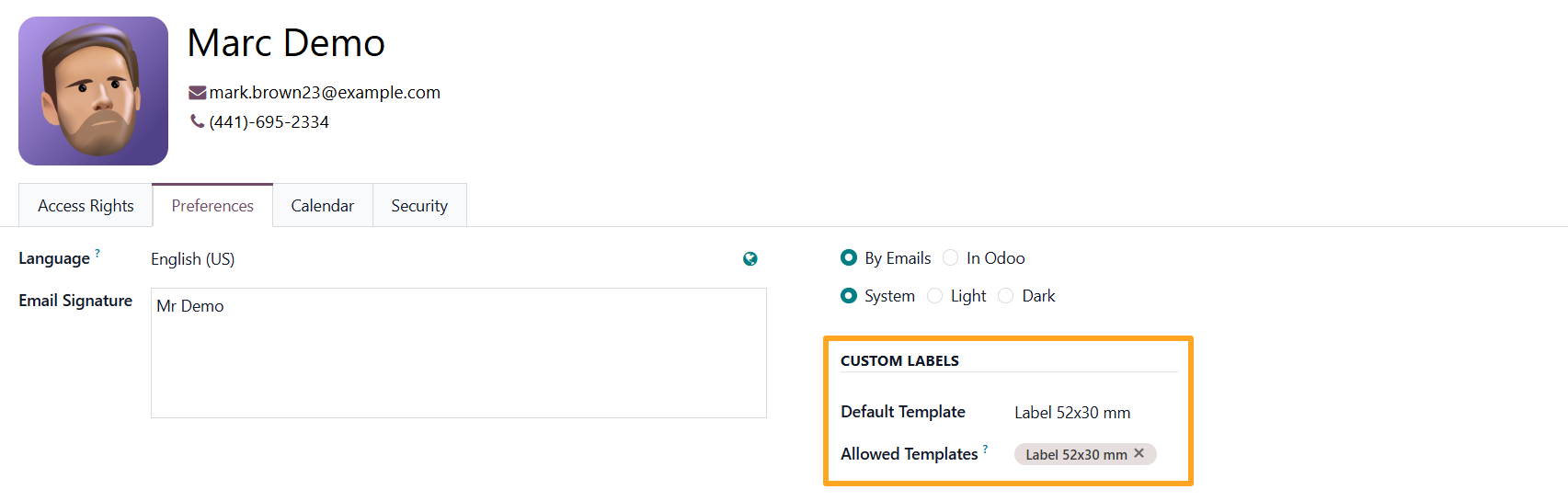
Changelog
18.0.1.0.0 2025-11-12
- Migration from 19.0.
19.0.1.0.3 2026-01-09
- Improve logic to get image URLs.
19.0.1.0.2 2025-12-15
- Improve label related styles.
19.0.1.0.1 2025-11-25
- Add a menu to manage label types.
- Improve the Barcode widget view.
19.0.1.0.0 2025-09-30
- Migration from 18.0.
Resources