Odoo IoT Box, it's a mini-computer based on the Raspberry Pi 4 Model B that allows you to connect peripheral devices to Odoo. You can order the IoT Box from Odoo S.A. or make it by yourself, using the Raspberry board and a firmware from this Odoo repository: https://nightly.odoo.com/master/iotbox/
Odoo IoT Box allows you to connect printers and other hardware to a remote Odoo database. This is convenient tool when your company departments and offices places in different geographic locations.
So, let's assume that you have the IoT Box, and now we show you how to connect your label printer and configure the direct printing.
Settings in Odoo
You need to install the Internet of Things app from the Enterprise Edition of the system.
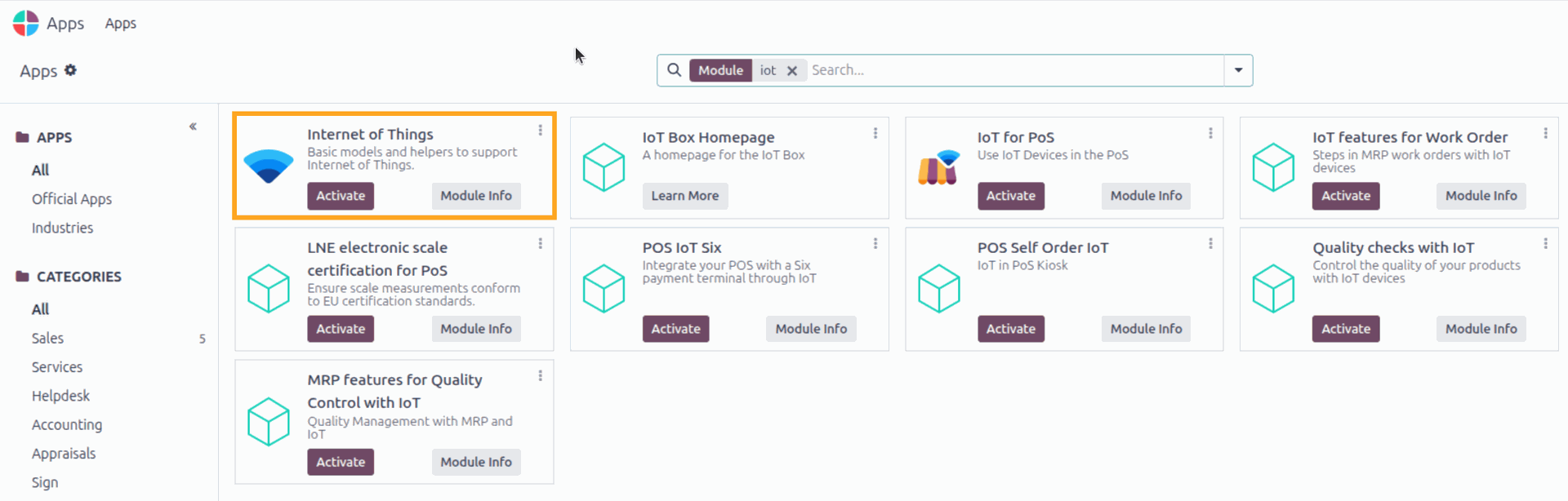
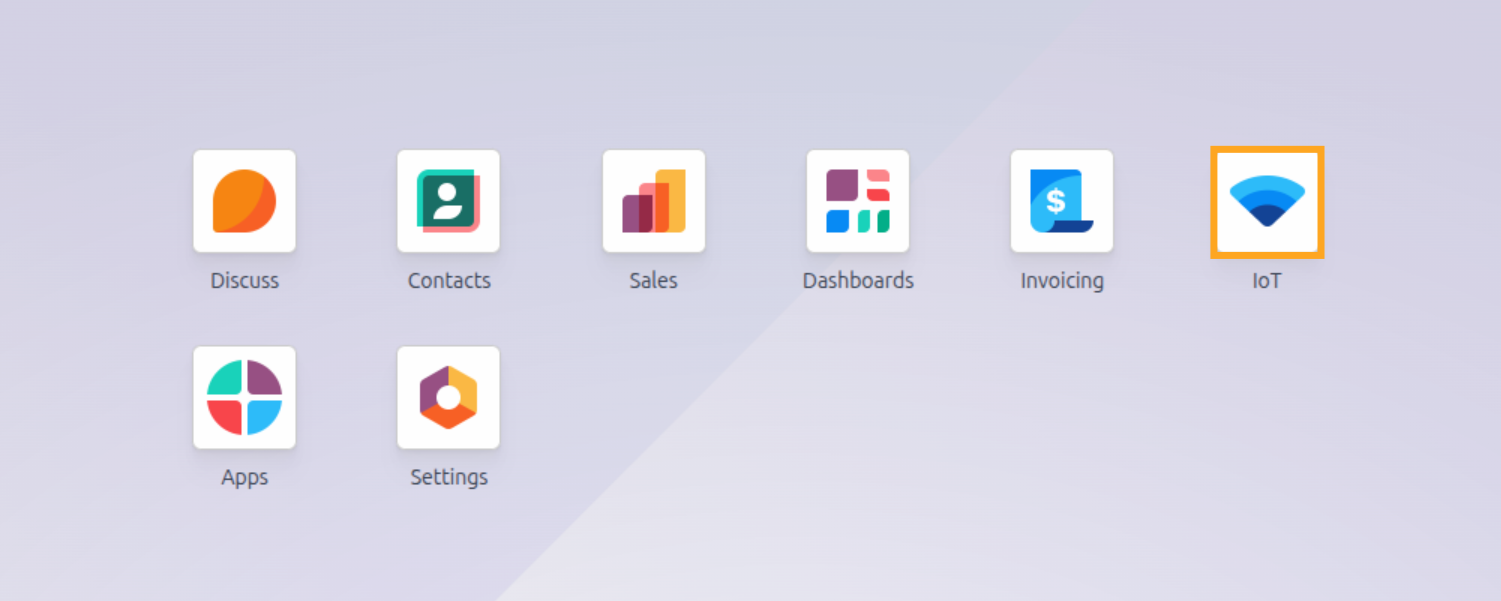
Open the IoT menu and click Connect for linking your box.

There are several ways to connect your IoT Box, the simplest one, on our mind, is using a URL with a token.
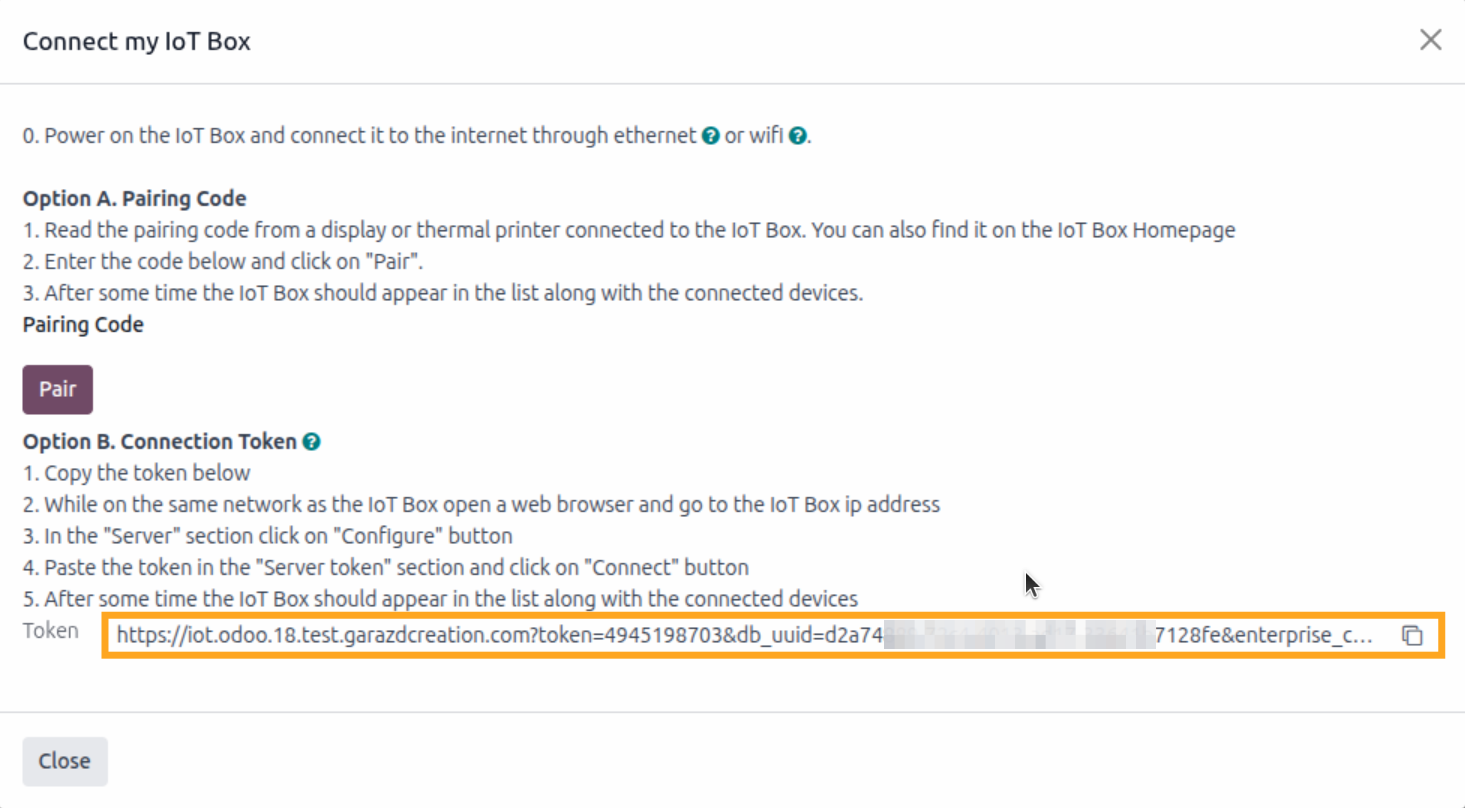
Copy the token that is required for the following steps.
IoT Box Configuration
Open your IoT Box static IP address, like this one: http://192.168.1.111/
The IoT Box webpage looks this way:
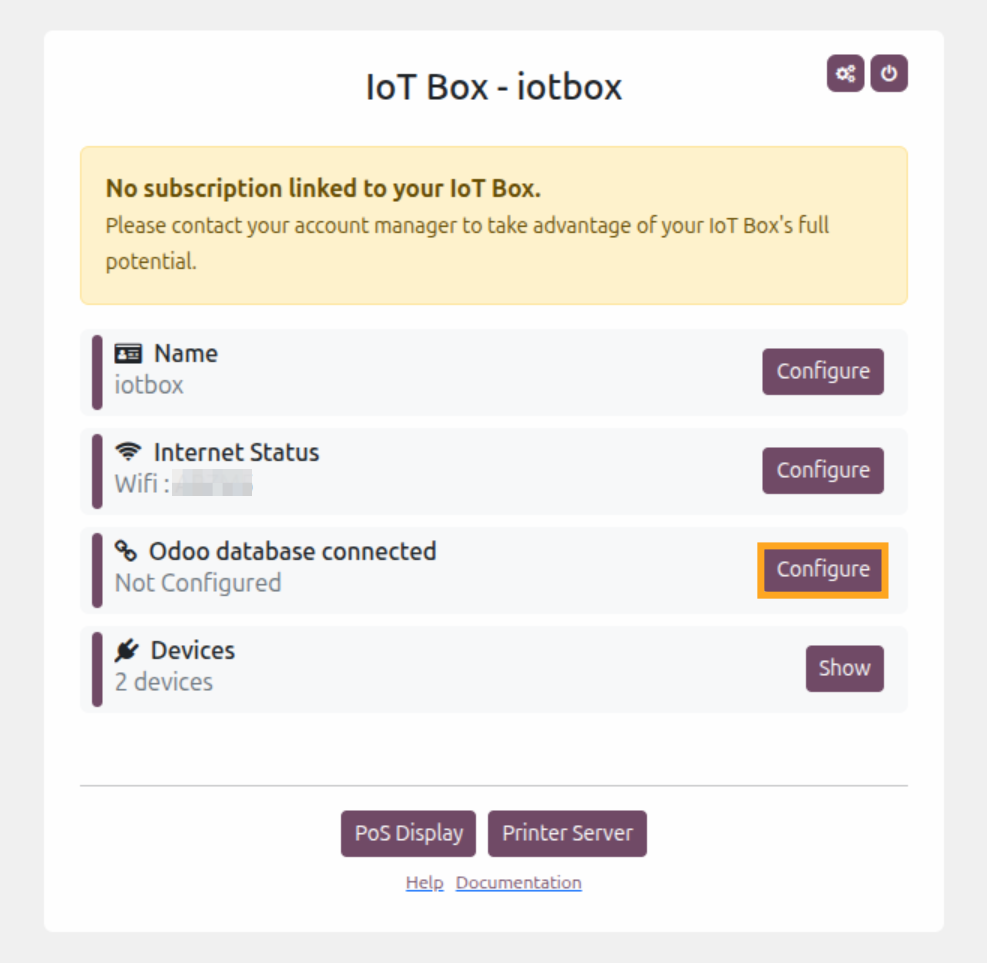
Click on the Configure button in the Odoo database connection row. Paste the token copied from your Odoo.
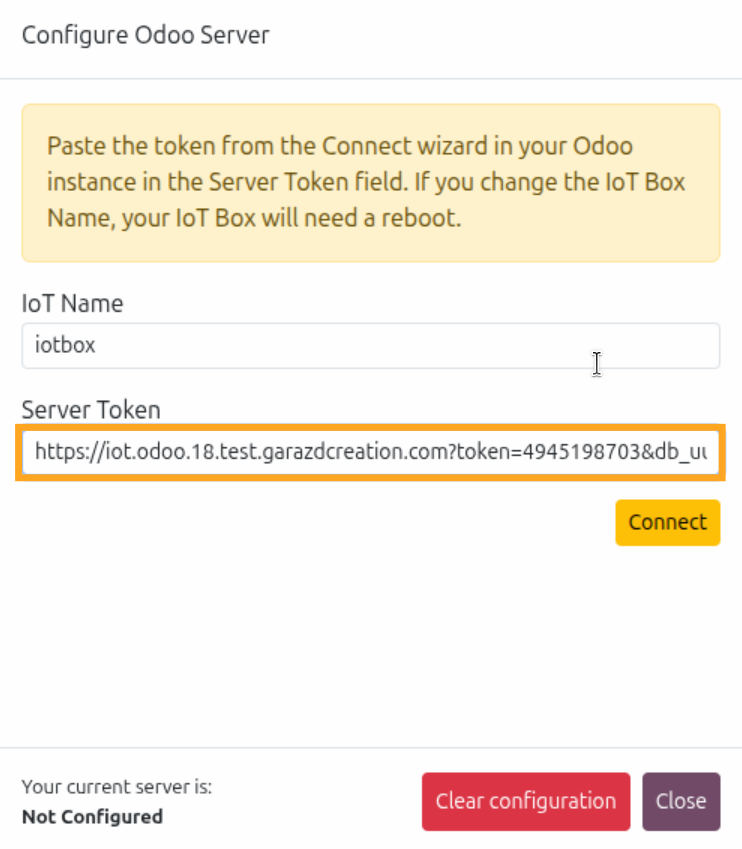
Click Connect and wait a bit. Connection can take a time, and finally you get your IoT connected to your Odoo.
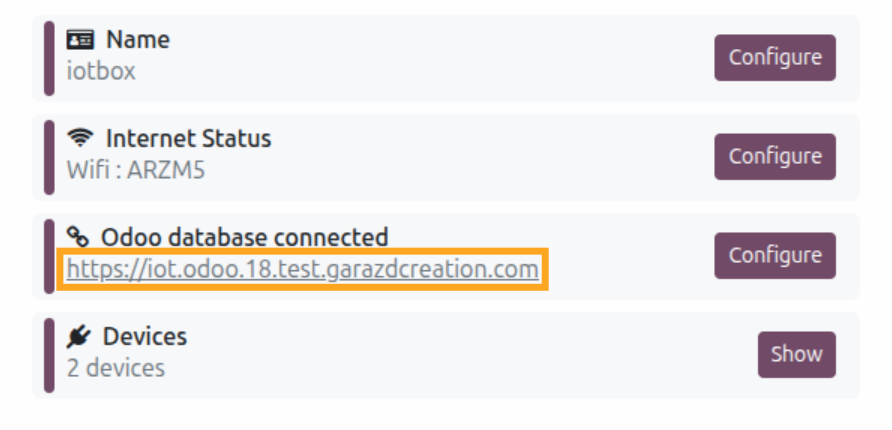
After successful connection, your IoT Box have to be listed in Odoo.
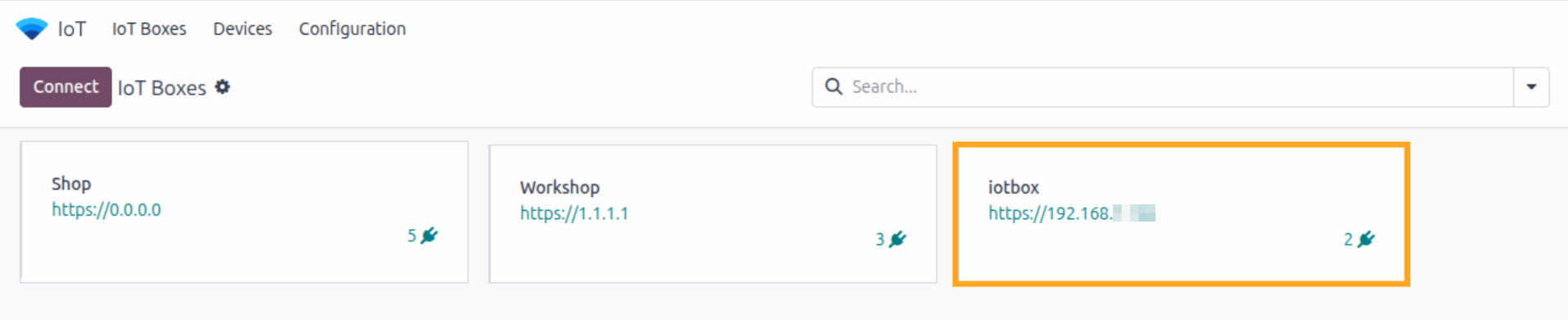
IoT Box Label Parameters
To set your label sticker parameters, click on the Printer Server button. All configuration is based on the Linux CUPS web interface.
Open the Printers menu, and choose your printer.
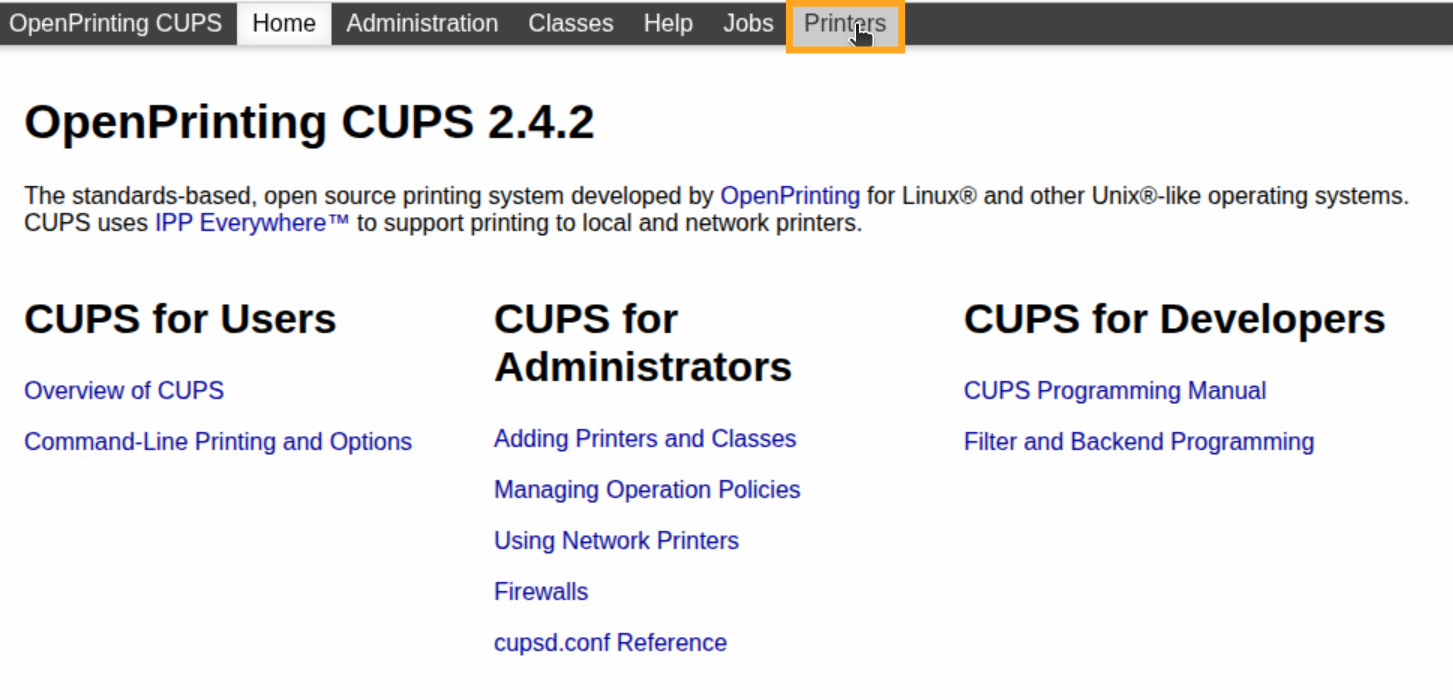
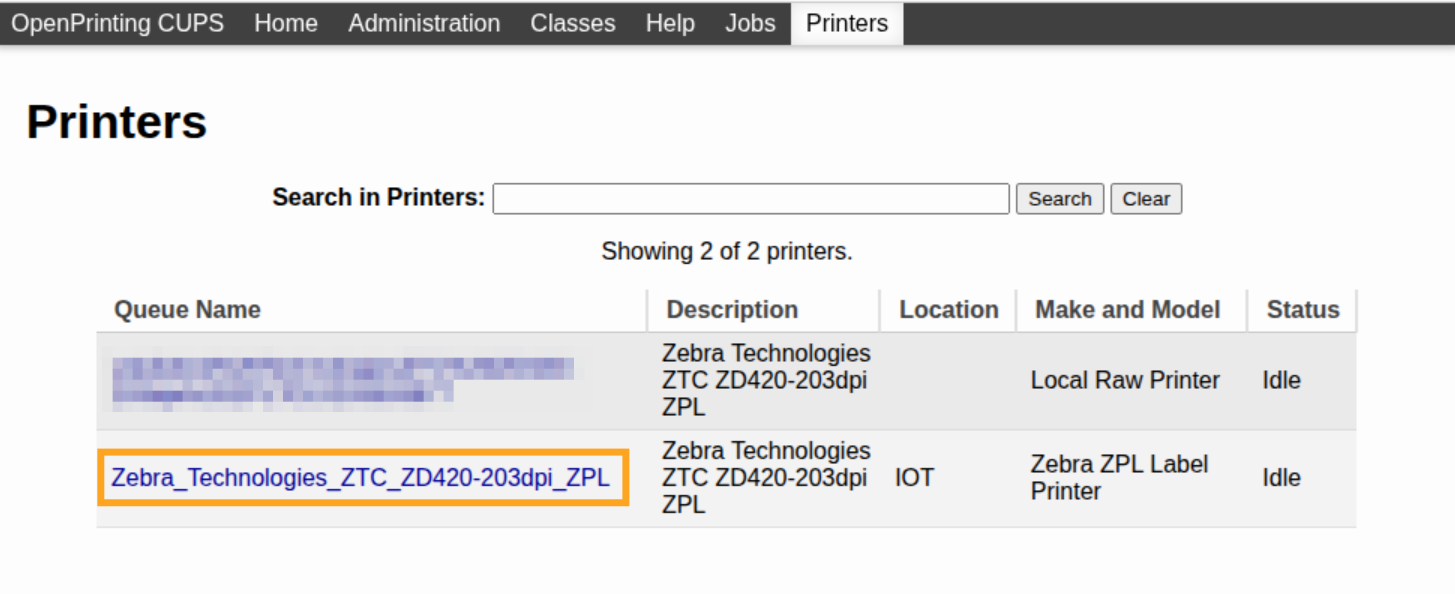
In the Administration drop-down, select the Set Default Options menu item.
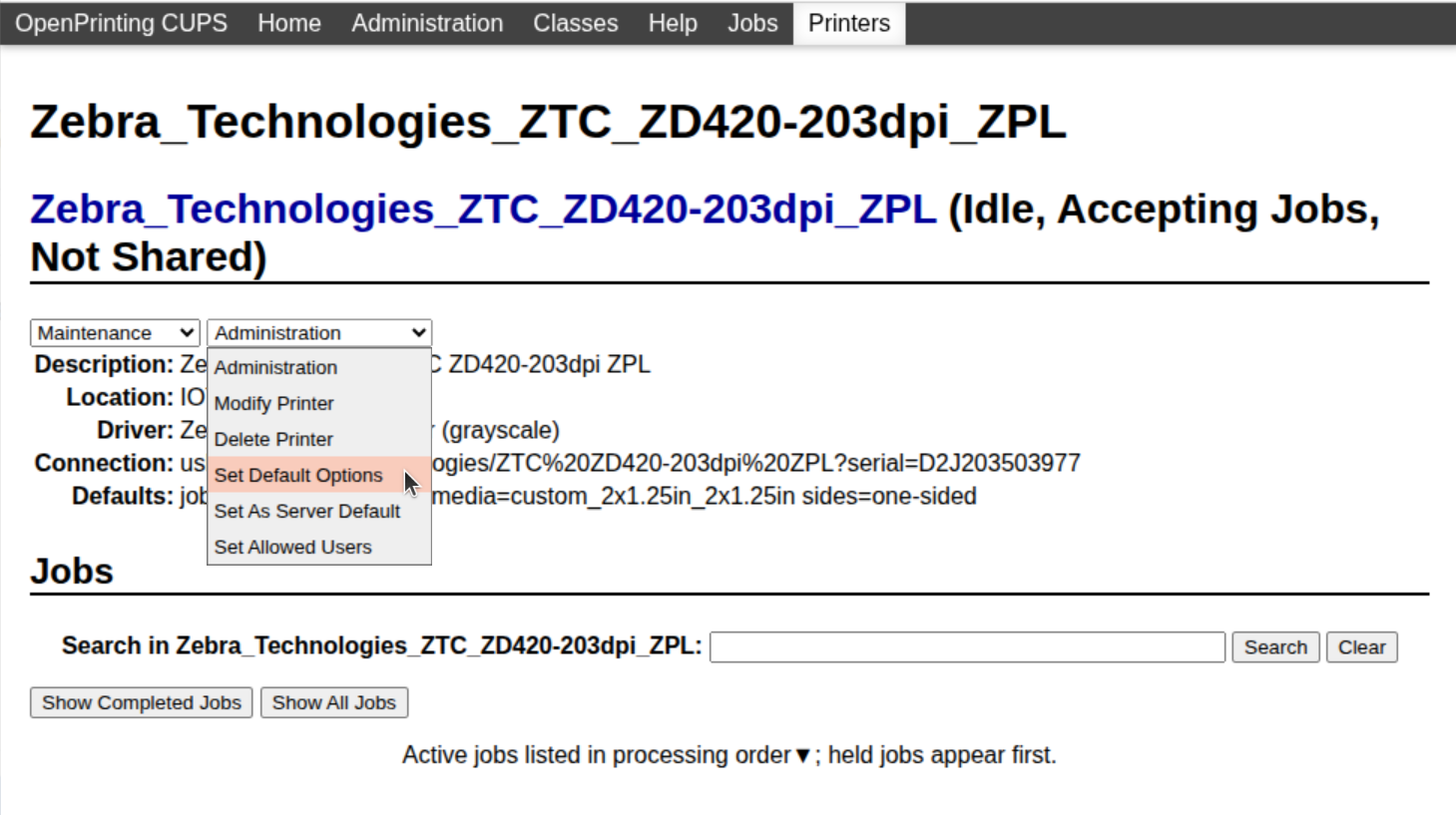
Specify your label size and other parameters. Click Set Default Options to complete.
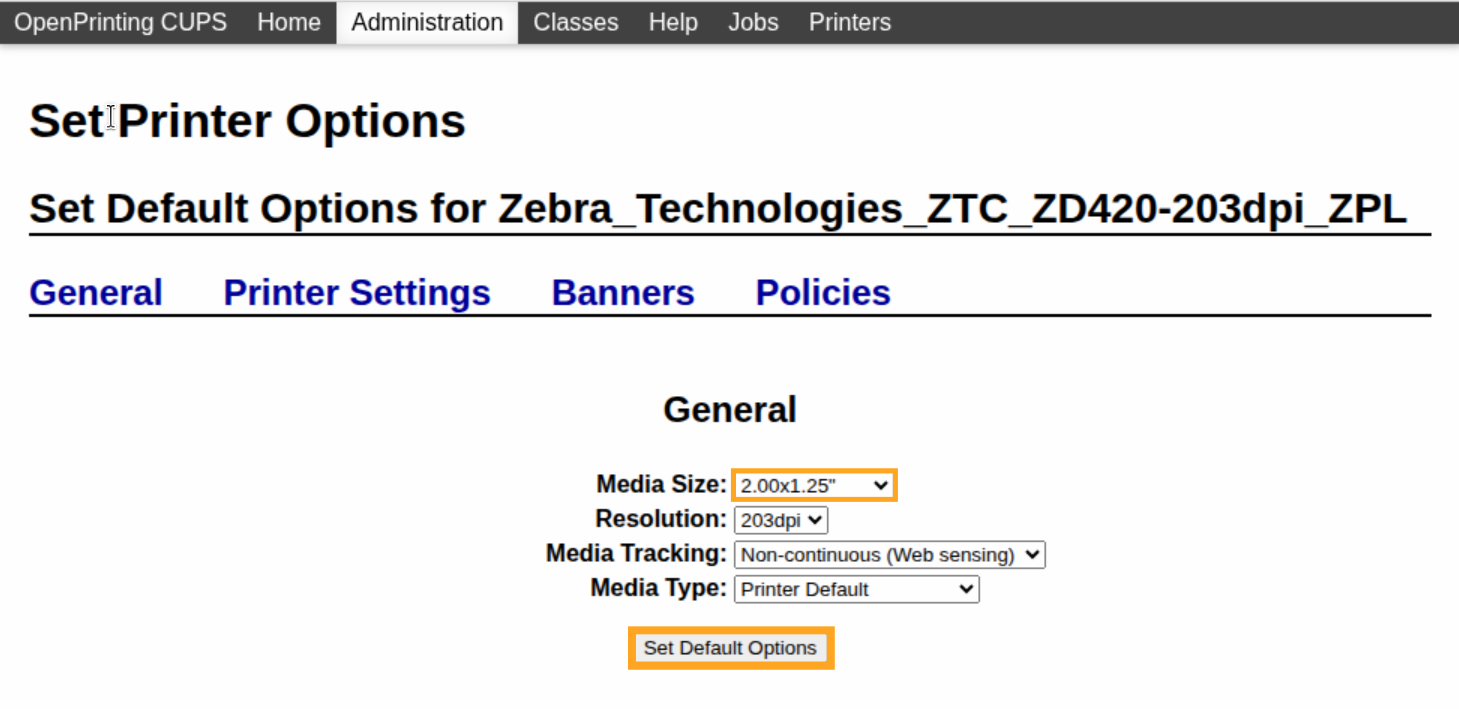
Direct Print Configuration
The following step is setting printer reports. Open your IoT Box in Odoo, and on the Printer Reports tab, add a new line.
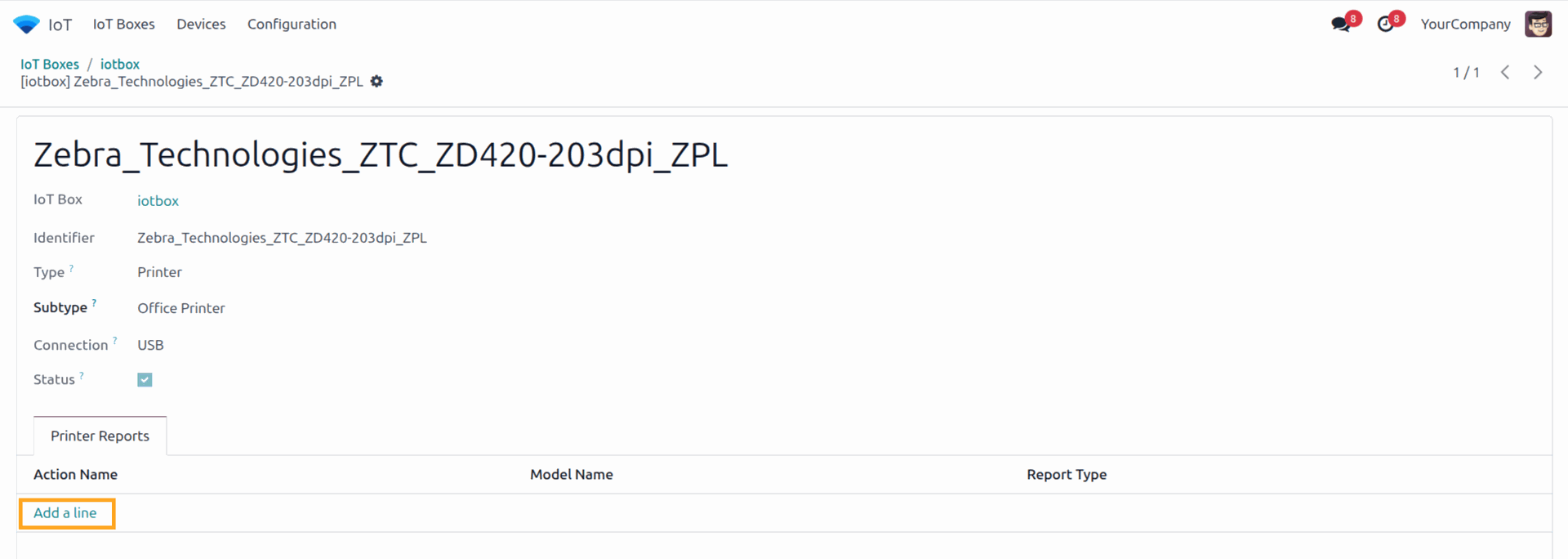
For label templates that are built by the Product Label Builder, choose a report with name:
Labels from your own template
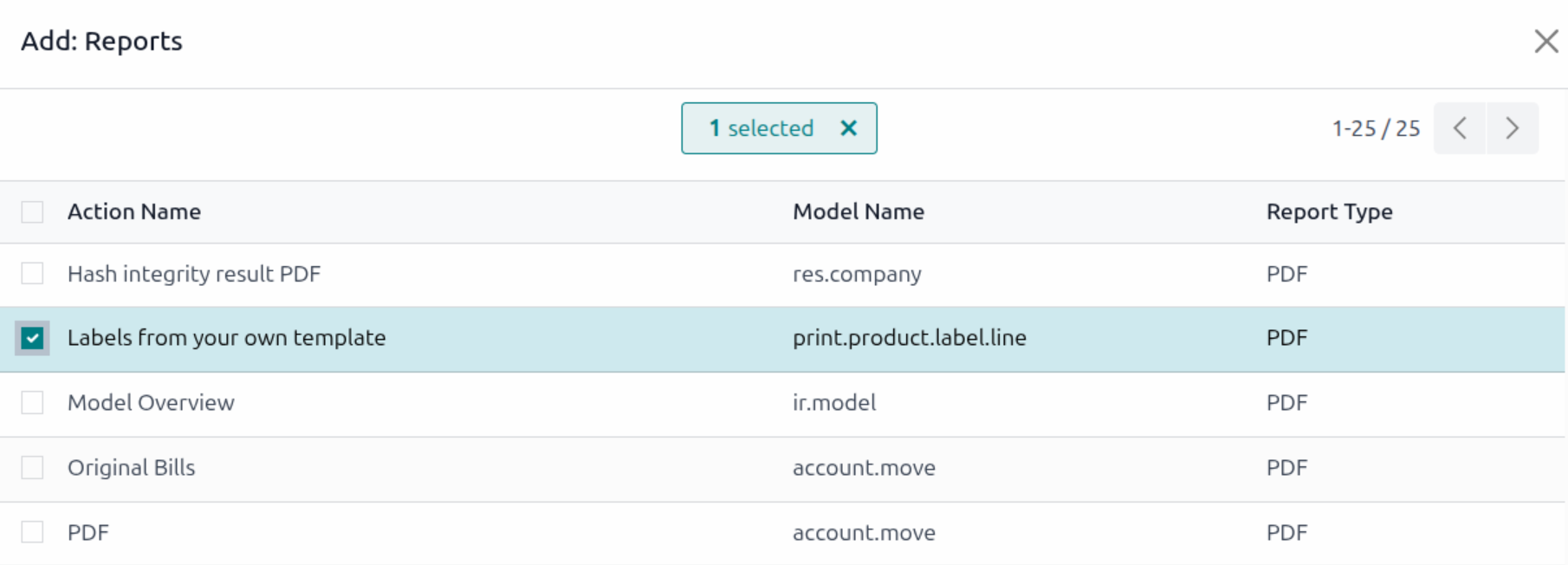
Now, you can labels print directly through the alternative print wizard.
Direct Printing
Let's test our configuration by printing product labels. We use the alternative printing wizard, that comes with Odoo Label Builder.
Select products from the product list, and run the Custom Product Labels action from the Print menu.
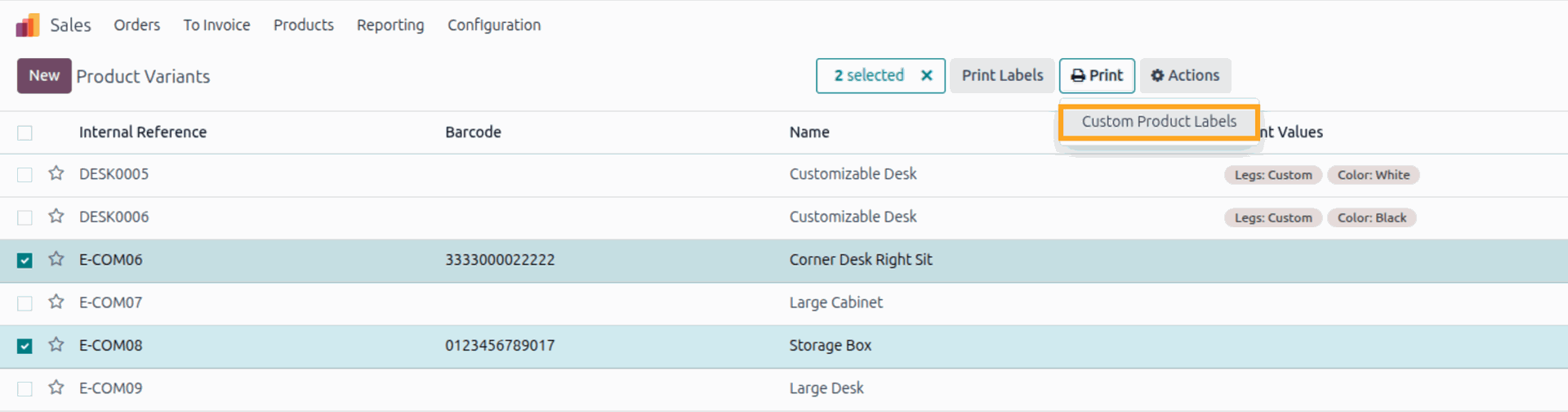
In the alternative print wizard, use the Download / Direct Print button to print to IoT Box directly.
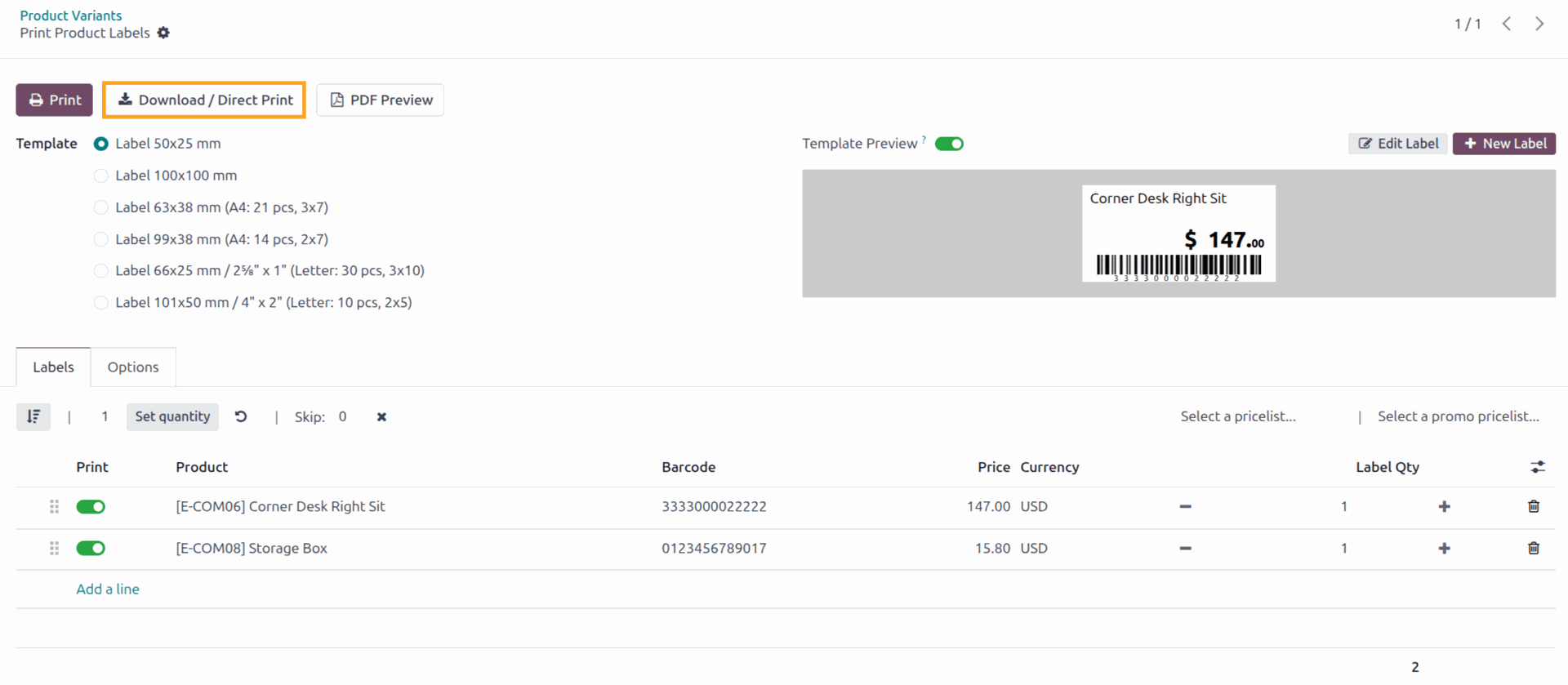
Instead of be downloaded, labels are sent directly to the label printer, connected to the IoT Box.

Direct printing is useful feature that allow using own label templates from Odoo Label Builder and print them in one click. Odoo IoT Box and product Label Builder complement each other and provide vital capabilities for businesses which require label printing.
Get the Odoo Product Label Builder app.