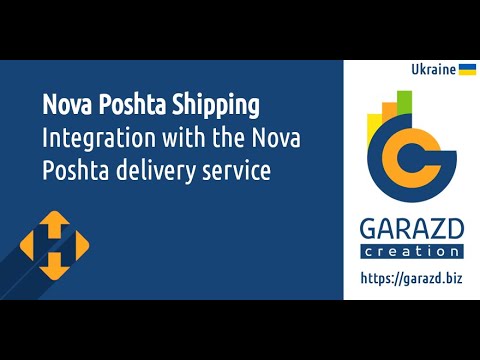Overview
The module is designed to automatically add a QR code with payment details to invoices in the Odoo system. This solution simplifies the payment process for customers, allowing them to transfer funds in just a few clicks through mobile banking.
Once installed and configured, the QR code is automatically generated based on the company’s payment details and invoice amount, and displayed directly on the invoice. This ensures speed, accuracy, and convenience when processing payments for invoices issued from Odoo.
The module supports the QR code format used by Ukrainian banking systems, making it fully compatible with popular mobile banking applications in Ukraine.
| Availability |
Odoo Online
Odoo.sh
On Premise
|
|---|---|
| Compatibility |
Community
Enterprise
|
| Technical Name | l10n_ua_bank_qr_code |
| Version | 19.0.1.0.0 |
| License | OPL-1 |
| Category | |
| Support | Free 60 days support and 360 days bug-fixing |
Use Case
Jorem ipsum dolor sit amet, consectetur adipiscing elit. Nunc vulputate libero et velit interdum, ac aliquet odio mattis. Class aptent taciti sociosqu ad litora torquent per conubia nostra, per inceptos himenaeos.
Forem ipsum dolor sit amet, consectetur adipiscing elit. Nunc vulputate libero et velit interdum, ac aliquet odio mattis. Class aptent taciti sociosqu ad litora torquent per conubia nostra, per inceptos himenaeos.
Dorem ipsum dolor sit amet, consectetur adipiscing elit. Nunc vulputate libero et velit interdum, ac aliquet odio mattis.
It is a long established fact that a reader will be distracted by the readable content of a page
Korem ipsum dolor sit amet, consectetur adipiscing elit. Nunc vulputate libero et velit interdum, ac aliquet odio mattis. Class aptent taciti sociosqu ad litora torquent per conubia nostra, per inceptos himenaeos.
Korem ipsum dolor sit amet, consectetur adipiscing elit. Nunc vulputate libero et velit interdum, ac aliquet odio mattis.
Odoo App Installation
Upload modules
Upload modules from the ZIP archive to your Odoo hosting, or a GitHub repository connected there.
Place the unzipped modules in your custom add-on directory and restart the Odoo system service.
Update App List
After restarting, activate the Developer Mode, and go to the Apps menu.

Click on Update Apps List to fetch the new modules in the list.
Activate the App
Install the new module, finding it by name and clicking on the Activate button.

* If you don't see the module, try to remove the default Apps filter from the search bar.
Configuration
Follow the instructions in the module description to complete the installation process and start using the app.


Manual
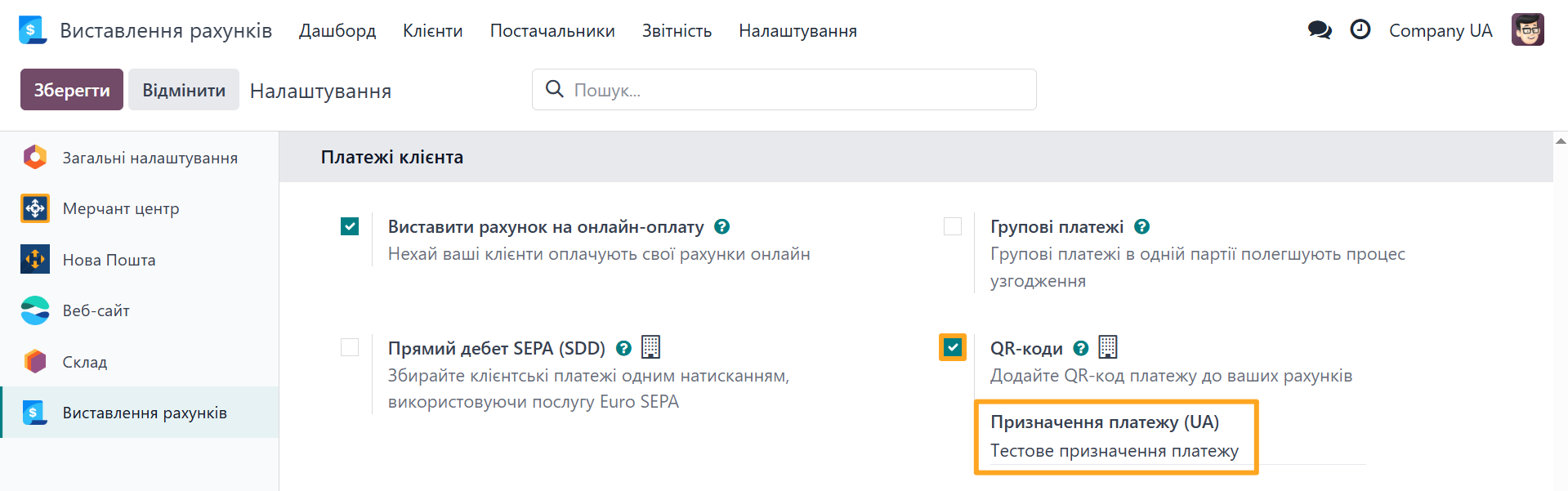
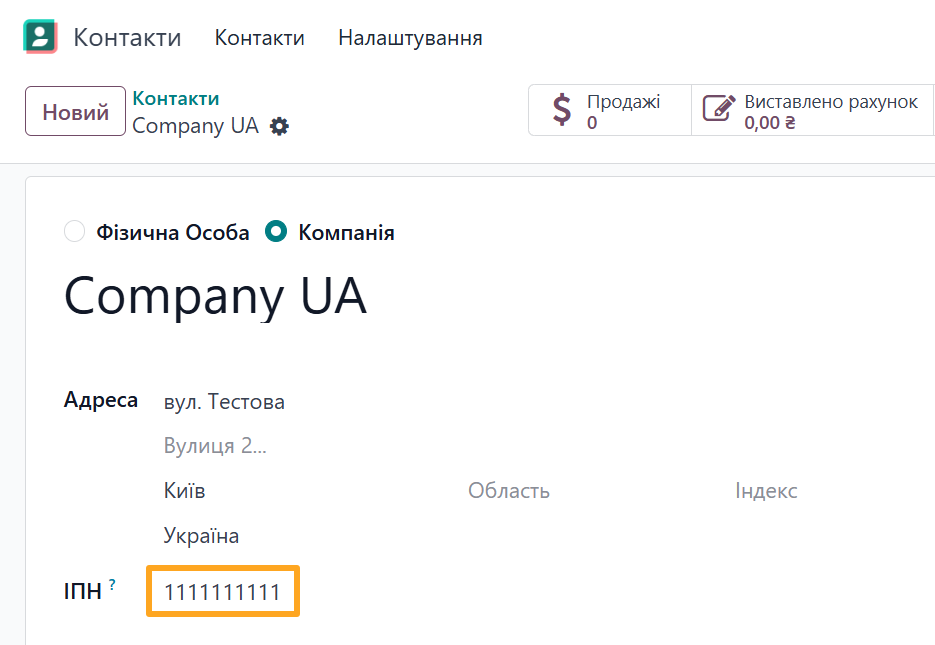
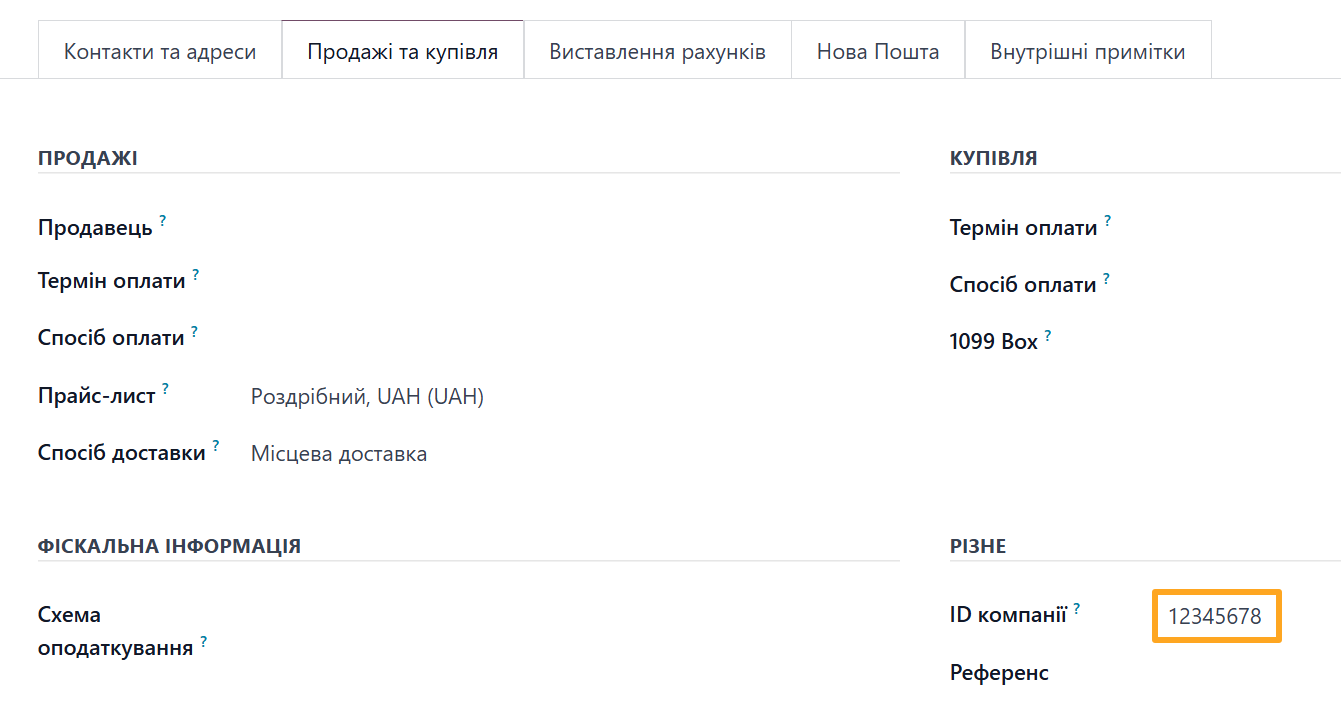
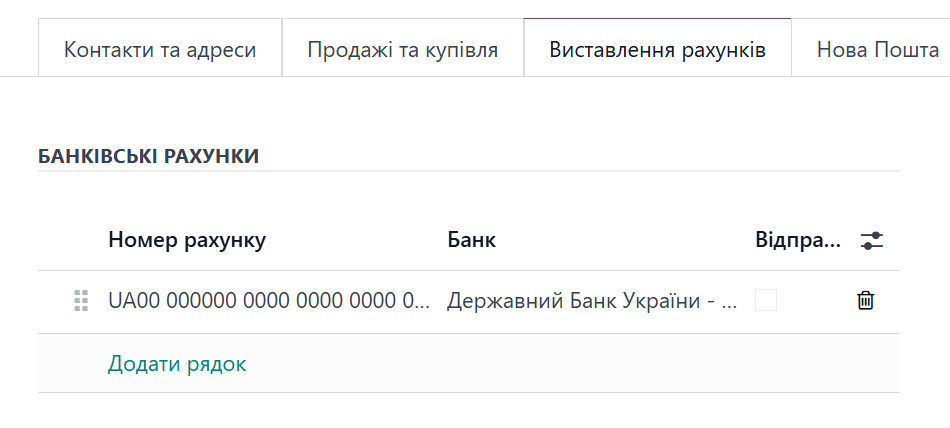
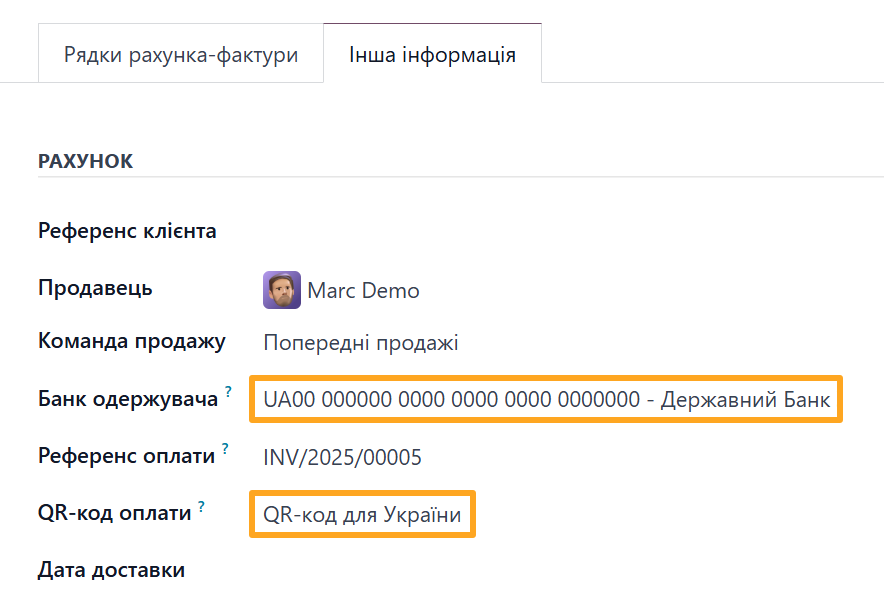
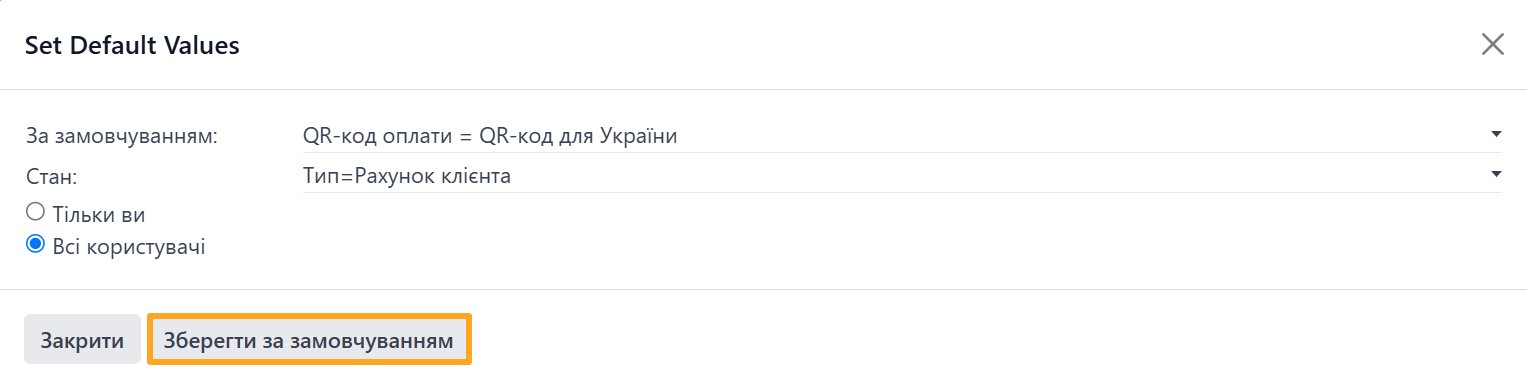
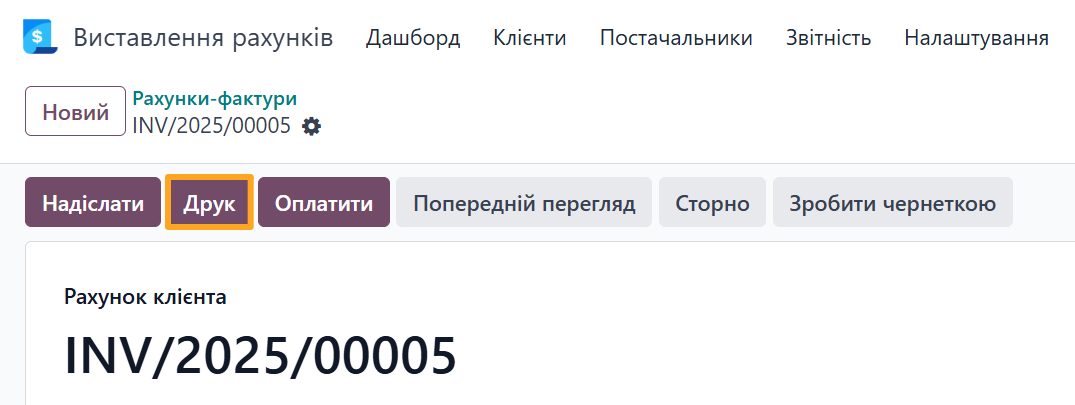
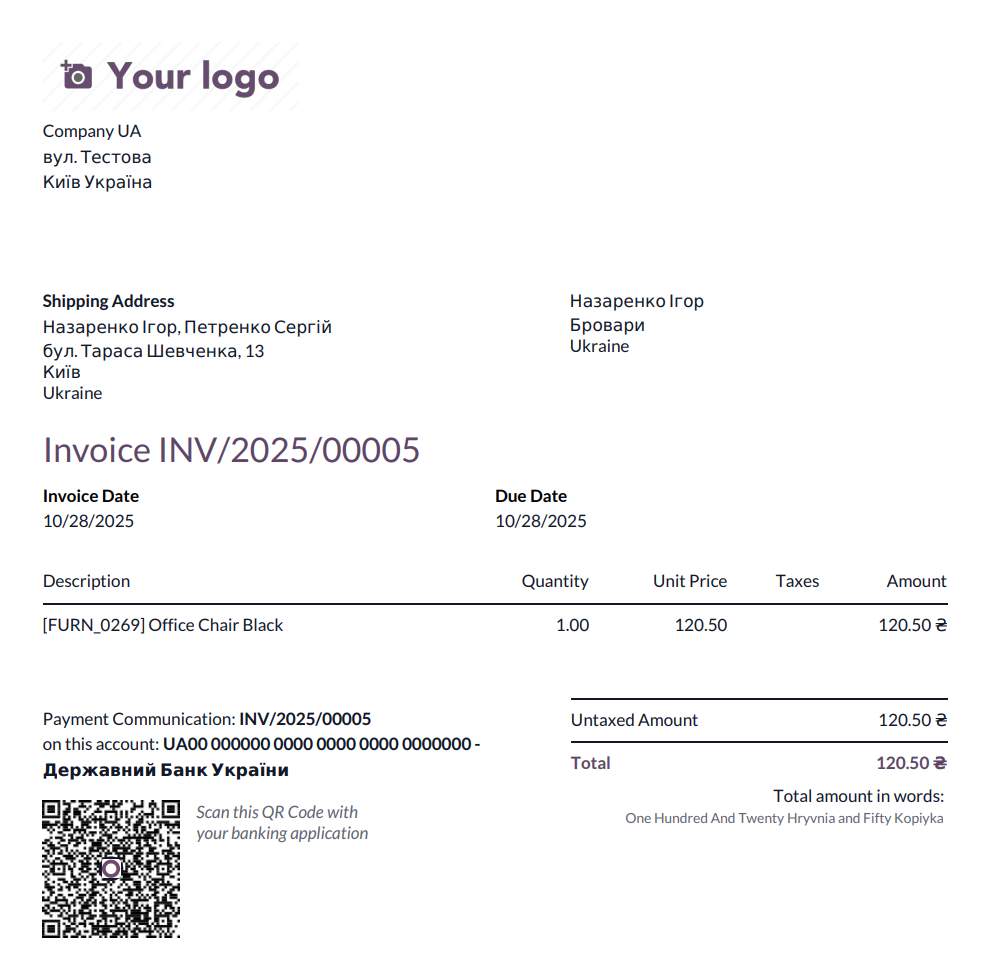
- Preliminary invoice for sales order
- Invoice
- Expense invoice
- Certificate of completion of works/services
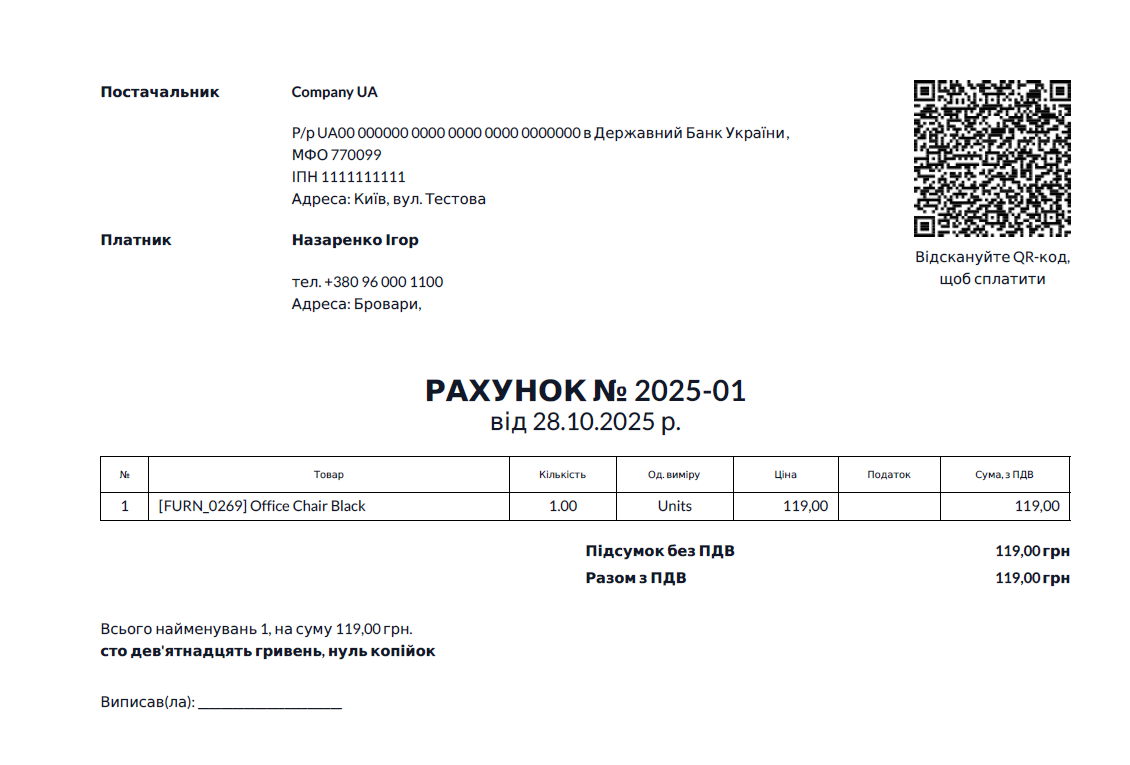
Changelog
18.0.1.1.0 2025-12-17
- Add option to select an QR-code hadler. It can be "bank.gov.ua" or "bank-qr.com.ua".
18.0.1.0.0 2025-10-07
- Init version.
19.0.1.0.0 2025-12-24
- Migration from 18.0.
Resources

?unique=a10cec1)