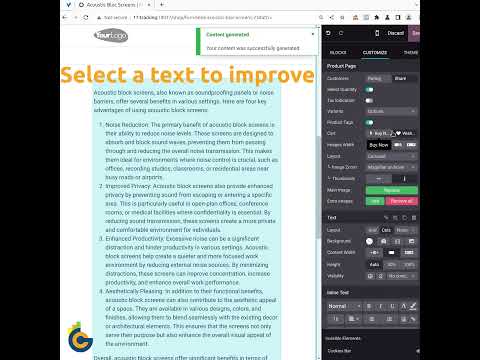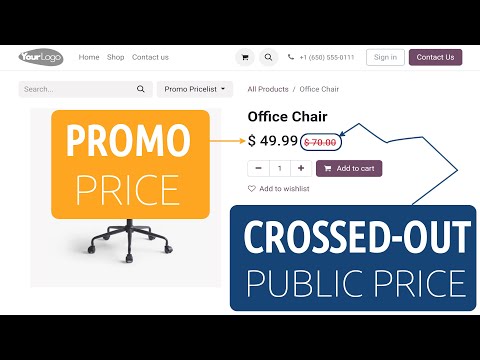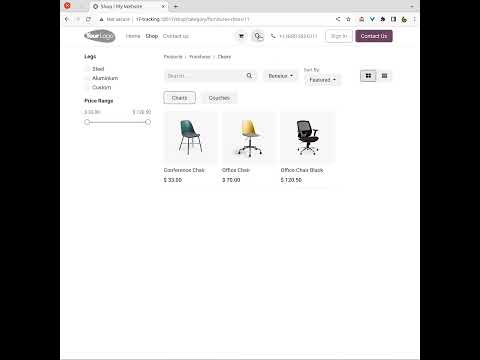Overview
Searching on Odoo websites is quite convenient, but your customers can use some special or strange keywords or phrases to receive desired search results. For example, your "Office Chair" product rotates, and customers search for it with the word "swivel", or your "Cereal Container" product is searched for with the keyword "box".
Of course, you can add these terms to the product name or description, but what you can do if you don't want to show these keywords to your customers for various reasons?
In this case, our solution provides you necessary functionality to manage product synonyms and relate them to your products. Searching on your website's product catalog will include the additional results with these alternative product names and characteristics.
Use Case
Jorem ipsum dolor sit amet, consectetur adipiscing elit. Nunc vulputate libero et velit interdum, ac aliquet odio mattis. Class aptent taciti sociosqu ad litora torquent per conubia nostra, per inceptos himenaeos.
Forem ipsum dolor sit amet, consectetur adipiscing elit. Nunc vulputate libero et velit interdum, ac aliquet odio mattis. Class aptent taciti sociosqu ad litora torquent per conubia nostra, per inceptos himenaeos.
Dorem ipsum dolor sit amet, consectetur adipiscing elit. Nunc vulputate libero et velit interdum, ac aliquet odio mattis.
It is a long established fact that a reader will be distracted by the readable content of a page
Korem ipsum dolor sit amet, consectetur adipiscing elit. Nunc vulputate libero et velit interdum, ac aliquet odio mattis. Class aptent taciti sociosqu ad litora torquent per conubia nostra, per inceptos himenaeos.
Korem ipsum dolor sit amet, consectetur adipiscing elit. Nunc vulputate libero et velit interdum, ac aliquet odio mattis.
Odoo App Installation
Upload modules
Upload modules from the ZIP archive to your Odoo hosting, or a GitHub repository connected there.
Place the unzipped modules in your custom add-on directory and restart the Odoo system service.
Update App List
After restarting, activate the Developer Mode, and go to the Apps menu.

Click on Update Apps List to fetch the new modules in the list.
Activate the App
Install the new module, finding it by name and clicking on the Activate button.

* If you don't see the module, try to remove the default Apps filter from the search bar.
Configuration
Follow the instructions in the module description to complete the installation process and start using the app.


Manual
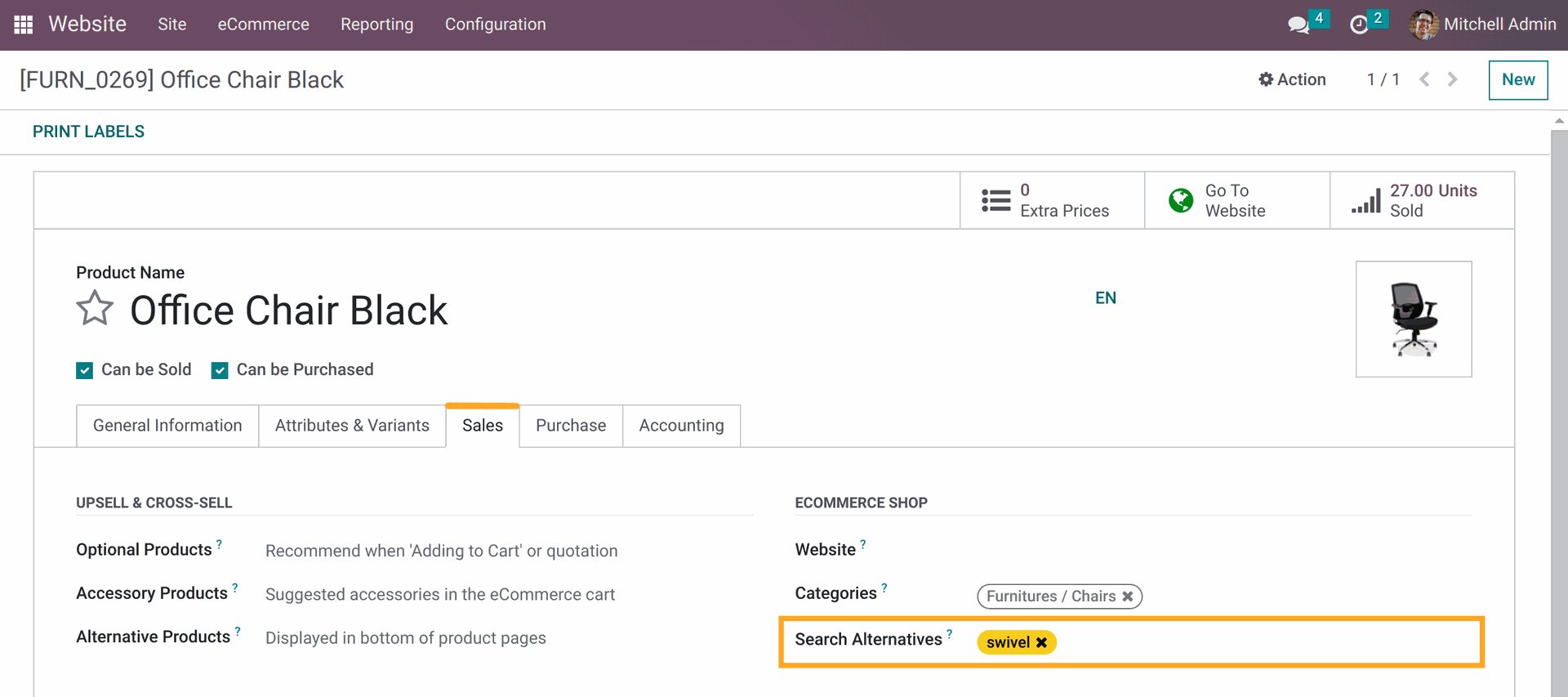
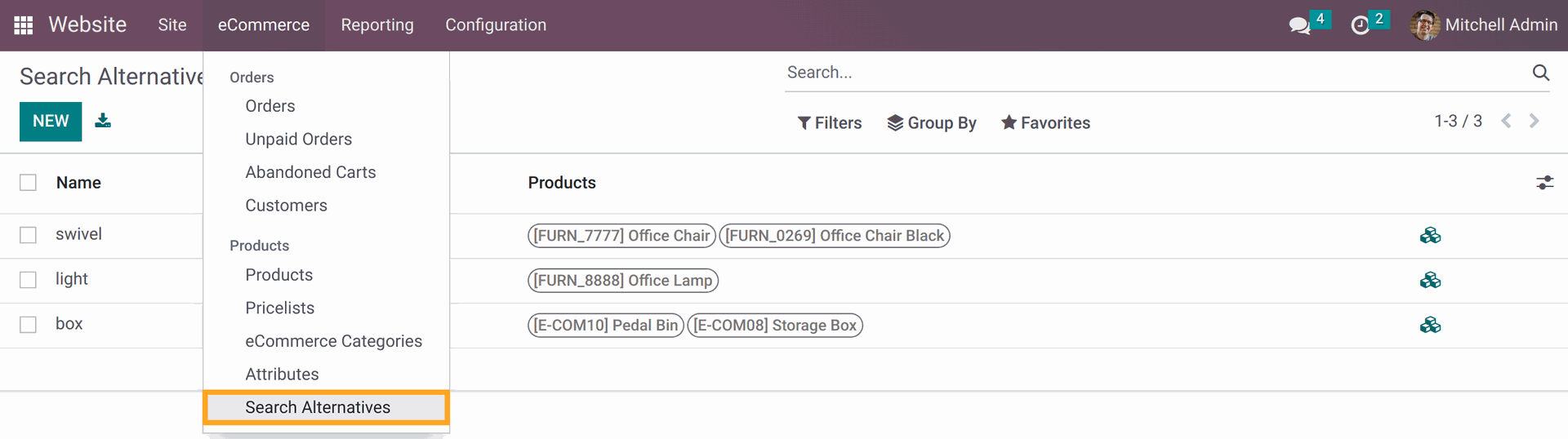
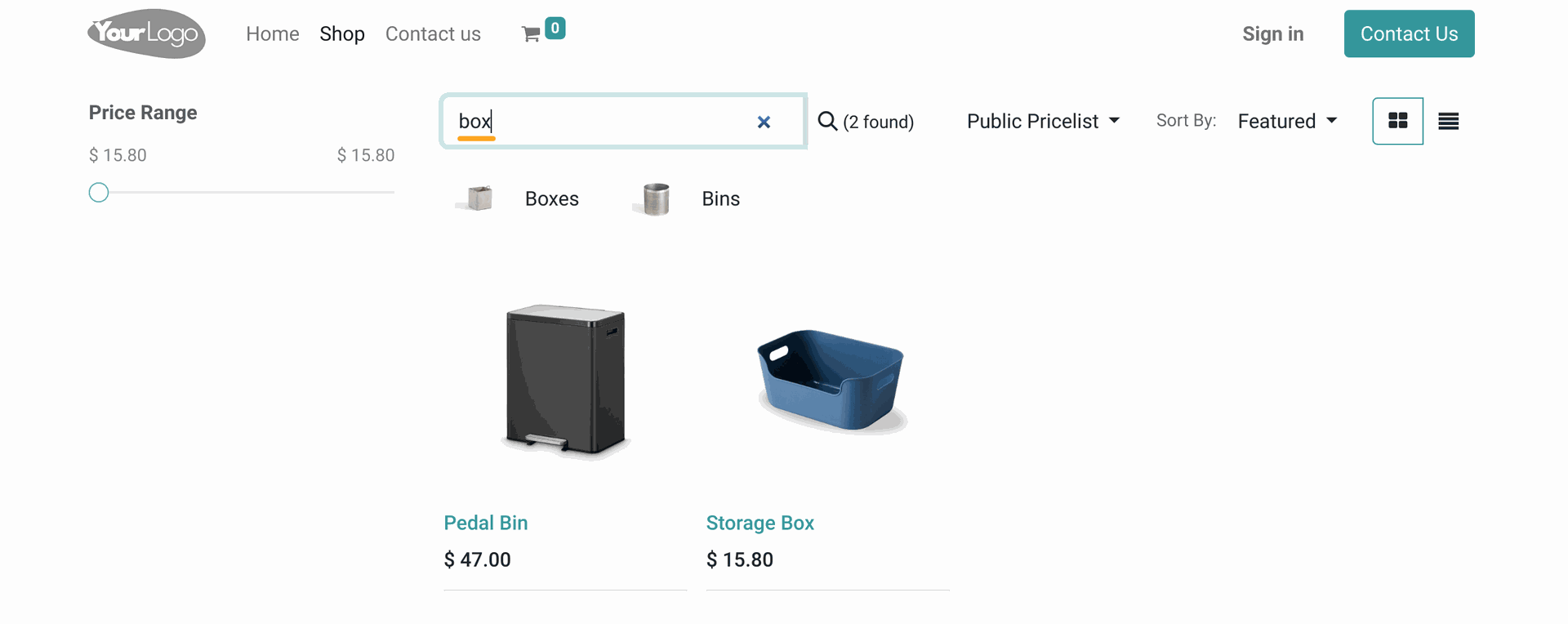
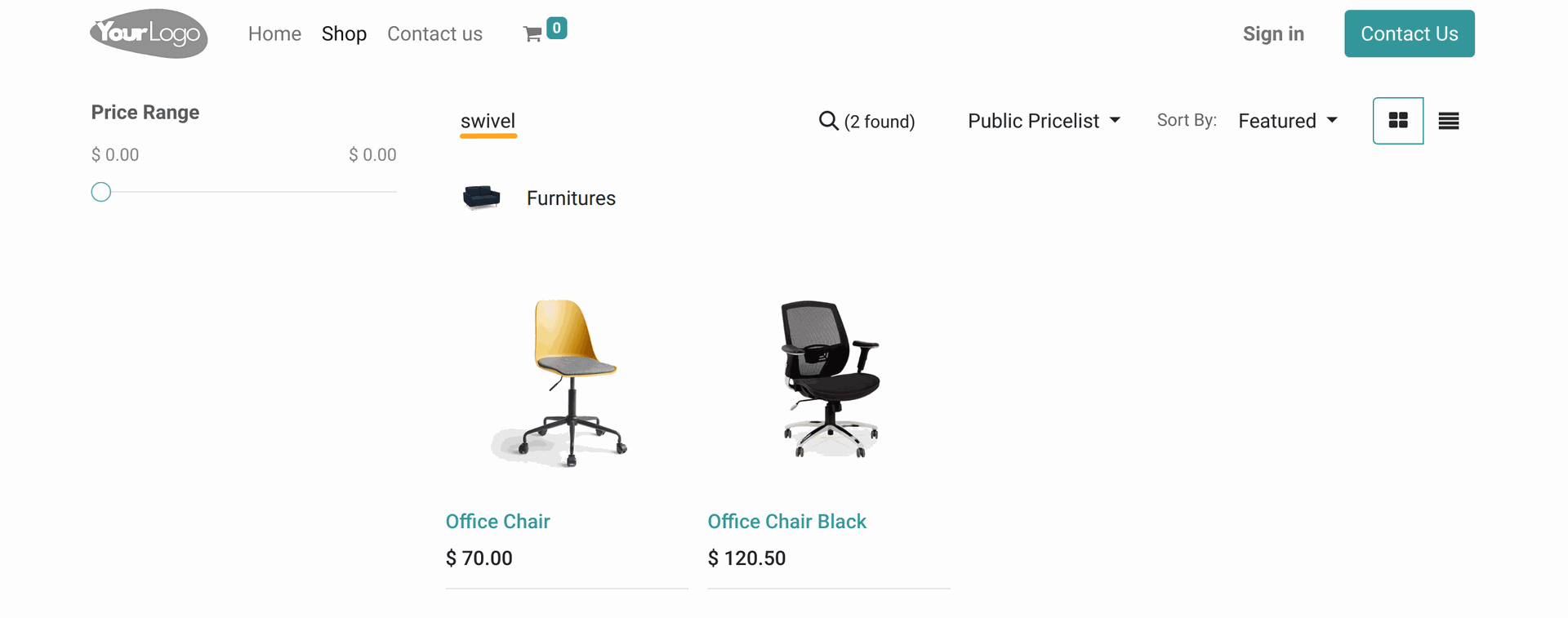
Changelog
16.0.1.0.0 2024-01-04
- Init version.
14.0.1.0.0 2024-04-08
- Migration from 16.0.
15.0.1.0.0 2024-11-12
- Migration from 16.0.
17.0.1.0.0 2024-11-12
- Migration from 16.0.
18.0.1.0.0 2024-11-22
- Migration from 17.0.
19.0.1.0.0 2025-10-24
- Migration from 18.0.

?unique=7f573dc)