Overview
Plerdy.com offers a comprehensive set of website optimization tools, including click tracking, heatmaps, and conversion rate optimization. Gain deep insights into user behavior, visualize click patterns with heatmaps, and improve your website's performance to enhance user experience and increase conversions. With Plerdy.com, turn data into action and effectively optimize your online presence.
| Availability |
Odoo Online
Odoo.sh
On Premise
|
|---|---|
| Compatibility |
Community
Enterprise
|
| Technical Name | website_plerdy |
| Version | 19.0.1.0.0 |
| License | LGPL-3 |
| Category | |
| Support | Free 60 days support and 360 days bug-fixing |
Use Case
Jorem ipsum dolor sit amet, consectetur adipiscing elit. Nunc vulputate libero et velit interdum, ac aliquet odio mattis. Class aptent taciti sociosqu ad litora torquent per conubia nostra, per inceptos himenaeos.
Forem ipsum dolor sit amet, consectetur adipiscing elit. Nunc vulputate libero et velit interdum, ac aliquet odio mattis. Class aptent taciti sociosqu ad litora torquent per conubia nostra, per inceptos himenaeos.
Dorem ipsum dolor sit amet, consectetur adipiscing elit. Nunc vulputate libero et velit interdum, ac aliquet odio mattis.
It is a long established fact that a reader will be distracted by the readable content of a page
Korem ipsum dolor sit amet, consectetur adipiscing elit. Nunc vulputate libero et velit interdum, ac aliquet odio mattis. Class aptent taciti sociosqu ad litora torquent per conubia nostra, per inceptos himenaeos.
Korem ipsum dolor sit amet, consectetur adipiscing elit. Nunc vulputate libero et velit interdum, ac aliquet odio mattis.
Odoo App Installation
Upload modules
Upload modules from the ZIP archive to your Odoo hosting, or a GitHub repository connected there.
Place the unzipped modules in your custom add-on directory and restart the Odoo system service.
Update App List
After restarting, activate the Developer Mode, and go to the Apps menu.

Click on Update Apps List to fetch the new modules in the list.
Activate the App
Install the new module, finding it by name and clicking on the Activate button.

* If you don't see the module, try to remove the default Apps filter from the search bar.
Configuration
Follow the instructions in the module description to complete the installation process and start using the app.


Manual
To get started, log in to your Plerdy Account and go to the "Settings" - "List of websites" menu and add a new site if you don't already have one.
After adding, click to the "Show tracking code" button.
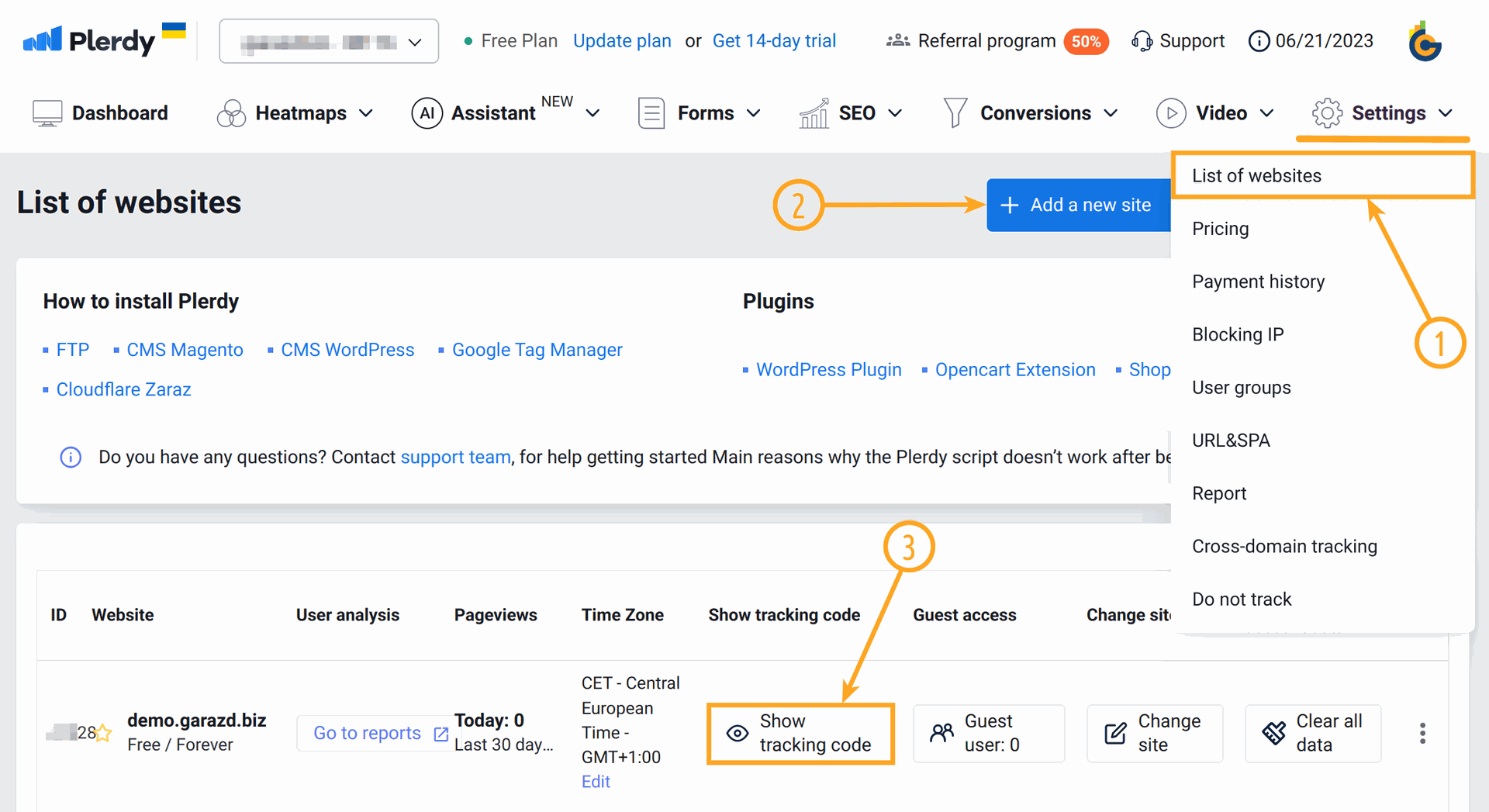
Copy two identifiers from the script that is shown:
- _site_hash_code
- _suid
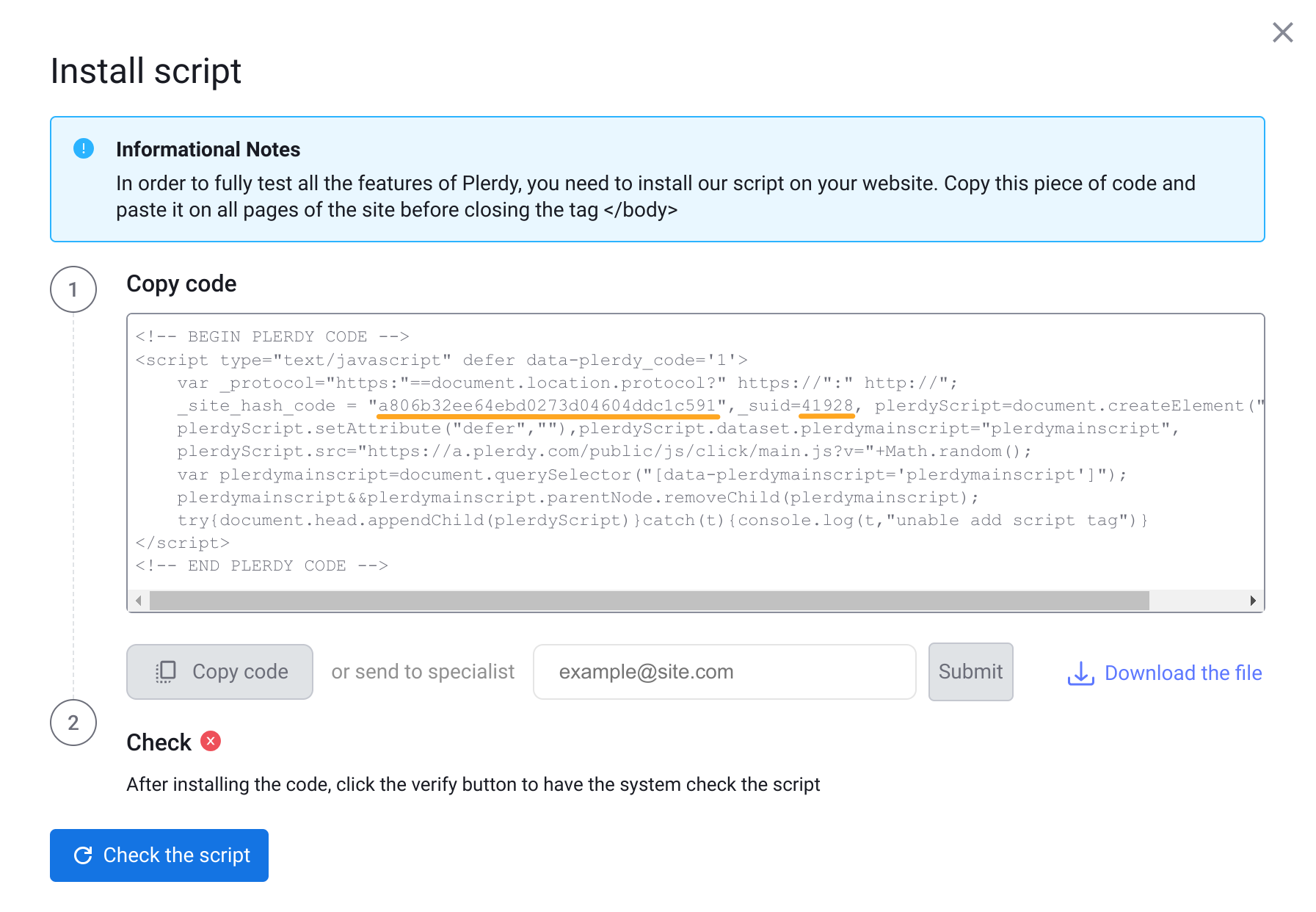
Then enter these codes in the Odoo Website settings in the "Plerdy" section:
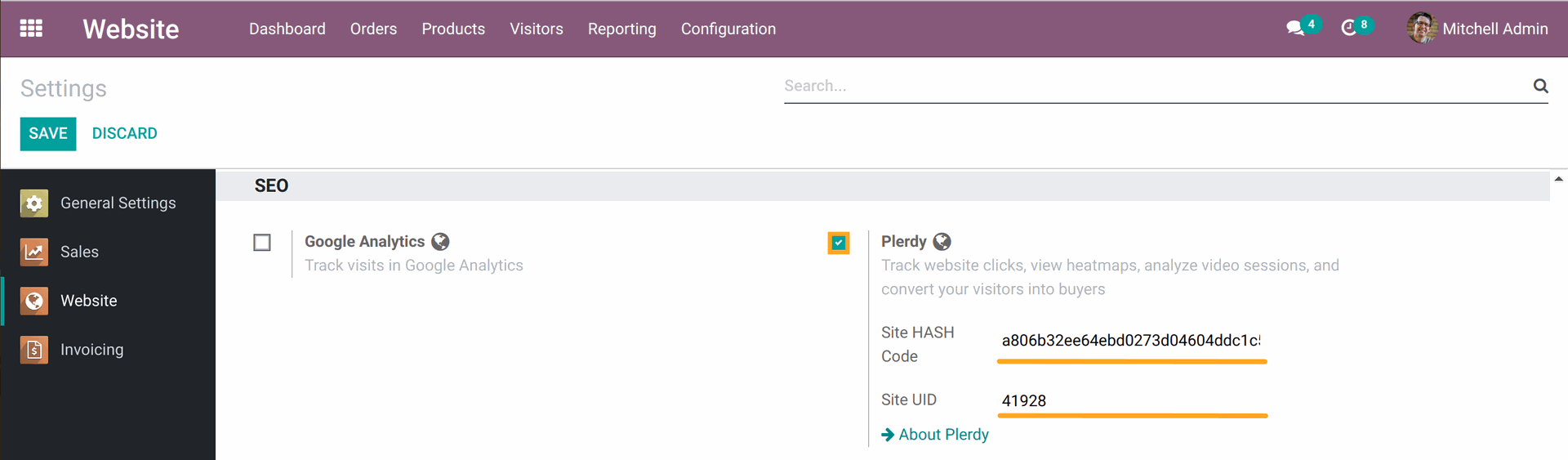
After saving the changes, click "Check the script" in the script pop-up window in your Plerdy account to complete the integration.
Since the Plerdy script should not send tracking data about the activity of internal users on the website, there are some tips for testing:
- The Plerdy script will not be activated if you are logged in to Odoo and you have website editor's access rights.
- Starting from Odoo 16.0 and higher, the script will not be added to the site pages if you or your Odoo website visitors choose to accept only essential cookies.
- Log out from the system or use the incognito mode or other browser to test Plerdy integration.
Monitor your Odoo website clicks, view heatmaps, set up recording, and analyze video sessions in your Plerdy account to get insights into user experience and site issues.
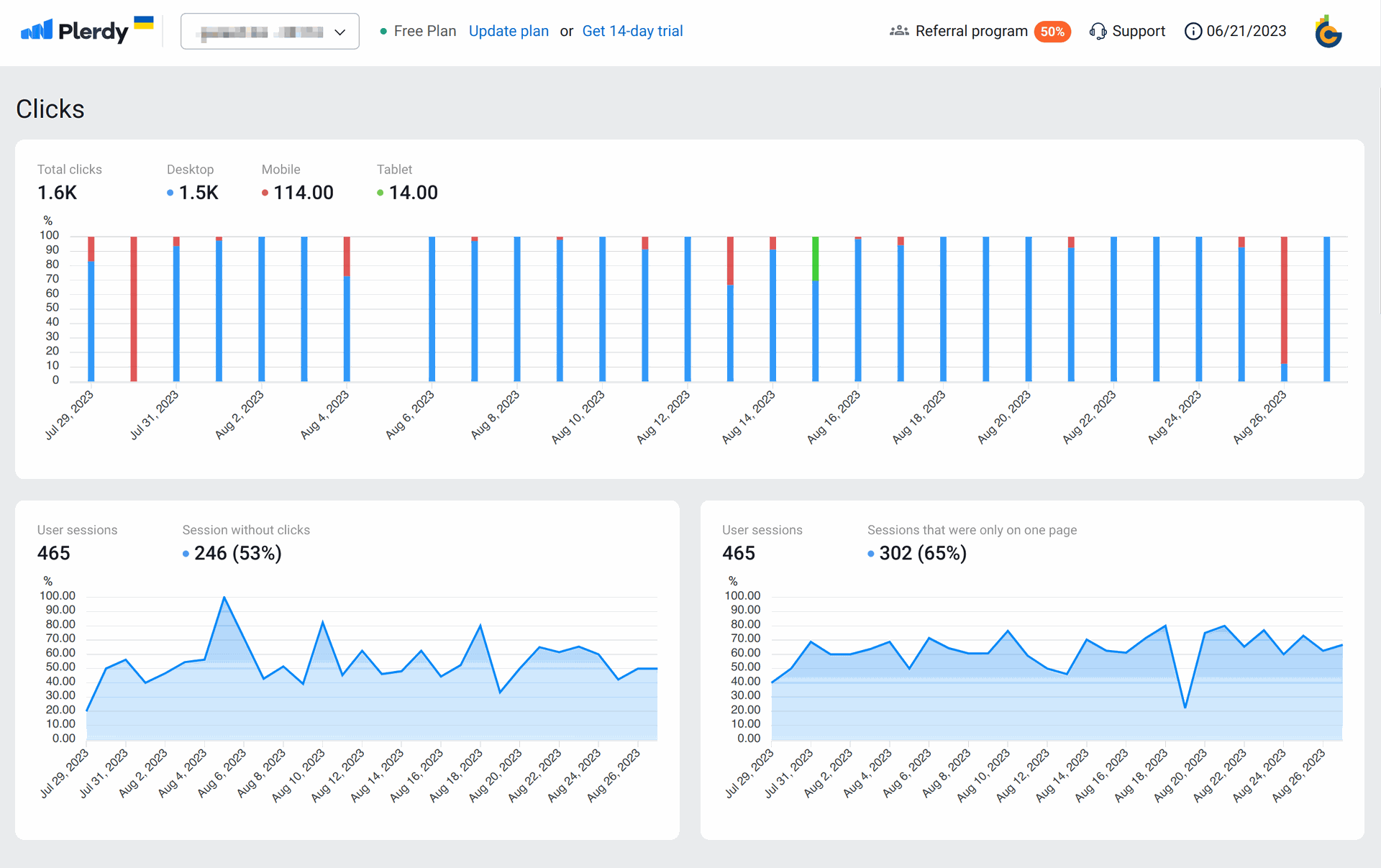
Changelog
14.0.1.0.0 2023-05-09
- Init version.
15.0.1.0.0 2023-08-29
- Migration from 14.0.
16.0.1.0.1 2023-12-22
- Fix linter warnings.
- Add README.rst.
16.0.1.0.0 2023-08-29
- Migration from 15.0.
17.0.1.0.0 2024-06-10
- Migration from 16.0.
18.0.1.0.0 2024-10-11
- Migration from 17.0.
19.0.1.0.0 2025-10-21
- Migration from 18.0.
