Overview
Track your Odoo website activity using this solution, that includes identifying of website's visitors and tracking of their e-Commerce events.
Use tracking data for automations, creating automation workflows like as sending abandoned cart follow-ups and other notifications that can be configured on Brevo.com.
| Availability |
Odoo Online
Odoo.sh
On Premise
|
|---|---|
| Compatibility |
Community
Enterprise
|
| Technical Name | website_sale_brevo_tracker |
| Version | 19.0.1.0.0 |
| License | OPL-1 |
| Category |
|
| Support | Free 60 days support and 360 days bug-fixing |
Use Case
Jorem ipsum dolor sit amet, consectetur adipiscing elit. Nunc vulputate libero et velit interdum, ac aliquet odio mattis. Class aptent taciti sociosqu ad litora torquent per conubia nostra, per inceptos himenaeos.
Forem ipsum dolor sit amet, consectetur adipiscing elit. Nunc vulputate libero et velit interdum, ac aliquet odio mattis. Class aptent taciti sociosqu ad litora torquent per conubia nostra, per inceptos himenaeos.
Dorem ipsum dolor sit amet, consectetur adipiscing elit. Nunc vulputate libero et velit interdum, ac aliquet odio mattis.
It is a long established fact that a reader will be distracted by the readable content of a page
Korem ipsum dolor sit amet, consectetur adipiscing elit. Nunc vulputate libero et velit interdum, ac aliquet odio mattis. Class aptent taciti sociosqu ad litora torquent per conubia nostra, per inceptos himenaeos.
Korem ipsum dolor sit amet, consectetur adipiscing elit. Nunc vulputate libero et velit interdum, ac aliquet odio mattis.
Odoo App Installation
Upload modules
Upload modules from the ZIP archive to your Odoo hosting, or a GitHub repository connected there.
Place the unzipped modules in your custom add-on directory and restart the Odoo system service.
Update App List
After restarting, activate the Developer Mode, and go to the Apps menu.

Click on Update Apps List to fetch the new modules in the list.
Activate the App
Install the new module, finding it by name and clicking on the Activate button.

* If you don't see the module, try to remove the default Apps filter from the search bar.
Configuration
Follow the instructions in the module description to complete the installation process and start using the app.


Manual
The solution cleans sensitive tracking data such as payload, client IP address, and user agent. You can control the period after which the purging is performed. By default, it's 30 days.
Additionally, you can activate the "Completely delete log entries older than the specified period" option to remove all internal tracking log records after this time.
When you are going to use the Advanced Matching and send your website customers' names in the tracking data, specify the order of the first and the last names. As, in some countries, a partner name can start with the first name, and with the last name in others.
client_key parameter value.
Click on the "Manage Tracking Services" link or go to the "Configuration" - "Tracking" - "Services" menu and create a new tracking service for your Odoo website.
- Specify a website (if you have a multi-website environment).
- Select the Brevo Tracker service type.
- Fill in your Client Key.
If you want to get data about tracking events in Odoo, activate the "Internal Logs" option. To view the log records related to the current service, click the "Logs" button at the top of the form.
To identify users of your website, you need to activate the following options on the Advanced Matching tab:
- Email is a required option for a user identification.
- Customer Name is a recommended option to activate.
- Phone is an optional option to activate.
- External ID is an optional option to activate.
The Customer Data Source option determines where the solution gets the user data:
- From the website visitor record. In this case, user data can be obtained if the visitor is logged in to the portal.
- From the sales orders that this visitor has made before.
As the Brevo Tracker script should not fire for Odoo internal users, there are several testing tips:
- You will not see the Brevo Tracker JS script if you are logged in to Odoo and you have internal user's access rights.
- Log out from the system, or use the incognito mode, or other browser, to test the Brevo.com JS implementation.
To ensure that the Brevo tracker is added properly, go to your Brevo.com account and in the "Tracking Code" setting, click on Verify.
identified_contacts" list.
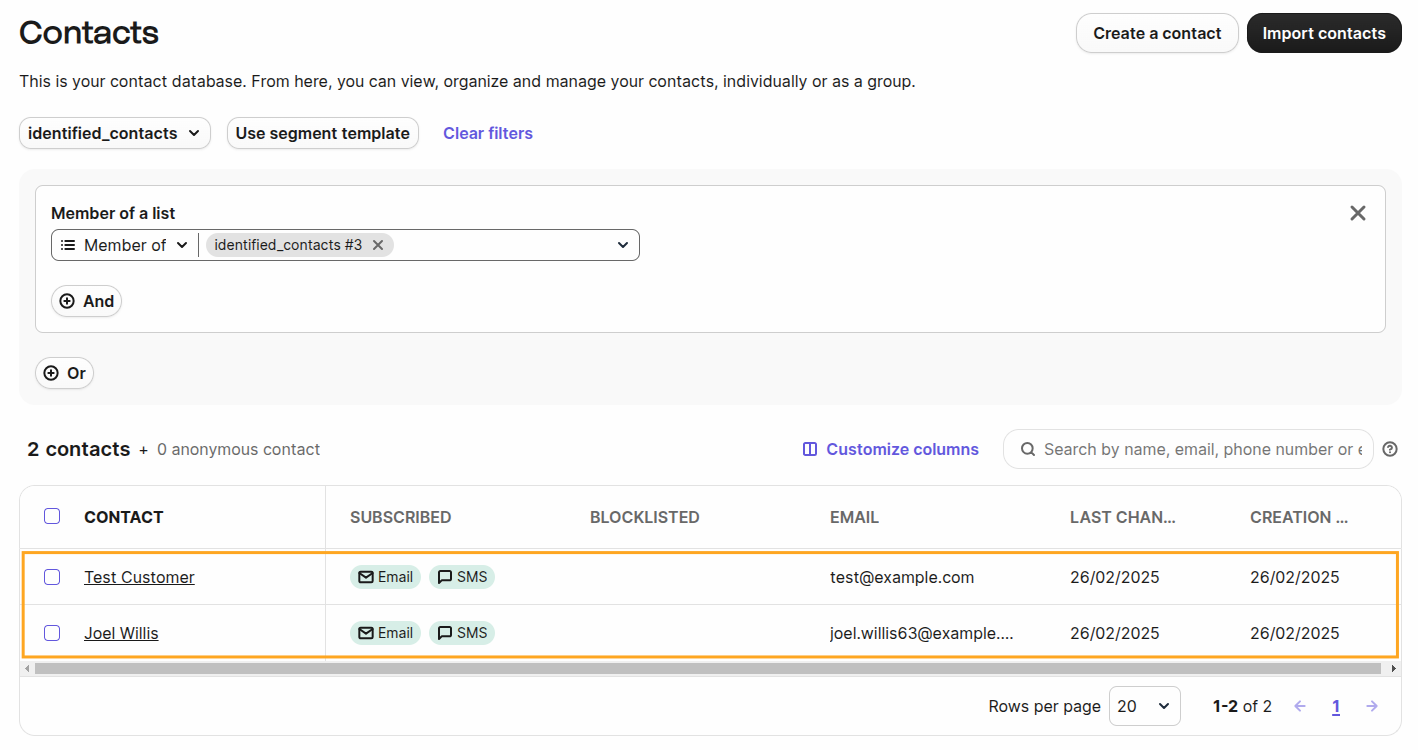
- Lastname
- Firstname
- Phone (as SMS)
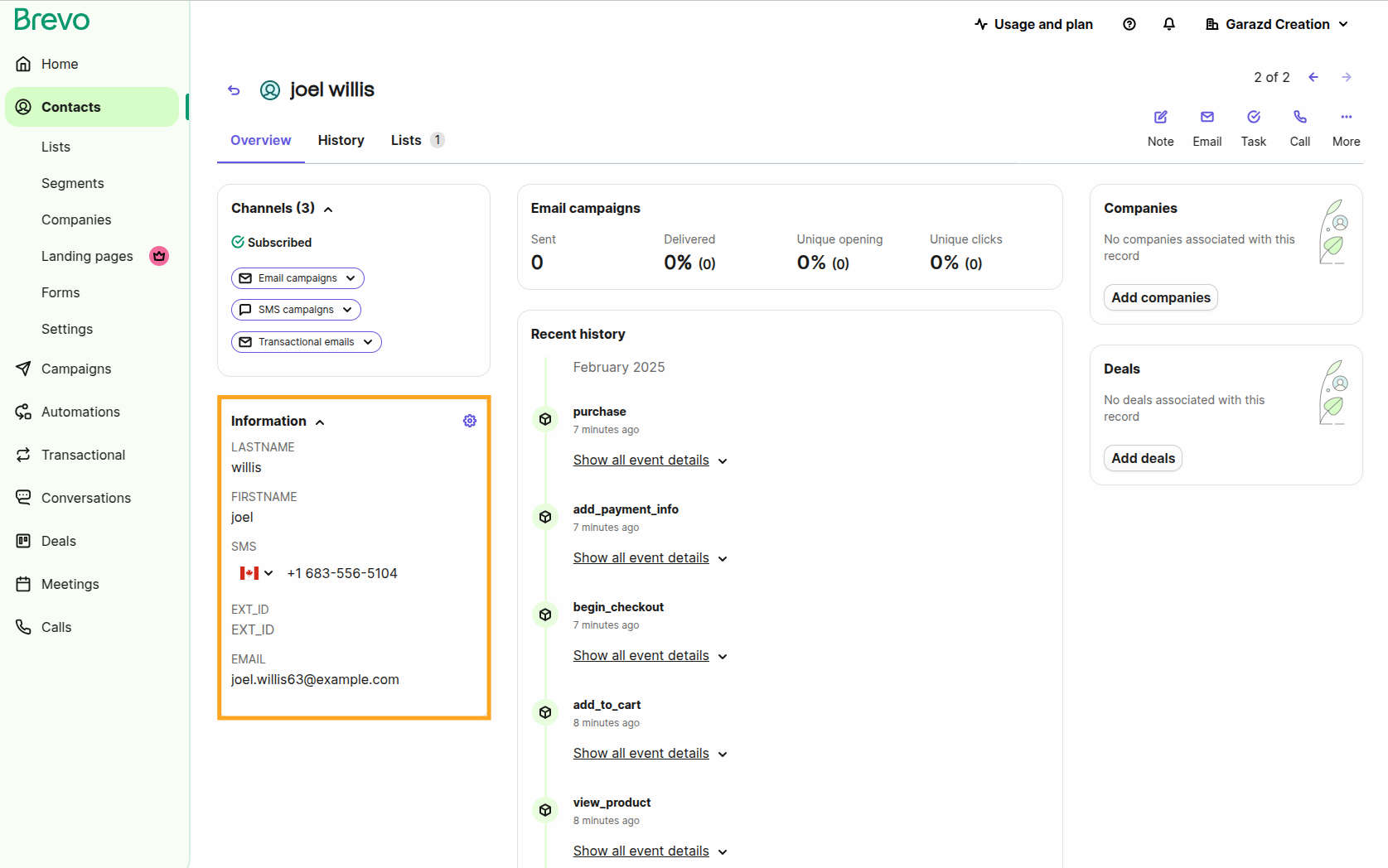
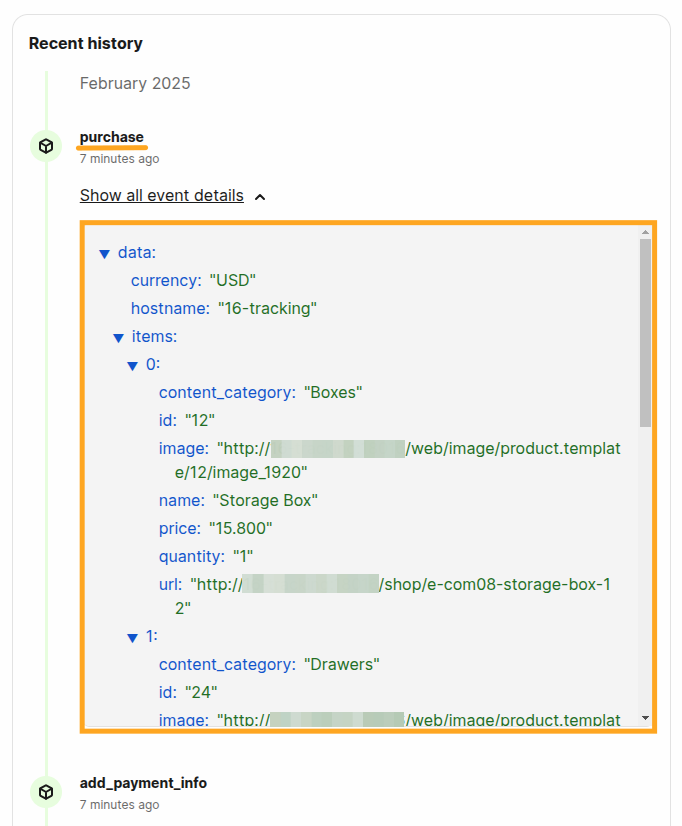
Changelog
16.0.1.0.0 2025-02-24
- Init version.
16.0.0.9.0 2025-02-10
- Init version.
17.0.1.0.0 2025-03-07
- Migration from 16.0.
18.0.1.0.0 2025-03-10
- Migration from 17.0.
19.0.1.0.0 2025-10-23
- Migration from 18.0.
