Overview
Brevo Events API - is a server-side integration to provide tracking data from Odoo to Brevo.com.
Follow these steps to configure the solution:
How to get the Brevo Tracker API Key Enable Website Tracking Configuration in Odoo Contact Identifying
| Availability |
Odoo Online
Odoo.sh
On Premise
|
|---|---|
| Compatibility |
Community
Enterprise
|
| Technical Name | website_sale_brevo_api |
| Version | 19.0.1.0.0 |
| License | OPL-1 |
| Category | |
| Support | Free 60 days support and 360 days bug-fixing |
Use Case
Jorem ipsum dolor sit amet, consectetur adipiscing elit. Nunc vulputate libero et velit interdum, ac aliquet odio mattis. Class aptent taciti sociosqu ad litora torquent per conubia nostra, per inceptos himenaeos.
Forem ipsum dolor sit amet, consectetur adipiscing elit. Nunc vulputate libero et velit interdum, ac aliquet odio mattis. Class aptent taciti sociosqu ad litora torquent per conubia nostra, per inceptos himenaeos.
Dorem ipsum dolor sit amet, consectetur adipiscing elit. Nunc vulputate libero et velit interdum, ac aliquet odio mattis.
It is a long established fact that a reader will be distracted by the readable content of a page
Korem ipsum dolor sit amet, consectetur adipiscing elit. Nunc vulputate libero et velit interdum, ac aliquet odio mattis. Class aptent taciti sociosqu ad litora torquent per conubia nostra, per inceptos himenaeos.
Korem ipsum dolor sit amet, consectetur adipiscing elit. Nunc vulputate libero et velit interdum, ac aliquet odio mattis.
Odoo App Installation
Upload modules
Upload modules from the ZIP archive to your Odoo hosting, or a GitHub repository connected there.
Place the unzipped modules in your custom add-on directory and restart the Odoo system service.
Update App List
After restarting, activate the Developer Mode, and go to the Apps menu.

Click on Update Apps List to fetch the new modules in the list.
Activate the App
Install the new module, finding it by name and clicking on the Activate button.

* If you don't see the module, try to remove the default Apps filter from the search bar.
Configuration
Follow the instructions in the module description to complete the installation process and start using the app.


Manual
When your clients interact with your Odoo eCommerce, it would be great to get these events when a visitor views your product, adds it to the Cart or Wishlist, begins the checkout, completes the order. These tracking events can be provided to the Brevo.com marketing service via Events API and help you successfully close this sale and make new sales.
Brevo Events API - is a server-side integration to provide tracking data from Odoo to Brevo.com.
With the current solution, tracking events can be sent as via Brevo Tracker, JS snippet, as through the API. Events contain product details and contact data for identifying on the Brevo side.
Follow these steps to configure the solution:
How to get the Brevo Tracker API Key Enable Website Tracking Configuration in Odoo Contact Identifying
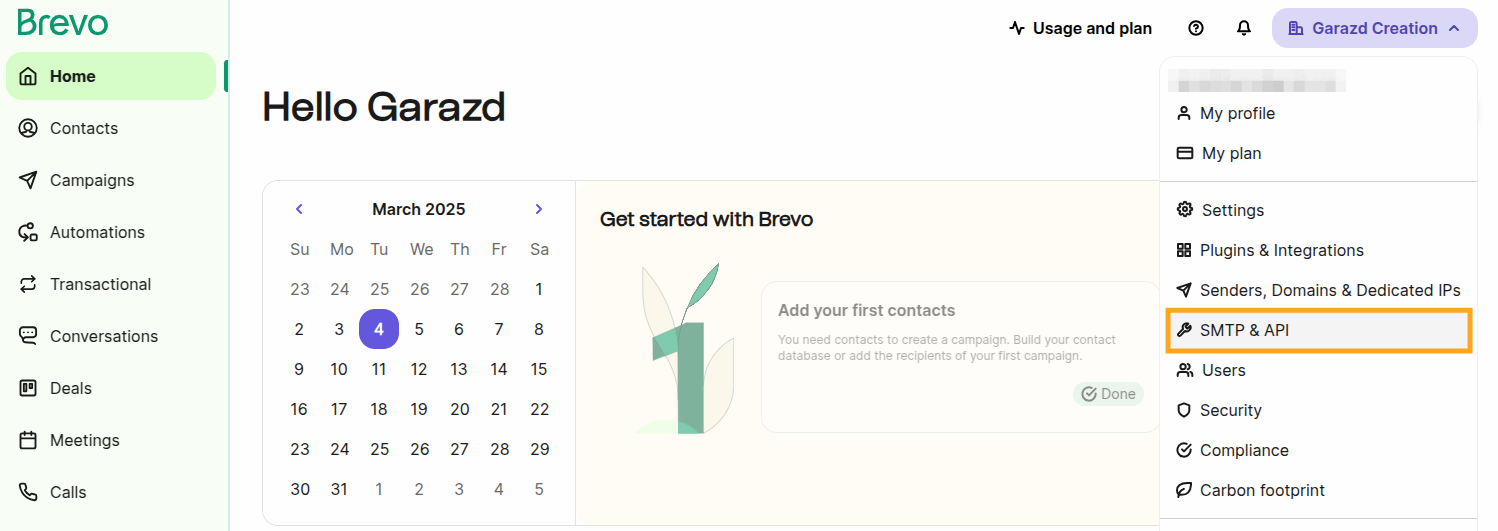

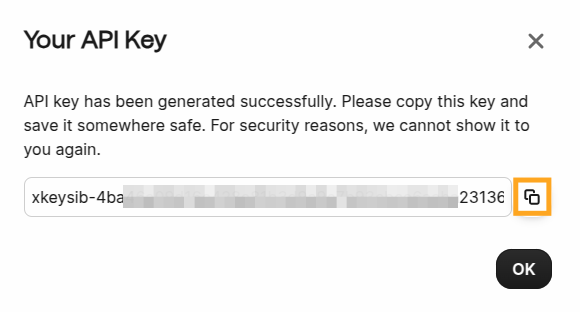
The solution cleans sensitive tracking data such as payload, client IP address, and user agent. You can control the period after which the purging is performed. By default, it's 30 days.
Additionally, you can activate the "Completely delete log entries older than the specified period" option to remove all internal tracking log records after this time.
When you are going to use the Advanced Matching and send your website customers' names in the tracking data, specify the order of the first and the last names. As, in some countries, a partner name can start with the first name, and with the last name in others.
Click on the "Manage Tracking Services" link or go to the "Configuration" - "Tracking" - "Services" menu and create a new tracking service for your Odoo website.
The following settings should be applied:
- Specify a website (if you have a multi-website environment).
- Select the "Brevo Tracker" service type.
- Fill in your Brevo API Key.
- Activate the "Internal Logs" option.
Internal logging must be enabled for Brevo Events API integration.
Additionally, it provides internal tracking analytics that can be viewed by clicking on the "Logs" button at the top of the form.
- Activate the "API" option.
- With the "Remove JS Pixel script" you can manage to use the Brevo Tracker JS implementation or not.
If you deactivate the Tracker JS snippet, tracking data will be sent only by Events API.
To provide contact identifiers and properties to Brevo, activate the "External ID", "Customer Name", "Email", and "Phone" options on the "Advanced Matching" tab.
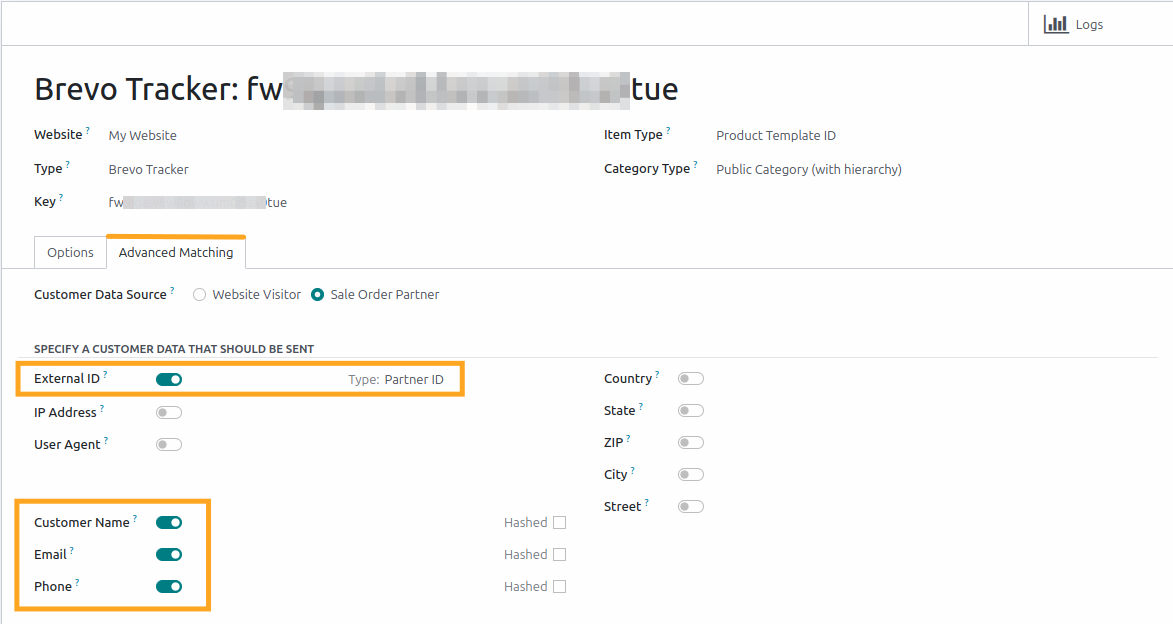
This contact data is transferred via Events API to identify the user, and can be used in Brevo.com for automations, SMS and Email campaigns, transactional emails.
To view these identified contacts, open the "Contacts" - "Lists" menu in your Brevo account, and select the identified_contacts list.
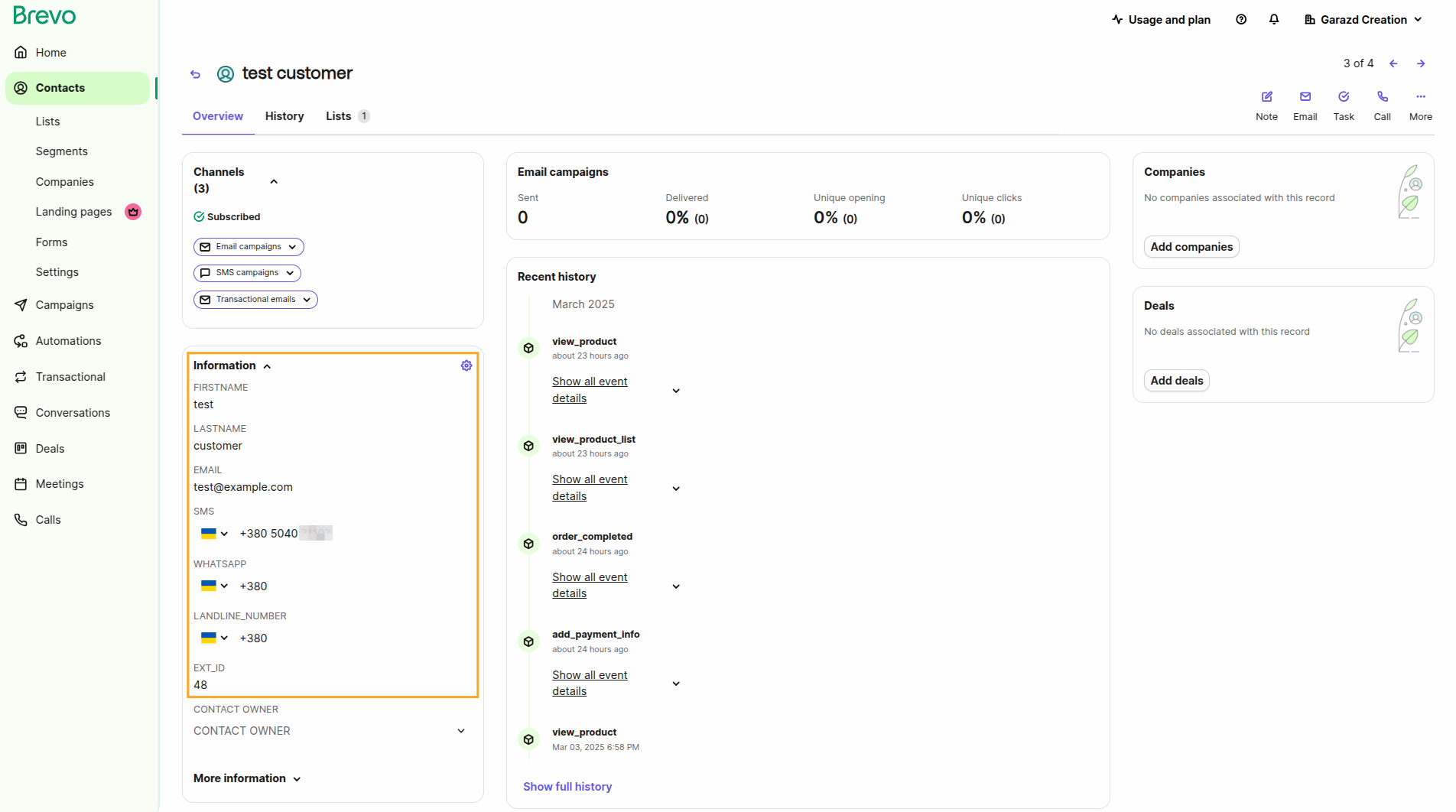
In case when you allow guest checkouts without registering on the Odoo portal, it can cause a lack of user data for advanced matching.
By selecting the Sale Order Partner option, you can supplement user data by customer details from their previous sales orders.
Changelog
16.0.1.0.0 2025-02-10
- Init version.
17.0.1.0.0 2025-03-07
- Migration from 16.0.
18.0.1.0.0 2025-03-10
- Migration from 17.0.
19.0.1.0.0 2025-10-23
- Migration from 18.0.

?unique=e3fdc80)