Overview
The module generates data sources that can be uploaded to Google Analytics 4 through the "Data Import" option. Imported data from Odoo joins with your Analytics data, so you can analyze a single body of information about your business.
The app contains predefined product and product template data feeds to generate an "Item data" source, that includes product metadata like id, name, categories, brand, variant attributes such as size, color, style, and others.
You can learn how the Data Import works by official Google documentation: https://support.google.com/analytics/answer/10071301
| Availability |
Odoo Online
Odoo.sh
On Premise
|
|---|---|
| Compatibility |
Community
Enterprise
|
| Technical Name | product_data_feed_google |
| Version | 19.0.1.0.0 |
| License | OPL-1 |
| Category | |
| Support | Free 60 days support and 360 days bug-fixing |
Use Case
Jorem ipsum dolor sit amet, consectetur adipiscing elit. Nunc vulputate libero et velit interdum, ac aliquet odio mattis. Class aptent taciti sociosqu ad litora torquent per conubia nostra, per inceptos himenaeos.
Forem ipsum dolor sit amet, consectetur adipiscing elit. Nunc vulputate libero et velit interdum, ac aliquet odio mattis. Class aptent taciti sociosqu ad litora torquent per conubia nostra, per inceptos himenaeos.
Dorem ipsum dolor sit amet, consectetur adipiscing elit. Nunc vulputate libero et velit interdum, ac aliquet odio mattis.
It is a long established fact that a reader will be distracted by the readable content of a page
Korem ipsum dolor sit amet, consectetur adipiscing elit. Nunc vulputate libero et velit interdum, ac aliquet odio mattis. Class aptent taciti sociosqu ad litora torquent per conubia nostra, per inceptos himenaeos.
Korem ipsum dolor sit amet, consectetur adipiscing elit. Nunc vulputate libero et velit interdum, ac aliquet odio mattis.
Odoo App Installation
Upload modules
Upload modules from the ZIP archive to your Odoo hosting, or a GitHub repository connected there.
Place the unzipped modules in your custom add-on directory and restart the Odoo system service.
Update App List
After restarting, activate the Developer Mode, and go to the Apps menu.

Click on Update Apps List to fetch the new modules in the list.
Activate the App
Install the new module, finding it by name and clicking on the Activate button.

* If you don't see the module, try to remove the default Apps filter from the search bar.
Configuration
Follow the instructions in the module description to complete the installation process and start using the app.


Manual
Configuration
After installing the module, you will get three predefined data feeds, one for products, one for product templates and one for users.
To download an item data source follow these steps:
- Go to the Website - Products - Product Data Feeds menu.
- Choose one of the feeds.

In the following section you can configure the data source and specify products that will be added to the source.
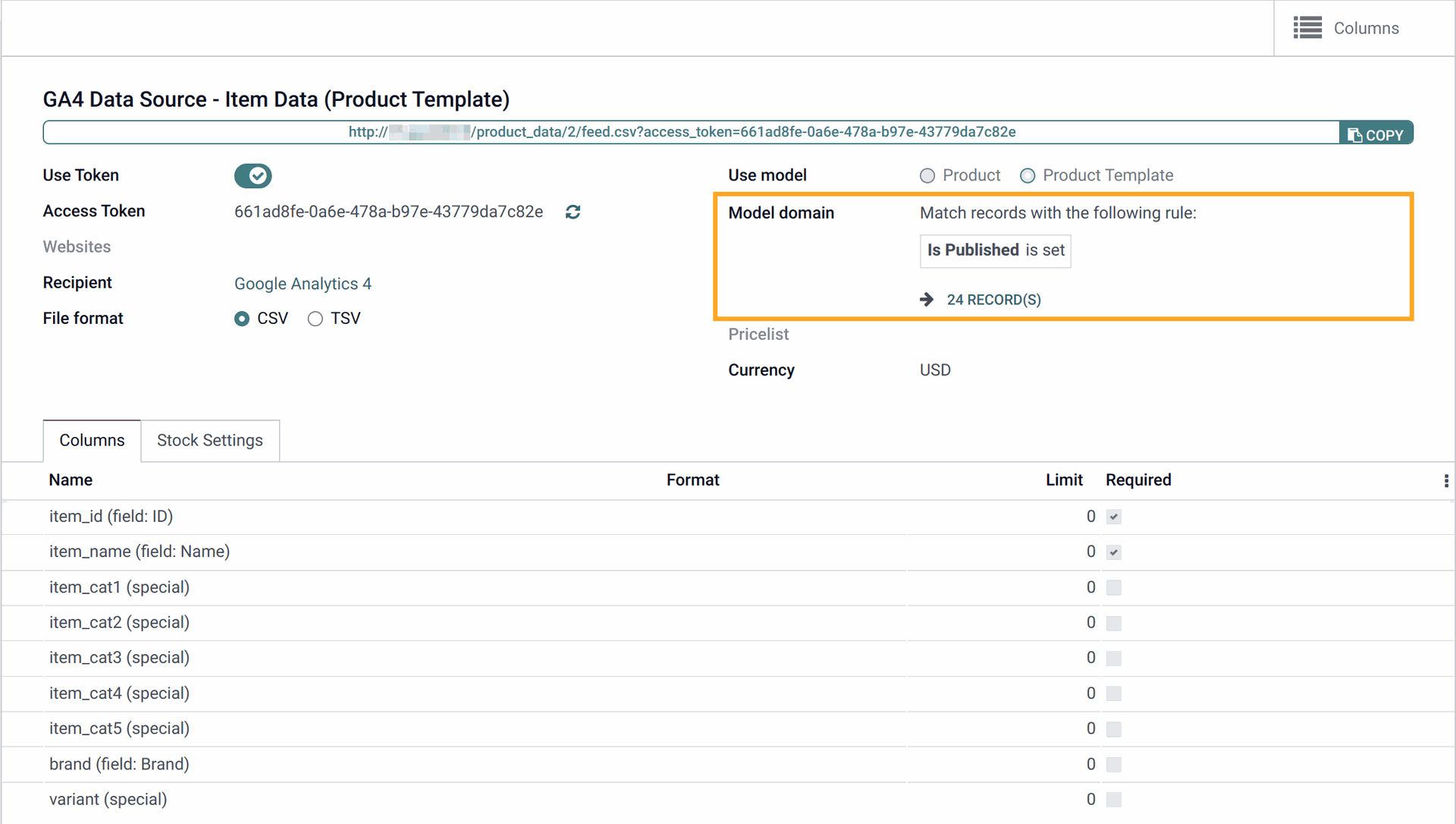
To add or change columns in the feed, click the Columns button.
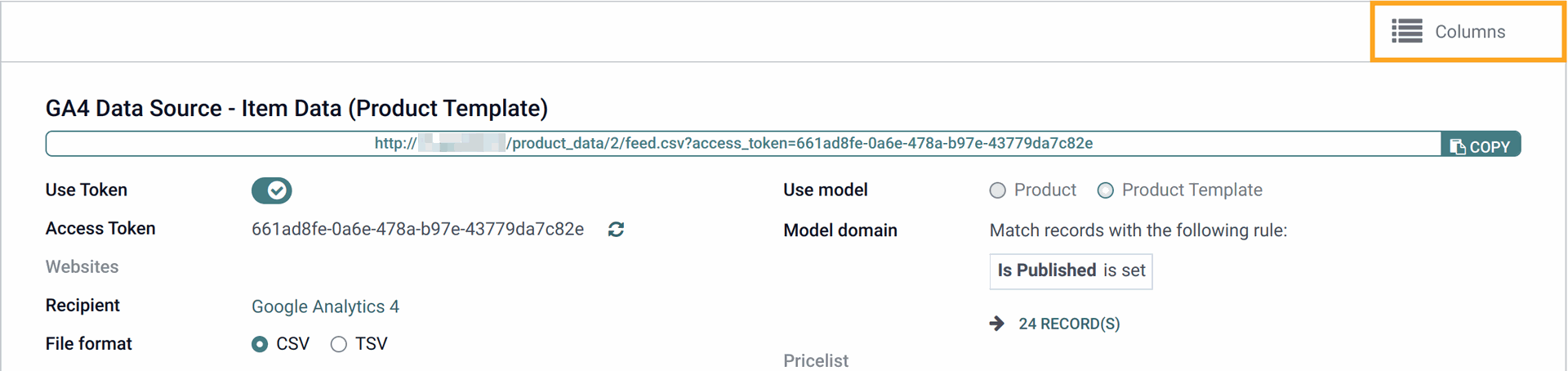
Click on the "Download" button to get the data source file.
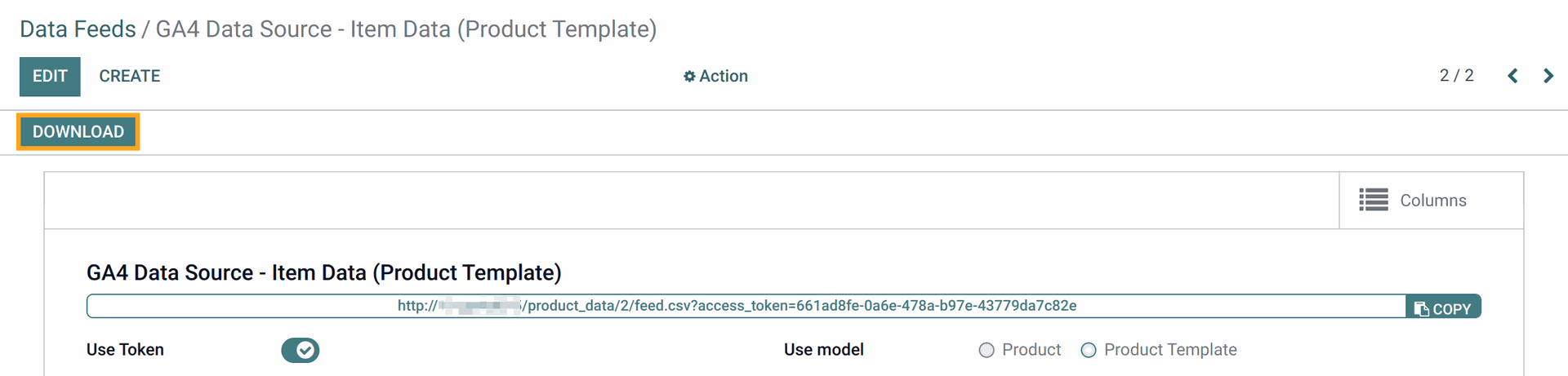
A data source file looks like this:
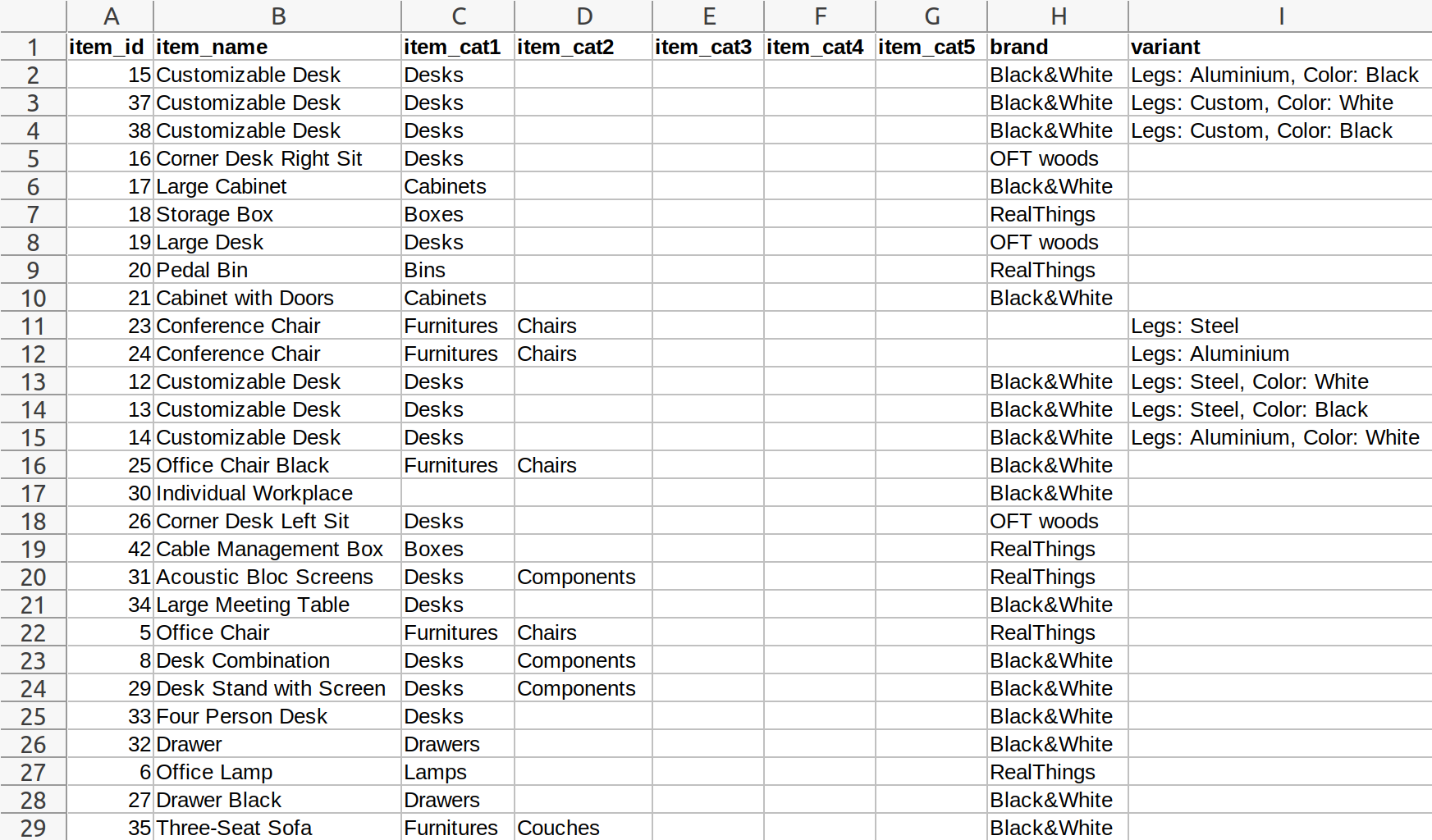
Changelog
14.0.1.1.1 2023-05-17
- Improve the product template feed.
14.0.1.1.0 2022-10-16
- Move the action "Download" to base product data feed module.
- Improve item data feed columns.
14.0.1.0.0 2021-07-03
- Init version.
15.0.1.0.0 2022-05-17
17.0.1.0.0 2024-09-09
- Migration from 15.0.
18.0.1.0.0 2024-10-26
- Migration from 17.0.
19.0.1.0.0 2025-10-23
- Migration from 18.0.

?unique=4bdd874)