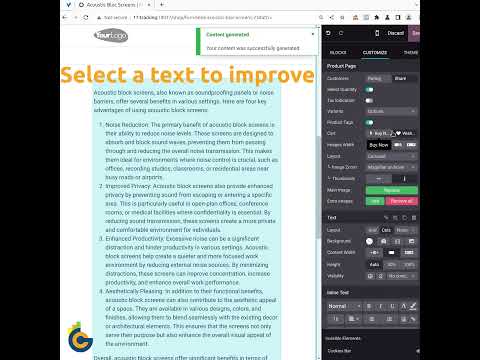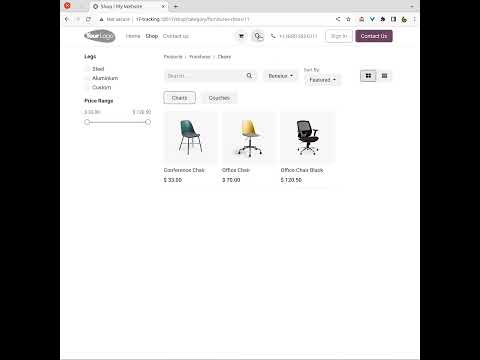Overview
Odoo provides an ability to build websites in a handy way using the Website Builder with useful blocks and snippets. But if you need some customization for your site, it could be quite difficult to implement without engaging developers. This module solves one of the frequently asked needs and allows customizing the "Contact Us" webpage data in a convenient, easy way.
Watch how it works in a video tutorial and try it on a Live Demo.
Use Case
Jorem ipsum dolor sit amet, consectetur adipiscing elit. Nunc vulputate libero et velit interdum, ac aliquet odio mattis. Class aptent taciti sociosqu ad litora torquent per conubia nostra, per inceptos himenaeos.
Forem ipsum dolor sit amet, consectetur adipiscing elit. Nunc vulputate libero et velit interdum, ac aliquet odio mattis. Class aptent taciti sociosqu ad litora torquent per conubia nostra, per inceptos himenaeos.
Dorem ipsum dolor sit amet, consectetur adipiscing elit. Nunc vulputate libero et velit interdum, ac aliquet odio mattis.
It is a long established fact that a reader will be distracted by the readable content of a page
Korem ipsum dolor sit amet, consectetur adipiscing elit. Nunc vulputate libero et velit interdum, ac aliquet odio mattis. Class aptent taciti sociosqu ad litora torquent per conubia nostra, per inceptos himenaeos.
Korem ipsum dolor sit amet, consectetur adipiscing elit. Nunc vulputate libero et velit interdum, ac aliquet odio mattis.
Odoo App Installation
Upload modules
Upload modules from the ZIP archive to your Odoo hosting, or a GitHub repository connected there.
Place the unzipped modules in your custom add-on directory and restart the Odoo system service.
Update App List
After restarting, activate the Developer Mode, and go to the Apps menu.

Click on Update Apps List to fetch the new modules in the list.
Activate the App
Install the new module, finding it by name and clicking on the Activate button.

* If you don't see the module, try to remove the default Apps filter from the search bar.
Configuration
Follow the instructions in the module description to complete the installation process and start using the app.


Manual
Odoo provides an ability to build websites in a handy way using the Website Builder with useful blocks and snippets. But if you need some customization for your site, it could be quite difficult to implement without engaging developers. This module solves one of the frequently asked needs and allows customizing the "Contact Us" webpage data in a convenient, easy way. You will be able to hide or show contact fields, field icons, a country flag, and add social links to the contact page by activating the appropriate option. Also, the app converts the address phone and email fields to links.
- Just activate an option to hide or show necessary fields.
- Make phone and email fields as links with appropriate actions.
- Add social links to the "Contact Us" web page.
- No coding!
To manage the address data fields follow these steps:
- Go to the Website - Configuration - Websites menu.
- Choose a website.
- Configure options that you need. You can hide/show the following fields:
- Company Name
- Company Address
- Phone and Mobile
- Company Website URL
- Company VAT
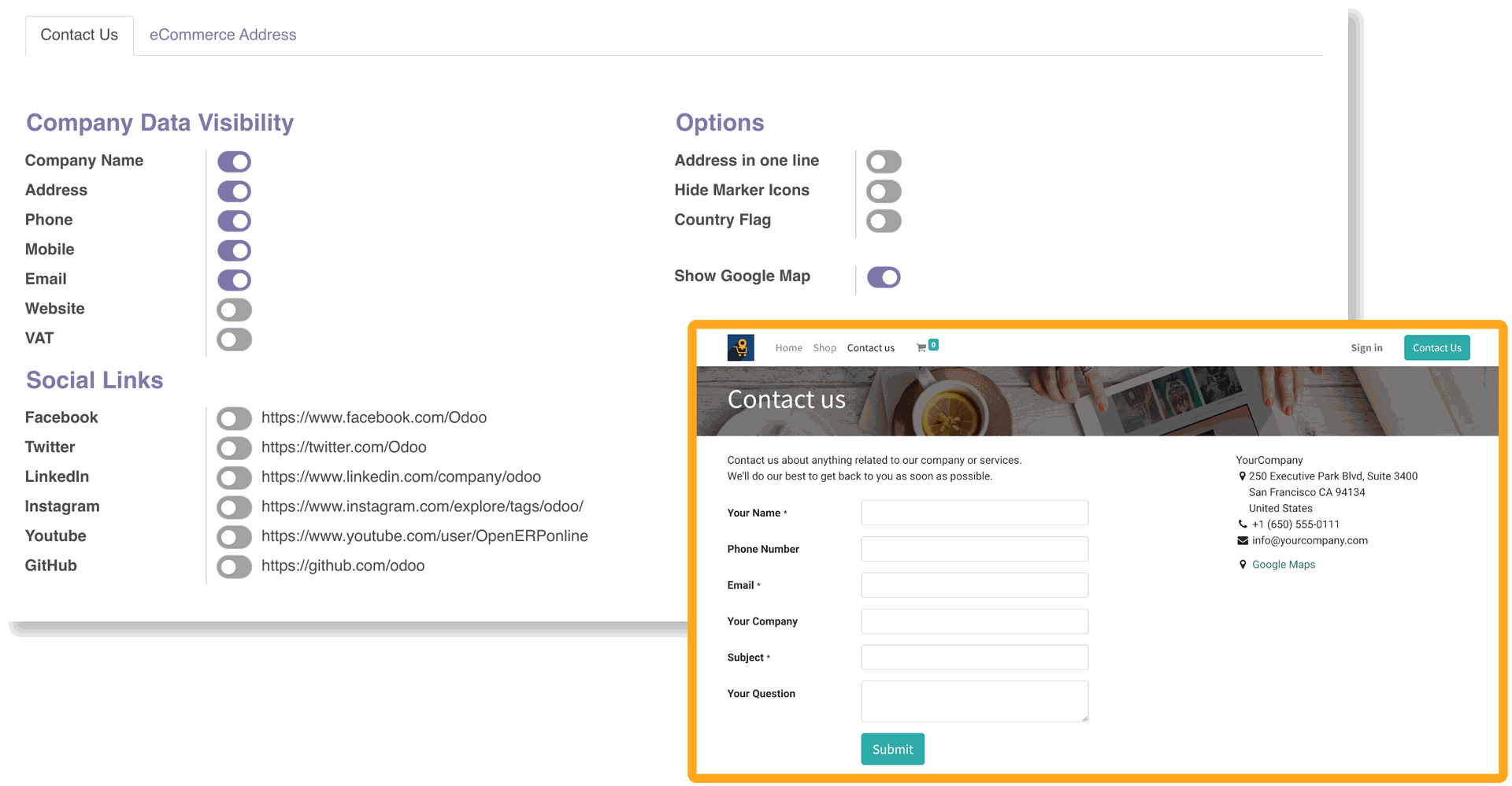
- Additional options that could we activated:
- Address in one line - show a company address in one line (dividing by comma) instead of showing each element on a new line.
- Hide Marker Icons - hide address item icons.
- Show Phone Icons - show only markers for phone fields "Phone" and "Mobile" if the option Hide Marker Icons is activated.
- Country Flag - show a company country flag after the company name.
- Show Google Map - hide the standard Google Map link and widget.
- After installing the module the phone and email fields are converted to links.
- To add the company social links to the "Contact Us" webpage, just activate necessary options:
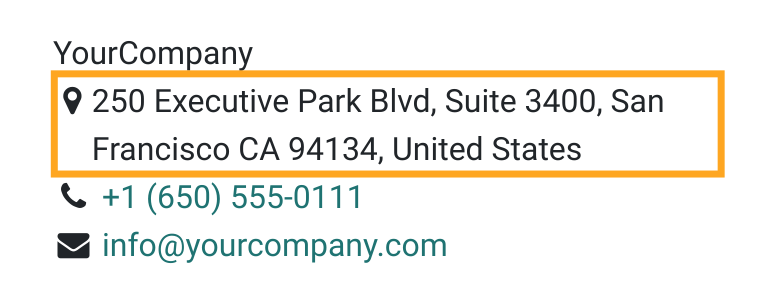
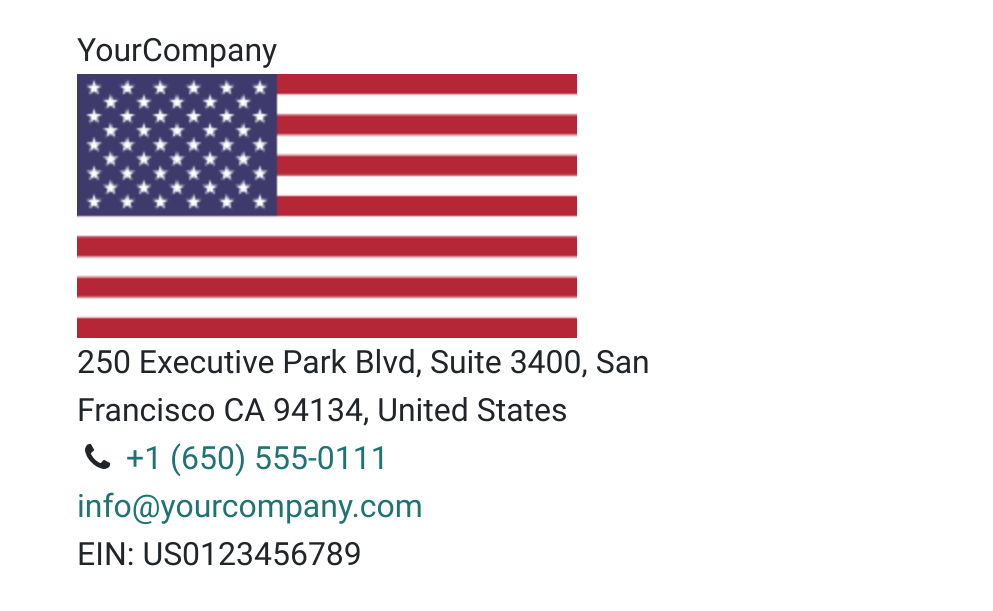
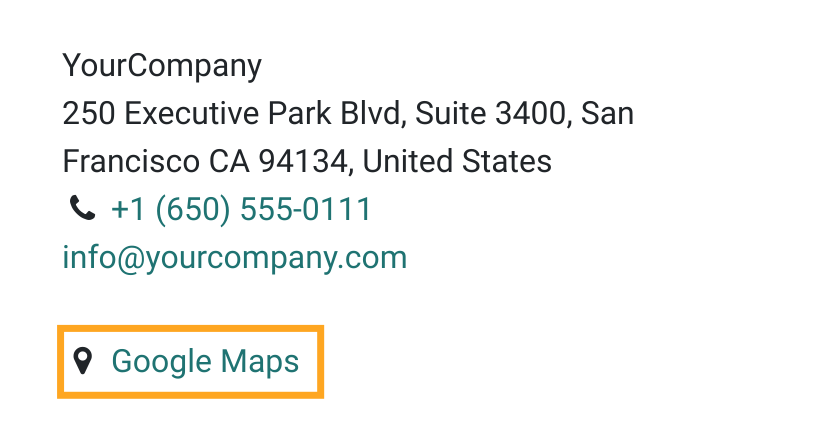
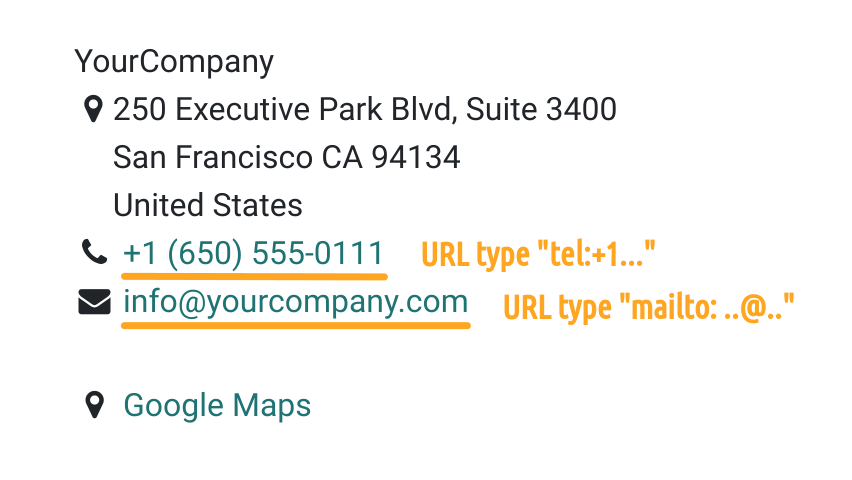
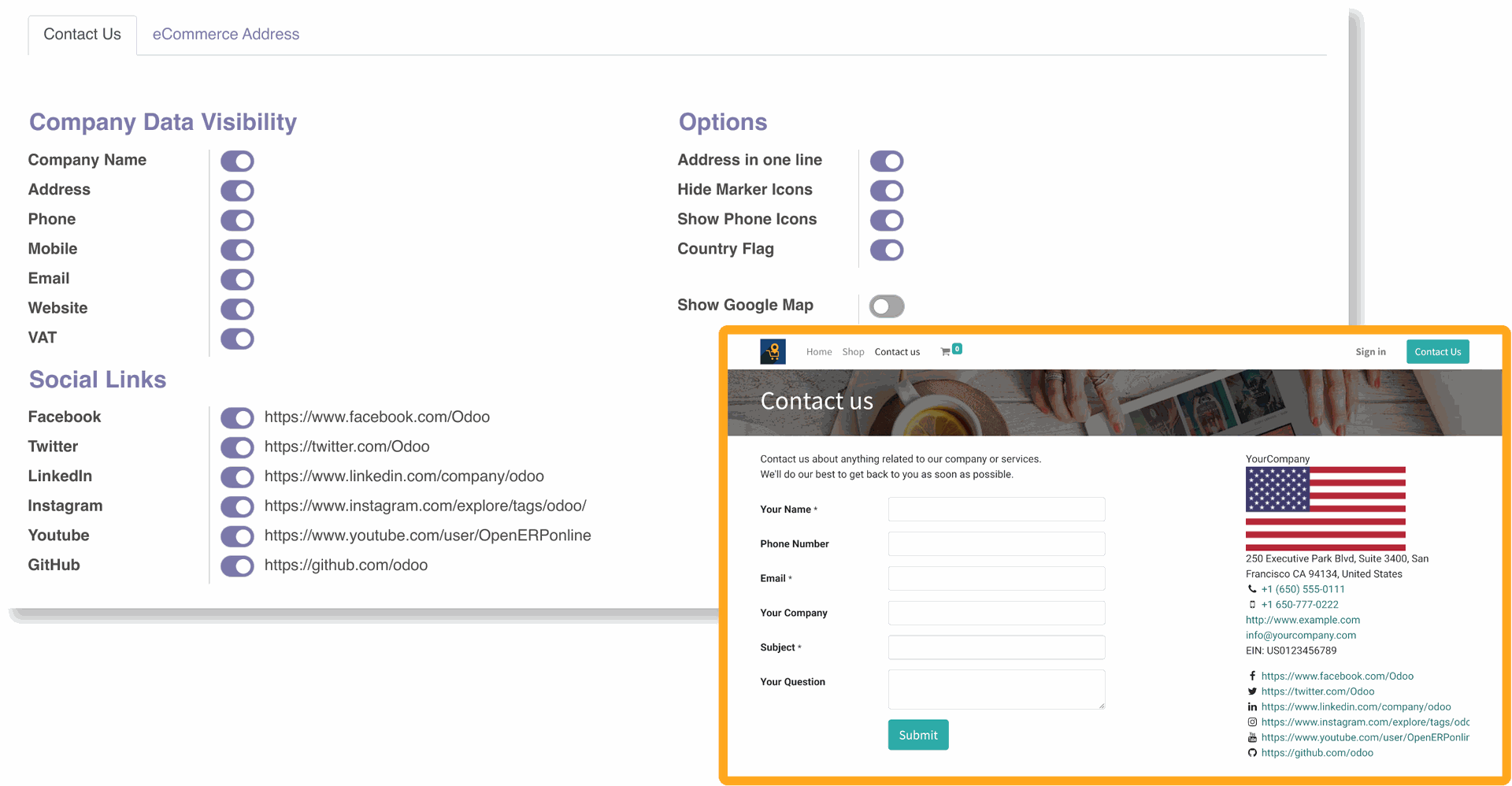
Changelog
14.0.1.0.0 2022-06-25
- Init version.
15.0.1.0.0 2022-06-30
- Migration from 14.0.

?unique=9d7a5a1)