Overview
There are many tools to simplify a project management. When talking about project tasks, it's so convenient to use short codes or numbering that help you communicate more effectively. These codes allow us to have a clear understanding of the task we have in mind. Especially, if this numbering is automatic and use a specific prefix that is related to your project.
Additionally, if this task code is clearly visible on all views and a task can be easily found using Odoo's standard search bar. This increases the comfort of using Odoo and speeds up processes in project management.
| Availability |
Odoo Online
Odoo.sh
On Premise
|
|---|---|
| Compatibility |
Community
Enterprise
|
| Technical Name | garazd_project_task_code |
| Version | 19.0.1.0.0 |
| License | OPL-1 |
| Category |
|
| Support | Free 60 days support and 360 days bug-fixing |
Use Case
Jorem ipsum dolor sit amet, consectetur adipiscing elit. Nunc vulputate libero et velit interdum, ac aliquet odio mattis. Class aptent taciti sociosqu ad litora torquent per conubia nostra, per inceptos himenaeos.
Forem ipsum dolor sit amet, consectetur adipiscing elit. Nunc vulputate libero et velit interdum, ac aliquet odio mattis. Class aptent taciti sociosqu ad litora torquent per conubia nostra, per inceptos himenaeos.
Dorem ipsum dolor sit amet, consectetur adipiscing elit. Nunc vulputate libero et velit interdum, ac aliquet odio mattis.
It is a long established fact that a reader will be distracted by the readable content of a page
Korem ipsum dolor sit amet, consectetur adipiscing elit. Nunc vulputate libero et velit interdum, ac aliquet odio mattis. Class aptent taciti sociosqu ad litora torquent per conubia nostra, per inceptos himenaeos.
Korem ipsum dolor sit amet, consectetur adipiscing elit. Nunc vulputate libero et velit interdum, ac aliquet odio mattis.
Odoo App Installation
Upload modules
Upload modules from the ZIP archive to your Odoo hosting, or a GitHub repository connected there.
Place the unzipped modules in your custom add-on directory and restart the Odoo system service.
Update App List
After restarting, activate the Developer Mode, and go to the Apps menu.

Click on Update Apps List to fetch the new modules in the list.
Activate the App
Install the new module, finding it by name and clicking on the Activate button.

* If you don't see the module, try to remove the default Apps filter from the search bar.
Configuration
Follow the instructions in the module description to complete the installation process and start using the app.


Manual
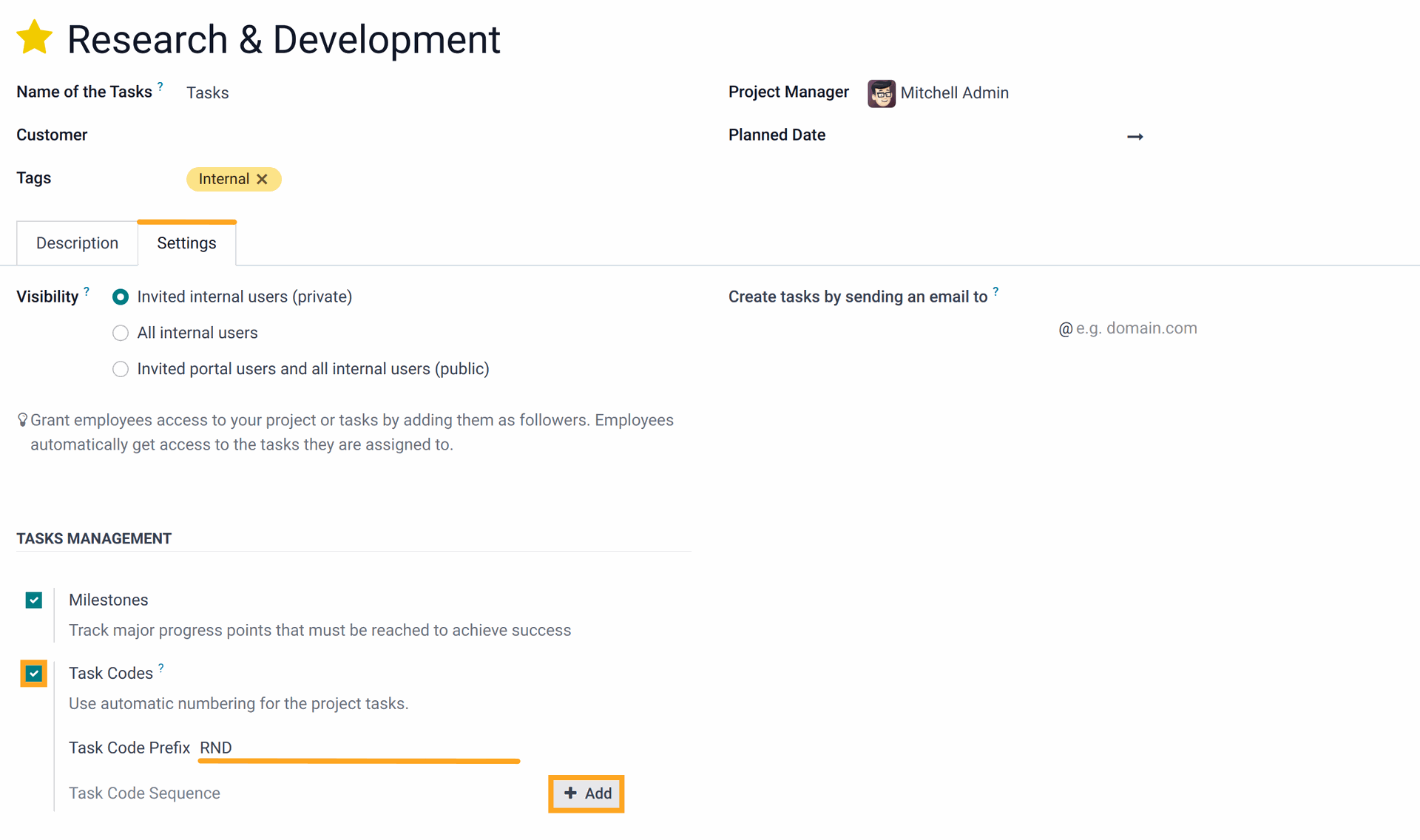
After activation, specify a prefix that will be used for this project tasks.
The next step is adding of a new task sequence by clicking on the "Add" button.
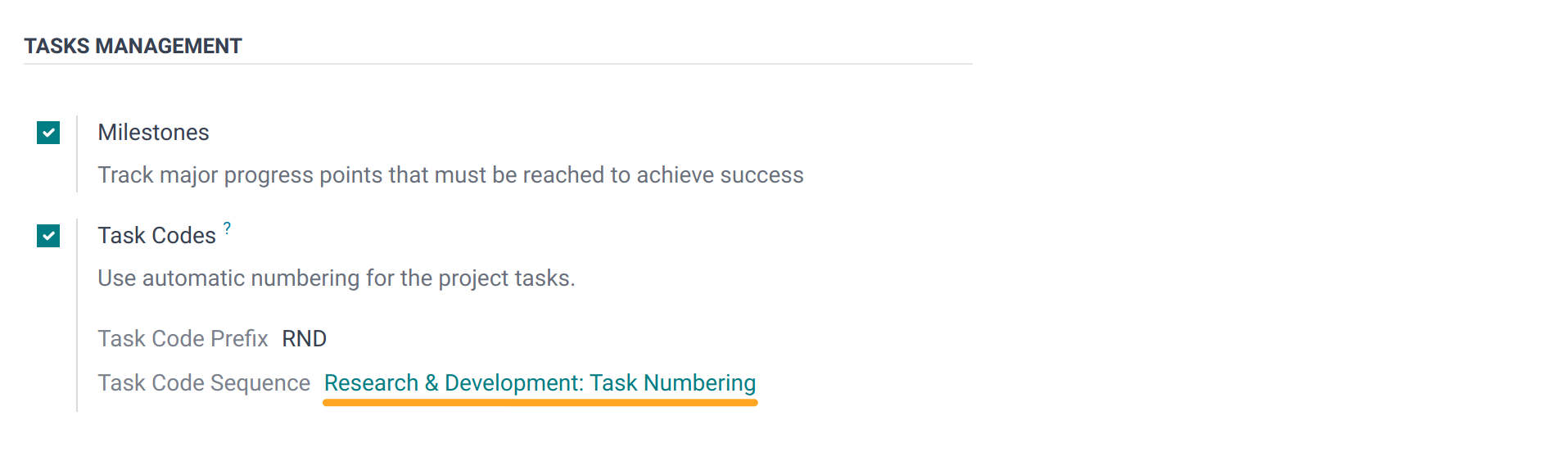
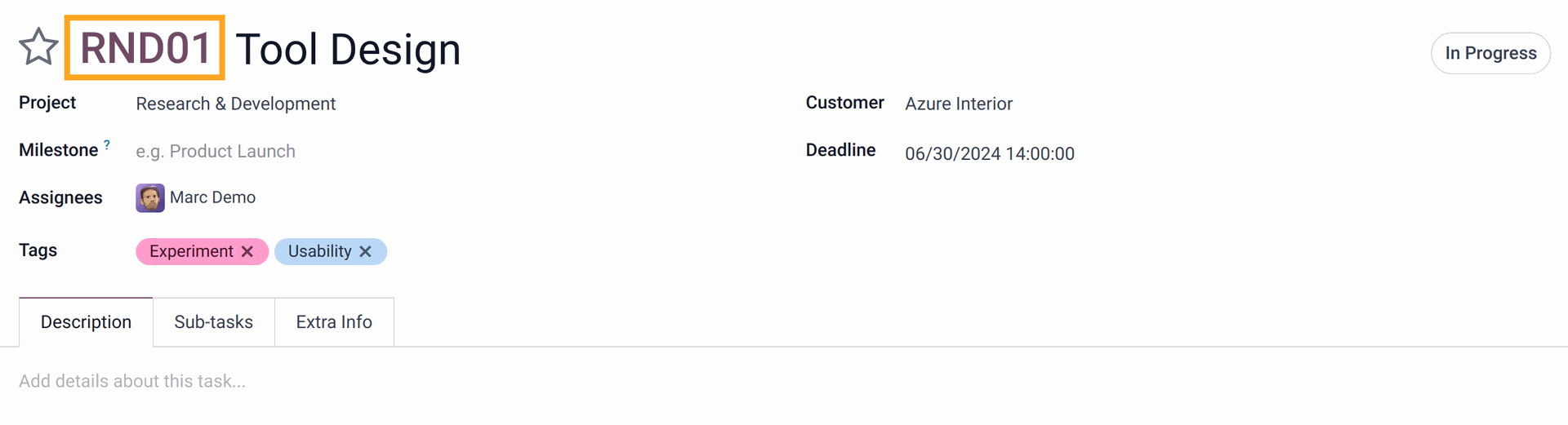
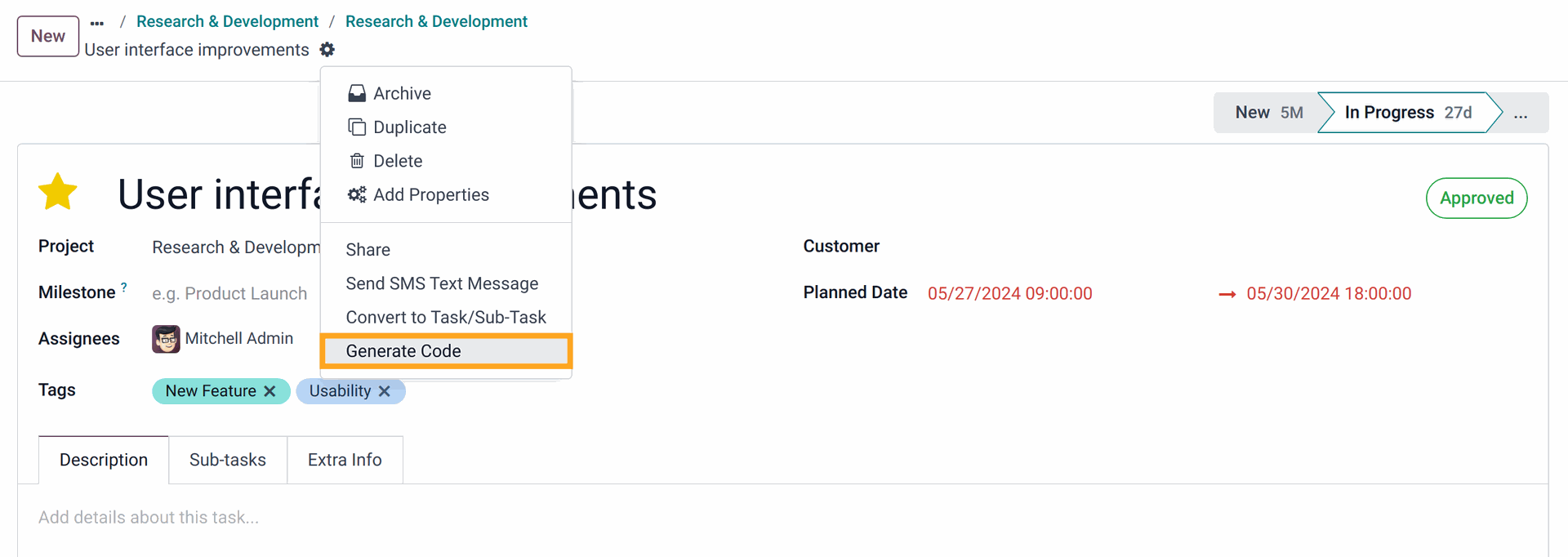

- on the task form
- in the task list
- on the kanban view
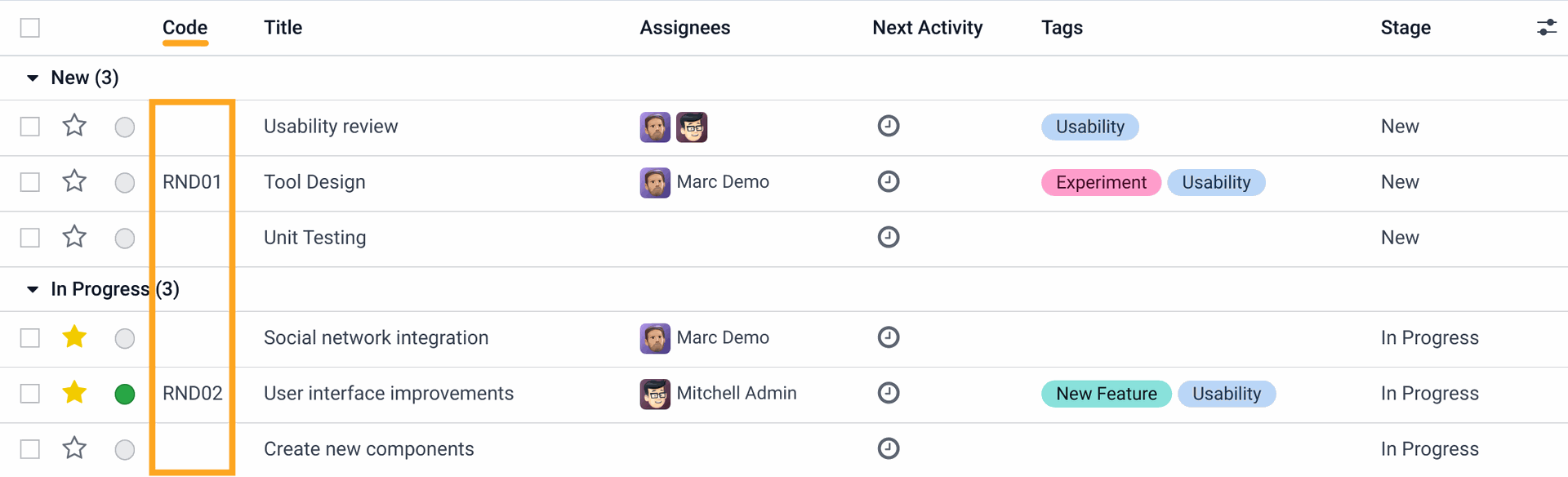
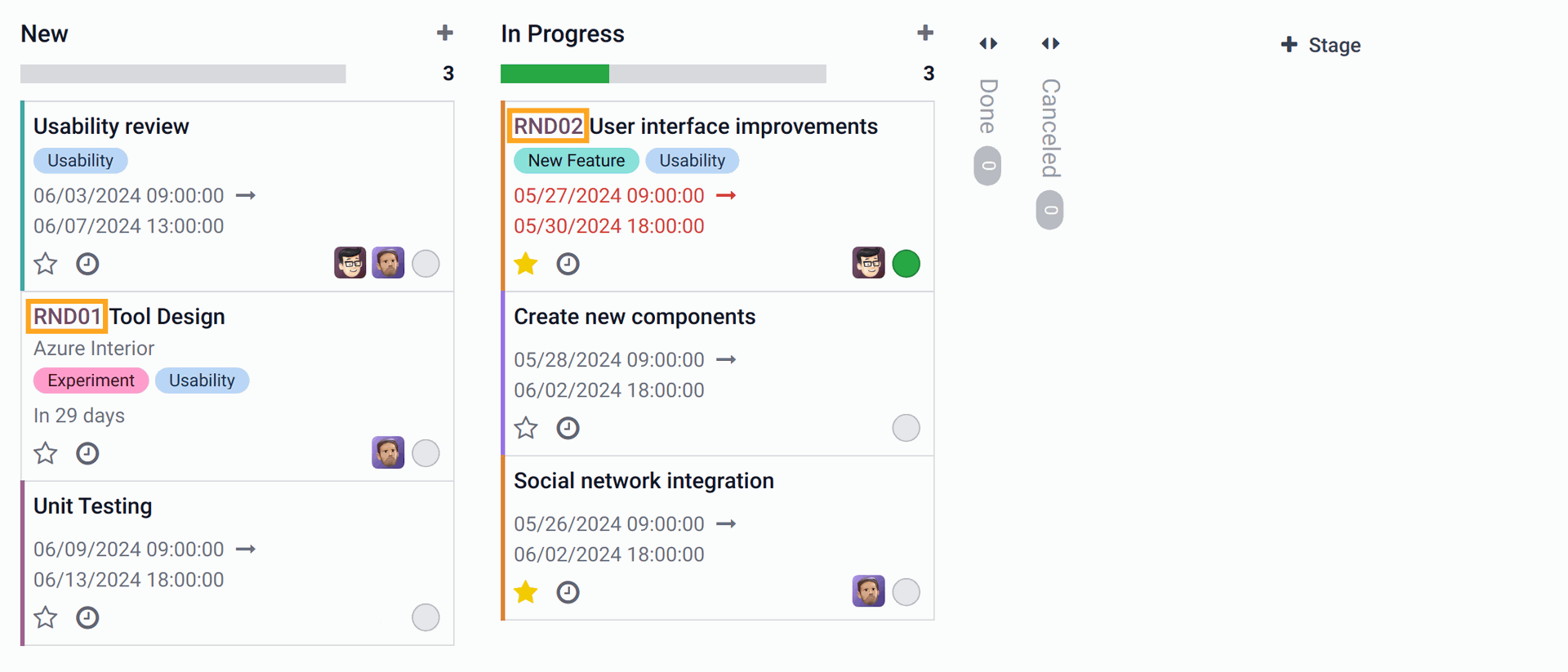
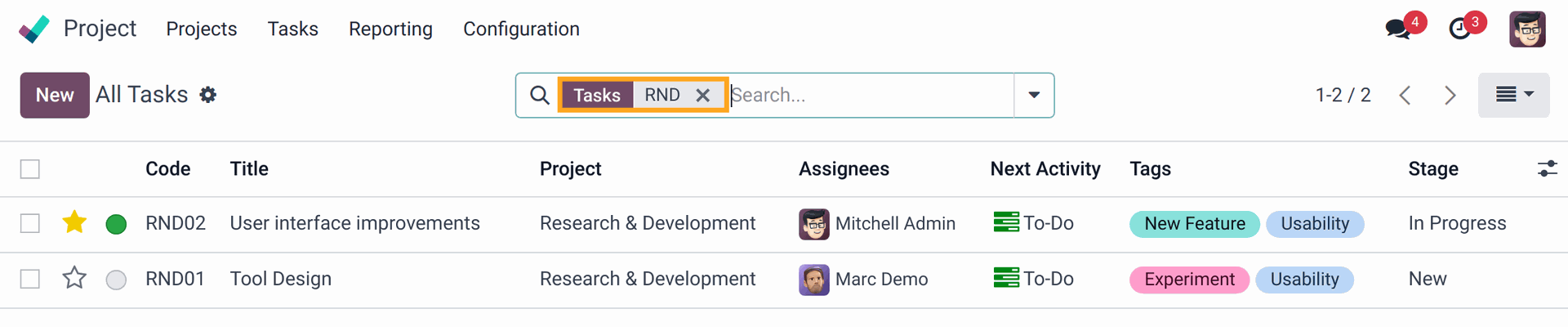
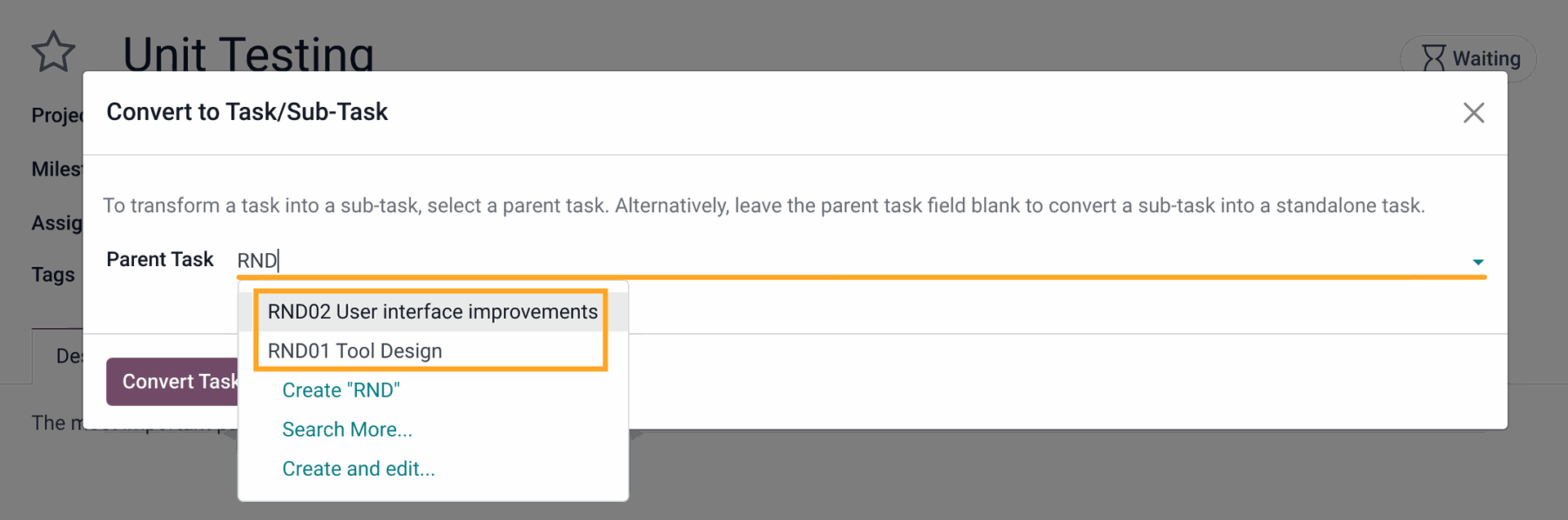
Changelog
17.0.1.0.0 2024-05-04
- Init version.
16.0.1.0.0 2024-06-01
- Migration from 17.0.
18.0.1.0.0 2025-05-01
- Migration from 17.0.
19.0.1.0.0 2025-10-29
- Migration from 18.0.

?unique=5884d01)
?unique=5884d01)
