The discounted price logic was rebuilt in the latest Odoo releases. However, this guide explains how to configure prices so that a reduced price is displayed together with a crossed-out regular price on product webpages and in your e-commerce product list.
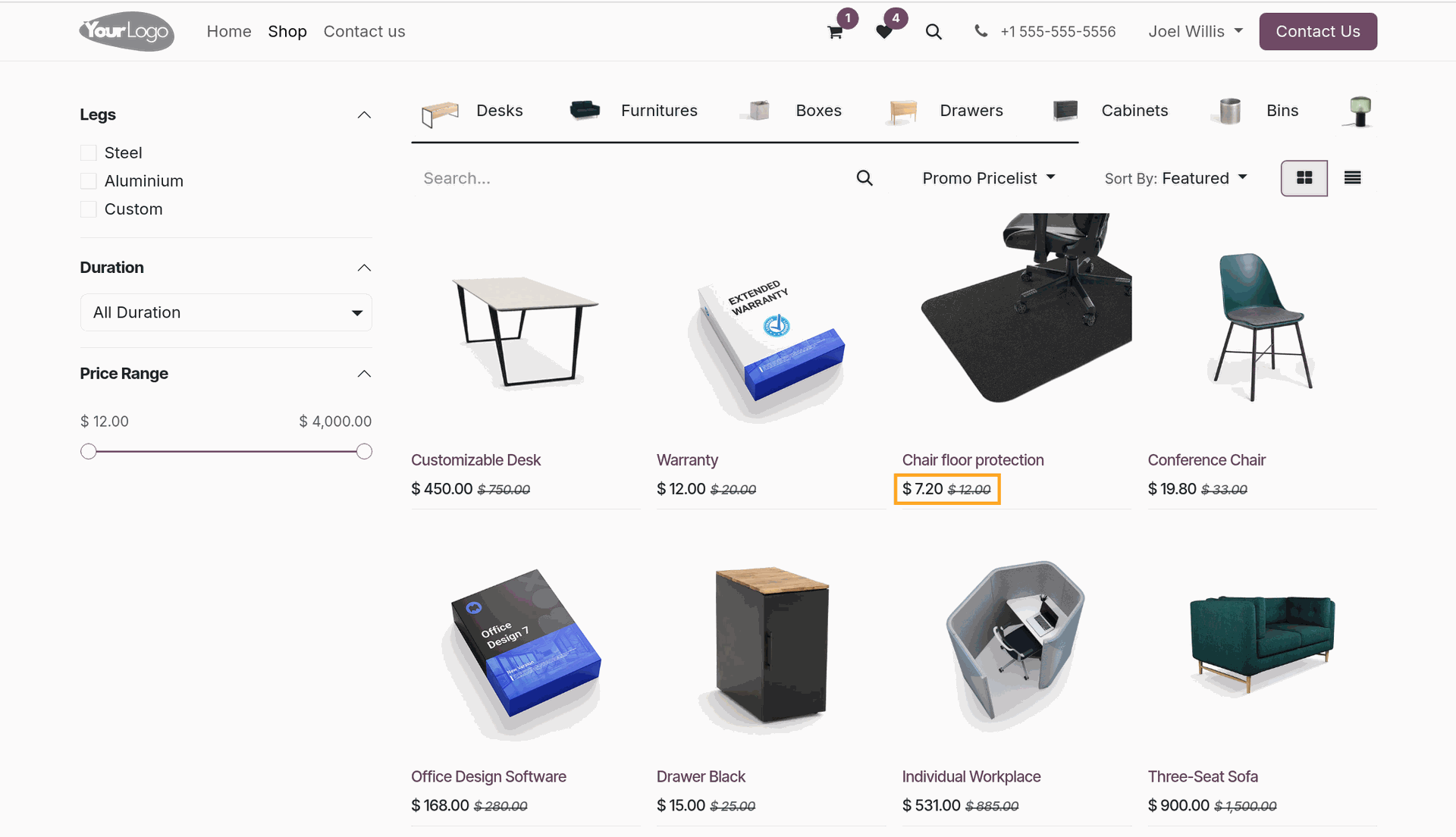
Follow these steps to show a crossed-out price in Odoo e-commerce website.
To demonstrate crossed-out prices, this demo product with a regular price of 100 USD is used.
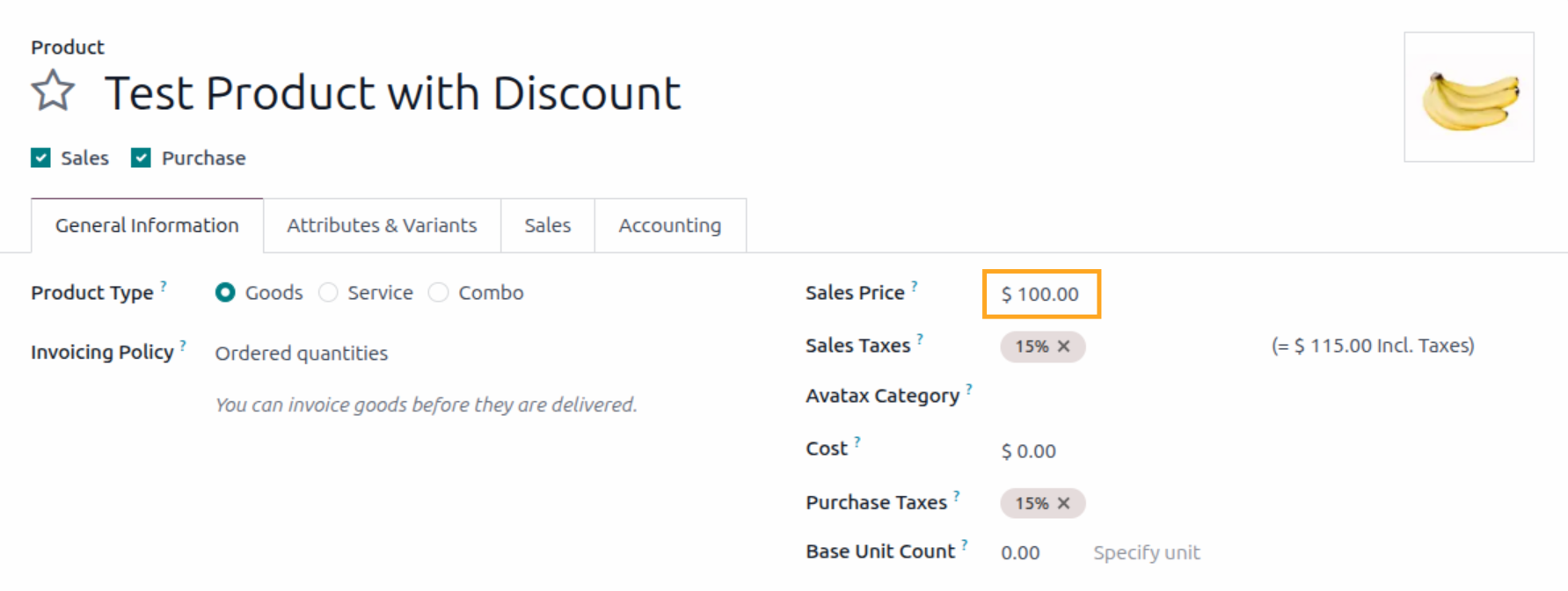
Before price settings, the product page shows the price that way:
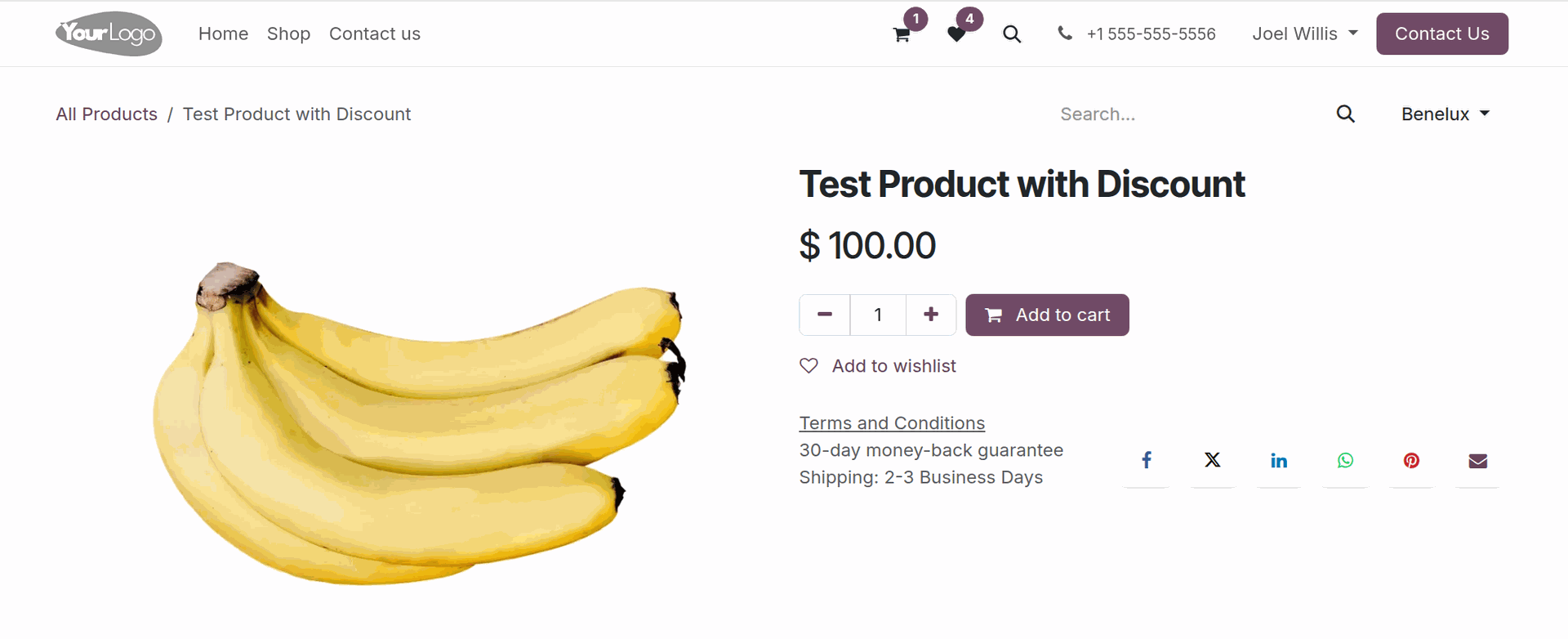
Pricelist Configuration
On the beginning, check that your website pricelist is available on your website, and it's placed on the top in the list of price lists.
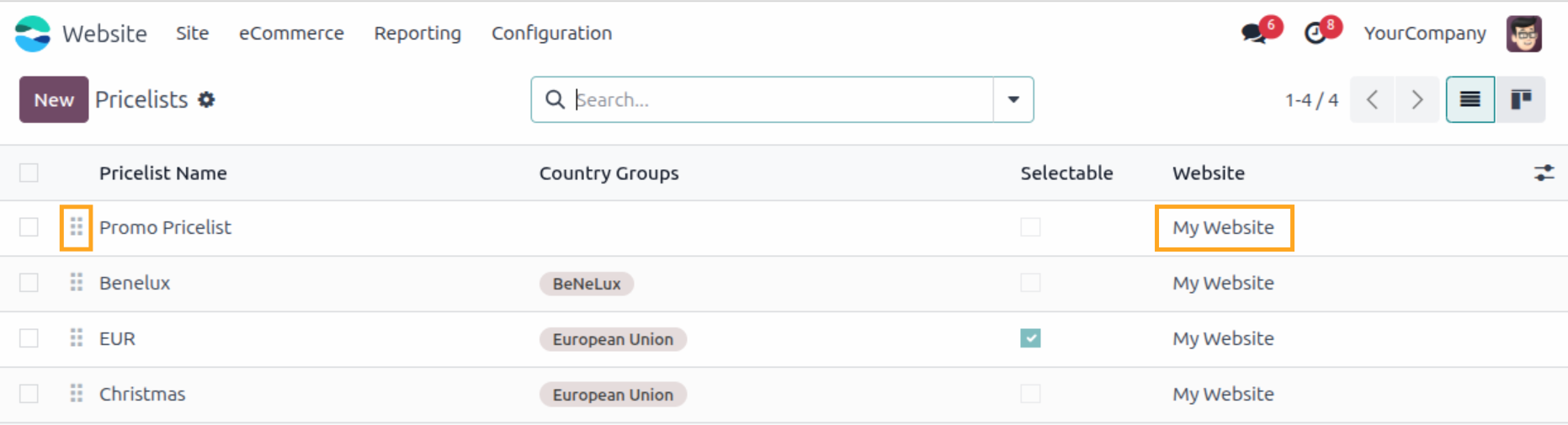
Next, add or configure rules in this pricelist that match to one of the following conditions.
Discount for products
The first case is a rule with the Discount price type.
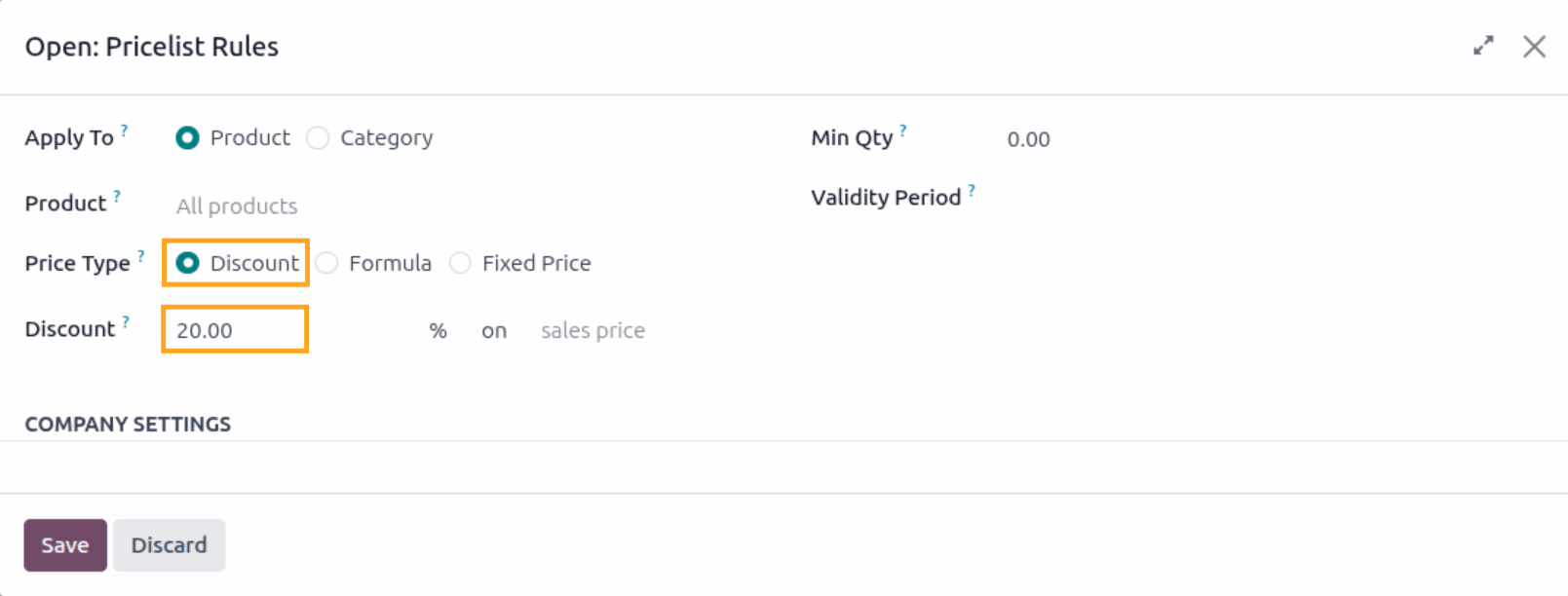
Specify the discount amount, save the changes, and check the product page on the website. The crossed-out regular price and the discounted price now appear.
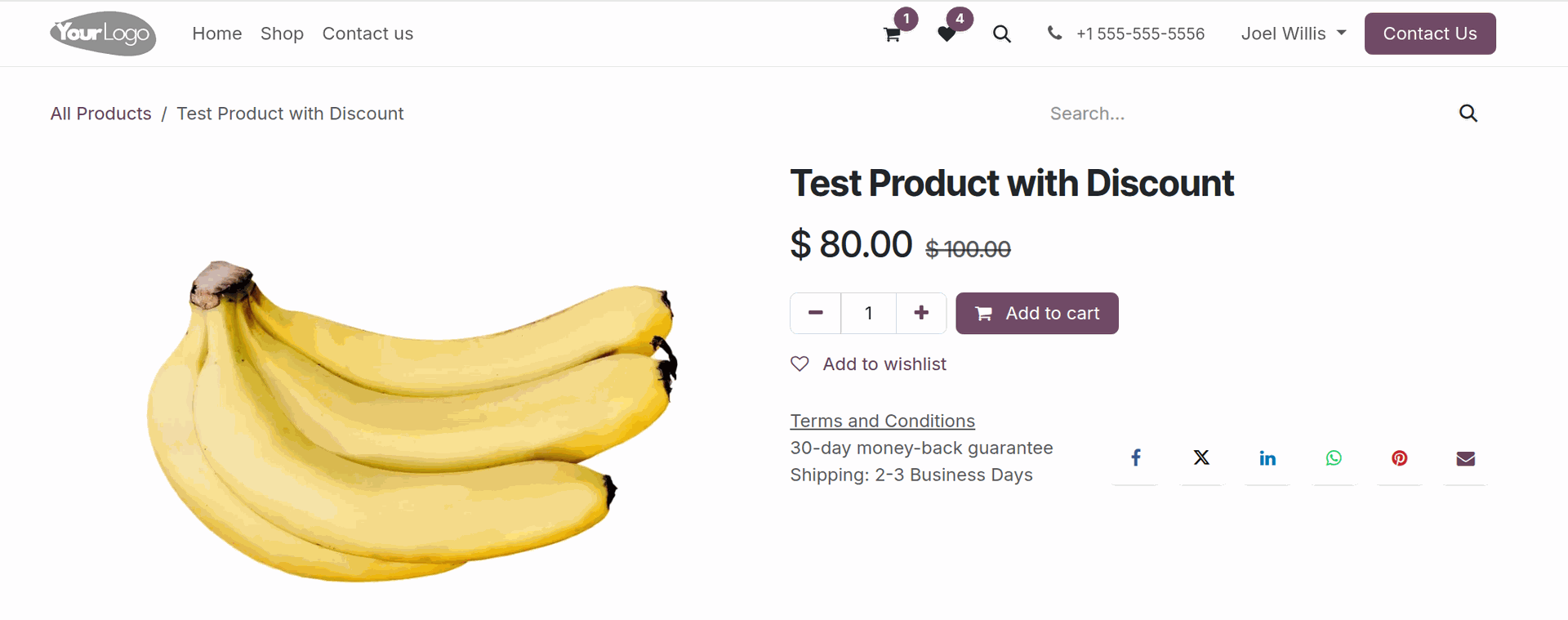
Formula with a Discount, Based on the Sales Price
Another way, is using of a formula rule with a discount, based on the Sales Price.
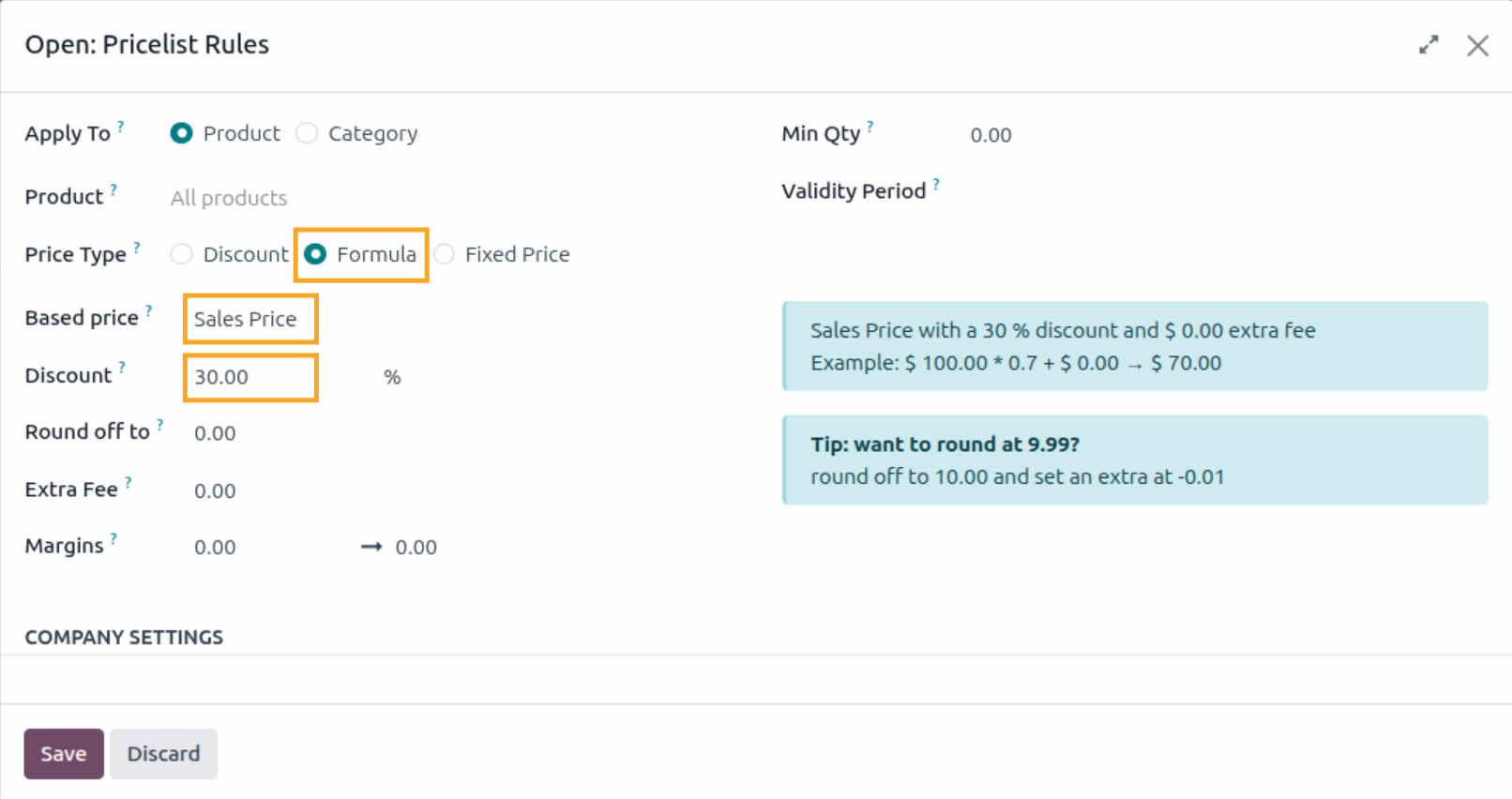
The product page includes these updates:
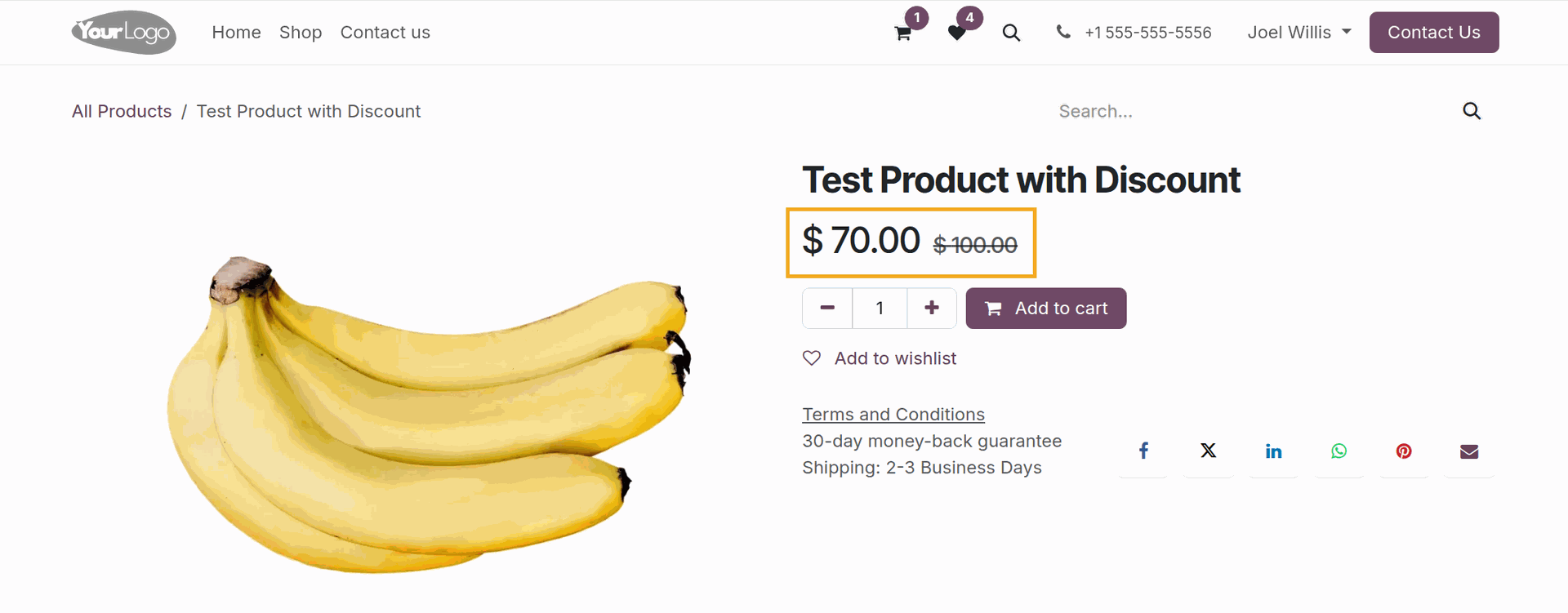
Formula with a Discount, Based on Other Pricelist
And the last option, it's a rule configuration with the discount price based on the other pricelist.
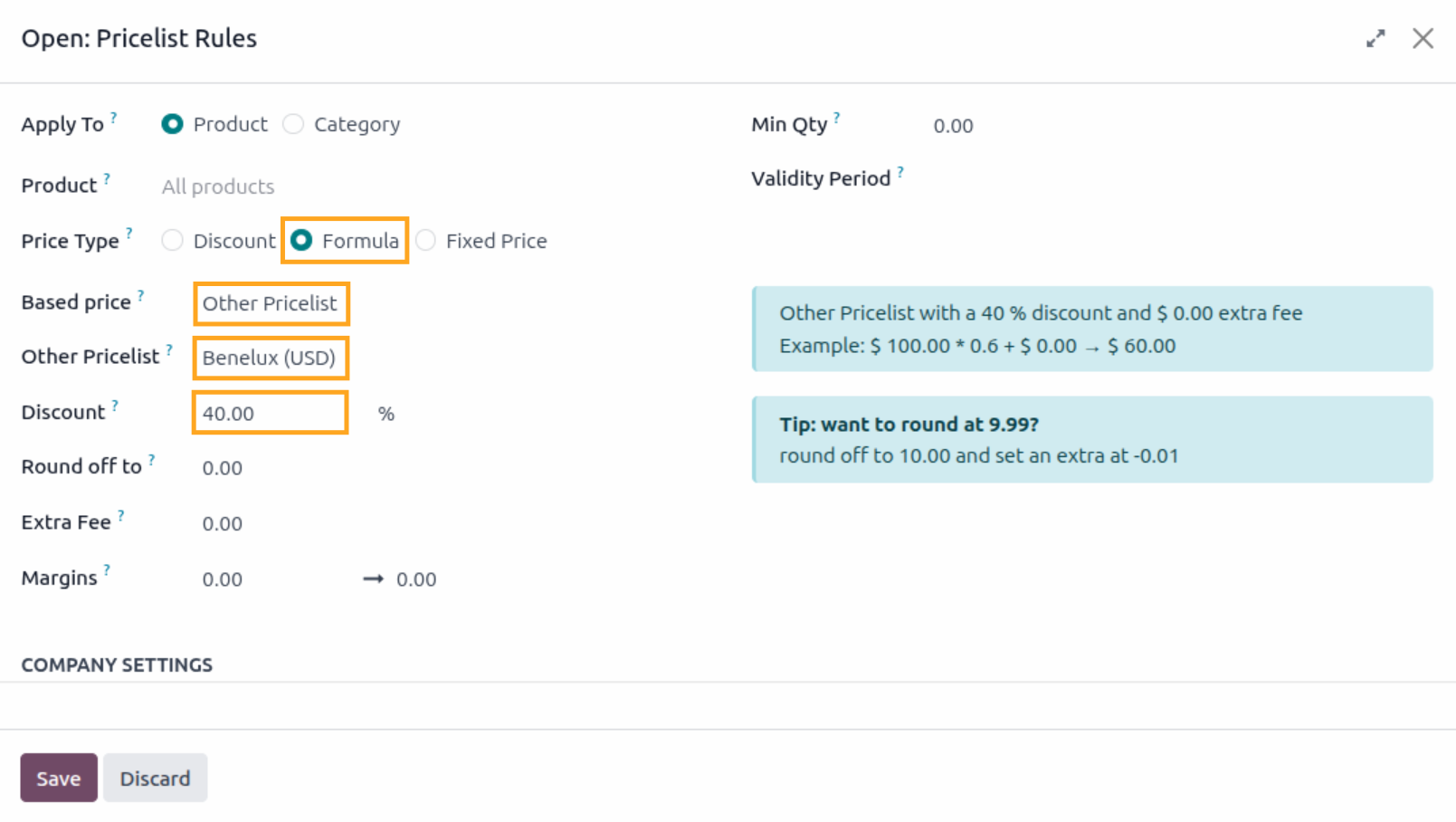
The product page with prices:
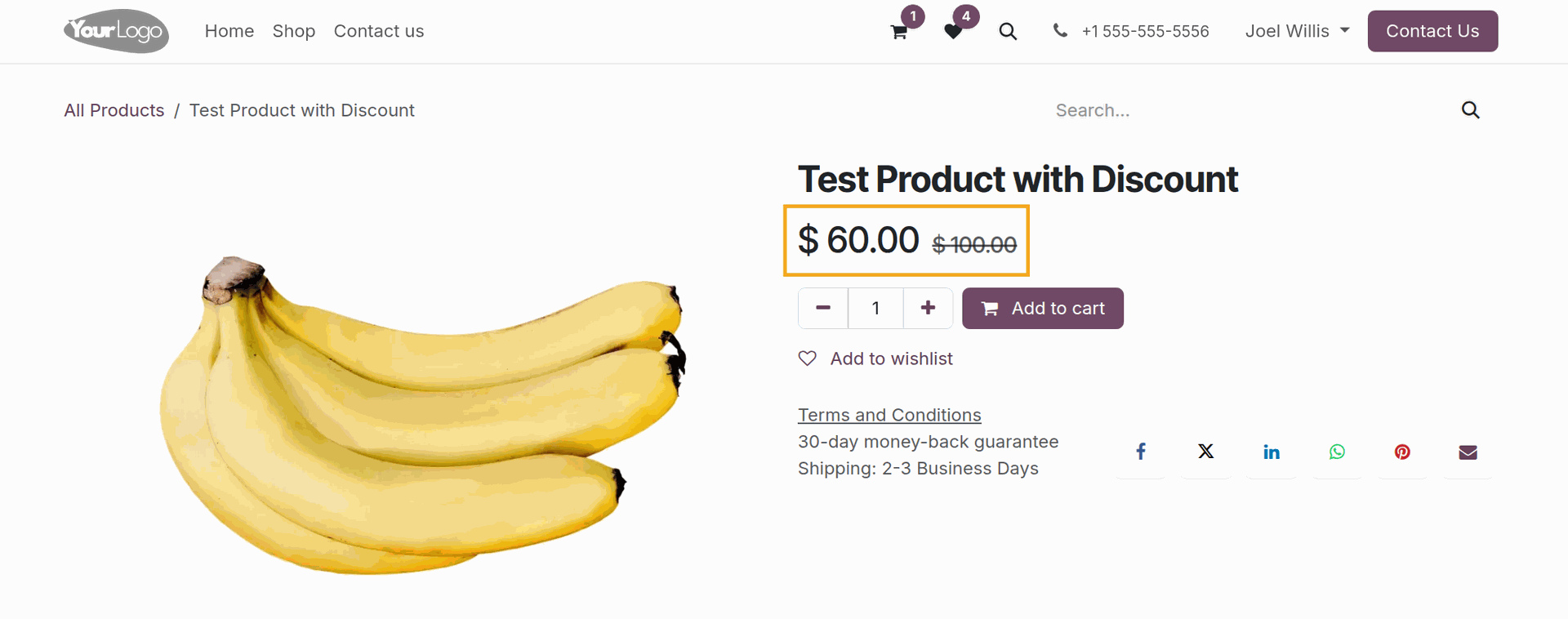
Summary
Configuring reduced prices on an Odoo eCommerce website helps increase product appeal, boost sales, and provide customers with clear and transparent information about active promotions. With the proper setup of pricelists, discount rules, and promotional price display on product pages, a flexible and effective promotional system can be implemented for your online store.
To further enhance your store’s capabilities, optimise sales, and gain access to professional tools for managing your eCommerce operations, explore our solutions for Odoo eCommerce and beyond.